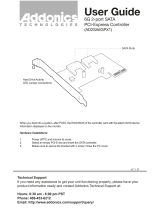v
Contents
4.4.2 Ai Net2 .......................................................................... 4-19
4.4.3 USB Conguration ........................................................
4-20
4.4.4 CPU Conguration ........................................................
4-22
4.4.5 Chipset ..........................................................................
4-23
4.4.6 OnBoard Devices Conguration ...................................
4-24
4.4.7 PCIPnP .........................................................................
4-25
4.5 Power menu ................................................................................
4-26
4.5.1 Suspend Mode ..............................................................
4-26
4.5.2 Repost Video on S3 Resume ........................................
4-26
4.5.3 ACPI 2.0 Support ..........................................................
4-26
4.5.4 ACPI APIC Support .......................................................
4-26
4.5.5 APM Conguration ........................................................
4-27
4.5.6 Hardware Monitor .........................................................
4-28
4.6 Boot menu ..................................................................................
4-31
4.6.1 Boot Device Priority ......................................................
4-31
4.6.2 Boot Settings Conguration ..........................................
4-32
4.6.3 Security .........................................................................
4-33
4.7 Tools menu .................................................................................
4-35
4.7.1 ASUS EZ Flash 2 ..........................................................
4-35
4.7.2 ASUS O.C. Prole .........................................................
4-36
4.8 Exit menu ....................................................................................
4-37
Chapter 5: Software support
5.1 Installing an operating system ................................................... 5-1
5.2 Support DVD information ............................................................
5-1
5.2.1 Running the support DVD ...............................................
5-1
5.2.2 Drivers menu ...................................................................
5-2
5.2.3 Utilities menu ..................................................................
5-3
5.2.4 Make disk menu ..............................................................
5-5
5.2.5 Manual menu ..................................................................
5-6
5.2.6 ASUS Contact information ..............................................
5-6
5.2.7 Other information ............................................................
5-7
5.3 Software information ...................................................................
5-9
5.3.1 ASUS MyLogo2™ ...........................................................
5-9
5.3.2 Audio congurations ......................................................
5-11
5.3.3 ASUS PC Probe II .........................................................
5-15
5.3.4 ASUS AI Suite ...............................................................
5-21