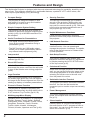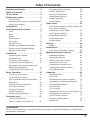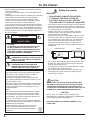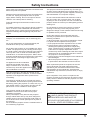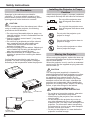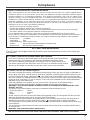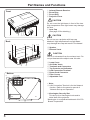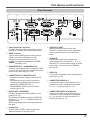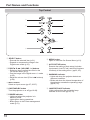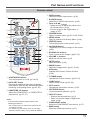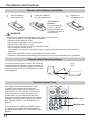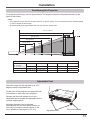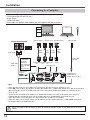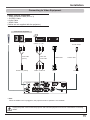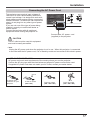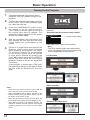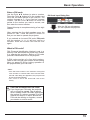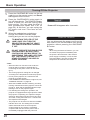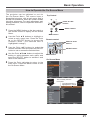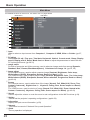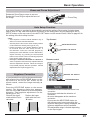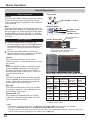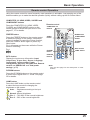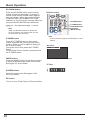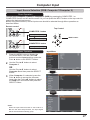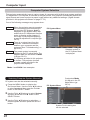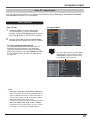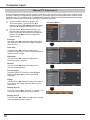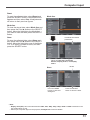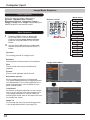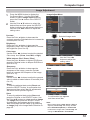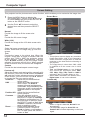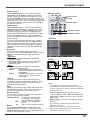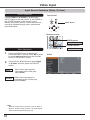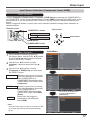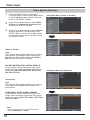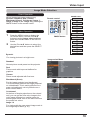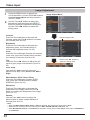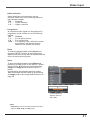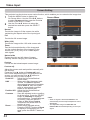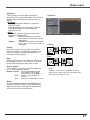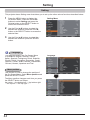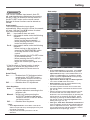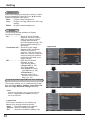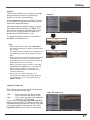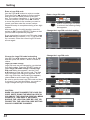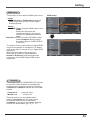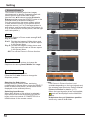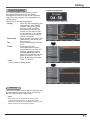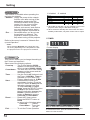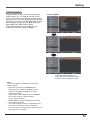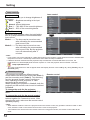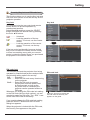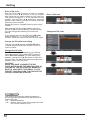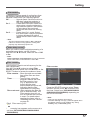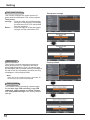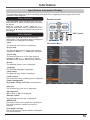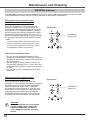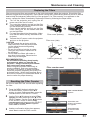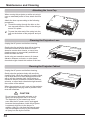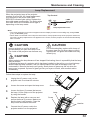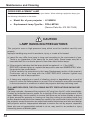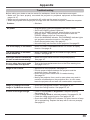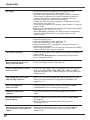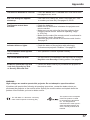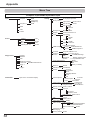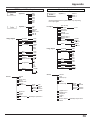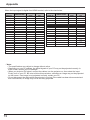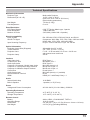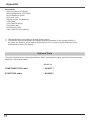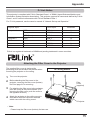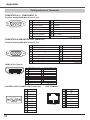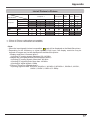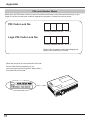2
Features and Design
This Multimedia Projector is designed with the most advanced technology for portability, durability, and
ease of use. This projector utilizes built-in multimedia features, a palette of 16.77 million colors, and
matrix liquid crystal display (LCD) technology.
This projector is designed compact in size
and weight. It is easy to carry and installed
anywhere you wish to use.
The projector has the Multi-scan system to
conform to almost all computer output signals
quickly (p.28). Up to WUXGA resolution can
be accepted.
- The digital zoom function allows you to
focus on the crucial information during a
presentation (p.35)
- The MIC function and 10W audio output
allows you to make a presentation without
any external audio equipment (p.24).
Brightness of the projection lamp can be
selected (pp.25, 54).
With the Direct Off function, you can
disconnect the power cord from the wall outlet
or turn off the breaker even during projection
(p.20).
The Logo function allows you to customize
the screen logo (pp.46-48). You can capture
an image for the screen logo and use it for the
starting-up display or between presentations.
This projector is capable of projecting two
images simultaneously by using either built-in
P in P mode or P by P mode. (pp.26, 50)
Operation menu is available in 22 languages:
English, German, French, Italian, Spanish,
Portuguese, Dutch, Swedish, Finnish, Polish,
Hungarian, Romanian, Czech, Russian,
Turkish, Arabic, Kazakh, Vietnamese,
Chinese, Korean, Japanese and Thai (p.44).
The Security function helps you to ensure
security of the projector. With the Key lock
function, you can lock the operation on the
top control or remote control (p.55). PIN code
lock function prevents unauthorized use of
the projector (pp.19, 55-56).
Lamp and filter maintenance functions
provide for better and proper maintenance of
the projector.
This projector is loaded with the Wired LAN
network function. You can operate and
manage the projector via network. For details,
refer to the owner's manual of “Network Set-
up and Operation.”
This function enables Input search, Auto
Keystone correction and Auto PC adjustment
by simple pressing the AUTO SETUP button
on the top control (p.45).
At the time of simple projection on the colored
wall, you can get the close color image to the
color image projected on a white screen by
selecting the similar color to the wall color
from the preset four colors.
The projector provides a switchable interface
terminal. You can use the terminal as
computer input or monitor output conveniently
(p.49).
The Power management function reduces
power consumption and maintains the lamp
life (p.51).
Closed Caption is a function that displays
the audio portion of a TV program as text on
the screen. You can turn on the feature and
switch the channels. (p.53)

3
Each name of corporations or products in this book is either a registered trademark or a trademark of
its respective corporation.
Features and Design ..............2
.................3
.....................4
................5
Air Circulation 6
Installing the Projector in Proper Position 6
Moving the Projector 6
Compliance ......................7
Part Names and Functions .........8
Front 8
Back 8
Bottom 8
Rear Terminal 9
Top Control 10
Remote control 11
Remote control Battery Installation 12
Remote control Operating Range 12
Remote Control Code 12
......................13
Positioning the Projector 13
Adjustable Feet 13
Connecting to a Computer 14
Connecting to Video Equipment 15
Connecting to Component Video and
RGB (Scart) Equipment 16
Connecting the AC Power Cord 17
Basic Operation .................18
Turning On the Projector 18
Turning Off the Projector 20
How to Operate the On-Screen Menu 21
Main Menu 22
Zoom and Focus Adjustment 23
Auto Setup Function 23
Keystone Correction 23
Sound Adjustment 24
Remote control Operation 25
.................27
Input Source Selection
(RGB: Computer 1/Computer 2) 27
Computer System Selection 28
Auto PC Adjustment 29
Manual PC Adjustment 30
Image Mode Selection 32
Image Adjustment 33
Screen Setting 34
.....................36
Input Source Selection (Video, S-video) 36
Input Source Selection
(Component, Scart, HDMI) 37
Video System Selection 38
Image Mode Selection 39
Image Adjustment 40
Screen Setting 42
Setting .........................44
Setting 44
.....................59
Input Source Information Display 59
Maintenance and Cleaning ........60
WARNING indicator 60
Replacing the Filters 61
Resetting the Filter Counter 61
Attaching the Lens Cap 62
Cleaning the Projection Lens 62
Cleaning the Projector Cabinet 62
Lamp Replacement 63
.......................65
Troubleshooting 65
Menu Tree 68
Indicators and Projector Condition 70
Compatible Computer Specifications 71
Technical Specifications 73
Optional Parts 74
PJ Link Notice 75
Attaching the Filter Cover to the Projector
75
Configurations of Terminals 76
List of Picture in Picture 77
PIN code Number Memo 78
Dimensions 79

4
Before installing and operating this projector, read this
manual thoroughly.
This projector provides many convenient features and
functions.
Operating the projector properly enables you to manage
those features and maintains it in good condition
for many years to come. Improper operation may
result in not only shortening the product-life, but also
malfunctions, fire hazard, or other accidents.
If your projector seems to operate improperly, read this
manual again, check operations and cable connections
and try the solutions in the “Troubleshooting” section on
pages 65-67 of this manual. If the problem still persists,
contact the dealer where you purchased the projector or
the service center.
– This projector produces intense light from the projection
lens. Do not stare directly into the lens, otherwise eye
damage could result. Be especially careful that children
do not stare directly into the beam.
– Install the projector in a proper position. Improper
positioning may reduce the lamp life and result in
severe accident or fire hazard.
– Allowing the proper amount of space on the top, sides,
and rear of the projector cabinet is critical for proper
air circulation and cooling of the unit. The dimension
shown here indicate the minimum space required.
If the projector is to be built into a compartment or
similarly enclosed, these minimum distances must be
maintained.
– Do not cover the ventilation slot on the projector. Heat
build-up can reduce the service life of your projector,
and can also be dangerous.
– If the projector is unused for an extended time, unplug
the projector from the power outlet.
– Do not project the same image for a long time. The
afterimage may remain on the LCD panels by the
characteristic of panel.
SIDE and TOP REAR
0.7’(20cm)
1.5’(50cm) 3’(1m)
20cm
50cm 1m 1m
1.5’(50cm)
The symbol mark and recycling systems described
below apply to EU countries and do not apply to
countries in other areas of the world.
Your product is designed and manufactured with
high quality materials and components which can be
recycled and/or reused.
The symbol mark means that electrical and electronic
equipment, batteries and accumulators, at their end-
of-life, should be disposed of separately from your
household waste.
If a chemical symbol is printed beneath the symbol
mark, this chemical symbol means that the battery
or accumulator contains a heavy metal at a certain
concentration. This will be indicated as follows: Hg:
mercury, Cd: cadmium, Pb: lead
In the European Union there are separate collection
systems for used electrical and electronic equipment,
batteries and accumulators.
Please, dispose of them correctly at your local
community waste collection/recycling centre.
Please, help us to conserve the environment
we live in!
Not for use in a computer room as defined in the
Standard for the Protection of Electronic Computer/Data
Processing Equipment, ANSI/NFPA 75.

5
All the safety and operating instructions should be read
before the product is operated.
Read all of the instructions given here and retain them
for later use. Unplug this projector from AC power
supply before cleaning. Do not use liquid or aerosol
cleaners. Use a damp cloth for cleaning.
Follow all warnings and instructions marked on the
projector.
For added protection to the projector during a lightning
storm, or when it is left unattended and unused for
long periods of time, unplug it from the wall outlet. This
will prevent damage due to lightning and power line
surges.
Do not expose this unit to rain or use near water... for
example, in a wet basement, near a swimming pool,
etc...
Do not use attachments not recommended by the
manufacturer as they may cause hazards.
Do not place this projector on an unstable cart, stand,
or table. The projector may fall, causing serious injury
to a child or adult, and serious damage to the projector.
Use only with a cart or stand recommended by the
manufacturer, or sold with the projector. Wall or shelf
mounting should follow the manufacturer’s instructions,
and should use a mounting kit approved by the
manufacturers.
An appliance and cart combination
should be moved with care. Quick
stops, excessive force, and uneven
surfaces may cause the appliance and
cart combination to overturn.
Slots and openings in the back and bottom of the
cabinet are provided for ventilation, to ensure reliable
operation of the equipment and to protect it from
overheating.
The openings should never be covered with cloth or
other materials, and the bottom opening should not be
blocked by placing the projector on a bed, sofa, rug, or
other similar surface. This projector should never be
placed near or over a radiator or heat register.
This projector should not be placed in a built-in
installation such as a book case unless proper
ventilation is provided.
Never push objects of any kind into this projector
through cabinet slots as they may touch dangerous
voltage points or short out parts that could result in a
fire or electric shock. Never spill liquid of any kind on
the projector.
Do not install the projector near the ventilation duct of
air-conditioning equipment.
This projector should be operated only from the type
of power source indicated on the marking label. If you
are not sure of the type of power supplied, consult your
authorized dealer or local power company.
Do not overload wall outlets and extension cords as
this can result in fire or electric shock. Do not allow
anything to rest on the power cord. Do not locate this
projector where the cord may be damaged by persons
walking on it.
Do not attempt to service this projector yourself as
opening or removing Covers may expose you to
dangerous voltage or other hazards. Refer all servicing
to qualified service personnel.
Unplug this projector from wall outlet and refer
servicing to qualified service personnel under the
following conditions:
a. When the power cord or plug is damaged or frayed.
b. If liquid has been spilled into the projector.
c. If the projector has been exposed to rain or water.
d. If the projector does not operate normally by
following the operating instructions. Adjust only
those controls that are covered by the operating
instructions as improper adjustment of other
controls may result in damage and will often require
extensive work by a qualified technician to restore
the projector to normal operation.
e. If the projector has been dropped or the cabinet has
been damaged.
f. When the projector exhibits a distinct change
in performance-this indicates a need for service.
When replacement parts are required, be sure the
service technician has used replacement parts
specified by the manufacturer that have the same
characteristics as the original part. Unauthorized
substitutions may result in fire, electric shock, or injury
to persons.
Upon completion of any service or repairs to this
projector, ask the service technician to perform routine
safety checks to determine that the projector is in safe
operating condition.
Hg LAMP(S) INSIDE THIS PRODUCT
CONTAIN MERCURY AND MUST BE
RECYCLED OR DISPOSED OF ACCORDING
TO LOCAL, STATE OR FEDERAL LAWS.

6
Openings in the cabinet are provided for
ventilation. To ensure reliable operation of the
product and to protect it from overheating, these
openings must not be blocked or covered.
Hot air is exhausted from the exhaust vent. When
using or installing the projector, the following
precautions should be taken.
– Do not put any flammable object or spray can
near the projector, hot air is exhausted from the
ventilation holes.
– Keep the exhaust vent at least 3’ (1 m) away
from any objects.
–
Do not touch a peripheral part of the exhaust
vent, especially screws and metallic parts.
These areas will become hot while the
projector is being used.
–
Do not put anything on the cabinet. Objects put
on the cabinet will not only get damaged but
also may cause fire hazard by heat.
–
Make sure that there is no object under the
projector to prevent from covering the bottom
openings.
Cooling fans are provided to cool down the
projector. The fans’ running speed is changed
according to the temperature inside the projector.
When moving the projector, replace the lens cap
and retract adjustable feet to prevent damage to
the lens and cabinet.
When the projector is not in use for an extended
period, put it into the supplied carrying case with
the lens side up.
Do not pitch the projector more
than 40 degrees from above and
below.
Do not point the projector up to
project an image.
Do not point the projector down to
project an image.
Do not put the projector on either
side to project an image.
Install the projector properly. Improper installation
may reduce the lamp life and cause a fire hazard.
Do not roll the projector more
than 20 degrees from side to
side.
20°
20°
– Do not drop or bump the projector, otherwise
damages or malfunctions may result.
– When carrying the projector, use a suitable
carrying case.
– Do not transport the projector by courier or
any other transport service in an unsuitable
transport case. This may cause damage to the
projector. For information about transporting
the projector by courier or any other transport
service, consult your dealer.
– Do not put the projector in a case before the
projector is cooled enough.
Position
Exhaust Vent
(Hot air exhaust)
Air intake Vent
The carrying case (supplied) is intended for
protection against dust and scratches on surface
of the cabinet, and it is not designed to protect
an appliance from external forces. Do not
transport the projector by courier or any other
transport service with this case, otherwise the
projector can be damaged. When handling the
projector, do not drop, bump, subject it to strong
forces, or put other things on the cabinet.
40°
40°
Air intake Vent
Compliance
Air Intake Vent
Exhaust Vent
(Hot air exhaust)

7
Compliance
Federal Communications Commission Notice
Note: This equipment has been tested and found to comply with the limits for a Class B digital device,
pursuant to Part 15 of the FCC Rules. These limits are designed to provide reasonable protection against
harmful interference in a residential installation. This equipment generates, uses, and can radiate radio
frequency energy, and if not installed and used in accordance with the instructions, may cause harmful
interference to radio communications. However, there is no guarantee that interference will not occur in a
particular installation. If this equipment does cause harmful interference to radio or television reception,
which can be determined by turning the equipment off and on, the user is encouraged to try to correct the
interference by one or more of the following measures:
– Reorient or relocate the receiving antenna.
– Increase the separation between the equipment and receiver.
– Connect the equipment into an outlet on a circuit different from that to which the receiver is connected.
– Consult the dealer or an experienced radio/TV technician for help.
Use of shielded cable is required to comply with class B limits in Subpart B of Part 15 of FCC Rules.
Do not make any changes or modifications to the equipment unless otherwise specified in the instructions. If
such changes or modifications should be made, you could be required to stop operation of the equipment.
Model Number : LC-WB200
Trade Name : EIKI
Responsible party : EIKI International,Inc.
Address : 30251 Esperanza Santa Margaria CA 92688-2123
Telephone No. : 800-242-3454 (949-457-0200)
The AC Power Cord supplied with this projector meets the requirement for use in the country you
purchased it.
AC Power Cord used in the United States and Canada is listed by the Underwriters
Laboratories (UL) and certified by the Canadian Standard Association (CSA).
AC Power Cord has a grounding-type AC line plug. This is a safety feature to be
sure that the plug will fit into the power outlet. Do not try to defeat this safety feature.
Should you be unable to insert the plug into the outlet, contact your electrician.
This cord is already fitted with a moulded plug incorporating a fuse, the value of which is indicated on
the pin face of the plug. Should the fuse need to be replaced, an ASTA approved BS 1362 fuse must
be used of the same rating, marked thus
A S A
. If the fuse cover is detachable, never use the plug with
the cover omitted. If a replacement fuse cover is required, ensure it is of the same colour as that visible
on the pin face of the plug (i.e. red or orange). Fuse covers are available from the Parts Department
indicated in your User Instructions.
If the plug supplied is not suitable for your socket outlet, it should be cut off and destroyed.
The end of the flexible cord should be suitably prepared and the correct plug fitted.
The Wires in this mains lead are coloured in accordance with the following code:
Green-and-yellow .....Earth
Blue . . . . . . . . . . . . . . . .Neutral
Brown...............Live
As the colours of the wires in the mains lead of this apparatus may not correspond with the coloured
markings identifying the terminals in your plug proceed as follows:
The wire which is coloured green-and-yellow must be connected to the terminal in the plug which is
marked by the letter E or by the safety earth symbol or coloured green or green-and-yellow.
The wire which is coloured blue must be connected to the terminal which is marked with the letter N or
coloured black.
The wire which is coloured brown must be connected to the terminal which is marked with the letter L
or coloured red.
GROUND

8
Part Names and Functions
Back
⑦⑩
⑨
⑥
⑪
⑬
⑫
⑧
①
②
③
④ Projection Lens
Do not cover the light beam in front of the lens.
High temperature from light beam may damage
the lens.
⑤ Lens Cap
(See page 62 for attaching.)
⑥ Speaker
⑦
Hot air is exhausted from the exhaust vent. Do
not put heat-sensitive objects near this side.
⑧ Lamp Cover
⑨
⑩
⑪
⑫
⑬ Power Cord Connector
⑭ Filter Covers
⑮
⑫ LAN Connection Terminal is for the Network
function. Refer to the owner's manual of
“Network Set-up and Operation”.
This slot is for a Kensington lock used to
deter theft of the projector.
*Kensington is a registered trademark of ACCO
Brands Corporation.
Do not turn on a projector with lens cap
attached. High temperature from light beam
may damage lens cap and result in fire hazard.
①⑤ ⑨③②
Front
④⑨
Bottom
⑭
⑮

9
Part Names and Functions
③
④ ①⑤
⑥
⑪⑦
⑨⑧
⑩
⑥
Connect the S-VIDEO output signal from
video equipment to this jack (p.15).
⑧
Connect the audio output signal from
video equipment connected to ⑥ or ⑨ to
this jack. For a mono audio signal (a single
audio jack), connect it to the L (MONO)
jack (p.15).
⑩
Connect the audio output (stereo) from a
computer or video equipment connected
to ② or ③ to this jack (pp.14, 16).
⑨
Connect the composite video output signal
to this jack (p.15).
③
Connect output signal from a computer, RGB
scart 21-pin video output or component video
output to this terminal (pp.14,16).
⑤
Connect an external audio amplifier to this
jack (pp.14-16).
This terminal outputs sound from AUDIO IN
terminal (⑧, ⑩ or ⑪), or HDMI terminal (2)
(digital audio).
Never plug headphones and earphones into
this jack.
①
Connect the LAN cable (refer to the owner’s
manual of "Network Set-up and Operation").
⑦
When controlling the projector with
RS-232C, connect the control equipment
to this connector with the serial control
cable.
④
– Connect computer output to this terminal
(p.14).
– This terminal can be used to output the
incoming analog RGB and Component
signal from COMPUTER IN 1/
COMPONENT IN terminal to the other
monitor (pp.14,16).
⑪
Connect the audio output (stereo) from a
computer or video equipment connected
to ④ to this jack. Or connect the MIC to
the this jack (pp.14, 16).
②
②
Connect the HDMI signal (including sound
signal) from video equipment or from
computer to this terminal (pp.14, 15).
is registered trademarks of HDMI
Licensing, LLC.

10
Part Names and Functions
①
②
③
④
⑤
⑥
⑦
⑧
⑨
⑨
Lights yellow when the projection lamp
reaches its end of life (pp.63, 70).
⑧
– Lights red when the projector detects an
abnormal condition.
– Blinks red when the internal temperature of
the projector exceeds the operating range
(pp.60, 70).
④
Turn the projector on or off (pp.18-20).
⑤
– Lights red when the projector is in
stand-by mode.
– Lights green during operations.
– Blinks green in the Power management
mode (p.51).
③
Select an input source (pp.27, 36-37).
⑥
Open or close the On-Screen Menu (p.21).
② ▲▼◄►–
– Select an item or adjust the value in the
On-Screen Menu (p.21).
– Pan the image in the Digital zoom +/- mode
(p.35).
–Adjustthevolumelevel(Point◄►buttons)
(p.24).
⑦
Execute the setting of Auto setup (includes
Input search, Auto PC adj. and Auto Keystone
functions) in the setting menu. (pp.23, 45).
①
– Execute the selected item (p.21).
– Expand or compress the image in the
Digital zoom mode (p.35).

Part Names and Functions
11
Part Names and Functions
To ensure safe operation, please observe the
following precautions:
– Do not bend, drop or expose the remote control
to moisture or heat.
– For cleaning, use a soft dry cloth. Do not apply
benzene, thinner, spray, or any chemical material.
⑦
⑭
⑩
㉑
④
⑲
②
⑧
⑨
⑬
⑰
⑤
⑥
⑪
⑫
⑳
⑯
③
②
Execute the setting of Auto setup (includes
Input search, Auto PC adj. and Auto Keystone
functions) in the setting menu.
(pp.23, 45)
⑤
Select the S-VIDEO input source. (p.36)
⑥ Point ▲▼◄► buttons
– Select an item or adjust the value in the
On-Screen Menu. (p.24)
– Pan the image in the Digital zoom +/-
mode. (p.35)
⑬
Mute the sound. (p.24)
⑦
Select a screen mode. (pp.26, 34-35, 42-43)
⑯
Operate the P-timer function. (pp.26, 52)
⑩
Temporarily turn off the image on the screen.
(p.26)
⑰
Select a lamp mode. (pp.25, 54)
⑲
Correct keystone distortion. (p.23)
⑳
– Execute the selected item. (p.21)
– Zoom in or out the image in Digital zoom
mode. (p.35)
⑧
Open or close the On-Screen Menu. (p.24)
⑨
Freeze the picture on the screen. (p.25)
⑫
Adjust the volume level. (p.24)
①
Turn the projector on or off. (pp.18-20)
⑪ ▲▼
Zoom in and out the images. (pp.25, 35)
⑭
Select the image mode. (pp.26, 32, 40)
㉑
Select the COMPONENT input source. (p.37)
④
Select the VIDEO input source. (p.36)
⑱
⑱
Operate the information function. (p.59)
①
⑮
㉒
③
Select the COMPUTER 1 or COMPUTER 2
input source. (pp.27, 37)
⑮
Operate the Picture in Picture function
(p.25).
㉒
Select the HDMI input source. (p.37)

12
Part Names and Functions
To ensure safe operation, please observe the following precautions :
●Usetwo(2)AAAorLR03typealkalinebatteries.
●Alwaysreplacebatteriesinsets.
●Donotuseanewbatterywithausedbattery.
●Avoidcontactwithwaterorliquid.
●Donotexposetheremotecontroltomoistureorheat.
●Donotdroptheremotecontrol.
●Ifthebatteryhasleakedontheremotecontrol,carefullywipethecasecleanandinstallnew
batteries.
●Riskofanexplosionifbatteryisreplacedbyanincorrecttype.
●Disposeofusedbatteriesaccordingtotheinstructionsoryourlocaldisposalruleorguidelines.
Open the battery
compartment lid.
Install new batteries
into the compartment.
Replace the
compartment lid.
For correct polarity
(+ and –), be sure
battery terminals are
in contact with pins in
compartment.
123
Point the remote control toward the projector
(Infrared Remote Receiver) when pressing the
buttons. Maximum operating range for the remote
control is about 16.4'(5 m) and 60 degrees in front
of the projector.
16.4'
(5 m)
30° Remote control
30°
The 2 different remote control codes (Code
1–Code 2) are assigned to this projector.
Switching the remote control codes prevents
interference from other remote controls when
several projectors or video equipment next
to each other are operated at the same time.
Change the remote control code for the projector
first before changing that for the remote control.
See "Remote control" in the Setting Menu on
page 54.
Press and hold the MENU and IMAGE buttons
for more than five seconds to switch between
the Code 1 and Code 2. The initial code is set to
Code 1.

Part Names and Functions
13
For projector positioning, see the figures below. The projector should be set perpendicularly to the
plane of the screen.
• Thebrightnessintheroomhasagreatinfluenceonpicturequality.Itisrecommendedtolimitambientlighting
in order to obtain the best image.
• Allmeasurementsareapproximateandmayvaryfromtheactualsizes.
Projection angle can be adjusted up to 12.0
degrees with the adjustable feet.
Lift the front of the projector and press the feet
lock latches on both side of the projector.
Release the feet lock latches to lock the
adjustable feet and rotate the adjustable feet to
a proper height and tilt.
Keystone distortion can be adjusted
automatically with the Auto setup function or
manually by using the remote control or the
menu operation (see pages 23, 35, 43). Adjustable Feet Feet Lock Latches
A:B = 49:1
Screen Size
(W x H) mm
16:10 aspect ratio
30” 100” 150” 200” 300”
646 x 404 2154 x 1346 3231 x 2019 4308 x 2692 6462 x 4039
Zoom (max) 2.4’(0.74 m) 8.3’(2.54 m) 12.5’(3.82 m) 16.8’(5.10 m) 25.2’(7.67 m)
Zoom (min) 4.0’(1.21 m) 13.5’(4.11 m) 20.3’(6.18 m) 27.1’(8.25 m) 40.6’(12.38 m)
12.5' (3.82 m)
8.3' (2.54 m)
2.4' (0.74 m)
25.2' (7.67 m)
16.8' (5.10 m)
40.6' (12.38 m)
62
93
124
186
30
100
150
200
300

14
Connecting to a Computer
•VGACables(MiniD-sub15pin)*
•AudioCable
•HDMI-DVIcable
(*One cable is supplied; other cables are not supplied with the projector.)
•WhentheMICfunctionissetto in the Sound menu, the MIC function is disabled. (p. 24)
•When is set to On in Sound Menu, COMPUTER AUDIO IN 1, COMPUTER AUDIO IN 2 / MIC IN and AUDIO
IN(L/R) terminals can be connected at the same time. At this time, COMPUTER AUDIO IN 2 terminal as MIC
input. (p. 24)
•InputsoundtotheCOMPUTERAUDIOIN1,COMPUTERAUDIOIN2/MICINterminalswhenusingthe
COMPUTER IN 2 / MONITOR OUT and the COMPUTER IN 1/ COMPONENT IN terminal as input.
•WhentheAUDIOOUTisplugged-in,theprojector'sbuilt-inspeakerisnotavailable.
•When the cable is of the longer variety, it is advisable to use the COMPUTER IN 1 / COMPONENT IN and not
the COMPUTER IN 2/ MONITOR OUT.
External Audio Equipment
Audio cable
(stereo)
Audio cable
(stereo)
Monitor Input Audio Output
COMPUTER 1/
COMPUTER 2
AUDIO IN (PC or MIC)
AUDIO OUT
(stereo)
Audio Input
VGA
cable
COMPUTER
IN 2
COMPUTER
IN 1 /
COMPONENT IN
VGA
cable
Monitor Output Monitor Output
VGA
cable
MONITOR
OUT
This terminal
is switchable.
Set up the
terminal as
either Computer
input or Monitor
output.
(See Page 49.)
Unplug the power cords of both the projector and external equipment from the AC outlet before connecting
cables.
HDMI-
DVI
cable
HDMI

15
•VideoandAudioCable(RCAx3)
•S-VIDEOCable
•AudioCable
•HDMICable
(Cables are not supplied with the projector. )
When the AUDIO OUT is plugged-in, the projector's built-in speaker is not available.
External Audio Equipment
Audio cable
(stereo)
VIDEO S-VIDEO
S-Video cable
Video and
audio cable
Video and Audio Output
S-Video Output
AUDIO IN
Audio Input
AUDIO OUT (stereo)
(R)(L)(Video)
HDMI cable
HDMI
Unplug the power cords of both the projector and external equipment from the AC outlet before connecting
cables.

16
•WhentheAUDIOOUTisplugged-in,theprojector'sbuilt-inspeakerisnotavailable.
•Seepage74fororderingoptionalcables.
External Audio Equipment
COMPUTER
AUDIO IN 1
Audio cable
(stereo)
Audio
cable
(stereo)
Audio Input
Component Video Output
(Y, Pb/Cb, Pr/Cr)
RGB Scart
21-pin Output
Audio Output
Scart-VGA
cable
Component-
VGA cable
AUDIO OUT
(stereo)
Component
cable
COMPUTER IN 1/ COMPONENT IN
•AudioCables
•Scart-VGACable
•VGACable
•ComponentCable
•Component-VGACable
(Cables are not supplied with this projector.)
Monitor Input
COMPUTER IN 2 /
MONITOR OUTPUT
VGA
cable
Unplug the power cords of both the projector and external equipment from the AC outlet before connecting
cables.

17
This projector uses nominal input voltages of
100-240 V AC and it automatically selects the
correct input voltage. It is designed to work with
single-phase power systems having a grounded
neutral conductor. To reduce the risk of electrical
shock, do not plug into any other type of power
system.
If you are not sure of the type of power being
supplied, consult your authorized dealer or
service center.
Connect the projector with all peripheral
equipment before turning the projector on.
To the AC outlet.
To power cord
connector on your
projector.
Projector side
To the AC outlet.
To the AC outlet.
For Continental Europe
Ground
Ground
The AC outlet must be near this equipment
and must be easily accessible.
Connect the AC power cord
(supplied) to the projector.
Note:
Unplug the AC power cord when the projector is not in use. When this projector is connected
to an outlet with the AC power cord, it is in Stand-by mode and consumes a little electric power.
AC power cord must meet requirement of the country where you use the projector.
Confirm the AC plug type with the chart below and proper AC power cord must be used.
If supplied AC power cord does not match your AC outlet, contact your sales dealer.

18
The preparation display will disappear after 30
seconds.
(See page 54 for Lamp control status.)
Connect the projector’s AC power cord into
an AC outlet. The POWER indicator lights
red. Open the lens cap.
Press the ON/STAND-BY button on the
top control or on the remote control.
The POWER indicator lights green and
the cooling fans start to operate. The
preparation display appears on the screen
and the countdown starts.
Complete peripheral connections (with a
computer, VCR, etc.) before turning on the
projector.
Note
The Filter warning and Lamp replacement
icons may appear on the screen depending
on the usage state of the projector.
Basic Operation
4After the countdown, the input source that
was selected the last time and the Lamp
control status icon (p.54) appear on the
screen.
• When the Logo select function is set to , the
logo will not be shown on the screen (p.46).
• When or is selected in the
Display function, the preparation display will not
be shown on the screen (p.46).
• WhentheInputsearchfunctionissettoOn 2, the
input signal will be searched automatically (p.45).
• When is selected in the Display function, the
Video/PC selection window and the input signal
guidance window are not shown on the screen
(p.46).
5If there is no signal input when start on the
projector, or the current signal is missed
while operating the projector, the Video/
PC selection window will be displayed
on the screen, please move the pointer
to input source desired by pressing the
Point ▲▼ buttons and press the SELECT
button. And then follow the input signal
guidance window to correct the signal and
connection.
If the projector is locked with a PIN code,
PIN code input dialog box will appear. Enter
the PIN code as instructed on the next
page.
Video Selection
PC Selection
Lamp control status
1
2
3
16
http://www.eiki.com

19
Basic Operation
PIN (Personal Identification Number) code is a
security code that allows the person who knows
it to operate the projector. Setting a PIN code
prevents unauthorized use of the projector.
A PIN code consists of a four-digit number.
Refer to the PIN code lock function in the Setting
Menu on pages 55-56 for locking operation of
the projector with your PIN code.
Use the Point ▲▼ buttons to enter a number.
Press the Point ► button to fix the number and
move the red frame pointer to the next box. The
number changes to . If you fixed an incorrect
number, use the Point ◄ button to move the
pointer to the number you want to correct, and
then enter the correct number.
Repeat this step to complete entering a four-digit
number.
After entering the four-digit number, move the
pointer to “Set”. Press the SELECT button so
that you can start to operate the projector.
If you entered an incorrect PIN code,
and the number () will turn red for a
moment. Enter the correct PIN code all over
again.
After the OK icon disappears,
you can operate the projector.
•IfthePINcodenumberisnotenteredorwrongPIN
code number is entered within three minutes after
the PIN code dialog box appeared, the projector will
be turned off automatically.
•The “1234” is set as the initial PIN code at the
factory.
If you forget your PIN code, the projector
can no longer be started. Take a special
care in setting a new PIN code, write down
the number in a column on page 78 of this
manual and keep it on hand. Should the
PIN code be missing or forgotten, consult
your dealer or service center.

20
Basic Operation
OFF.
disappears after 4 seconds.
Press the ON/STAND-BY button on the top
control or on the remote control, and Power
appears on the screen.
Press the ON/STAND-BY button again to
turn off the projector. The POWER indicator
starts to blink red, and the cooling fans
keep running. (You can select the level of
fans’ quietness and speed. See “Fan” on
page 56.) At this time, you can unplug the
AC power cord even if the fans are still
running.
1
2
3When the projector has cooled down
enough, the POWER indicator stops
blinking and you can turn on the projector.
• WhentheDirectonfunctionissettoOn, the
projector will be turned on automatically by
connecting the AC power cord to an AC outlet
(p.51).
• Therunningspeedofcoolingfansischanged
according to the temperature inside the projector.
• Donotputtheprojectorinacasebeforethe
projector is cooled enough.
• IftheWARNINGindicatorblinksorlightsred,see
“WARNING indicator” on page 60.
• WhilethePOWERindicatorisblinking,thelamp
is being cooled down and the projector cannot be
turned on. Wait until the POWER indicator stops
blinking to turn on the projector again.
• Forassistingthecoolingfans’operation,the
projector is equipped with a large capacitor. While
the projector is operating, the capacitor charges
electricity. When disconnecting the AC plug from
AC outlet, cooling fans start to run 1 minute until
the capacitor is discharged.
• TheprojectorcanbeturnedonafterthePOWER
indicator turns red. The waiting time to restart
will be shortened when the normal power-
off processing for fan cooling is completed,
compared with the time the AC power cord is
immediately unplugged after the power-off.
When using the Direct Off function, you can
not restart the projector immediately after
the power is disconnected. If the external
power supply is suddenly cut off, the fans
stop immediately. The lamp remains high
temperature and needs to be cooled.
You can disconnect the power cord from the
wall outlet or turn off the breaker even during
projection without pressing the ON/STAND-
BY button.
Direct Off Function
Page is loading ...
Page is loading ...
Page is loading ...
Page is loading ...
Page is loading ...
Page is loading ...
Page is loading ...
Page is loading ...
Page is loading ...
Page is loading ...
Page is loading ...
Page is loading ...
Page is loading ...
Page is loading ...
Page is loading ...
Page is loading ...
Page is loading ...
Page is loading ...
Page is loading ...
Page is loading ...
Page is loading ...
Page is loading ...
Page is loading ...
Page is loading ...
Page is loading ...
Page is loading ...
Page is loading ...
Page is loading ...
Page is loading ...
Page is loading ...
Page is loading ...
Page is loading ...
Page is loading ...
Page is loading ...
Page is loading ...
Page is loading ...
Page is loading ...
Page is loading ...
Page is loading ...
Page is loading ...
Page is loading ...
Page is loading ...
Page is loading ...
Page is loading ...
Page is loading ...
Page is loading ...
Page is loading ...
Page is loading ...
Page is loading ...
Page is loading ...
Page is loading ...
Page is loading ...
Page is loading ...
Page is loading ...
Page is loading ...
Page is loading ...
Page is loading ...
Page is loading ...
Page is loading ...
Page is loading ...
-
 1
1
-
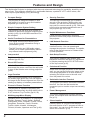 2
2
-
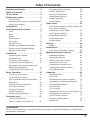 3
3
-
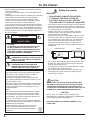 4
4
-
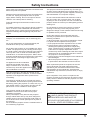 5
5
-
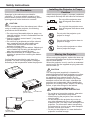 6
6
-
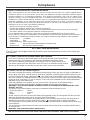 7
7
-
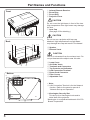 8
8
-
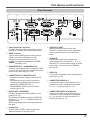 9
9
-
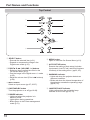 10
10
-
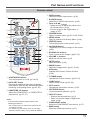 11
11
-
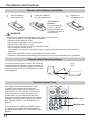 12
12
-
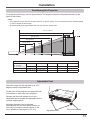 13
13
-
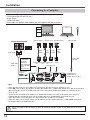 14
14
-
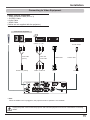 15
15
-
 16
16
-
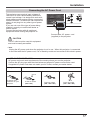 17
17
-
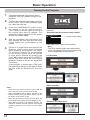 18
18
-
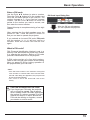 19
19
-
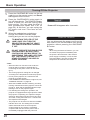 20
20
-
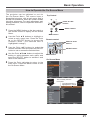 21
21
-
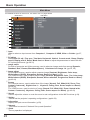 22
22
-
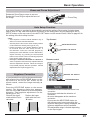 23
23
-
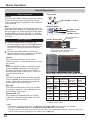 24
24
-
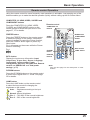 25
25
-
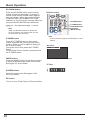 26
26
-
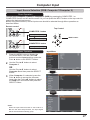 27
27
-
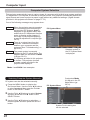 28
28
-
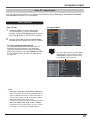 29
29
-
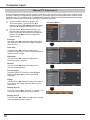 30
30
-
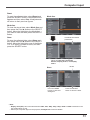 31
31
-
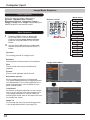 32
32
-
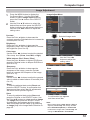 33
33
-
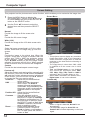 34
34
-
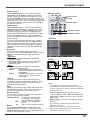 35
35
-
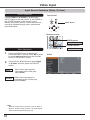 36
36
-
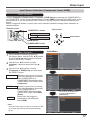 37
37
-
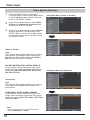 38
38
-
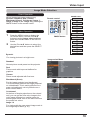 39
39
-
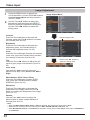 40
40
-
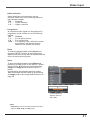 41
41
-
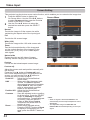 42
42
-
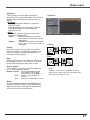 43
43
-
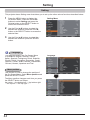 44
44
-
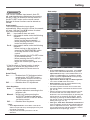 45
45
-
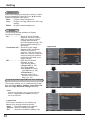 46
46
-
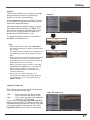 47
47
-
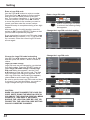 48
48
-
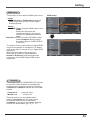 49
49
-
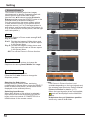 50
50
-
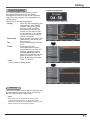 51
51
-
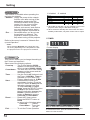 52
52
-
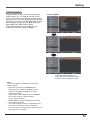 53
53
-
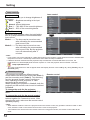 54
54
-
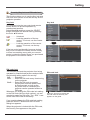 55
55
-
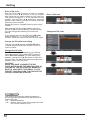 56
56
-
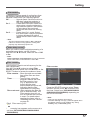 57
57
-
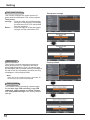 58
58
-
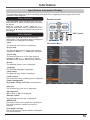 59
59
-
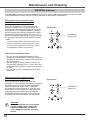 60
60
-
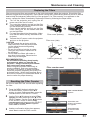 61
61
-
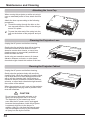 62
62
-
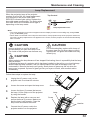 63
63
-
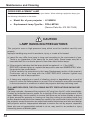 64
64
-
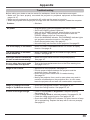 65
65
-
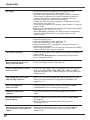 66
66
-
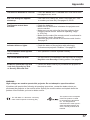 67
67
-
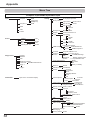 68
68
-
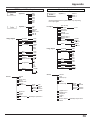 69
69
-
 70
70
-
 71
71
-
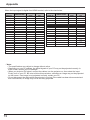 72
72
-
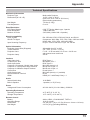 73
73
-
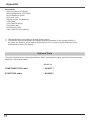 74
74
-
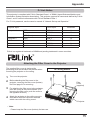 75
75
-
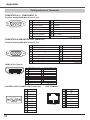 76
76
-
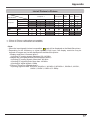 77
77
-
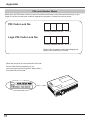 78
78
-
 79
79
-
 80
80
Eiki LC-WB200 LCD x3 User manual
- Category
- Data projectors
- Type
- User manual
Ask a question and I''ll find the answer in the document
Finding information in a document is now easier with AI
Related papers
Other documents
-
Sanyo plc wxu700 User manual
-
Sanyo PLC-WXU700A User manual
-
Sanyo PLC-WXU300 User manual
-
Sanyo PLC-WR251 - True WXGA Projector Owner's manual
-
Sanyo PLC-WXU700A - 3800 Lumens Owner's manual
-
Sanyo Think GAIA PLC-WXU700 Owner's manual
-
Sanyo PlC-WL2503A Owner's manual
-
Sanyo PLC-WU3800 Owner's manual
-
BOXLIGHT Eco X26 User manual
-
Sanyo PLC-WL2500A User manual