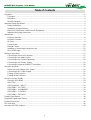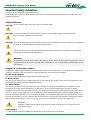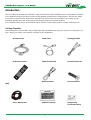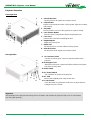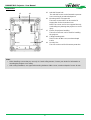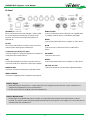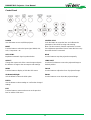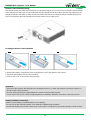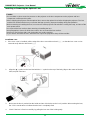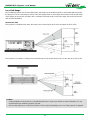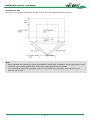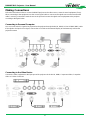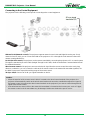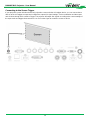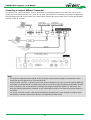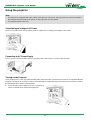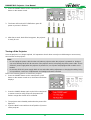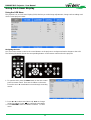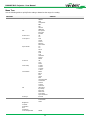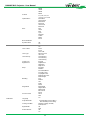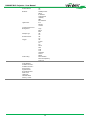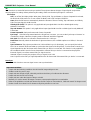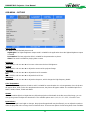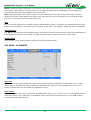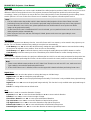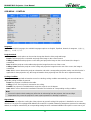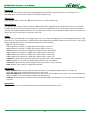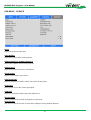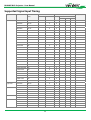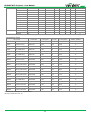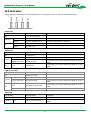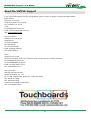Vivitek DU8090Z-BK User manual
- Category
- Data projectors
- Type
- User manual
This manual is also suitable for
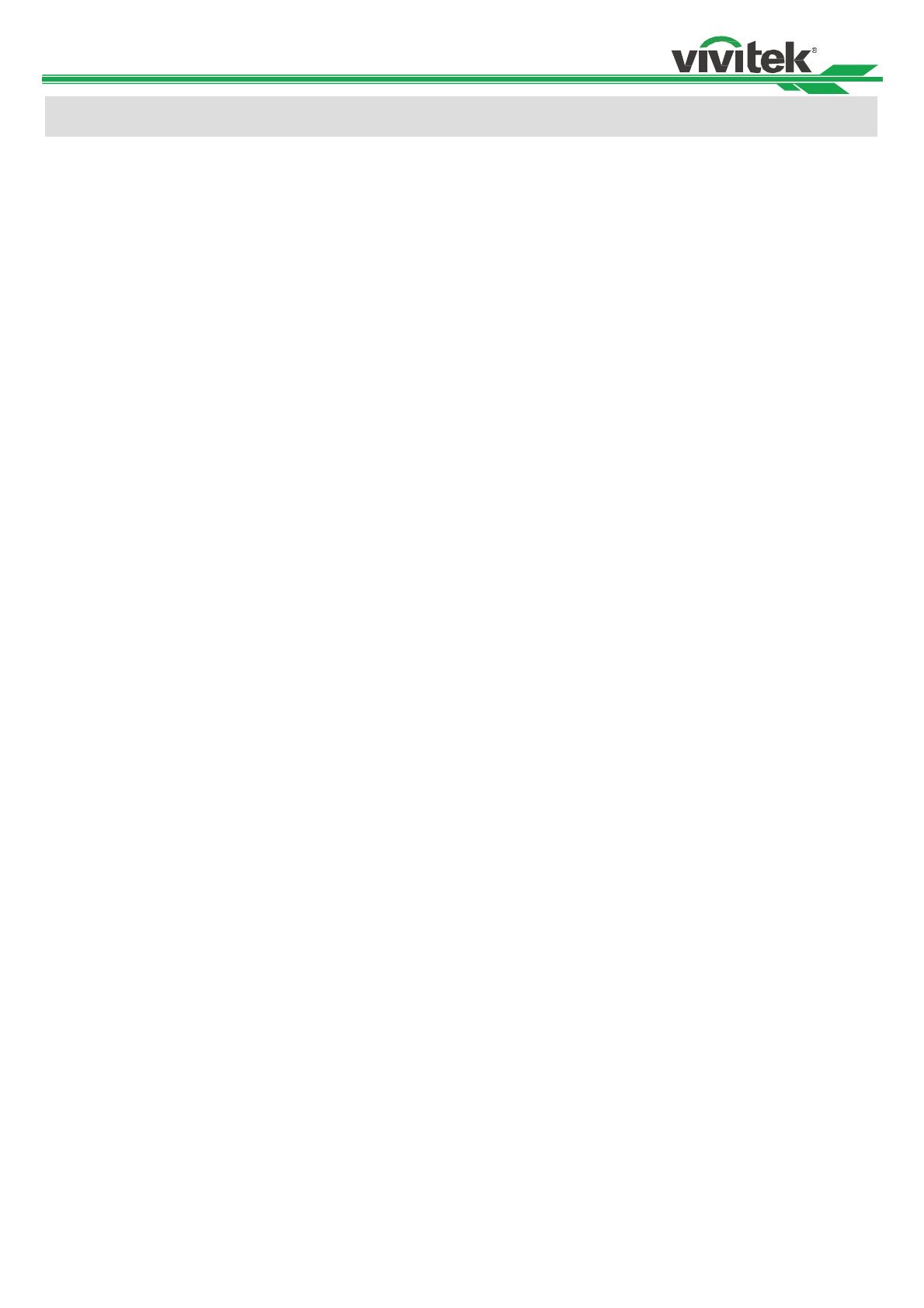
DU8090Z DLP Projector - User Manual
1
Table of Contents
Copyright ............................................................................................................................................................ 2
Copyright ...................................................................................................................................................... 2
Disclaimer .................................................................................................................................................... 2
About the Manual ......................................................................................................................................... 2
Important Safety Guidelines ............................................................................................................................... 3
Safety Notification ........................................................................................................................................ 3
Installation and Use Notices ......................................................................................................................... 5
Disposal of Old Electric and Electronic Equipment ...................................................................................... 5
Important Recycling Instructions .................................................................................................................. 5
Introduction ......................................................................................................................................................... 6
Packing Checklist ......................................................................................................................................... 6
Projector Overview ....................................................................................................................................... 7
IO Panel ....................................................................................................................................................... 9
Control Panel ............................................................................................................................................. 10
Remote Control .......................................................................................................................................... 11
Installing or Removing the Optional Lens .................................................................................................. 12
Lens Shift Range ........................................................................................................................................ 15
Making Connections ......................................................................................................................................... 17
Connecting to Personal Computer ............................................................................................................. 17
Connecting to the Video Device ................................................................................................................. 17
Connecting to the Control Equipment ........................................................................................................ 18
Connecting to the Screen Trigger .............................................................................................................. 19
Connecting to external HDBaseT Transmitter ............................................................................................ 20
Using the projector ............................................................................................................................................ 21
Select the Input Voltage of AC Power ........................................................................................................ 21
Connecting to AC Power Supply ................................................................................................................ 21
Turning on the Projector ............................................................................................................................. 21
Turning off the Projector ............................................................................................................................. 22
Using On-Screen Display ................................................................................................................................. 23
Using the OSD Menu ................................................................................................................................. 23
Menu Tree .................................................................................................................................................. 24
OSD Operation – INPUT ............................................................................................................................ 27
OSD MENU – PICTURE ............................................................................................................................ 30
OSG MENU – ALIGNMENT ....................................................................................................................... 31
OSD MENU – CONTROL .......................................................................................................................... 34
OSD MENU – SERVICE ............................................................................................................................ 37
Product Specification ........................................................................................................................................ 38
Supported Signal Input Timing .......................................................................................................................... 39
Product Dimensions.......................................................................................................................................... 41
LED Indication .................................................................................................................................................. 42
About the VIVITEK Support .............................................................................................................................. 43

DU8090Z DLP Projector - User Manual
2
Copyright
Copyright
The User's Manual (including all pictures, illustrations and software) is protected by the international copyright right
law. All rights are reserved. No duplication of the manual or any content included in the manual is allowed without the
written consent of the manufacturer.
Vivitek is the trademark of Vivitek Corporation. ©All rights reserved. 2016
Disclaimer
The information in the manual is subject to change without notice. The manufacturer does not provide any statement
or warranty of the contents in the manual and clearly give up the implied warranties of merchantability and of fitness
for a particular purpose. The manufacturer reserves the rights to modify the publication and change the contents of
the materials at any time without notice to any person.
About the Manual
The manual describes how to install and use the DLP projector and is applicable to the end-user. Relevant
information (such as illustrations and descriptions) is put on the same page as possible as we can. The format, easy
for printing, is convenient for reading and paper-saving which is beneficial to environmental protection. It is
suggested printing the page you need.

DU8090Z DLP Projector - User Manual
3
Important Safety Guidelines
Thank you for purchasing the high quality product!
Read the Manual carefully to obtain the best performance. The Manual provides instructions to use the menu and
implement operation.
Safety Notification
To turn off main power, ensure to unplug from power outlet.
To prevent electric shock, do not open the cabinet. There are high-voltage components inside.
Refer service to qualified service personnel.
The symbol warns the user about electric shock caused by voltage not insulated. Therefore, it is dangerous
to make any kind of contact with any parts of inside units.
This symbol alerts the user that important information which should be read carefully to avoid problems
concerning the operation and maintenance.
WARNING!
To prevent the projector from electrical discharge or electric shock, do not expose the projector to rain or
moist environment. Do not use the plug with an extension cord or an outlet unless all the prongs can be
fully inserted.
WARNING TO CALIFORNIA RESIDENTS:
Handling the cables supplied with this equipment might expose user to a little lead, a chemical known to the Stage of
California, resulting in risks of barrenness. Please remember to wash hands after handling.
NOTIFICATION (CANADA)
This class A digital equipment complies with Canadian ICES-003.
CE NOTIFICATION
This is a class A product, which complies with rules for CE marking. This product may cause radio interference that
the user may be supposed to take adequate measures.
FCC NOTIFICATION
This device complies with part 15 of the FCC Rules. Operation is subject to the following two conditions: (1) This
device may not cause harmful interference; (2) this device must accept any interference received, including
interference that may cause undesired operation. This equipment has been tested and found to comply with part 15
of the FCC Rules. These requirements are designed to provide reasonable protection against harmful interference
when the equipment operates in a commercial environment. This equipment might generate radio frequency energy.
If user does not install or use in accordance with the instructions in manual, the radio frequency energy may interfere
radio reception. If the above scenario occurs, the user may be responsible to correcting the interference
WARNING!
Changes or modifications without approval from Vivitek could void the user’s authorization to
operate the product.
LIGHT MODULE
A light module containing multiple laser diodes acts as the light source in the product.

DU8090Z DLP Projector - User Manual
4
These laser diodes are sealed in the light module. It is recommended to ask dealer for maintenance or repair
services of the light module.
End user is not allowed to replace the light module.
Contact distributor who provides the qualified service for light module replacement and further information.
LASER SAFETY NOTIFICATION AND CAUTION
Do not stare at the lens while in use
CLASS 3R LASER PRODUCT
This Laser Product is designated as Class 3R during all procedures of operation.
LASER LIGHT - AVOID DIRECT EYE EXPOSURE.
Do not point laser or allow reflected laser light toward other people or reflective objects.
Direct or scattered light can be hazardous to eyes and skin.
There is a potential hazard of eye exposure to laser radiation if the included instructions are not followed.
Caution – use of controls, adjustments or performance of procedures other than those specified herein may result
in hazardous radiation exposure.
Laser Parameters:
Wavelength : Maximum laser energy
450nm - 460nm (Blue) : 0.376mJ
Mode of operation : Total internal power
Pulsed, due to frame rate : >100W
Pulse width : Apparent source size
0.74ms : >10mm, at lens stop
Pulse repetition rate : Divergence
24Hz : >100 mili Radian
Product Label
Manufacturer’s ID Label, Explanatory Label and Certification Statement Label
Hazard Warning Symbol and Aperture Label

DU8090Z DLP Projector - User Manual
5
Installation and Use Notices
1. Read and keep this manual properly.
2. Pay attention to all the noted warnings, and follow all the guidelines and descriptions in this manual.
3. Do not use the projector near water.
4. Do not install the equipment near the thermal sources, such as heaters, radiators, furnace, amplifiers, and any
other equipment that may generate heat.
5. Be careful while holding the equipment or moving the trolley with projector to prevent the equipment from
turning over.
6. Notice whether there is any parts with flaws after receiving the projector.
7. Please notice that the projector will not power on until the lens is fitted. The protection covering the lens should
be taken to install the lens.
8. Do not let any vent be obstructed.
9. Do not destroy the safety protection function of polarized or grounding plug of power cord. A polarized plug has
one wide and one narrow blade. The plug has two blades and one grounding blade. The wide blade or
grounding blade is provided for the safety concerns. If the plug provided does not match the outlet, please
contact the electrician to change outlet.
10. The +12V trigger only outputs 12V DC trigger signal. Do not connect other power input or output. Otherwise,
the equipment may malfunction.
11. Adjust the slide switch with suitable volt input, and then plug in the projector; the red LED indicator would flash
and then stabilize, getting into standby mode. User should only use the connectors or accessories provided by
the manufacturer.
12. When user turns on the projector, the red LED indicator would flash until stabilize. Do not look at the lens
directly while the projector is running.
13. Unplug the power cord of the equipment if there is a thunderstorm or the equipment is not going to be used for
a long time.
14. The packaging materials can be kept properly for transportation use afterwards.
15. If any breakdown occurs, please contact dealer or manufacture for qualified repair service.
Disposal of Old Electric and Electronic Equipment
The symbol on your product or the package represents that the product should not be treated as the normal
household waste when discarded but should be carried to the recycling location of the waste electric and electronic
equipment. The consequence on the environment and human health due to the incorrect disposal of the product can
be prevented if it can be ensured that the product is properly discarded. Material recycling is helpful to the protection
of natural resources. The symbol is only valid in European Union. If you want to discard electrical and electronic
equipment, contact the governmental authorities or your dealer for the correct method of disposal.
Important Recycling Instructions
The lamp of the product contains mercury. The product may contain other electronic wastes and may pose risk if not
discarded properly. Abide by the local, state/provincial or federal laws of recycling or discarding. For more
information, please visit the website and contact Electronic Industries Alliance (EIA) on WWW.EIAE.ORG.
Please visit WWW.LAMPRECYCLE.ORG for the specific disposal information of lamps.

DU8090Z DLP Projector - User Manual
6
Introduction
The User's Manual describes the installation, setup and operation of the DU8090Z projector and provides assistance
to the installation personnel and the end-user to fully develop the performance of the projector. VIVITEK has made
every effort to ensure that the information in the Manual is correct at the time of printing. The contents may be
frequently updated due to the continuously product improvement and customer feedback.
You can find the latest version of the Manual and the manual of other Vivitek products on www.vivitekcorp.com.
Packing Checklist
The following items are included in the packaging box of the DU8090Z series projector. If any loss or damage to any
item, contact your dealer or the VIVITEK customer service department.
ACPowerCordPowerCord VGASignalCable
IRRemoteControl CableoftheWired Anti‐thiefScrewfor
RemoteControl LensInstallation
(M4)
User’sManualDisc RoHSCard(China) Qualification
Certificate(China)

DU8090Z DLP Projector - User Manual
7
Projector Overview
Front-right View
1. Front IR Receiver
The Receiver for IR signals from remote control.
2. LED Indicator
Display current projector status such as power, light source status
and warning.
3. Air Intake
The fan pulls the cool air to the projector for system cooling.
4. Lens Release Button
Press the Lens Change button before removing the lens.
5. Lens hood
Remove the cover before installing the lens.
6. Height Adjuster
Adjust level of projector
7. Intake Vent
The fans pull air to cool the radiator of the projector.
8. Rear IR Receiver
The Receiver for IR signals from remote control.
Rear-right View
9. I/O Connector Panel
Connect to various input, control or output terminals to the
projector.
10. Kensington Lock
Attach the projector to a permanent object with the Kensington
slot and a security cable.
11. Slide Switch
12. AC Power Switch
Turn on/off the AC power of the projector.
13. AC Inlet
Connect the supplied power cable to this inlet.
14. Control Panel
Press the button to operate the OSD menu or adjust the lens
Settings see OSD controls.
1 2
3 4 5
6
7
8
9
10 11 12
14
13
Important:
Grill openings on the projector allow for good air circulation, which keeps the projector lamp cool. Do not obstruct
any of the grill openings

DU8090Z DLP Projector - User Manual
8
Bottom View
15. Anti-thief Screw hole
The anti-thief screw can be fastened to prevent
Lens removing by unauthorized person.
16. Mounting Holes of Support Kit
These two screws holes can be used to fix
support kits of ultra-short throw lens.
Note: The screws are for Lens support kits only;
overloading may damage the projector or cause
injury.
17. Recess for projector handling.
These four recesses can be used for handling
the projector.
18. Ceiling Mounting Hole
Total, 6 holes for M4 screw, maximum depth
14mm.
19. Security Slot
The slot can be used for Short-term protection
17
15 16
18
19
Note:
When installing, ensure that you use only UL Listed ceiling mounts, Contact your dealer for information on
mounting the projector on a ceiling.
With ceiling installation, use approved mounting hardware & M4 screws; maximum depth of screw: 18 mm.

DU8090Z DLP Projector - User Manual
9
IO Panel
TRIGGER(12V +/-1.5V)
When connected to the screen thtough a 3.5mm cable,
the screen deploys automatically on start up of the
projector. The screen reacts when the projector is
powered off.
RS-232
The 9-pin D-sub interface is used to connect to the PC
control system and projector maintenance.
Component (V, H, B/Pb, G/Y, R/Pr)
Connect RGBHV or Component signal from computer or
component video enabled device
VGA
Provide the standard 15-pin VGA connection and can
connect to RGB, HD Component or personal computer.
MONITOR OUT
Connect to a monitor to display the projected content.
WIRED REMOTE
Connect the supplied remote controller to the projector
HDBaseT/LAN
Connect an Ethernet cable (Cat5/Cat6, not supplied) from
a computer, network device, or HDBaseT transmitter.
HDMI I
Connect the HDMI cable from a computer or video device
DVI-D
Connect to DVI-D cable from a DVI-D output of the
device.
SDI IN/OUT
Connect to SDI source.
HDMI II
Connect the HDMI cable from a computer or video device
3D SYNC IN / Out
Connect to the 3D IR synchronization signal transmitter.
Note for Wired Remote
Please make sure whether the port for insertion is correct before the terminal of the wired remote control is
inserted. The remote control may be damaged if inserted to the wrong port such as trigger. Do not use this jack for
anything other than intended use.
Note for Trigger
When the projector is turned on, a control signal (DC 12V) outputs from this terminal, Screen controllers are
supplied and supported by screen manufacturers.
Do not use this jack for anything other than intended use.

DU8090Z DLP Projector - User Manual
10
Control Panel
POWER
User the button to turn on/off the projector.
INPUT
Push the button to select the input signal. HDMI, DVI,
VGA, Component…etc.
AUTO SYNC
Implement automatic signal synchronization.
ASPECT
Change the aspect ratio of the current image and push
the button to change to the next aspect ratio settings.
MENU
Push the button to display or hide the OSD menu.
UP/Down/Left/Right
Use the button to select the OSD option.
ENTER
Use the button to select settings or confirm the changed
settings.
EXIT
Push the button to return to the menu on the previous
level or exit the OSD menu.
CENTER LENS
Push the button to center the lens and calibrate the
parameter of lens shift, focusing and zooming.
Note: The lens memory function requires the accurate
lens adjustment parameter. Please center the lens every
time after the lens is mounted.
Blank
Use the button to stop the projection temporarily
LENS SHIFT
Use these four buttons to move the projected image to
desired position.
FOCUS
Use the button to adjust the focus of projected image.
ZOOM
Use the button to zoom in/out the projected image.

DU8090Z DLP Projector - User Manual
11
Remote Control
On
Use the button to turn on the projector.
OFF
Use the button to turn off the projector.
FOCUS
Adjust the focus of the projected image.
ZOOM
Zoom in/out the projected image.
TEST PATTERN
Use the button to show the test pattern. Press this button again to switch to
the next pattern. Press the EXIT button to return to the projected image.
LENS SHIFT
Use the button to move the lens right or left.
ENTER
Use the button to select settings or confirm the changed settings.
MENU
Press the button to display or hide the OSD Menu.
EXIT
Press the button to return to the previous Menu or exit the OSD Menu.
AUTO PC
You can use this function to execute signal source auto synchronization
BLANK
Press the button to temporarily interrupt the projection.
STATUS
Show OSD MENU – SERVICE.
VGA
Select VGA input source.
COMPONENT
Select Component input source.
ASPECT
Press the button to display aspect ratio options.
HDMI1
Select HDMI1 input source.
HDMI2
Select HDMI2 input source.
DVI
Select DVI input source.
3G-SDI
Select 3G-SDI input source.
DisplayPort
Not available for this model.
HDBaseT
Select HDBaseT input source.
CLEAR (Not Applicable)
FREEZE
Freeze / cancel the freeze of the projected image.
ID SET (Not Applicable)
Wired Remote Jack
Connect to WIRED REMOTE terminal on the projector

DU8090Z DLP Projector - User Manual
12
Remote Control Operating Range
The remote control uses infrared transmission to control the projector. It is not necessary to point the remote directly
at the projector. Provided you are not holding the remote perpendicular to the sides or the rear of the projector, the
remote will function well within a radius of about 10 meters (25 feet) and 15 degrees above or below the projector
level. If the projector does not respond to the remote control, move a little closer.
Inserting the Remote Control Batteries
1. Remove the battery compartment cover by sliding the cover in the direction of the arrow.
2. Place two AA batteries with the correct polarity.
3. Slide on the cover as the arrow in the illustration.
Important:
- Avoid using the projector with bright fluorescent lighting turned on. Certain high-frequency fluorescent lights can
disrupt remote control operation.
- Be sure nothing obstructs the path between the remote control and the projector.
- Do not expose the remote control to high temperature or humidity; otherwise, the remote control will not work
Battery installation instructions
• Make sure the battery is installed with the correct polarity
• Do not use the old and new batteries or the batteries of different types together
• Remove the battery if the remote control may not be used for a long time to prevent the damage caused by leaks.
1
2
3

DU8090Z DLP Projector - User Manual
13
Installing or Removing the Optional Lens
Install New Lens
1. If the Lens cover is installed, pull the edge of the lens cover with one hand ( ① ), so that the lens cover can be
removed easily with the other hand ( ② )
2. Align the " " symbol on the lens label with the "* " symbol on the top of the body (align to the center of the lens
hole) and pull in the lens.
3. Make sure the lens is pushed into the holder and turn it clockwise to the "Lock" position. When turning the lens,
the "Click" sounds twice to indicate that the lens is completely fixed.
4. Check if the lens is fixed successfully by pulling the lens out of the holder gently.
Caution:
Do not shake or place excessive pressure on the projector or the lens components as the projector and lens
components contain precision parts.
When shipping the projector with the optional lens, remove the optional lens before shipping the projector. The lens
and the lens shift mechanism may encounter damage caused by improper handling during transportation.
Before removing or installing the lens, be sure to turn off the projector and wait till the cooling fans stop, and turn off the
main power switch.
Do not touch the lens surface when removing or installing the lens.
Keep fingerprints, dust or oil off the lens surface. Do not scratch the lens surface.
Work on a level surface with a soft cloth under it to avoid scratching.
If you remove and store the lens, attach the lens cap to the projector to keep off dust and dirt.

DU8090Z DLP Projector - User Manual
14
Removing the Existing Lens
1. Push the LENS RELEASE button all the way in and rotate the lens counterclockwise. The existing lens will be
disengaged
2. Pull out the existing lens slowly.
Caution:
When installing the lens into the projector, be sure to remove the lens cap from the back of the optional lens before
installing the optional lens into the projector. Failure to do so will cause damage to the projector.
There is one safety switch inside the lens slot on the projector to prevent unexpected injury by laser beam, the projector
cannot be turned on if the projection lens has not been installed or is not installed correctly. Please make sure the lens is
installed properly before tuning on the projector.

DU8090Z DLP Projector - User Manual
15
Lens Shift Range
The DU8090Z projector has the lens shift feature; the image can be shifted vertically or horizontally without moving
the projector. The lens shift range is shown in the percentage of the screen height, the maximum vertical shift range
of the image can be up 50% and down 30%, maximum horizontal range is 10% to the right, 10% to the left. Please
refer to below illustration.
Vertical lens shift
The projector is installed on the desk, the image can be moved up by 50% (0.5V) and down by 30% (0.3V).
The projector is mounted on ceiling, the projected image can be moved down by 50% (0.5V) and up by 30% (0.3V).
Caution:
Ceiling installation must be done by a qualified professional. Contact your dealer for more information. It is not
recommended you install the projector yourself.
Only use the projector on a solid, level surface. Serious injury and damage can occur if the projector is dropped.

DU8090Z DLP Projector - User Manual
16
Horizontal lens shift
The image can be shifted horizontally to the right or left by 10% (0.1H) without moving the projector.
Note:
Above adjustable lens shift range is preset in DU8090Z for more flexible in installation, the best performance range
of the lens may vary with projection lens. Please refer to the projection lens specification.
Lens shift range is reduced if Lens Type is set to UST Lens. Make sure Lens Type is set to Non-UST Lens if
Non-UST lens is used.

DU8090Z DLP Projector - User Manual
17
Making Connections
Follow the instructions below to connect DU8090Z projector to the video source, external control equipment (if any).
When connecting to the equipment, use the correct signal cable to connect to the signal source and ensure that the
cable is securely connected. Fasten the nut on the joint and connect the signal source equipment to the projector
according to the figure below.
Connecting to Personal Computer
You can connect the PC signal to be projected to the projector through the DVI-D, HDMI, VGA or RGBHV (BNC) cable.
If the signal to be input is VGA signal, connect the VGA cable to the external display to simultaneously monitor the
projected content.
Connecting to the Video Device
Connect the video equipment to the input port of the projector via the DVI-D, HDMI, Component Video, Composite
Video or S-Video Connector.

DU8090Z DLP Projector - User Manual
18
Connecting to the Control Equipment
The projector has the following control port for connecting to the control equipment:
HDBaseT/LAN (Network control): The projector supports network control. LAN and Digital share the port. If only
network control is used, you can connect the LAN on the projector to PC or through the local network. Refer to the
remote control guidelines for
RS-232 (RS-232 control): The projector can be remote-controlled by connecting the projector to PC or control system
Through the standard 9-pin serial cable (Straight Through Serial Cable). Refer to the Remote Communication Manual
for detailed information.
Wired remote control: If the projector cannot receive the IR signal from the remote control due to the overly long
distance or obstacles, you can connect the cable to the IR remote control or the external IR transmitter (optional) via
the WIRE input port to expand the working range of the remote control.
3D Sync Out/In: Connect to 3D IR sync signal transmitter or device.
Caution:
When the terminal of the remote control cable is inserted to the wired control terminal of the projector, the
projector will automatically switch to the wired control mode and cannot be controlled through the IR signal of
the remote control. Disconnect the wired control terminal on the projector if you want to control through the IR
signal of the remote control.
If the wired remote control cable or the external IR transmitter is inserted to the incorrect port, such as Trigger,
the remote control or the IR transmitter may be damaged. Make sure whether the port is correct

DU8090Z DLP Projector - User Manual
19
Connecting to the Screen Trigger
If your projection system includes the Electric projection screen and other 12V trigger device, you can connect these
devices to the 12V trigger to output and configure the output 12V signal settings, such as automation and the aspect
ratio of 16:10 through OSD control to Trigger. The projector will output 12V signals according to the current settings of
the aspect ratio and trigger when turned on. You can use the signal to control the screen or device.
Page is loading ...
Page is loading ...
Page is loading ...
Page is loading ...
Page is loading ...
Page is loading ...
Page is loading ...
Page is loading ...
Page is loading ...
Page is loading ...
Page is loading ...
Page is loading ...
Page is loading ...
Page is loading ...
Page is loading ...
Page is loading ...
Page is loading ...
Page is loading ...
Page is loading ...
Page is loading ...
Page is loading ...
Page is loading ...
Page is loading ...
Page is loading ...
-
 1
1
-
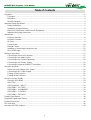 2
2
-
 3
3
-
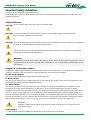 4
4
-
 5
5
-
 6
6
-
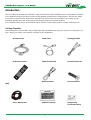 7
7
-
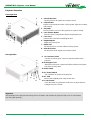 8
8
-
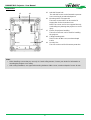 9
9
-
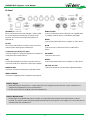 10
10
-
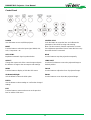 11
11
-
 12
12
-
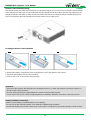 13
13
-
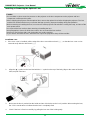 14
14
-
 15
15
-
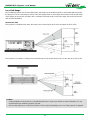 16
16
-
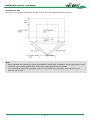 17
17
-
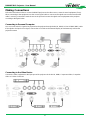 18
18
-
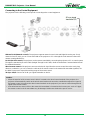 19
19
-
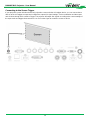 20
20
-
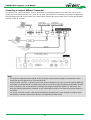 21
21
-
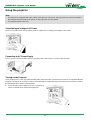 22
22
-
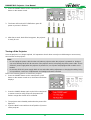 23
23
-
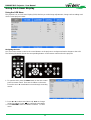 24
24
-
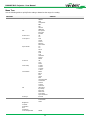 25
25
-
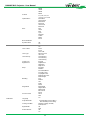 26
26
-
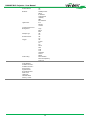 27
27
-
 28
28
-
 29
29
-
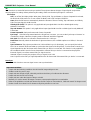 30
30
-
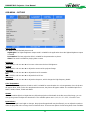 31
31
-
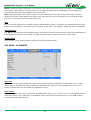 32
32
-
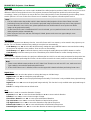 33
33
-
 34
34
-
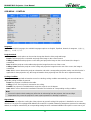 35
35
-
 36
36
-
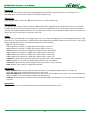 37
37
-
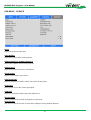 38
38
-
 39
39
-
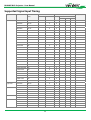 40
40
-
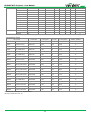 41
41
-
 42
42
-
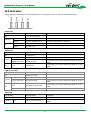 43
43
-
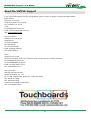 44
44
Vivitek DU8090Z-BK User manual
- Category
- Data projectors
- Type
- User manual
- This manual is also suitable for
Ask a question and I''ll find the answer in the document
Finding information in a document is now easier with AI