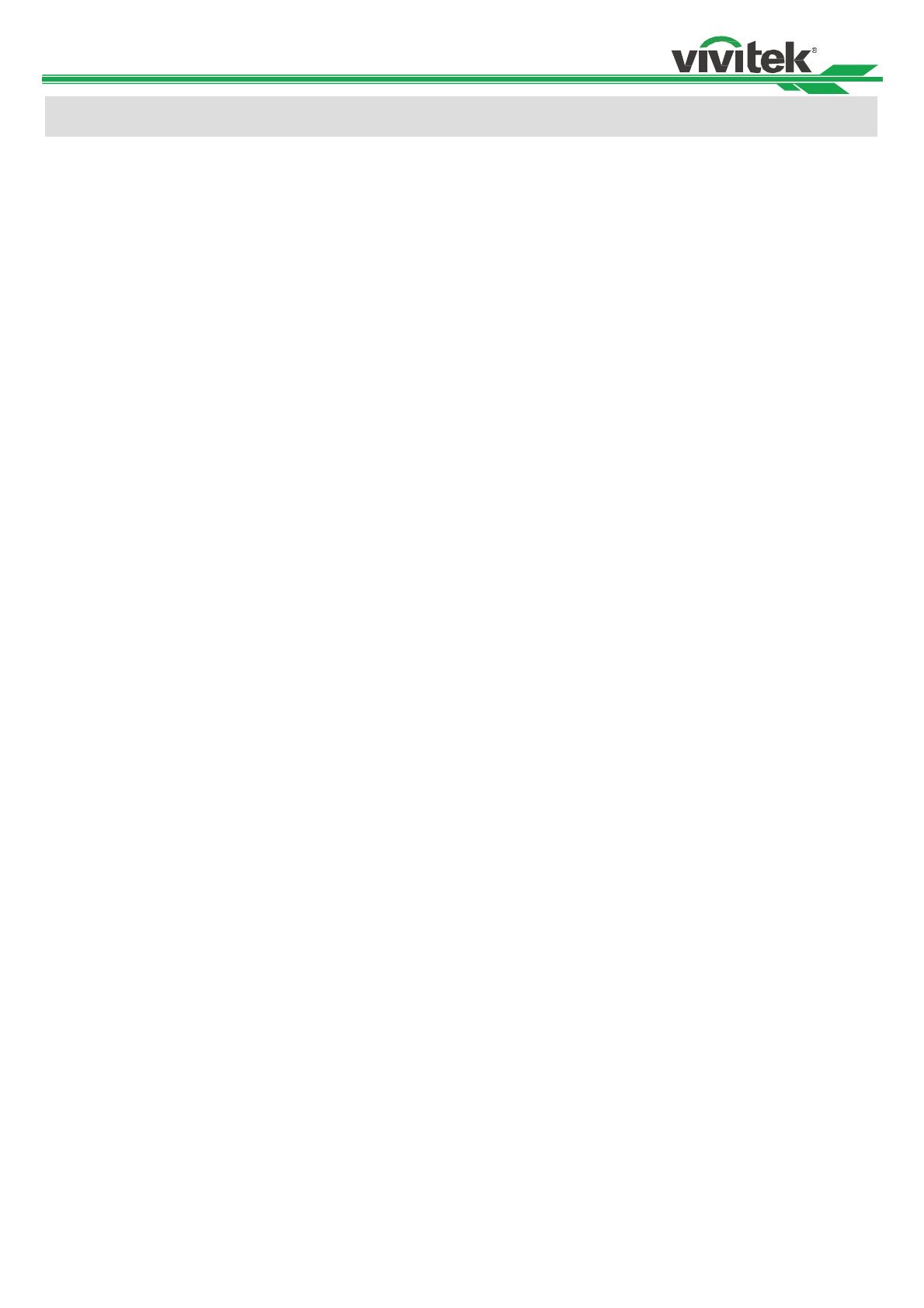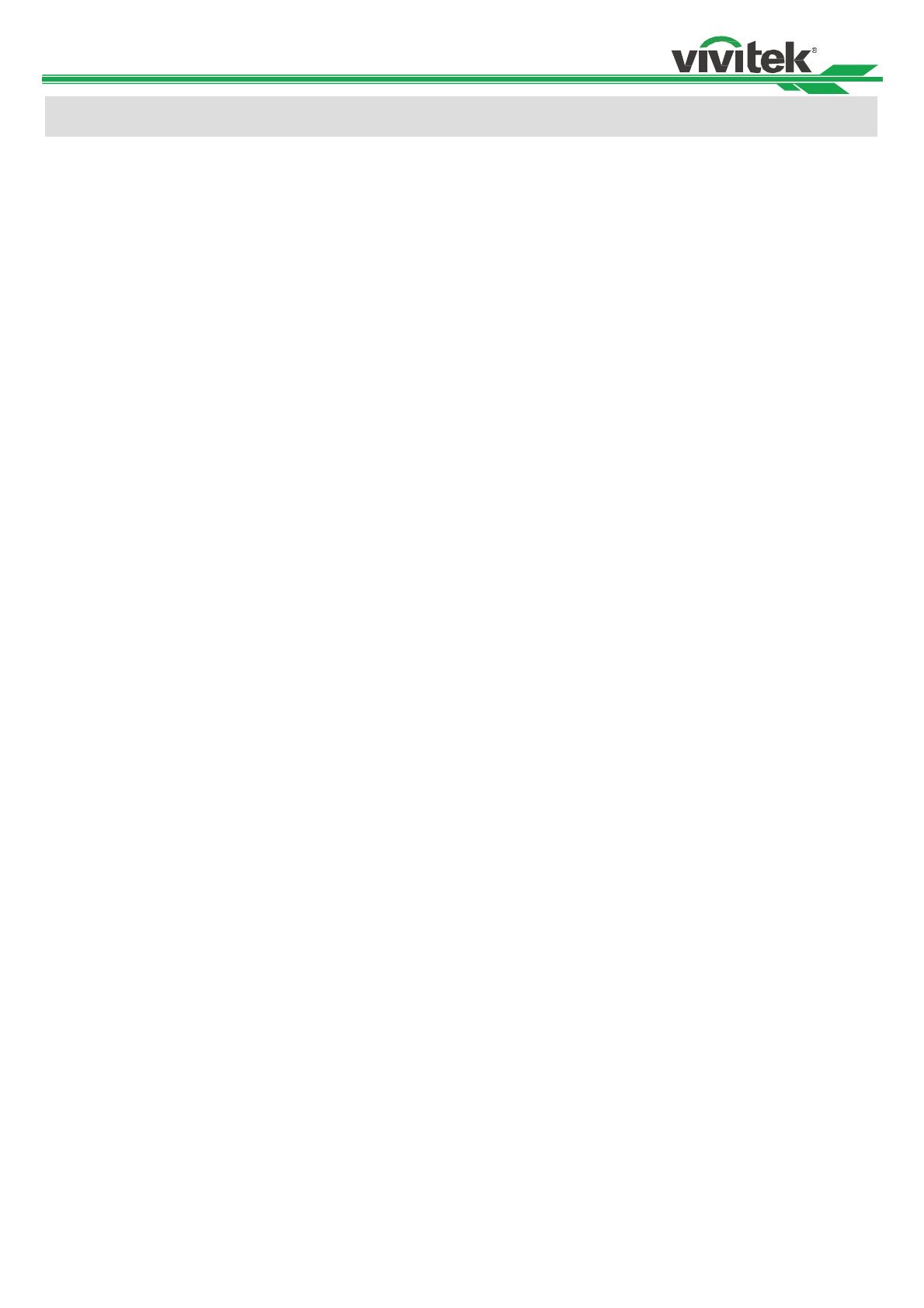
DU8090Z DLP Projector - User Manual
1
Table of Contents
Copyright ............................................................................................................................................................ 2
Copyright ...................................................................................................................................................... 2
Disclaimer .................................................................................................................................................... 2
About the Manual ......................................................................................................................................... 2
Important Safety Guidelines ............................................................................................................................... 3
Safety Notification ........................................................................................................................................ 3
Installation and Use Notices ......................................................................................................................... 5
Disposal of Old Electric and Electronic Equipment ...................................................................................... 5
Important Recycling Instructions .................................................................................................................. 5
Introduction ......................................................................................................................................................... 6
Packing Checklist ......................................................................................................................................... 6
Projector Overview ....................................................................................................................................... 7
IO Panel ....................................................................................................................................................... 9
Control Panel ............................................................................................................................................. 10
Remote Control .......................................................................................................................................... 11
Installing or Removing the Optional Lens .................................................................................................. 12
Lens Shift Range ........................................................................................................................................ 15
Making Connections ......................................................................................................................................... 17
Connecting to Personal Computer ............................................................................................................. 17
Connecting to the Video Device ................................................................................................................. 17
Connecting to the Control Equipment ........................................................................................................ 18
Connecting to the Screen Trigger .............................................................................................................. 19
Connecting to external HDBaseT Transmitter ............................................................................................ 20
Using the projector ............................................................................................................................................ 21
Select the Input Voltage of AC Power ........................................................................................................ 21
Connecting to AC Power Supply ................................................................................................................ 21
Turning on the Projector ............................................................................................................................. 21
Turning off the Projector ............................................................................................................................. 22
Using On-Screen Display ................................................................................................................................. 23
Using the OSD Menu ................................................................................................................................. 23
Menu Tree .................................................................................................................................................. 24
OSD Operation – INPUT ............................................................................................................................ 27
OSD MENU – PICTURE ............................................................................................................................ 30
OSG MENU – ALIGNMENT ....................................................................................................................... 31
OSD MENU – CONTROL .......................................................................................................................... 34
OSD MENU – SERVICE ............................................................................................................................ 37
Product Specification ........................................................................................................................................ 38
Supported Signal Input Timing .......................................................................................................................... 39
Product Dimensions.......................................................................................................................................... 41
LED Indication .................................................................................................................................................. 42
About the VIVITEK Support .............................................................................................................................. 43