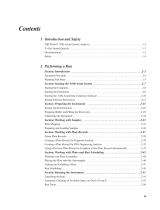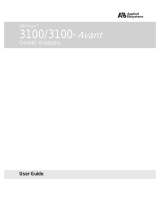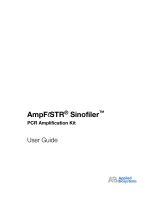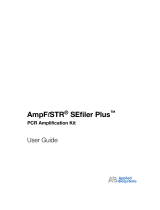Page is loading ...

ABI PRISM® 3100 Genetic Analyzer
Quick Start Guide for Sequencing

© Copyright 2001, Applied Biosystems.
All rights reserved.
For Research Use Only. Not for use in diagnostic procedures.
Information in this document is subject to change without notice. Applied Biosystems assumes no responsibility for any errors that may appear in this
document. This document is believed to be complete and accurate at the time of publication. In no event shall Applied Biosystems be liable for incidental,
special, multiple, or consequential damages in connection with or arising from the use of this document.
FOR LIMITED LICENSE INFORMATION, PLEASE SEE THE ABI PRISM® 3100 GENETIC ANALYZER USER’S MANUAL.
The ABI PRISM® 3100 Genetic Analyzer includes patented technology licensed from Hitachi, Ltd. as part of a strategic partnership between Applied
Biosystems and Hitachi, Ltd., as well as patented technology of Applied Biosystems.
ABI PRISM and its design, Applied Biosystems, BioLIMS, GeneScan, GeneMapper, Genotyper, and MicroAmp are registered trademarks of Applera
Corporation or its subsidiaries in the U.S. and certain other countries.
ABI, BigDye, Factura, Hi-Di, POP, POP-4, and POP-6 are trademarks of Applera Corporation or its subsidiaries in the U.S. and certain other countries.
AmpliTaq is a registered trademark of Roche Molecular Systems, Inc.
Microsoft, Windows, and Windows NT are registered trademarks of the Microsoft Corporation in the United States and other countries.
Oracle is a registered trademark of the Oracle Corporation.
pGEM is a registered trademark of Promega Corporation.
All other trademarks are the sole property of their respective owners.
Printed in the USA, 07/2001
Part Number 4315833 Rev. C

Contents
iii
1 Introduction
Overview . . . . . . . . . . . . . . . . . . . . . . . . . . . . . . . . . . . . . . . . . . . . . . . . . . . . . . . . . . . . . . . . . . 1-1
About This Manual. . . . . . . . . . . . . . . . . . . . . . . . . . . . . . . . . . . . . . . . . . . . . . . . . . . . . . . . . . . 1-2
For More Information. . . . . . . . . . . . . . . . . . . . . . . . . . . . . . . . . . . . . . . . . . . . . . . . . . . . . . . . . 1-2
Safety . . . . . . . . . . . . . . . . . . . . . . . . . . . . . . . . . . . . . . . . . . . . . . . . . . . . . . . . . . . . . . . . . . . . . 1-3
2 Performing a Sequencing Run
Overview . . . . . . . . . . . . . . . . . . . . . . . . . . . . . . . . . . . . . . . . . . . . . . . . . . . . . . . . . . . . . . . . . . 2-1
Before You Begin . . . . . . . . . . . . . . . . . . . . . . . . . . . . . . . . . . . . . . . . . . . . . . . . . . . . . . . . . . . . 2-2
ABI PRISM® 3100 Genetic Analyzer User Flowchart for Sequencing. . . . . . . . . . . . . . . . . . . . 2-3
Starting the Data Collection Software . . . . . . . . . . . . . . . . . . . . . . . . . . . . . . . . . . . . . . . . . . . . 2-4
Setting Software Preferences . . . . . . . . . . . . . . . . . . . . . . . . . . . . . . . . . . . . . . . . . . . . . . . . . . . 2-6
Working with Plate Assemblies . . . . . . . . . . . . . . . . . . . . . . . . . . . . . . . . . . . . . . . . . . . . . . . . . 2-8
Checking and Refilling Fluids . . . . . . . . . . . . . . . . . . . . . . . . . . . . . . . . . . . . . . . . . . . . . . . . . 2-10
Placing the Plate onto the Autosampler . . . . . . . . . . . . . . . . . . . . . . . . . . . . . . . . . . . . . . . . . . 2-14
Creating a Plate Record . . . . . . . . . . . . . . . . . . . . . . . . . . . . . . . . . . . . . . . . . . . . . . . . . . . . . . 2-15
Linking and Unlinking a Plate . . . . . . . . . . . . . . . . . . . . . . . . . . . . . . . . . . . . . . . . . . . . . . . . . 2-22
Starting and Monitoring the Run . . . . . . . . . . . . . . . . . . . . . . . . . . . . . . . . . . . . . . . . . . . . . . . 2-25
Stopping a Run and Recovering the Data. . . . . . . . . . . . . . . . . . . . . . . . . . . . . . . . . . . . . . . . . 2-26
Viewing, Editing, or Creating a Run Module. . . . . . . . . . . . . . . . . . . . . . . . . . . . . . . . . . . . . . 2-27
About Viewing and Editing Analysis Modules for DNA Sequencing . . . . . . . . . . . . . . . . . . . 2-29
3 Viewing and Analyzing Data
Overview . . . . . . . . . . . . . . . . . . . . . . . . . . . . . . . . . . . . . . . . . . . . . . . . . . . . . . . . . . . . . . . . . . 3-1
Viewing Raw Data . . . . . . . . . . . . . . . . . . . . . . . . . . . . . . . . . . . . . . . . . . . . . . . . . . . . . . . . . . . 3-2
Viewing Analyzed Data in Sequencing Analysis Software . . . . . . . . . . . . . . . . . . . . . . . . . . . . 3-4
Analyzing or Reanalyzing Data . . . . . . . . . . . . . . . . . . . . . . . . . . . . . . . . . . . . . . . . . . . . . . . . 3-10
4 Spatial and Spectral Calibrations
Overview . . . . . . . . . . . . . . . . . . . . . . . . . . . . . . . . . . . . . . . . . . . . . . . . . . . . . . . . . . . . . . . . . . 4-1
Performing a Spatial Calibration . . . . . . . . . . . . . . . . . . . . . . . . . . . . . . . . . . . . . . . . . . . . . . . .4-2
Performing a Spectral Calibration . . . . . . . . . . . . . . . . . . . . . . . . . . . . . . . . . . . . . . . . . . . . . . . 4-6
5 Maintaining the Instrument
Overview . . . . . . . . . . . . . . . . . . . . . . . . . . . . . . . . . . . . . . . . . . . . . . . . . . . . . . . . . . . . . . . . . . 5-1

iv
Maintenance Task Lists . . . . . . . . . . . . . . . . . . . . . . . . . . . . . . . . . . . . . . . . . . . . . . . . . . . . . . . 5-2
Removing Air Bubbles from the Upper Polymer Block . . . . . . . . . . . . . . . . . . . . . . . . . . . . . . 5-4
Checking the Available Space . . . . . . . . . . . . . . . . . . . . . . . . . . . . . . . . . . . . . . . . . . . . . . . . . .5-6
Cleaning and Inspecting Syringes . . . . . . . . . . . . . . . . . . . . . . . . . . . . . . . . . . . . . . . . . . . . . . . 5-8
Removing the Polymer Blocks. . . . . . . . . . . . . . . . . . . . . . . . . . . . . . . . . . . . . . . . . . . . . . . . . 5-10
Cleaning the Polymer Blocks . . . . . . . . . . . . . . . . . . . . . . . . . . . . . . . . . . . . . . . . . . . . . . . . . . 5-11
Putting Fresh Polymer on the Instrument. . . . . . . . . . . . . . . . . . . . . . . . . . . . . . . . . . . . . . . . . 5-12
Before Installing a Previously Used Capillary Array. . . . . . . . . . . . . . . . . . . . . . . . . . . . . . . . 5-14
Installing and Removing the Capillary Array . . . . . . . . . . . . . . . . . . . . . . . . . . . . . . . . . . . . . 5-15
Storing a Capillary Array . . . . . . . . . . . . . . . . . . . . . . . . . . . . . . . . . . . . . . . . . . . . . . . . . . . . . 5-16
Shutting Down the Instrument . . . . . . . . . . . . . . . . . . . . . . . . . . . . . . . . . . . . . . . . . . . . . . . . . 5-17
A Getting Help
Technical Support. . . . . . . . . . . . . . . . . . . . . . . . . . . . . . . . . . . . . . . . . . . . . . . . . . . . . . . . . . . .A-1
Index

1-2 Introduction
About This Manual
Purpose The purpose of this manual is to give users basic instructions on how to:
Do a sequencing run
Analyze the resulting data
Calibrate and perform routine maintenance on the ABI PRISM® 3100 Genetic
Analyzer
For More Information
Where to Find More
Information
Other manuals and guides that relate to the ABI PRISM®3100 Genetic Analyzer are
listed below.
If you want… Refer to the…
Part
Number
detailed safety information and information about
preparing your lab for the 3100 Genetic Analyzer
ABI PRISM 3100 Genetic Analyzer Site Preparation
and Safety Guide
4315835
detailed information about the 3100 Genetic
Analyzer
ABI PRISM 3100 Genetic Analyzer User’s Manual 4315834
information about preparing samples and selecting
and optimizing chemical methods for sequencing
on the 3100 Genetic Analyzer
ABI PRISM 3100 Genetic Analyzer Sequencing
Chemistry Guide
4315831
detailed information about analyzing and viewing
sequence data using the DNA Sequencing
Analysis program
ABI PRISM DNA Sequencing Analysis Software
User Guide v. 3.7
4308924
an abbreviated procedure for how to do a typical
fragment analysis run, view and analyze run data,
and perform common maintenance operations
ABI PRISM 3100 Genetic Analyzer Quick Start
Guide for Fragment Analysis
431532
information on a procedure for block cleaning ABI PRISM 3100 Genetic Analyzer Block Cleaning
Procedure
4322930

Introduction 1-3
Safety
Documentation User
Attention Words
Five user attention words appear in the text of all Applied Biosystems user
documentation. Each word implies a particular level of observation or action as
described below.
Note Calls attention to useful information.
IMPORTANT Indicates information that is necessary for proper instrument operation.
Indicates a potentially hazardous situation which, if not avoided, may result in
minor or moderate injury. It may also be used to alert against unsafe practices.
Indicates a potentially hazardous situation which, if not avoided, could result in
death or serious injury.
Indicates an imminently hazardous situation which, if not avoided, will result in
death or serious injury. This signal word is to be limited to the most extreme situations.
Chemical Hazard
Warning
CHEMICAL HAZARD. Some of the chemicals used with Applied Biosystems
instruments and protocols are potentially hazardous and can cause injury, illness, or death.
Read and understand the material safety data sheets (MSDSs) provided by the
chemical manufacturer before you store, handle, or work with any chemicals or
hazardous materials.
Minimize contact with chemicals. Wear appropriate personal protective equipment
when handling chemicals (e.g., safety glasses, gloves, or protective clothing). For
additional safety guidelines, consult the MSDS.
Minimize the inhalation of chemicals. Do not leave chemical containers open. Use
only with adequate ventilation (e.g., fume hood). For additional safety guidelines,
consult the MSDS.
Check regularly for chemical leaks or spills. If a leak or spill occurs, follow the
manufacturer’s cleanup procedures as recommended on the MSDS.
Comply with all local, state/provincial, or national laws and regulations related to
chemical storage, handling, and disposal.
\
Chemical Waste
Hazard Warning
CHEMICAL WASTE HAZARD. Wastes produced by Applied Biosystems
instruments are potentially hazardous and can cause injury, illness, or death.
Read and understand the material safety data sheets (MSDSs) provided by the
manufacturers of the chemicals in the waste container before you store, handle,
or dispose of chemical waste.
Handle chemical wastes in a fume hood.
Minimize contact with chemicals. Wear appropriate personal protective equipment
when handling chemicals (e.g., safety glasses, gloves, or protective clothing). For
additional safety guidelines, consult the MSDS.
Minimize the inhalation of chemicals. Do not leave chemical containers open. Use
only with adequate ventilation (e.g., fume hood). For additional safety guidelines,
consult the MSDS.
CAUTION
!
WARNING
!
DANGER
!
WARNING
!
WARNING
!

1-4 Introduction
After emptying the waste container, seal it with the cap provided.
Dispose of the contents of the waste tray and waste bottle in accordance with
good laboratory practices and local, state/provincial, or national environmental
and health regulations.
Site Preparation and
Safety Guide
A site preparation and safety guide is a separate document sent to all customers who
have purchased an Applied Biosystems instrument. Refer to the guide written for your
instrument for information on site preparation, instrument safety, chemical safety, and
waste profiles.
About MSDSs Some of the chemicals used with this instrument may be listed as hazardous by their
manufacturer. When hazards exist, warnings are prominently displayed on the labels
of all chemicals.
Chemical manufacturers supply a current MSDS before or with shipments of
hazardous chemicals to new customers and with the first shipment of a hazardous
chemical after an MSDS update. MSDSs provide you with the safety information you
need to store, handle, transport and dispose of the chemicals safely.
We strongly recommend that you replace the appropriate MSDS in your files each
time you receive a new MSDS packaged with a hazardous chemical.
CHEMICAL HAZARD. Be sure to familiarize yourself with the MSDSs
before using reagents or solvents.
Ordering MSDSs You can order free additional copies of MSDSs for chemicals manufactured or
distributed by Applied Biosystems using the contact information below..
WARNING
!
To order documents by automated telephone service:
1From the U.S. or Canada, dial 1.800.487.6809, or from outside the U.S. and Canada,
dial 1.858.712.0317.
2Follow the voice instructions to order documents (for delivery by fax).
Note There is a limit of five documents per fax request.
To order documents by telephone:
In the U.S. Dial 1.800.345.5224, and press 1.
In Canada
To order in English, dial 1.800.668.6913 and press 1, then 2, then 1
To order in French, dial 1.800.668.6913 and press 2, then 2, then 1
From any other
country
See the specific region under “To Contact Technical Support by
Telephone or Fax (Outside North America).”
To view, download, or order documents through the Applied Biosystems web site:
Step Action
1Go to http://www.appliedbiosystems.com
2Click SERVICES & SUPPORT at the top of the page, click Documents on Demand,
then click MSDS.
3Click MSDS Index, search through the list for the chemical of interest to you, then
click on the MSDS document number for that chemical to open a pdf of the MSDS.

Introduction 1-5
For chemicals not manufactured or distributed by Applied Biosystems, call the
chemical manufacturer.
Instrument Safety
Labels
Safety labels are located on the instrument. Each safety label has three parts:
A signal word panel, which implies a particular level of observation or action (e.g.,
CAUTION or WARNING). If a safety label encompasses multiple hazards, the
signal word corresponding to the greatest hazard is used.
A message panel, which explains the hazard and any user action required.
A safety alert symbol, which indicates a potential personal safety hazard. See the
ABI PRISM 3100 Genetic Analyzer Site Preparation and Safety Guide for an
explanation of all the safety alert symbols provided in several languages.
About Waste
Disposal
As the generator of potentially hazardous waste, it is your responsibility to perform the
actions listed below.
Characterize (by analysis if necessary) the waste generated by the particular
applications, reagents, and substrates used in your laboratory.
Ensure the health and safety of all personnel in your laboratory.
Ensure that the instrument waste is stored, transferred, transported, and disposed
of according to all local, state/provincial, or national regulations.
Note Radioactive or biohazardous materials may require special handling, and disposal
limitations may apply.
Before Operating the
Instrument
Ensure that everyone involved with the operation of the instrument has:
Received instruction in general safety practices for laboratories
Received instruction in specific safety practices for the instrument
Read and understood all related MSDSs
Avoid using this instrument in a manner not specified by Applied Biosystems.
Although the instrument has been designed to protect the user, this protection can be impaired
if the instrument is used improperly.
Safe and Efficient
Computer Use
Operating the computer correctly prevents stress-producing effects such as fatigue,
pain, and strain.
To minimize these effects on your back, legs, eyes, and upper extremities (neck,
shoulder, arms, wrists, hands and fingers), design your workstation to promote neutral
or relaxed working positions. This includes working in an environment where heating,
air conditioning, ventilation, and lighting are set correctly. See the guidelines below.
MUSCULOSKELETAL AND REPETITIVE MOTION HAZARD. These hazards
are caused by the following potential risk factors which include, but are not limited to, repetitive
motion, awkward posture, forceful exertion, holding static unhealthy positions, contact pressure,
and other workstation environmental factors.
Use a seating position that provides the optimum combination of comfort,
accessibility to the keyboard, and freedom from fatigue-causing stresses and
pressures.
–The bulk of the person’s weight should be supported by the buttocks, not the
thighs.
CAUTION
!
CAUTION
!

1-6 Introduction
–Feet should be flat on the floor, and the weight of the legs should be
supported by the floor, not the thighs.
–Lumbar support should be provided to maintain the proper concave curve of
the spine.
Place the keyboard on a surface that provides:
–The proper height to position the forearms horizontally and upper arms
vertically.
–Support for the forearms and hands to avoid muscle fatigue in the upper
arms.
Position the viewing screen to the height that allows normal body and head
posture. This height depends upon the physical proportions of the user.
Adjust vision factors to optimize comfort and efficiency by:
–Adjusting screen variables, such as brightness, contrast, and color, to suit
personal preferences and ambient lighting.
–Positioning the screen to minimize reflections from ambient light sources.
–Positioning the screen at a distance that takes into account user variables
such as nearsightedness, farsightedness, astigmatism, and the effects of
corrective lenses.
When considering the user’s distance from the screen, the following are useful
guidelines:
–The distance from the user’s eyes to the viewing screen should be
approximately the same as the distance from the user’s eyes to the keyboard.
–For most people, the reading distance that is the most comfortable is
approximately 20 inches.
–The workstation surface should have a minimum depth of 36 inches to
accommodate distance adjustment.
–Adjust the screen angle to minimize reflection and glare, and avoid highly
reflective surfaces for the workstation.
Use a well-designed copy holder, adjustable horizontally and vertically, that allows
referenced hard-copy material to be placed at the same viewing distance as the
screen and keyboard.
Keep wires and cables out of the way of users and passersby.
Choose a workstation that has a surface large enough for other tasks and that
provides sufficient legroom for adequate movement.
Electrical Shock
Warnings
ELECTRICAL SHOCK HAZARD. Severe electrical shock, which could cause
physical injury or death, can result from working on an instrument when the high-voltage power
supply is operating. To avoid electrical shock, disconnect the power supply to the instrument,
unplug the power cord, and wait at least 1 minute before working on the instrument.
ELECTRICAL SHOCK HAZARD. To reduce the chance of electrical shock, do
not remove covers that require tool access. No user serviceable parts are inside. Refer
servicing to Applied Biosystems qualified service personnel.
WARNING!
WARNING
!

Introduction 1-7
Laser Warning LASER BURN HAZARD. An overheated laser can cause severe burns if it
comes in contact with the skin. DO NOT operate the laser when it cannot be cooled by its
cooling fan. Always wear laser safety goggles.
Moving and Lifting
the Instrument
PHYSICAL INJURY HAZARD. Improper lifting can cause painful and
sometimes permanent back injury.
Use proper lifting techniques when lifting or moving the instrument. Safety training for proper
lifting techniques is recommended.
Do not attempt to lift or move the instrument without the assistance of others. Depending on the
weight of the instrument, this action may require two or more people.
WARNING
!
WARNING!


Performing a Sequencing Run 2-1
Performing a Sequencing
Run 2
Overview
In This Chapter This chapter includes the following topics.
Topic See Page
Before You Begin 2-2
ABI Prism® 3100 Genetic Analyzer User Flowchart for Sequencing 2-3
Starting the Data Collection Software 2-4
Setting Software Preferences 2-6
Working with Plate Assemblies 2-8
Checking and Refilling Fluids 2-10
Placing the Plate onto the Autosampler 2-14
Creating a Plate Record 2-15
Linking and Unlinking a Plate 2-22
Starting and Monitoring the Run 2-25
Stopping a Run and Recovering the Data 2-26
Viewing, Editing, or Creating a Run Module 2-27
About Viewing and Editing Analysis Modules for DNA Sequencing 2-29
2

2-2 Performing a Sequencing Run
Before You Begin
Assumptions The procedures in this chapter make the following assumptions:
The computer and the instrument have been correctly configured.
The instrument has been calibrated: spatial and spectral calibrations have been
successfully run. If necessary, refer to Chapter 4 of this guide.
There is sufficient space on the computer hard drive. If necessary, refer to
Chapter 5 of this guide.
The samples have been correctly prepared and resuspended. For information
about sample preparation, see the ABI PRISM 3100 Genetic Analyzer Sequencing
Chemistry Guide (P/N 4315831).

Performing a Sequencing Run 2-3
ABI PRISM® 3100 Genetic Analyzer User Flowchart for Sequencing
User Flowchart
• Turn on computer.
• OrbixWeb Daemon automatically launches.
• Turn on instrument.
• Launch ABI PRISM¨ 3100 Data Collection Software.
• Present autosampler and place fresh deionized water and 1X GA buffer
in positions 1 to 4.
• Place lower polymer block and anode buffer jar on the instrument.
• Clean the capillary array detection window with ethanol, if necessary.
• Place cleaned array on ABI 3100 using the Install Array Wizard.
• The Install Array Wizard takes you through the steps to:
- Install the array
- Fill a 5 mL reserve syringe and a 250 µL array syringe with ABI
3100 Sequencing polymer
- Remove bubbles
• Repeat spatial calibration
without filling the capillary.
• Refill capillary with fresh
polymer and rerun spatial
calibration.
• Remove capillary array and
clean capillary window.
• Inspect window for damage
(i.e., scratches or cracks).
Pass
Pass
Fail
Pass
Pass
Fail
• If the spatial calibration
continues to be
unsuccessful, refer to the
ABI Prism 3100 User
Manual troubleshooting
chapter.
Fail
• Open the Change Polymer Wizard.
• Log the lot number information in the database.
• Perform spatial calibration.
• Complete plate record and link to plate assignment.
• Press the green arrow.
• Review extracted sample files in Sequencing Analysis software.
• Prepare spectral standards and perform spectral calibration.
• Add Hi-DiTM formamide to sequencing samples and mix well.
• Heat denature for 2 minutes at 95 C and immediately chill on ice for 2
minutes.
• Spin samples briefly to eliminate bubbles at bottom of tubes.
• Add plate septa, tray cover, and plate base, and place on autosampler.

2-4 Performing a Sequencing Run
Starting the Data Collection Software
Before You Begin Before starting the ABI PRISM® Data Collection Software:
Step Action
1Ensure the computer and monitor are powered on.
IMPORTANT The computer must be powered on before the instrument.
The default user name is “3100User” and the default password is blank.
2Ensure the ABI PRISM® 3100 Genetic Analyzer is powered on and the green status
light is on solid (not flashing).
3Ensure OrbixWeb Daemon is running by finding its button on the Windows NT
taskbar.
If OrbixWeb Daemon is not running, go to the Start menu, point to Applied
Biosystems, and select OrbixWeb Daemon.
Note To create a shortcut: (a) Navigate to orbixd.exe in the following directory:
D:\dbtools\iona\orbixweb3.2\bin. (b) Right-click the file. (c) Click Create Shortcut.
This creates a shortcut named Shortcut to orbixd.exe. (d) Drag the shortcut to the
desktop.
IMPORTANT OrbixWeb Daemon must be started before the 3100 Data Collection
software can run.

Performing a Sequencing Run 2-5
Starting the Data
Collection Software
To start the Data Collection software:
Step Action
1From the Start menu, point to Applied Biosystems, and select 3100 Data Collection
Software.
Note To create a shortcut: (a) Navigate to 3100Collection.bat in the following
directory: D:\appliedbio\3100\Bin. (b) Right-click the file. (c) Click Create Shortcut.
This creates a shortcut named Shortcut to 3100 Collection Software.
(d) Drag the shortcut to the desktop.
The 3100 Data Collection Software opens and the window below displays.

2-6 Performing a Sequencing Run
Setting Software Preferences
Introduction The Data Collection software preferences are set during instrument installation,
however, you can view or change these preferences in the Setting Preferences dialog
box.
Viewing the Setting
Preferences
Dialog Box
Data Collection Page
To view the Setting Preferences dialog box:
Step Action
1From the View menu, select Preferences or click the Preferences button on the
toolbar.
The dialog box has two pages as described below.
The table below describes the preferences that can be set within this page.
Preference Description
Instrument Name This field automatically populates with demo_3100.
You can change it to any name (e.g., the instrument’s serial number).

Performing a Sequencing Run 2-7
Data Analysis Page
The table below describes the preferences that can be set within this page.
Preference Description
AutoAnalysis On Select AutoAnalysis On to have samples automatically analyzed by
the analysis software after the run.
Note You will still be able to reanalyze your sample data at a later
time.
BioLIMS Use these settings to have data extracted to a BioLIMS database
instead of to sample files on the hard drive.
Sample File Name
Prefix Format
Specify the format for the sample file names by using the drop-down
lists to reorder the identifiers.
Note In addition to the four identifiers you set with the drop-down
lists, all names are automatically appended with the capillary number
and a file extension. Therefore, in the Data Analysis page example
shown above, the sample name will be:
Sample Name_Well Position_Capillary Number.ab1
IMPORTANT Using additional filters will create very long file names
which mayaffect down-stream software analysis.
Identifier Origin
Run ID Generated by the Data Collection software and
contains the capillary number and date.
Sample Name Taken from the Plate Editor spreadsheet entry.
Well Position Taken from the sample’s position on the plate
(column letter and row number, e.g., C3).
Plate Name Taken from the Plate Editor dialog box entry.
Instrument ID Taken from the Data Collection page preferences
entry.
Array ID Taken from the Install Capillary Array Wizard
entry.

2-8 Performing a Sequencing Run
Working with Plate Assemblies
Plate Assembly
Components
The plate assembly components are assembled as follows:
The table below contains ordering information for the plate assembly components.
Component P/N 384-Well P/N 96-Well
Plate Retainer 4317240 4317241
Plate Septa 4315934 4315933
MicroAmp Reaction Plate 4305505 N801-0560
Plate Base 4317236 4317237
GR2050
Plate Retainer
MicroAmp
Reaction Plate
Plate Base
Plate Septa 1 2 3
/