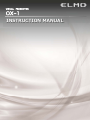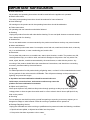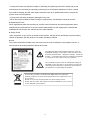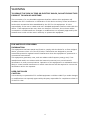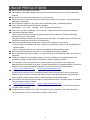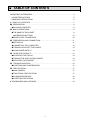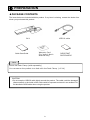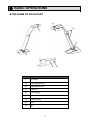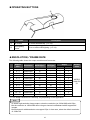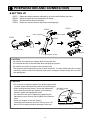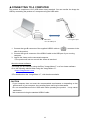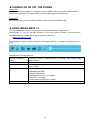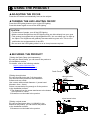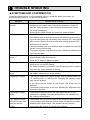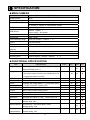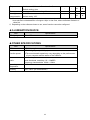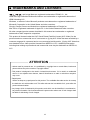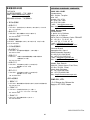OX-1
VISUAL PRESENTER
INSTRUCTION MANUAL

2
IMPORTANT SAFEGUARDS
■ Read Instructions
All the safety and operating instructions should be read before the appliance is operated.
■ Retain Instructions
The safety and operating instructions should be retained for future reference.
■ Heed Warnings
All warnings on the product and in the operating instructions should be adhered to.
■ Follow Instructions
All operating and use instructions should be followed.
■ Cleaning
Unplug this product from the wall outlet before cleaning. Do not use liquid cleaners or aerosol cleaners.
Use a damp cloth for cleaning.
■ Attachments
Do not use attachments not recommended by the product manufacturer as they may cause hazards.
■ Water and Moisture
Do not use this product near water -for example, near a bath tub, wash bowl, kitchen sink, or laundry
tub, in a wet basement, or near a swimming pool, and the like.
■ Placement
Do not place this product on an unstable cart, stand, tripod, bracket, or table. The product may fall,
causing serious injury to a child or adult, and serious damage to the product. Use only with a cart,
stand, tripod, bracket, or table recommended by the manufacturer, or sold with the product. Any
mounting of the product should follow the manufacturer’s instructions, and should use a mounting
accessory recommended by the manufacturer.
■ Lightning
For added protection for this product during a lightning storm, or when it is left unattended and unused
for long periods of time, disconnect the USBcable. This will prevent damage to the product due to
lightning and power-line surges.
■ A product and cart combination should be moved with care.
Quick stops, excessive force, and uneven surfaces may cause the
product and cart combination to overturn.
■ Object and Liquid Entry
Never push objects of any kind into this product through openings as they may touch dangerous
voltage points or short-out parts that could result in a fire or electric shock. Never spill liquid of any
kind on the product.
■ Servicing
Do not attempt to service this product yourself as opening or removing covers may expose you to
dangerous voltage or other hazards. Refer all servicing to qualified service personnel.
■ Damage Requiring Service
Unplug the USBcable and refer servicing to qualified service personnel under the following conditions:
• If liquid has been spilled, or objects have fallen into the product.
• If the product has been exposed to rain or water.

3
• If the product does not operate normally by following the operating instructions. Adjust only those
controls that are covered by the operating instructions as an improper adjustment of other controls
may result in damage and will often require extensive work by a qualified technician to restore the
product to its normal operation.
• If the product has been dropped or damaged in any way.
• When the product exhibits a distinct change in performance -this indicates a need for service.
■ Replacement Parts
When replacement parts are required, be sure the service technician has used replacement parts
specified by the manufacturer or have the same characteristics as the original part. Unauthorized
substitutions may result in fire, electric shock or other hazards.
■ Safety Check
Upon completion of any service or repairs to this product, ask the service technician to perform safety
checks to determine that the product is in proper operating condition.
■ Heat
The product should be situated away from heat sources such as radiators, heat registers, stoves, or
other products (including amplifiers) that produce heat.
This symbol [crossed-out wheeled bin WEEE Annex IV] indicates
separate collection of waste electrical and electronic equipment in the
EU countries.
Please do not throw the equipment into the domestic refuse.
Please use the return and collection systems available in your country
for the disposal of this product.
The lightning flash with arrowhead symbol, within an
equilateral triangle, is intended to alert the user to the
presence of uninsulated “dangerous voltage” within the
product’s enclosure that may be of sufficient magnitude
to constitute a risk of electric shock to persons.
The exclamation point within an equilateral triangle is
intended to alert the user to the presence of important
operating and maintenance (servicing) instructions in
the literature accompanying the product.
SA 1965
SA 1966

4
FOR UNITED STATES USERS:
INFORMATION
This equipment has been tested and found to comply with the limits for a Class A digital
device, pursuant to Part 15 of the FCC Rules. These limits are designed to provide
reasonable protection against harmful interference when the equipment is operated in a
commercial environment.
This equipment generates, uses, and can radiate radio frequency energy and, if not
installed and used in accordance with the instruction manual, may cause harmful
interference to radio communications. Operation of this equipment in a residential area is
likely to cause harmful interference in which case the user will be required to correct the
interference at his own expense.
USER-INSTALLER
CAUTION:
Your authority to operate this FCC verified equipment could be voided if you make changes
or modifications not expressly approved by the party responsible for compliance to Part 15
of the FCC rules.
WARNING
TO REDUCE THE RISK OF FIRE OR ELECTRIC SHOCK, DO NOT EXPOSE THIS
PRODUCT TO RAIN OR MOISTURE.
The connection of a non-shielded equipment interface cable to this equipment will
invalidate the FCC Certification or Declaration of this device and may cause interference
levels which exceed the limits established by the FCC for this equipment. It is the
responsibility of the user to obtain and use a shielded equipment interface cable with this
device. If this equipment has more than one interface connector, do not leave cables
connected to unused interfaces. Changes or modifications not expressly approved by the
manufacturer could void the userʼs authority to operate the equipment.

5
USAGE PRECAUTIONS
■ Be sure to use the supplied USB cable.
■ The supplied USB cable is designed for exclusive use with this product. Do not use it with other
products.
■ Be careful not to pinch your finger when you move the arm.
■ When storing the product, do not leave it under direct sunlight or by heaters. It may be discolored,
deformed, or damaged.
■ Do not place the product in any humid, dusty, salt bearing wind, or vibrating locations.
■ Use it under the following environmental conditions:
Temperature:0℃〜40℃ Humidity:30%〜85%(No condensation)
■ Use a soft, dry cloth for cleaning. Do not use any volatile solvent such as thinner or benzene.
■ Luminescent and Black Spots
There may be some pixels that do not properly operate due to the use of CMOS Area Image
Sensors made-up of many pixels.
Though luminescent or black spots may be found on the screen, it is a phenomenon peculiar to the
CMOS Area Image Sensors and is not a malfunction.
■ Follow the guidelines below to prevent the product from dropping or overturning.
- Use the product on a stable base, desk, or table. Do not place the product on an unstable base or
slanted location.
- Place or wire the product so as to prevent the cables from being pulled or drawn.
■ Do not point the lens directly to the sun. It could degrade the imaging capability.
■ Do not look directly into the LED light. If you look directly into it at pointblank range, your eyes may
be injured.
■ ELMO is not liable for any damage caused by the loss or damage of the data transferred to a
computer by using the USB cable and recorded by using a capturing software.
■ If the product is used for longer than the warranty period, its performance and quality may
deteriorate due to the lifetime of its parts. For parts replacement (on chargeable basis), consult the
dealer from whom you purchased this product or contact us from the following website:
https://www.elmousa.com https://www.elmoeurope.com
■ Copyright
Unless used for personal use, it is prohibited strictly under copyright law to use any photo files
without the prior consent of the copyright holder. Even if using for personal use, be careful that
there could be a situation where video or audio recording is restricted or illegal.
■ The contents of this document are subject to change without notice. The latest version is available
from the following official websites:
https://www.elmousa.com https://www.elmoeurope.com
■ It is prohibited under copyright law to use or copy any part or the whole of this document without
our prior written consent.
■ ELMO shall not be liable for any claim for damage or loss of earnings or any claim raised by a
third person due to the use, malfunction or repair of the product.

6
HANDLING PRECAUTIONS
The followings are special precautions against mishandling of the product.
Pay close attention to them.
①Installation
Do not place the product on an
unstable place.
②Settin
g
up
When setting up the product, hold the
body around the operating panel.
Be careful not to pinch your fingers.
③Carryin
g
the product
Carry the product by folding the
arm so as not to damage the
camera.
Do not carry by holding the arm or
camera head.

7
■ TABLE OF CONTENTS
IMPORTANT SAFEGUARDS ·········································································· 2
USAGE PRECAUTIONS 5
HANDLING PRECAUTIONS 6
■ TABLE OF CONTENTS ············································································· 7
➊ PREPARATION ······················································································· 8
◆PACKAGE CONTENTS 8
➋ BASIC OPERATIONS ··············································································· 9
◆THE NAME OF EACH PART 9
■OPERATING BUTTONS 10
◆RESOLUTION/FRAME RATE 10
➌ PREPARATION AND CONNECTION ························································· 11
◆SETTING UP 11
◆CONNECTING TO A COMPUTER 12
◆TURNING ON OR OFF THE POWER 13
◆USING IMAGE MATE +C 13
➍ USING THE PRODUCT ··········································································· 14
◆ADJUSTING THE FOCUS 14
◆TURNING THE LED LIGHTING ON/OFF 14
◆SECURING THE PRODUCT 14
➎ TROUBLE SHOOTING ··········································································· 15
◆SYMPTOMS AND CONFIRMATION 15
➏ SPECIFICATION ···················································································· 17
◆MAIN CAMERA 17
◆FUNCTIONAL SPECIFICATION 17
◆ILLUMINATION DEVICE 18
◆OTHER SPECIFICATIONS 18
■ TRADEMARKS AND LICENSES ································································· 19

8
About the Desk Clamp (sold separately)
You can secure the product to a desk with the Desk Clamp. (⇒P.14)
➊ PREPARATION
◆PACKAGE CONTENTS
The items below are included with this product. If any item is missing, contact the dealer from
whom you purchased this product.
Warranty Card
(For Japan/ North
America only)
CAUTION
・Do not wrap the USB2.0 cable tightly around the product. The cable could be damaged
(disconnected) or the inside of the cable could be exposed and result in an accident. Do
not bundle the USB cable when using the product.
IMPORTANT
SAFEGUARDS
OX-1 USB2.0 cable
Note
Quick Start Guide

9
➋ BASIC OPERATIONS
◆THE NAME OF EACH PART
Name
① AF button
② LED lighting button
③ Adjustment screw
④ USB port
⑤ LED lighting
⑥ Camera lens
⑦ Camera head
⑧ Arm
⑨ Mic
③
①
④
②
⑤ ⑥
⑦
⑧
⑨

10
・To obtain high-resolution image output, select the resolution (ex.1920x1080) with 15fps.
・Set the resolution to 1920x1080 when using an electronic whiteboard which supports 4K
images.
・Some electronic whiteboards do not support 15fps. In that case, select the default resolution
of 1280x720.
■OPERATING BUTTONS
◆RESOLUTION/FRAME RATE
The following table shows the output resolution and frame rate.
Aspect
ratio Resolution MJPEG[fps] YUY2[fps] Output Default
value
MJPEG YUY2
1 4:3 3264x2448 15 - ○ ×
MJPEG
1280x720
※1
2 4:3 2592x1944 15 - ○ ×
3 4:3 2048x1536 15 - ○ ×
4 16:9 1920x1080 15 5 ○ ○
5 4:3 1600x1200 30 - ○ ×
6 16:9 1280x720 30 10 ○ ○
7 4:3 1024x768 30 10 ○ ○
8 4:3 800x600 30 20 ○ ○
9 4:3 640x480 30 30 ○ ○
10 16:9 3264x1840 15 - ○ ×
11 16:10 1920x1200 15 - ○ ×
12 16:10 1280x800 30 10 ○ ○
※1 The default resolution for USB may vary depending on the application.
Name Description
① AF button To focus automatically. (⇒P.14)
② LED lighting
button To on or off the LED lighting. (⇒P.14)
①
②
Note

11
➌
PREPARATION AND CONNECTION
◆SETTING UP
STEP1 Raise the camera head as indicated by an arrow while holding the base.
STEP2 Raise the upper arm as indicated by an arrow.
STEP3 Set the camera head horizontally.
STEP4 Rotate the camera head to adjust the shooting angle.
CAUTION
STEP1 120°
180°
Arm (lower)
Base STEP2
STEP3 STEP4
Camera
Arm (upper)
Adjustment screw
CAUTION
・Be careful not to pinch your fingers when moving the arm.
・Do not hold the arm or camera head when carrying the product.
・Be careful not to give an impact to the camera head.
・This product uses components prone to static electricity. To avoid malfunction due to static
electricity, hold the end of the camera head when moving the camera head. Do not touch
the rotating part.
Camera head
・Do not move or rotate the parts of the product beyond the
movable angle. Otherwise the product may be damaged.
・When moving the arm (lower), loosen the adjustment
screw. After moving the arm (lower) to the shooting
position, tighten the adjustment screw.
・You cannot fix the arm completely by tightening the
adjustment screw. Be sure not to tighten the screw too
much.
・There is a stopper on the arm (lower).
The stopper prevents the arm from moving over 110°.
Be sure not to apply excessive strength on the arm.
Loosen
Tighten
Arm (lower)
Adjustment screw
Movable range
0°〜110°

12
◆CONNECTING TO A COMPUTER
The product is compliant to UVC (USB video class) standard. You can transfer the image via
USB by connecting the product to a computer using the USB cable.
1.Connect the type B connector of the supplied USB2.0 cable to [ ] connector in the
side of the product.
2.Connect the type A connector of the USB2.0 cable to the USB port of your running
computer.
3.Launch the viewer on the connected computer.
※The product will not turn on until the viewer is launched.
About the viewer software
The image can be viewed by using the Elmo "Image Mate+C" or a free viewer software.
Go to the following website when using the "Image Mate +C".
⇒https://imagemate-c.com/
※For details about the “Image Mate +C”, visit the above website.
CAUTION
・If your computer does not meet the recommended requirements or depending on the
performance of your computer, the recording frame rate may be decreased.
・Do not connect/disconnect the USB cable while operating the product . It may cause
malfunction.
・We recommend using the standard USB2.0 cable.
T
yp
e A
USB cable
⇒To the USB port
USB cable
⇒To type B port

13
◆TURNING ON OR OFF THE POWER
Power ON
After connecting the product to a computer with the USB2.0 cable, launch the viewer software
and select the product. The product will turn on and the image will be displayed.
Power OFF
Turn off the product from the viewer software. Then remove the USB2.0 cable.
◆USING IMAGE MATE +C
You can transfer the image of the product to a computer by using “Image Mate +C”.
“Image Mate +C” runs on the web browser, so you don’t have to install it. Just access the
following website to capture the image or control the product.
⇒https://imagemate-c.com/
The following functions (image annotation, still image capturing, recording and zooming) can be
used.
Specifications of Image Mate +C
Document camera
mode
Annotation / eraser / image capture / recording / 180° image rotation /
pause / zoom
Whiteboard mode Annotation / eraser / image capture / recording / zoom
Data transfer Annotation / eraser / image capture / recording / 180° image rotation /
pause / zoom
Supported OS Windows10(32bit/64bit)
Windows8(32bit/64bit)
Windows7(32bit/64bit)
macOS(High Sierra 10.13 or higher)
Android(5.1.1 or higher)
Chrome OS(66.0.3359.203 or higher)
Supported browser Chrome(Version.67.0.3396.87 or higher)

14
➍
USING THE PRODUCT
◆ADJUSTING THE FOCUS
Press the AF button to automatically focus on the subject.
◆TURNING THE LED LIGHTING ON/OFF
Press the LED lighting button to turn on the LED lighting.
Press this button again to turn off the LED lighting.
◆SECURING THE PRODUCT
①Using the Desk Clamp (sold separately)
By using the Desk Clamp, you can secure the product to
the installation surface.
For details, refer to the following website.
https://www.elmousa.com
https://www.elmoeurope.com
②Using through holes
By using through holes (φ4.5) of the product,
you can secure the product to the installation
surface such as a desk.
Use a screw with nominal diameter 4. (screw head
diameter: 6mm – 8mm).
Select a screw that is long enough to fix the product
to the installation surface.
※The distance from the screw attachment to the bottom
of the product is 14mm.
※Screws are not included in the product.
③Using a tripod screw
By using a tripod screw hole (1/4-20UNC) in the
bottom of the product, you can secure the product
to the installation surface.
※Screws are not included in the product.
CAUTION
• To take shots of people, turn off the LED lighting.
• Make sure that the light from the LED lighting does not shine directly into your eyes.
• This product is equipped with a high-brightness LED. You can safely use it to light up
the object. The brightness will gradually decrease with long-term use. This is not a
malfunction but a characteristic of the LED.
• Do not touch the LED lighting while it is on as it may become very hot.
through holes
tripod screw holes
Desk Clam
p

15
➎
TROUBLE SHOOTING
◆SYMPTOMS AND CONFIRMATION
Check the following items. If any abnormality is found, consult the dealer from whom you
purchased this product or our nearest branch/office.
Symptom Possible cause / remedy
Cannot turn on the
product.
・The power of the connected computer is not turned on.
・Sometimes the product does not show any indication of power on.
Start the viewer software on the connected computer and check if
the image is displayed.
・Reconnect the USB2.0 cable and restart the viewer software.
No image is displayed. ・The USB2.0 cable is not correctly connected.
・The USB2.0 cable is disconnected from the USB port of the product.
・If you turn the power ON immediately after turning it OFF, the product
may not start. Wait for several seconds after turning the power OFF,
and then turn it back ON.
・The output setting does not match the cable connected to the product.
Set the correct output setting.
・The viewer software is not started correctly. Restart the software and
try to connect again.
The image is out of
focus.
・The document (object) is too close to the lens. Move the document
(object) slightly away from the lens.
・Press the AF button to adjust the focus.
The image is too dark. ・The intensity of the lighting is insufficient. Press the LED lighting
button to turn on the LED lighting.
・The viewer software is not started. The LED lighting button is enabled
only when the viewer software is running.
The image does not
move.
・Disconnect the USB2.0 cable and turn off the product. Then connect
the USB2.0 cable and turn on the product.
The image is striped. ・This may be interference fringes between dots of printed matter and
TV scanning lines or CMOS pixels. Changing the shooting range
may help the problem.
・If you shoot the live image on the monitor, the image may be
distorted.
・The shooting environment is too dark. Adjusting the brightness may
improve the problem.
The image is upside
down.
・Check that the graphics driver and other device drivers on your
computer are updated. The latest device drivers are available from
the computer manufacturer.
The displayed image
contains images other
than the camera
image.
・The software and OS you are using or the connection status may be
causing images other than the camera image to breakthrough while
displaying the camera image. This problem can be solved by
reconnecting the product or restarting the software.

16
A software error
message appears and
the image is not
displayed.
・If it is taking too much time for the preparation of the image output, the
software may determine this to be an error. Restart the product,
reconnect it to the computer, and then start the software.
The image sometimes
freezes.
・The displayed image may pause for a brief second when the object
moves quickly. In that case, adjusting the brightness manually may
improve the problem.
There is a distortion of
the image.
・Use a high-spec computer. Also, reducing the resolution or frame rate
may improve the distortion of the image.
About the light (LED lighting)
・The brightness of the LED lighting will diminish with long-term use. If its brightness has
significantly diminished, consult the dealer from whom you purchased this product or our
nearest branch/office for replacement (subject to charge).
About long-term usage of this product
・Due to the lifetime of its parts, if this product is used for longer than the warranty period, its
performance and quality may deteriorate. In this case, we will replace the parts for a
charge. Consult the dealer from whom you purchased this product or our nearest
branch/office.

17
➏
SPECIFICATION
◆MAIN CAMERA
Item Specifications
Power source DC5V
Power consumption 2.5W
Outside dimensions
W:317mm D:108mm H:375mm(When setup)
W:337mm D:108mm H:54mm(When folded)
Weight Approx. 630g(Main body only)
USB device USB2.0 TypeB × 1
Power supply:bus power
Lens F=2.0
Frame rate 30fps(max)
Focus working range From lens surface:100mm 〜 ∞
Focus Auto(One-push)
Exposure Auto
Image pick-up
element
1/3.2 inch CMOS 8,000,000 pixels
Effective pixels H:3280, V:2464
Resolution H:1000TVlines or more V:1000TVlines or more
Shooting area 322mm×430mm(Height:359mm) 4:3
◆FUNCTIONAL SPECIFICATION
Item Specifications Operating
button IM+C IM4 EIT
Brightness Possible(Set value: -64 to 64, changes every 2
values) Default value: 0 - - ✔ ✔
Image rotation 0°/0°mirror/180°mirror/180° Default setting:0°
(The image rotation function is not available when the
image freeze function is used.)
- ✔ ✔ ✔
LED lighting ON/OFF Default setting:OFF ✔ - - -
AF(focus) Manual(One-push) ✔ - - -
Zoom Possible with Image Mate +C/Image Mate 4(IM4)
/ELMO Interactive Toolbox (EIT)
- ✔ ✔ ✔
Image pause - ✔ ✔ ✔
Resolution Possible to change ※1 - - ✔ ✔
Flicker 60Hz / 50Hz(Default setting:60Hz) - - ✔ ✔
Contrast Possible(Set value 0~100) Default value:32 - - ✔ ✔
Hue Possible(Set value -180~180) Default value:0 - - ✔ ✔
Saturation Possible(Set value 0~100) Default value:64 - - ✔ ✔
Gamma Possible(Set value 100~500)
Default value:300 - - ✔ ✔
White balance Auto/manual (Set value 2800~6500)
Default setting:Auto - - ✔ ✔
Backlight
compensation
ON/OFF
Default setting:OFF - - ✔ ✔

18
Exposure Auto/manual(Manual:Set value -8〜1)
Default setting:Auto - - ✔ ✔
Focus Auto/manual Default setting: Manual - - ✔ ✔
Low-light
compensation
ON/OFF
Default setting: OFF - - ✔ ✔
※1 To obtain high-resolution image output, select the resolution (ex.1920x1080) with 15fps.
Some electronic whiteboards do not support 15fps. In that case, select the default resolution of
1280x720.
※ Depending on the software viewer to use, some function cannot be configured.
◆ILLUMINATION DEVICE
◆OTHER SPECIFICATIONS
Item Specifications
LED lighting White LED
Item Specifications
USB USB 2.0 compliant
Transfer speed
USB2.0 High Speed (480Mbps)
※The actual transfer speed may vary depending on the performance
of your computer and the status of the USB bus.
Audio
Built-in microphone
Omni directional, sensitivity -23〜-29dBFS
Frequency characteristics 100Hz〜15kHz
Operating
temperature
0℃〜+40℃
Humidity 30%〜85% (No condensation)

19
■ TRADEMARKS AND LICENSES
and Image Mate are registered trademarks of ELMO Co., Ltd.
HDMI and High-Definition Multimedia interface are trademarks or registered trademarks of
HDMI Licensing LLC.
Windows, or names of other Microsoft products are trademarks or registered trademarks of
Microsoft Corporation in the United States and other countries.
Google, Google Chrome and Android are registered trademarks of Google Inc.
Mac OS is a registered trademark of Apple Inc. in the United States and other countries.
All other company/product names described in this manual are trademarks or registered
trademarks of their respective companies.
This product is licensed under the AVC Visual Patent Portfolio License (AVC Video) for the
personal and non-commercial use of a consumer to (i) play AVC Video that was recorded by a
consumer engaged in a personal and a non-commercial activity and/or, (ii) play AVC Video that
was obtained from a video provider licensed from MPEG-LA, LLC. Additional information
including that relating to promotional and commercial uses may be obtained from MPEG-LA,
LLC.
ATTENTION
・Unless used for personal use, it is prohibited by copyright law to record slides, books and
photos without the prior consent of copyright holder.
・This product is designed to be used in industrial environment. If it is used in a residential
area or in an adjacent area thereto, harmful interference to radio or television reception
may occur.
・Repair parts
We do not keep any repair parts for this product. The available after-sale service is to swap
the defective unit with another unit. This after-sale service is available for 2 years after the
product discontinuation.
・Any image, which is obtained by this product, and which can be identified, is considered to
be private information. Be forewarned that the person who makes use of such images shall
be liable for disclosing of such images.

20
株式会社エルモ社
〒457-0078
名古屋市南区塩屋町⼀丁⽬3番地4
Web:https://www.elmo.co.jp
製品のお問い合わせは、下記営業所へ
□ 東⽇本営業所
□札幌オフィス
〒001-0021 札幌市北区北 21 条⻄ 8丁⽬ 3番8号 バックスビル
TEL. 011-738-5811
□仙台オフィス
〒980-0802 仙台市⻘葉区⼆⽇町 13 番18 号
ステーションプラザビル 6階
TEL.022-266-3255
□ ⾸都圏営業所
〒108-0073 東京都港区三⽥ 3丁⽬ 12 番16 号 ⼭光ビル 4階
TEL.03-3453-6471
□ 中⽇本部営業所
□名古屋オフィス
〒457-0078 名古屋市南区塩屋町⼀丁⽬3番地4
TEL.052-811-5261
□京都オフィス
〒604-8101 京都市中京区柳⾺場御池下る柳⼋幡町 65
京都朝⽇ビル 10 階
TEL.075-744-1360
□⼤阪オフィス
〒550-0002 ⼤阪市⻄区江⼾堀 1丁⽬ 9番6号
肥後橋ユニオンビル 10 階
TEL.06-6443-6001
□神⼾オフィス
〒550-0002 ⼤阪市⻄区江⼾堀 1丁⽬ 9番6号
肥後橋ユニオンビル 10 階
TEL.06-6443-6001
□⻄⽇本営業所
□ 福岡オフィス
〒812-0039 福岡市博多区冷泉町 2番8号 朝⽇プラザ祇園 2階
TEL.092-281-4131
□ 広島オフィス
〒730-0012 広島県広島市中区上⼋丁堀 4-1
アーバンビューグランドタワー1104 号室
TEL.082-221-2801
□ 熊本オフィス
〒861-2104 熊本市東区秋津 3丁⽬ 11-7
TEL.096-282-8338
OVERSEAS SUBSIDIARY COMPANIES
ELMO USA CORP.
□Headquarters
6851 Jericho Turnpike
Suite 145
Syosset, NY 11791
Tel. (516) 501-1400
Fax.(516) 501-0429
E-mail: [email protected]
Web:https://www.elmousa.com/
ELMO Europe SAS
□Headquarters
12 place de la Défense
Maison de la Défense
92974 Paris la Défense Cedex FRANCE
Tel. +33 (0) 1 73 02 67 06
Fax. +33 (0) 1 73 02 67 10
E-mail:[email protected]
Web:https://www.elmoeurope.com/
□German Branch
Hansaallee 201, Haus 1
40549 Düsseldorf Germany
Tel. +49 (0) 211 544756 40
Fax. +49 (0) 211 544756 60
E-mail:info@elmo-germany.de
Web:https://www.elmo-germany.de/
□Middle East Branch
5WA-129, Dubai Airport Free Zone,
P.O Box 371556, Dubai,
United Arab Emirates
Tel. +971-(0)4-260-2390
Fax. +971-(0)4-260-2392
Web:https://www.elmoeurope.com
ELMO CO., LTD.
1-3-4, Shioya-cho, Minami-ku
Nagoya, 457-0078, Japan
6X1VLGA06 R0-Znx
-
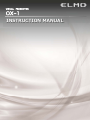 1
1
-
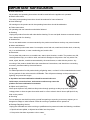 2
2
-
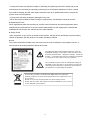 3
3
-
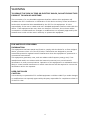 4
4
-
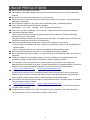 5
5
-
 6
6
-
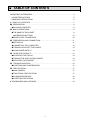 7
7
-
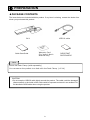 8
8
-
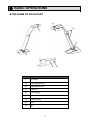 9
9
-
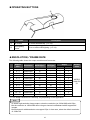 10
10
-
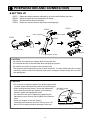 11
11
-
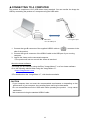 12
12
-
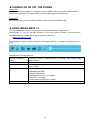 13
13
-
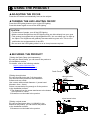 14
14
-
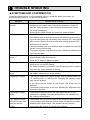 15
15
-
 16
16
-
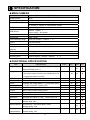 17
17
-
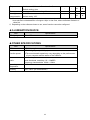 18
18
-
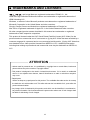 19
19
-
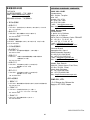 20
20