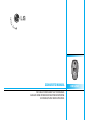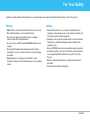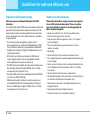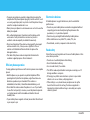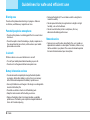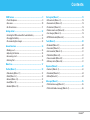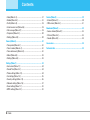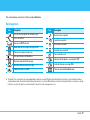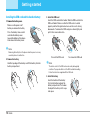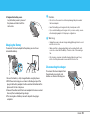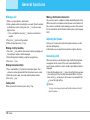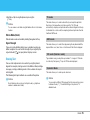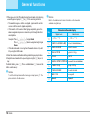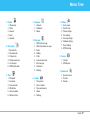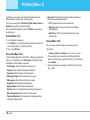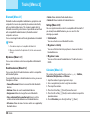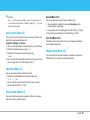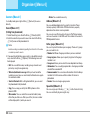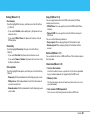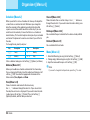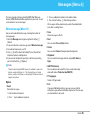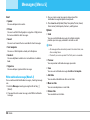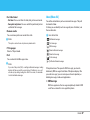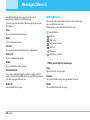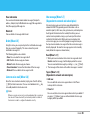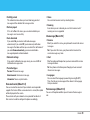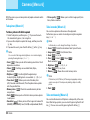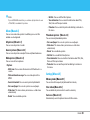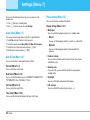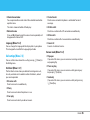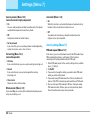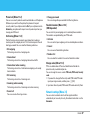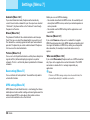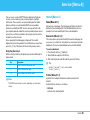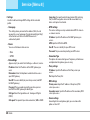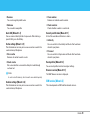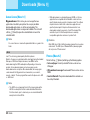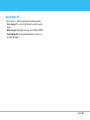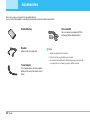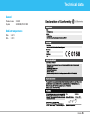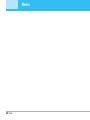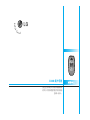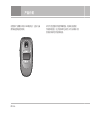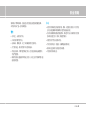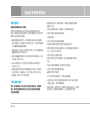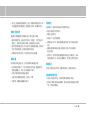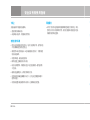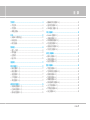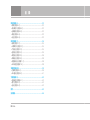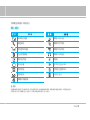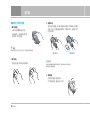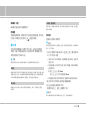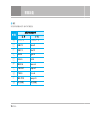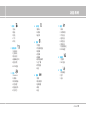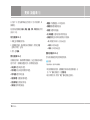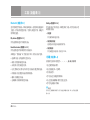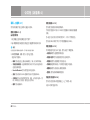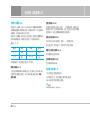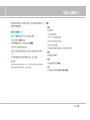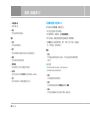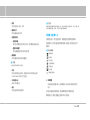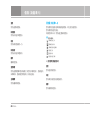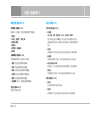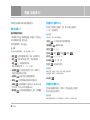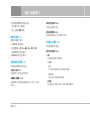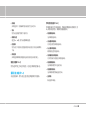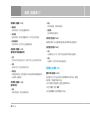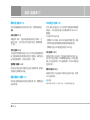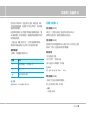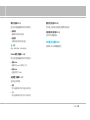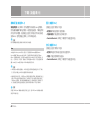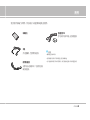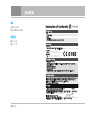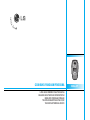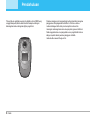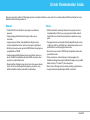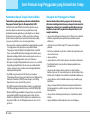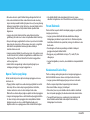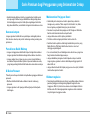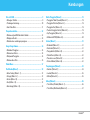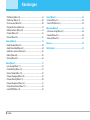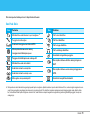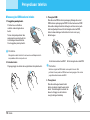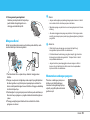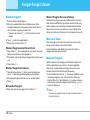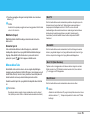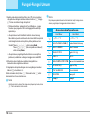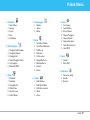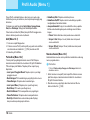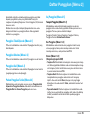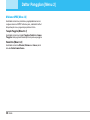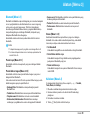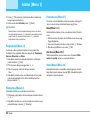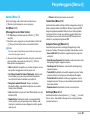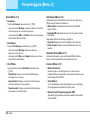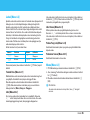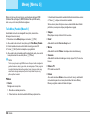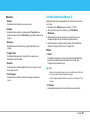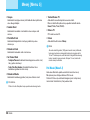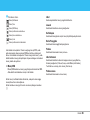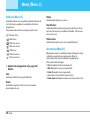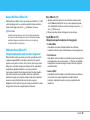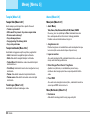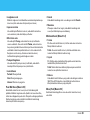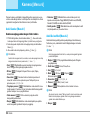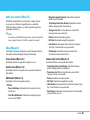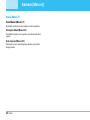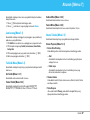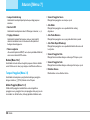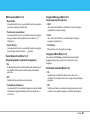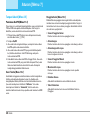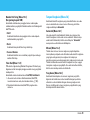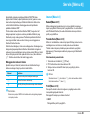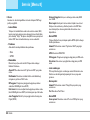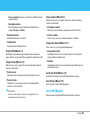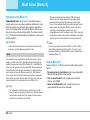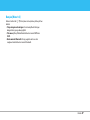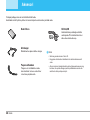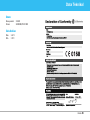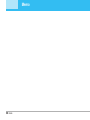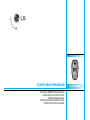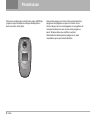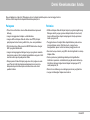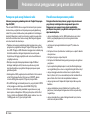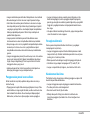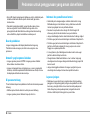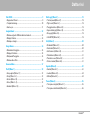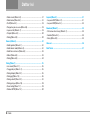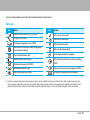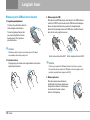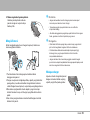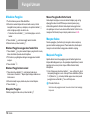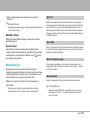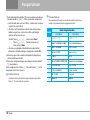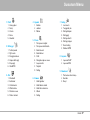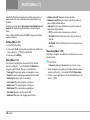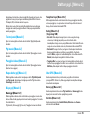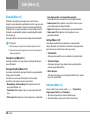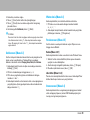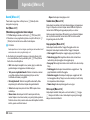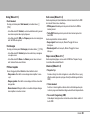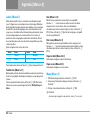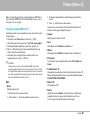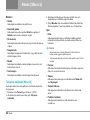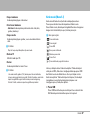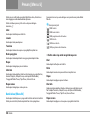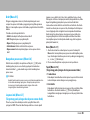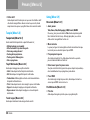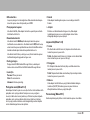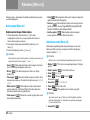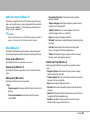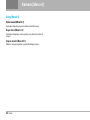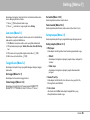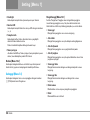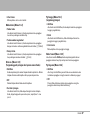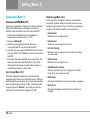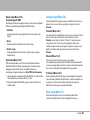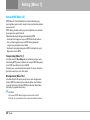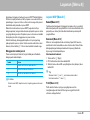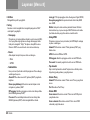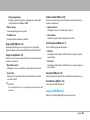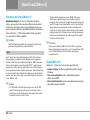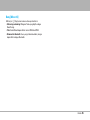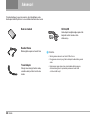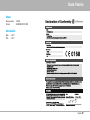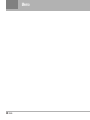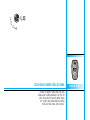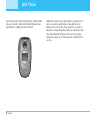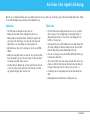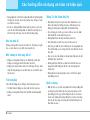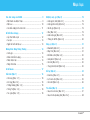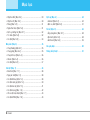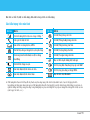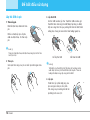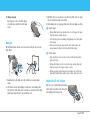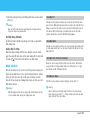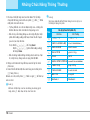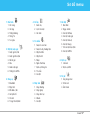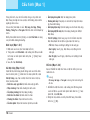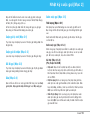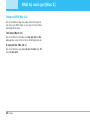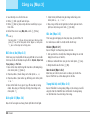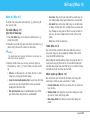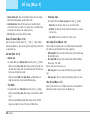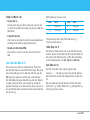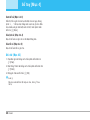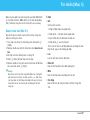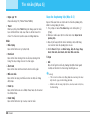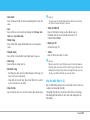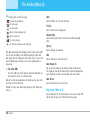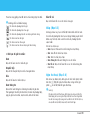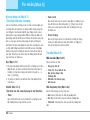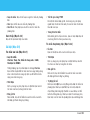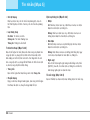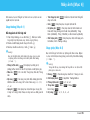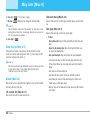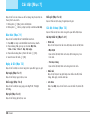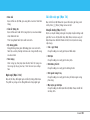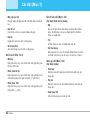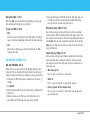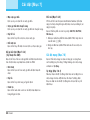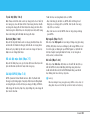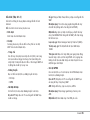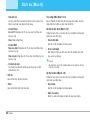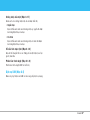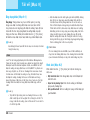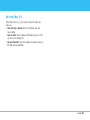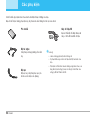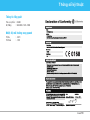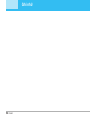P/N : MMBB0188503 f
C3380
USER’S MANUAL
WE SHOULD INFORM USER THAT THIS MANUAL CAN
HAVE SOME DIFFERENCES FROM PHONE DEPENDING
ON PHONE S/W AND SERVICE PROVIDER.
ISSUE 1.0
PRINTED IN KOREA
USER’S MANUAL
MODEL: C3380

ENGLISH
WE SHOULD INFORM USER THAT THIS MANUAL
CAN HAVE SOME DIFFERENCES FROM PHONE DEPENDING
ON PHONE S/W AND SERVICE PROVIDER.
C3380 USER’S MANUAL

2
C3380
Introduction
Congratulations on your purchase of the advanced and compact
C3380 cellular phone, designed to operate with the latest digital
mobile communication technology.
This user’s guide contains important information on the use and
operation of this phone. Please read all the information carefully
for optimal performance and to prevent any damage to or misuse
of the phone. Any changes or modifications not expressly
approved in this user’s guide could void your warranty for this
equipment.

C3380
3
For Your Safety
Warning
• Mobile Phones must be switched off at all times in an aircraft.
• Do not hold the phone in your hand while driving.
• Do not use your phone near petrol stations, fuel depots,
chemical plants or blasting operations.
• For your safety, use ONLY specified ORIGINAL batteries and
chargers.
• Do not handle the phone with wet hands while it is being
charged. It may cause an electric shock or seriously damage
your phone.
• Keep the phone in a safe place out of children’s reach.
It includes small parts which if detached may cause a choking
hazard.
Caution
• Switch off the phone in any area where required by special
regulations. For example, do not use your phone in hospitals or it
may affect sensitive medical equipment.
• Emergency call may not be available under all cellular networks.
Therefore, you should never depend solely on the phone for
emergency calls.
• Only use ORIGINAL accessories to avoid damage to your phone.
• All radio transmitters carry risks of interference with electronics
in close proximity. Minor interference may affect TVs, radios,
PCs, etc.
• Batteries should be disposed of in accordance with relevant
legislation.
• Do not dismantle the phone or battery.
Read these simple guidelines. Breaking the rules may be dangerous or illegal. Further detailed information is given in this manual.

4
C3380
Guidelines for safe and efficient use
Exposure to radio frequency energy
Radio wave exposure and Specific Absorption Rate (SAR)
information
This mobile phone model C3380 has been designed to comply with
applicable safety requirement for exposure to radio waves. This
requirement is based on scientific guidelines that include safety
margins designed to assure this safety of all persons, regardless
of age and health.
• The radio wave exposure guidelines employ a unit of
measurement known as the Specific Absorption Rate, or SAR.
Tests for SAR are conducted using standardized method with
the phone transmitting at its highest certified power level in all
used frequency bands.
•
While there may be differences between the SAR levels of
various LG phone models, they are all designed to meet the
relevant guidelines for exposure to radio waves.
• The SAR limit recommended by the international Commission on
Non-Ionizing Radiation Protection (ICNIRP), which is 2W/kg
averaged over ten (10) gram of tissue.
• The highest SAR value for this model phone tested by DASY4 for
use at the ear is 0.962 W/kg (10g).
• SAR data information for residents in countries/regions that
have adopted the SAR limit recommended by the Institute of
Electrical and Electronics Engineers (IEEE), which is 1.6 W/kg
averaged over one (1) gram of tissue.
Product care and maintenance
Warning: Use only batteries, charger and accessories approved
for use with this particular phone model. The use of any other
types may invalidate any approval or warranty applying to the
phone, and may be dangerous.
• Do not disassemble this unit. Take it to a qualified service
technician when repair work is required.
• Keep away from electrical appliance such as a TV, radio or
personal computer.
• The unit should be kept away from heat sources such as
radiators or cookers.
• Do not drop.
•
Do not subject this unit to mechanical vibration or shock.
• The coating of the phone may be damaged if covered with wrap
or vinyl wrapper.
• Do not use harsh chemicals (such as alcohol, benzene, thinners,
etc.) or detergents to clean your phone. There is a risk of this
causing a fire.
• Do not subject this unit to excessive smoke or dust.
• Do not keep the phone next to credit cards or transport tickets; it
can affect the information on the magnetic strips.
• Do not tap the screen with a sharp object; otherwise, it may
damage the phone.
• Do not expose the phone to liquid or moisture.
• Use the accessories like an earphone cautiously.

C3380
5
• If you put your phone in a pocket or bag without covering the
receptacle of the phone (power plug pin), metallic articles (such
as a coin, paperclip or pen) may short-circuit the phone. Always
cover the receptacle when not in use.
• Never place your phone in a microwave oven as it will cause the
battery to explode.
• Only authorized personnel should service the phone and its
accessories. Faulty installation or service may result in
accidents and consequently invalidate the warranty.
• Do not use the phone if the antenna is damaged. If a damaged
antenna contacts skin, it may cause a slight burn. Please
contact an LG Authorized Service Center to replace the
damaged antenna.
• The label of the phone contains important information for
customer support purposes. Do not remove it.
Efficient phone operation
To enjoy optimum performance with minimum power consumption
please:
• Hold the phone as you speak to any other telephone. While
speaking directly into the microphone, angle the antenna in a
direction up and over your shoulder. If the antenna is
extendable/ retractable, it should be extended during a call.
• Do not hold the antenna when the phone is in use. If you hold it,
it can affect call quality, it also may cause the phone to operate
as a higher power level that needed and shorten talk and
standby times.
• If your mobile phone supports infrared, never direct the infrared
ray at anyone’s eye.
Electronics devices
All mobile phones may get interference, which could affect
performance.
• Do not use your mobile phone near medical equipment without
requesting permission. Avoid placing the phone over the
pacemaker, i.e. in your breast pocket.
• Some hearing aids might be disturbed by mobile phones.
• Minor interference may affect TVs, radios, PCs, etc.
• Do not bend, scratch, or expose to static electricity.
Road safety
Check the laws and regulations on the use of mobile phones in the
areas when you drive.
• Do not use a hand-held phone while driving.
• Give full attention to driving.
• Use a hands-free kit, if available.
• Pull off the road and park before making or answering a call if
driving conditions so require.
• RF energy may affect some electronic systems in your motor
vehicle such as car stereo, safety equipment.
• When riding in a car, do not leave your phone or set up the
hands-free kit near to the air bag. If wireless equipment is
improperly installed and the air bag is activated, you may be
seriously injured.

Blasting area
Do not use the phone where blasting is in progress. Observe
restrictions, and follow any regulations or rules.
Potentially explosive atmospheres
• Do not use the phone at a refueling point. Don’t use near fuel or
chemicals.
• Do not transport or store flammable gas, liquid, or explosives in
the compartment of your vehicle, which contains your mobile
phone and accessories.
In aircraft
Wireless devices can cause interference in aircraft.
• Turn off your mobile phone before boarding any aircraft.
• Do not use it on the ground without crew permission.
Battery information and care
• You do not need to completely discharge the battery before
recharging. Unlike other battery systems, there is no memory
effect that could compromise the battery’s performance.
• Use only LG batteries and chargers. LG chargers are designed to
maximize the battery life.
• Do not disassemble or short-circuit the battery pack.
• Keep the metal contacts of the battery pack clean.
• Replace the battery when it no longer provides acceptable
performance. The battery pack may be recharged hundreds of
times until it needs replacing.
• Recharge the battery if it has not been used for a long time to
maximize usability.
• Do not expose the battery charger to direct sunlight or in high
humidity, such as the bathroom.
• Do not leave the battery in hot or cold places, this may
deteriorate the battery performance.
Network service
• Some services and functions described in this user's guide are
dependent on network or subscription. Therefore, all menus may
not be available in your phone. Please consult network operator
for more information about your subscription.
6
C3380
Guidelines for safe and efficient use

C3380
7
Contents
C3380 features ............................................................................................. 9
• Part of the phone ..................................................................................... 9
• Rear view ................................................................................................ 10
• On-Screen Icons ................................................................................... 11
Getting started ........................................................................................... 12
• Installing the SIM card and the handset battery .......................... 12
• Charging the Battery ............................................................................ 13
• Disconnecting the charger ................................................................. 13
General functions .................................................................................... 14
• Making a call .......................................................................................... 14
• Adjusting the Volume ........................................................................... 14
• Answering a Call ................................................................................... 14
• Entering Text .......................................................................................... 15
Menu Tree .................................................................................................. 17
Profiles [Menu 1] ...................................................................................... 18
• Vibrate only [Menu 1-1] ....................................................................... 18
• Silent [Menu 1-2] ................................................................................... 18
• General [Menu 1-3] ............................................................................... 18
• Loud [Menu 1-4] .................................................................................... 18
• Headset [Menu 1-5] .............................................................................. 18
Call register [Menu 2] ............................................................................. 19
• Missed calls [Menu 2-1] ...................................................................... 19
• Received calls [Menu 2-2] .................................................................. 19
• Dialled calls [Menu 2-3] ....................................................................... 19
• Delete recent calls [Menu 2-4] .......................................................... 19
• Call charges [Menu 2-5] ...................................................................... 19
• GPRS information [Menu 2-6] ............................................................ 19
Tools [Menu 3] .......................................................................................... 20
• Bluetooth [Menu 3-1] ........................................................................... 20
• Calculator [Menu 3-2] .......................................................................... 20
• Unit converter [Menu 3-3] ................................................................... 21
• World time [Menu 3-4] ......................................................................... 21
• Voice recorder [Menu 3-5] ................................................................. 21
• Memory status [Menu 3-6] ................................................................. 21
Organiser [Menu 4] .................................................................................. 22
• Contacts [Menu 4-1] ............................................................................. 22
• Scheduler [Menu 4-2] .......................................................................... 24
• Memo [Menu 4-3] ................................................................................. 24
Messages [Menu 5] ................................................................................. 25
• Write text message [Menu 5-1] ......................................................... 25
• Write multimedia message [Menu 5-2] ........................................... 26

8
C3380
Contents
• Inbox [Menu 5-3] ................................................................................... 27
• Outbox [Menu 5-4] ................................................................................ 28
• Drafts [Menu 5-5] .................................................................................. 29
• Listen to voice mail [Menu 5-6] .......................................................... 29
• Info message [Menu 5-7] .................................................................... 29
• Templates [Menu 5-8] .......................................................................... 30
• Settings [Menu 5-9] .............................................................................. 30
Camera [Menu 6] ...................................................................................... 32
• Take picture [Menu 6-1] ...................................................................... 32
• Take in modes [Menu 6-2] .................................................................. 32
• Take continuously [Menu 6-3] ........................................................... 32
• Album [Menu 6-4] .................................................................................. 33
• Settings [Menu 6-5] .............................................................................. 33
Settings [Menu 7] ..................................................................................... 34
• Alarm clock [Menu 7-1] ....................................................................... 34
• Date & Time [Menu 7-2] ...................................................................... 34
• Phone settings [Menu 7-3] .................................................................. 34
• Call settings [Menu 7-4] ....................................................................... 35
• Security settings [Menu 7-5] .............................................................. 36
• Network settings [Menu 7-6] ............................................................. 37
• Reset settings [Menu 7-7] ................................................................... 38
• GPRS settings [Menu 7-8] ................................................................... 38
Service [Menu 8] ...................................................................................... 39
• Internet [Menu 8-1] ............................................................................... 39
• SIM service [Menu 8-2] ....................................................................... 41
Downloads [Menu 9] ............................................................................... 42
• Games & more [Menu 9-1] ................................................................. 42
• Pictures [Menu 9-2] .............................................................................. 42
• Sounds [Menu 9-3] ............................................................................... 43
Accessories ............................................................................................... 44
Technical data .......................................................................................... 45

C3380
9
C3380 features
Part of the phone
1. Earpiece
2. Main LCD
• Top: Signal strength, battery level
and various function
•
Bottom: Soft key indications
3. Alpha numeric keys
• In standby mode: Input numbers
to dial
Hold down
0– International calls
1 – Activate Voice mail centre
menu
2 to 9 – Speed dials
* – Activate Timer in Take
picture mode
•
In editing mode: Enter numbers &
characters
4. Microphone
5. Side keys
• In standby mode (opened):
Volume of key tone
• In standby mode (closed): If you
press and hold the side key, the
Sub LCD will switch on.
•
In menu: scroll up & down
•
During a call: volume of the
earpiece
6. Side camera key
7. Sub LCD
8. Flash
9. Camera lens
Menu
2
1
4
3
Contacts
6
6
7
5
9
8
5

10
C3380
C3380 features
1. Navigation key
• In standby mode:
U Briefly: List of Favorites
D Briefly: List of Contact
R Briefly: List of Messages
L Briefly: List of Profiles
Hold down: Activate/
Deactivate Vibrate mode
•
In menu: scroll up & down
2. Confirm key
3. Soft keys
• These keys perform the function Indicated in the bottom of the
display.
4. Scheduler hot key
• Activate the Scheduler menu directly.
5. Kamera hot key
• Briefly: List of Kamera menu
6. Send key
• Dial a phone number and answer a call.
• In standby mode: shows recently dialled, received and missed
call.
7. End key
• Switched on/off (hold down)
• End or reject a call.
8. Clear key
Rear view
2
3
1
46 8 75
1
3
5
4
2
1. Holes for a carrying strap
2. Battery
3. SIM card socket
4. Battery terminals
5. Charger connector/Cable connector

C3380
11
Icon Description
Tells you the strength of the network signal.
❈
Call is connected.
You can use GPRS service.
Shows that you are using a roaming service.
The alarm has been set and is on.
Tells you the status of the battery.
You have received a text message.
You have received a voice message.
Vibrate only menu in profile.
Icon Description
General menu in profile.
Loud menu in profile.
Silent menu in profile.
Headset menu in profile.
You can divert a call.
Indicates that the phone is accessing the WAP.
Indicates that you are using GPRS.
You have activated bluetooth menu.
The screen displays several icons. These are described below.
On-Screen Icons
❈ The quality of the conversation may change depending on network coverage. When the signal strength is below 2 bars, you may experience muting,
call drop and bad audio. Please take the network bars as indicator for your calls. When there are no bars, that means that there is no network coverage:
in this case, you won’t be able to access the network for any service (call, messages and so on).

12
C3380
Getting started
Installing the SIM card and the handset battery
1. Remove the battery cover.
Make sure the power is off
before you remove the battery.
Press the battery release latch
and slide the battery cover
toward the bottom of the phone.
And remove the battery cover.
!
Note
Removing the battery from the phone when the power is on may
cause the phone to malfunction.
2. Remove the battery.
Hold the top edge of the battery and lift the battery from the
battery compartment.
3. Install the SIM card
Insert the SIM card into the holder. Slide the SIM card into the
SIM card holder. Make sure that the SIM card is inserted
properly and that the gold contact area on the card is facing
downwards. To remove the SIM card, press down lightly and
pull it in the reverse direction.
!
Note
The metal contact of the SIM card can be easily damaged by
scratches. Pay special attention to the SIM card while handling.
Follow the instruction supplied with the SIM card.
4. Install the battery.
Insert the bottom of the battery
first into the bottom edge of the
battery compartment. Push down
the top of the battery until it snaps
into space.
To insert the SIM card To remove the SIM card

C3380
13
5. Replace the battery cover.
Lay the battery cover in place of
the phone and slide it until the
latch clicks.
Charging the Battery
To connect the travel adapter to the phone, you must have
installed the battery.
1. Ensure the battery is fully charged before using the phone.
2. With the arrow facing you as shown in the diagram push the
plug on the battery adapter into the socket on the bottom of the
phone until it clicks into place.
3. Connect the other end of the travel adapter to the mains socket.
Use only the included packing charger.
4. The moving bars of battery icon will stop after charging is
complete.
!
Caution
• Do not force the connector as this may damage the phone and/or
the travel adapter.
• Insert the battery pack charger vertically to wall power outlet.
• If you use the battery pack charger out of your own country, use an
attachment plug adaptor for the proper configuration.
!
Warning
• Unplug the power cord and charger during lightning storms to avoid
electric shock or fire.
• Make sure that no sharp-edged items such as animal teeth, nails,
come into contact with the battery. There is a risk of this causing a
fire.
• Do not place or answer calls while charging the phone as it may
short-circuit the phone and/or cause electric shock or fire.
Disconnecting the charger
Disconnect the travel adapter from
the phone by pressing its side
buttons as shown in the diagram.

Making a call
1. Make sure your phone is switched on.
2. Enter a phone number including the area code. To edit a number
on the display screen, simply press the
Ckey to erase one
digit at a time.
• Press and hold the clear key (
C) key to erase the entire
number.
3. Press the
S
key to call the number.
4. When finished, press the
E
key.
Making a Call by Send Key
1. Press the
S
key, and the most recent incoming, outgoing and
missed phone numbers will be displayed.
2. Select the desired number by using the navigation key.
3. Press the
S
key.
Making International Calls
1. Press and hold the 0key for the international prefix. The ‘+’
character can be replaced with the international access code.
2. Enter the country code, area code, and the phone number.
3. Press the
S key.
Ending a Call
When you have finished a call, press the E key.
Making a Call From the Contact list
You can store names and phone numbers dialled frequently in the
SIM card as well as the phone memory known as the Contact list.
You can dial a number by simply looking up a name in the contact
list. For more details on the Contacts feature, please refer to page
34-37.
Adjusting the Volume
During a call, if you want to adjust the earpiece volume, use the
side keys of the phone.
In idle mode, you can adjust the key volume using the side keys.
Answering a Call
When you receive a call, the phone rings and the flashing phone
icon appears on the screen. If the caller can be identified, the
caller’s phone number (or name if stored in your Address Book) is
displayed.
1. Open the flip and press the
S key or the left soft key to answer
an incoming call. If the Any Key menu option [Menu 7-4-2] has
been set to
O, any key press will answer a call except for the
E
key or the right soft key.
!
Notice
To reject an incoming call, press and hold the side keys on the left
side of the phone.
14
C3380
General functions

2. End the call by closing the phone or pressing the
E key.
!
Notice
You can answer a call while using the Address Book or other menu
features.
Vibrate Mode (Quick)
Vibrate mode can be activated by holding Navigation left key.
Signal Strength
If you are inside a building, being near a window may give you
better reception. You can see the strength of your signal by the
signal indicator ( ) on your phone’s display screen.
Entering Text
You can enter alphanumeric characters by using the phone’s
keypad. For example, storing names in the Address Book, writing a
message, creating scheduling events in the calendar all require
entering text.
The following text input methods are available in the phone.
!
Notice
Some fields may allow only one text input mode (e.g. telephone
number in address book fields).
T9 mode
This mode allows you to enter words with only one keystroke per letter.
Each key on the keypad has more than one letter. The T9 mode
automatically compare your keystrokes with an internal linguistic dictionary
to determine the correct word, thus requiring far fewer keystrokes than the
traditional ABC mode.
ABC mode
This mode allows you to enter letters by pressing the key labeled with the
required letter once, twice, three or four times until the letter is displayed.
123 mode (Number mode)
Type numbers using one keystroke per number. To change to 123 mode
in a text entry field, press
# key until 123 mode is displayed.
Symbolic Mode
This mode allows you to enter special characters.
!
Notice
You can select a different T9 language from the menu option or press
hold down the key
*. The default setting on the phone is T9
disabled mode.
C3380
15

1. When you are in the T9 predictive text input mode, start entering
a word by pressing keys
2to 9 Press one key per letter.
• The word changes as letters are typed - ignore what’s on the
screen until the word is typed completely.
• If the word is still incorrect after typing completely, press the
down navigation key once or more to cycle through the other
word options.
Example: Press
4 6 6 3 to type Good.
Press
4 6 6 3 [down navigation key] to type
Home.
• If the desired word is missing from the word choices list, add
it by using the ABC mode.
2. Enter the whole word before editing or deleting any keystrokes.
3. Complete each word with a space by pressing the
0key or R
key.
To delete letters, press
C. Press and hold down C to erase the
letters continuously.
!
Notice
To exit the text input mode without saving your input, press E. The
phone returns to the idle screen.
!
Notice
Refer to the table below for more information on the characters
available using the keys.
16
C3380
General functions
Key
Characters in the order display
Upper case Lower case
1 . , / ? ! - : ' '' 1 . , / ? ! - : ' '' 1
2
A B C 2 Ä À Á Â Ã Å Æ Ç
a b c 2 ä à á â ã å æ ç
3 D E F 3 Ë È É Ê d e f 3 ë è é ê
4 G H I 4 Ï Ì Í Î ˝ g h i 4 ï ì í î ©
5 J K L 5 j k l 5
6
M N O 6 Ñ Ö Ø Ò Ó Ô Õ Œ
m n o 6 ñ ö ø ò ó ô õ œ
7 P Q R S 7 ß ™ p q r s 7 ß ∫
8 T U V 8 Ü Ù Ú Û t u v 8 ü ù ú û
9 W X Y Z 9 w x y z 9
0 Space, 0 Space, 0

C3380
17
Menu Tree
1 Profiles
1 Vibrate only
2 Silent
3 General
4 Loud
5 Headset
2 Call register
1 Missed calls
2 Received calls
3 Dialled calls
4 Delete recent calls
5 Call charges
6 GPRS information
3 Tools
1 Bluetooth
2 Calculator
3 Unit converter
4 World time
5 Voice recorder
6 Memory status
4 Organiser
1 Contacts
2 Scheduler
3 Memo
5 Messages
1 Write text message
2 Write multimedia message
3 Inbox
4 Outbox
5 Drafts
6 Listen to voice mail
7 Info message
8 Templates
9 Settings
6 Camera
1 Take picture
2 Take in modes
3 Take continuously
4 Album
5 Settings
7 Settings
1 Alarm clock
2 Date & Time
3 Phone settings
4 Call settings
5 Security settings
6 Network settings
7 Reset settings
8 GPRS settings
8 Service
1 Internet
2 SIM Service
9 Downloads
1 Games & more
2 Pictures
3 Sounds

18
C3380
Profiles [Menu 1]
In Profiles, you can adjust and customise the phone tones for
different events, environments, or caller groups.
There are 5 preset profiles:
Vibrate only, Silent, General, Loud and
Headset. Each profile can be personalised.
Press the left soft key [Menu] and select
Profiles using up/down
navigation keys.
Activate [Menu 1-X-1]
1. A list of profiles is displayed.
2. In the
Profiles list, scroll to the profile you want to activate and
press the left soft key
<[Select] or OK key.
3. Then, select
Activate.
Personalise [Menu 1-X-2]
Scroll to the desired profile in the Profile list. After pressing the left
soft key
< or the OK key, select Personalise. The profile setting
option opens. Set the option as required.
•
Call alert type: Set the alert type for incoming calls.
•
Ring tone: Select the desired ring tone from the list.
•
Ring volume: Set the volume of the ringing tone.
•
Message alert type: Set the alert type for messages.
•
Message tone: Select the alert tone for messages.
•
Keypad tone: Select the desired keypad tone.
•
Keypad volume: Set the volume of keypad tone.
•
Flip tone: Allows to set the flip tone for adjusting environment.
•
Effect sound volume: Set the volume of effect sound.
•
Power on/off volume: Set the volume of the ringing tone when
switching the phone on/off.
•
Auto answer: This function will be activated only when your
phone is connected to the headset.
•
Off: The phone will not answer automatically.
•
After 5 secs: After 5 seconds, the phone will answer
automatically.
• After 10 secs: After 10 seconds, the phone will answer
automatically.
Rename [Menu 1-X-3]
You can rename a profile and give it any name you want.
!
Notice
Vibrate only, Silent and Headset profiles cannot be renamed.
1. To change the name of a profile, scroll to the profile in the
profile list and after pressing the left soft key
< or the OK key,
select
Rename.
2. Key in the desired name and press the OK key or the left soft
key
< [OK].

C3380
19
Call register [Menu 2]
You can check the record of missed, received, and dialled calls
only if the network supports the Calling Line Identification (CLI)
within the service area.
The number and name (if available) are displayed together with
the date and time at which the call was made. You can also view
call times.
Missed calls [Menu 2-1]
This option lets you view the last 10 unanswered calls.
Received calls [Menu 2-2]
This option lets you view the last 10 incoming calls.
Dialled calls [Menu 2-3]
This option lets you view the last 20 outgoing calls (called or
attempted).
Delete recent calls [Menu 2-4]
Allows you to delete Missed calls and Received calls lists. You
can delete
Dialled calls and All calls lists at one time.
Call charges [Menu 2-5]
Call duration [Menu 2-5-1]
Allows you to view the duration of your incoming and outgoing
calls. You can also reset the call times. The following timers are
available:
Last call, All calls, Received calls, Dialled calls and Reset all.
Call costs [Menu 2-5-2]
Allows you to check the cost of your last call, all calls, remaining
and reset the cost. To reset the cost, you need to PIN2 code.
Settings [Menu 2-5-3]
(SIM Dependent)
• Set tariff: You can set the currency type and the unit price.
Contact your service providers to obtain charging unit prices. To
select the currency or unit in this menu, you need the PIN2 code.
•
Set credit: This network allows you to limit the cost of your calls
by selected charging units.If you select
Read, the number of
remaining unit is shown. If you select
Change, you can change
your change limit.
•
Auto display: This network service allows you to see
automatically the cost of your last calls. If set to
On, you can see
the last cost when the call is released.
GPRS information [Menu 2-6]
You can check the amount of data transferred over the network
through the GPRS information option. In addition, you can also
view how much time you are online.
Call duration [Menu 2-6-1]
You can check the duration of Last call and All calls.
You can also reset the call timers.
Data volumes [Menu 2-6-2]
You can check The Sent, Received or All data volumes and Reset
all
.
Page is loading ...
Page is loading ...
Page is loading ...
Page is loading ...
Page is loading ...
Page is loading ...
Page is loading ...
Page is loading ...
Page is loading ...
Page is loading ...
Page is loading ...
Page is loading ...
Page is loading ...
Page is loading ...
Page is loading ...
Page is loading ...
Page is loading ...
Page is loading ...
Page is loading ...
Page is loading ...
Page is loading ...
Page is loading ...
Page is loading ...
Page is loading ...
Page is loading ...
Page is loading ...
Page is loading ...
Page is loading ...
Page is loading ...
Page is loading ...
Page is loading ...
Page is loading ...
Page is loading ...
Page is loading ...
Page is loading ...
Page is loading ...
Page is loading ...
Page is loading ...
Page is loading ...
Page is loading ...
Page is loading ...
Page is loading ...
Page is loading ...
Page is loading ...
Page is loading ...
Page is loading ...
Page is loading ...
Page is loading ...
Page is loading ...
Page is loading ...
Page is loading ...
Page is loading ...
Page is loading ...
Page is loading ...
Page is loading ...
Page is loading ...
Page is loading ...
Page is loading ...
Page is loading ...
Page is loading ...
Page is loading ...
Page is loading ...
Page is loading ...
Page is loading ...
Page is loading ...
Page is loading ...
Page is loading ...
Page is loading ...
Page is loading ...
Page is loading ...
Page is loading ...
Page is loading ...
Page is loading ...
Page is loading ...
Page is loading ...
Page is loading ...
Page is loading ...
Page is loading ...
Page is loading ...
Page is loading ...
Page is loading ...
Page is loading ...
Page is loading ...
Page is loading ...
Page is loading ...
Page is loading ...
Page is loading ...
Page is loading ...
Page is loading ...
Page is loading ...
Page is loading ...
Page is loading ...
Page is loading ...
Page is loading ...
Page is loading ...
Page is loading ...
Page is loading ...
Page is loading ...
Page is loading ...
Page is loading ...
Page is loading ...
Page is loading ...
Page is loading ...
Page is loading ...
Page is loading ...
Page is loading ...
Page is loading ...
Page is loading ...
Page is loading ...
Page is loading ...
Page is loading ...
Page is loading ...
Page is loading ...
Page is loading ...
Page is loading ...
Page is loading ...
Page is loading ...
Page is loading ...
Page is loading ...
Page is loading ...
Page is loading ...
Page is loading ...
Page is loading ...
Page is loading ...
Page is loading ...
Page is loading ...
Page is loading ...
Page is loading ...
Page is loading ...
Page is loading ...
Page is loading ...
Page is loading ...
Page is loading ...
Page is loading ...
Page is loading ...
Page is loading ...
Page is loading ...
Page is loading ...
Page is loading ...
Page is loading ...
Page is loading ...
Page is loading ...
Page is loading ...
Page is loading ...
Page is loading ...
Page is loading ...
Page is loading ...
Page is loading ...
Page is loading ...
Page is loading ...
Page is loading ...
Page is loading ...
Page is loading ...
Page is loading ...
Page is loading ...
Page is loading ...
Page is loading ...
Page is loading ...
Page is loading ...
Page is loading ...
Page is loading ...
Page is loading ...
Page is loading ...
Page is loading ...
Page is loading ...
Page is loading ...
Page is loading ...
Page is loading ...
Page is loading ...
Page is loading ...
Page is loading ...
Page is loading ...
Page is loading ...
Page is loading ...
Page is loading ...
Page is loading ...
Page is loading ...
Page is loading ...
Page is loading ...
Page is loading ...
Page is loading ...
Page is loading ...
Page is loading ...
Page is loading ...
Page is loading ...
Page is loading ...
Page is loading ...
Page is loading ...
Page is loading ...
Page is loading ...
Page is loading ...
Page is loading ...
Page is loading ...
Page is loading ...
Page is loading ...
Page is loading ...
Page is loading ...
Page is loading ...
Page is loading ...
Page is loading ...
Page is loading ...
Page is loading ...
Page is loading ...
Page is loading ...
Page is loading ...
Page is loading ...
Page is loading ...
Page is loading ...
Page is loading ...
Page is loading ...
Page is loading ...
Page is loading ...
Page is loading ...
Page is loading ...
Page is loading ...
Page is loading ...
Page is loading ...
Page is loading ...
Page is loading ...
Page is loading ...
Page is loading ...
-
 1
1
-
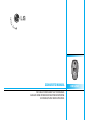 2
2
-
 3
3
-
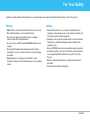 4
4
-
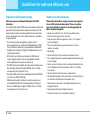 5
5
-
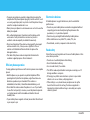 6
6
-
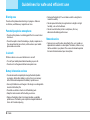 7
7
-
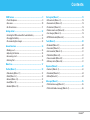 8
8
-
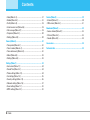 9
9
-
 10
10
-
 11
11
-
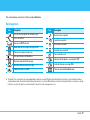 12
12
-
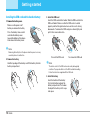 13
13
-
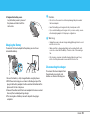 14
14
-
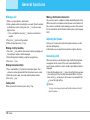 15
15
-
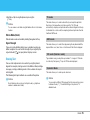 16
16
-
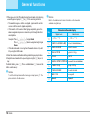 17
17
-
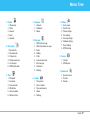 18
18
-
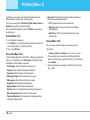 19
19
-
 20
20
-
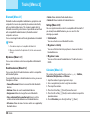 21
21
-
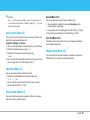 22
22
-
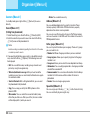 23
23
-
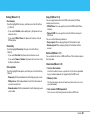 24
24
-
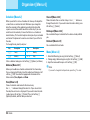 25
25
-
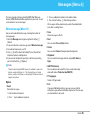 26
26
-
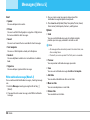 27
27
-
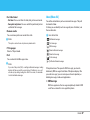 28
28
-
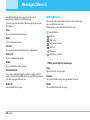 29
29
-
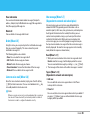 30
30
-
 31
31
-
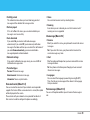 32
32
-
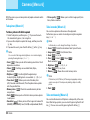 33
33
-
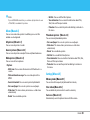 34
34
-
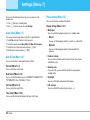 35
35
-
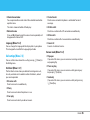 36
36
-
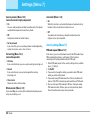 37
37
-
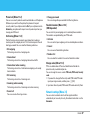 38
38
-
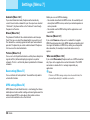 39
39
-
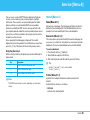 40
40
-
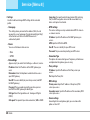 41
41
-
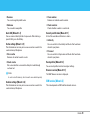 42
42
-
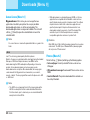 43
43
-
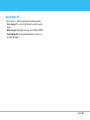 44
44
-
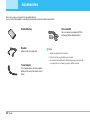 45
45
-
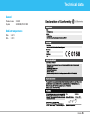 46
46
-
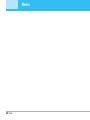 47
47
-
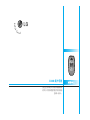 48
48
-
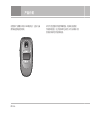 49
49
-
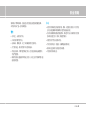 50
50
-
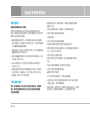 51
51
-
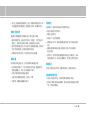 52
52
-
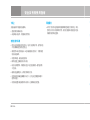 53
53
-
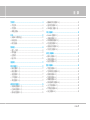 54
54
-
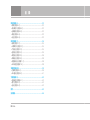 55
55
-
 56
56
-
 57
57
-
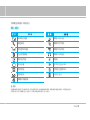 58
58
-
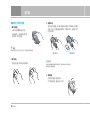 59
59
-
 60
60
-
 61
61
-
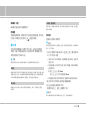 62
62
-
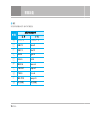 63
63
-
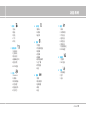 64
64
-
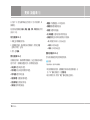 65
65
-
 66
66
-
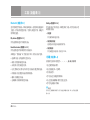 67
67
-
 68
68
-
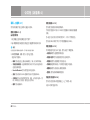 69
69
-
 70
70
-
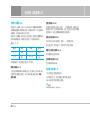 71
71
-
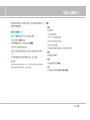 72
72
-
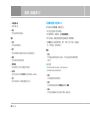 73
73
-
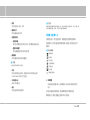 74
74
-
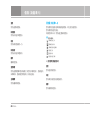 75
75
-
 76
76
-
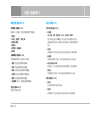 77
77
-
 78
78
-
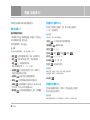 79
79
-
 80
80
-
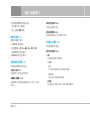 81
81
-
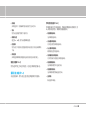 82
82
-
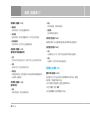 83
83
-
 84
84
-
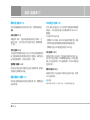 85
85
-
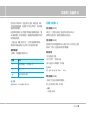 86
86
-
 87
87
-
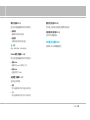 88
88
-
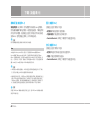 89
89
-
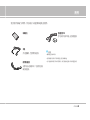 90
90
-
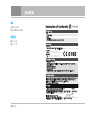 91
91
-
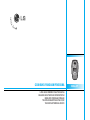 92
92
-
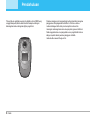 93
93
-
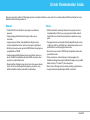 94
94
-
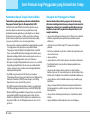 95
95
-
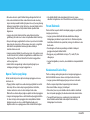 96
96
-
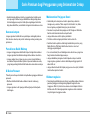 97
97
-
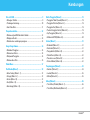 98
98
-
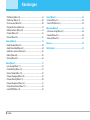 99
99
-
 100
100
-
 101
101
-
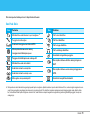 102
102
-
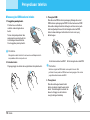 103
103
-
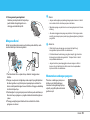 104
104
-
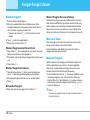 105
105
-
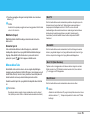 106
106
-
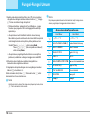 107
107
-
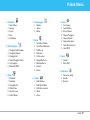 108
108
-
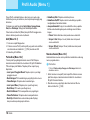 109
109
-
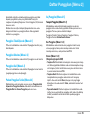 110
110
-
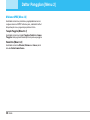 111
111
-
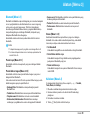 112
112
-
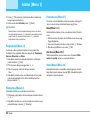 113
113
-
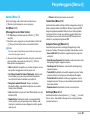 114
114
-
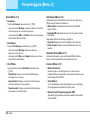 115
115
-
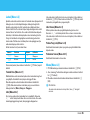 116
116
-
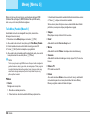 117
117
-
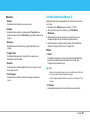 118
118
-
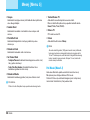 119
119
-
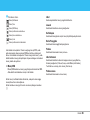 120
120
-
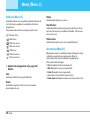 121
121
-
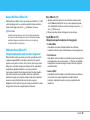 122
122
-
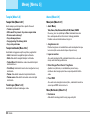 123
123
-
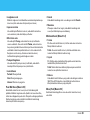 124
124
-
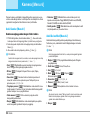 125
125
-
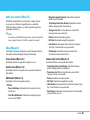 126
126
-
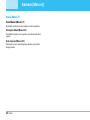 127
127
-
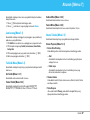 128
128
-
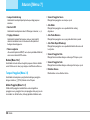 129
129
-
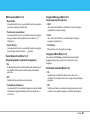 130
130
-
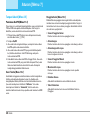 131
131
-
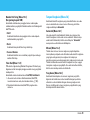 132
132
-
 133
133
-
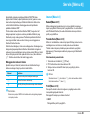 134
134
-
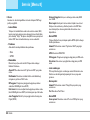 135
135
-
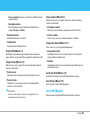 136
136
-
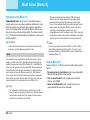 137
137
-
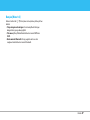 138
138
-
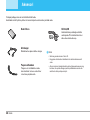 139
139
-
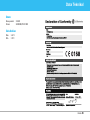 140
140
-
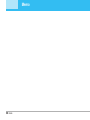 141
141
-
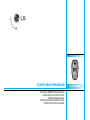 142
142
-
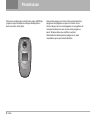 143
143
-
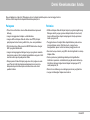 144
144
-
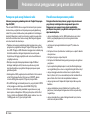 145
145
-
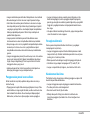 146
146
-
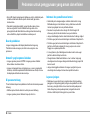 147
147
-
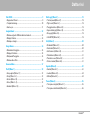 148
148
-
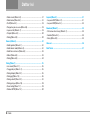 149
149
-
 150
150
-
 151
151
-
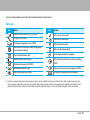 152
152
-
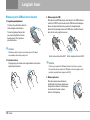 153
153
-
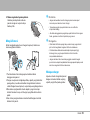 154
154
-
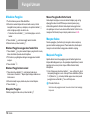 155
155
-
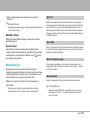 156
156
-
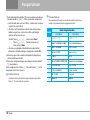 157
157
-
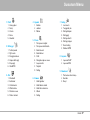 158
158
-
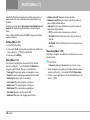 159
159
-
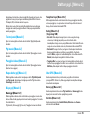 160
160
-
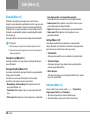 161
161
-
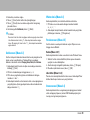 162
162
-
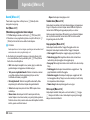 163
163
-
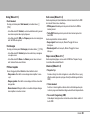 164
164
-
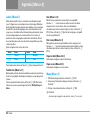 165
165
-
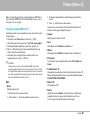 166
166
-
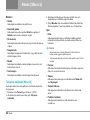 167
167
-
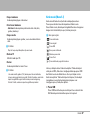 168
168
-
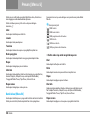 169
169
-
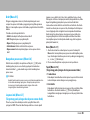 170
170
-
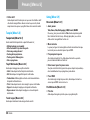 171
171
-
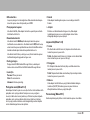 172
172
-
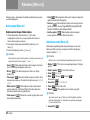 173
173
-
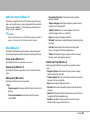 174
174
-
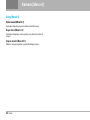 175
175
-
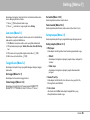 176
176
-
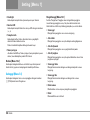 177
177
-
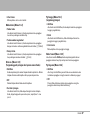 178
178
-
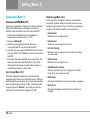 179
179
-
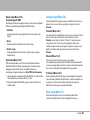 180
180
-
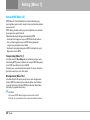 181
181
-
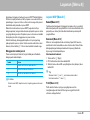 182
182
-
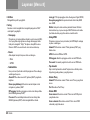 183
183
-
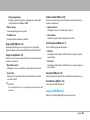 184
184
-
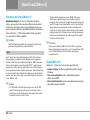 185
185
-
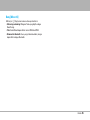 186
186
-
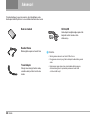 187
187
-
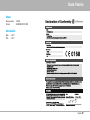 188
188
-
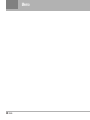 189
189
-
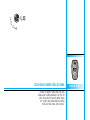 190
190
-
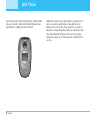 191
191
-
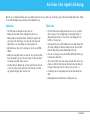 192
192
-
 193
193
-
 194
194
-
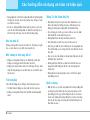 195
195
-
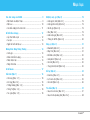 196
196
-
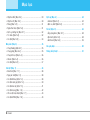 197
197
-
 198
198
-
 199
199
-
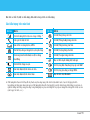 200
200
-
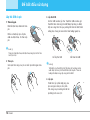 201
201
-
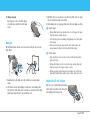 202
202
-
 203
203
-
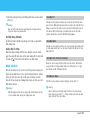 204
204
-
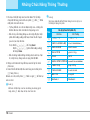 205
205
-
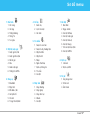 206
206
-
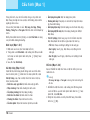 207
207
-
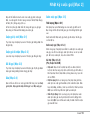 208
208
-
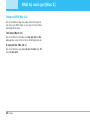 209
209
-
 210
210
-
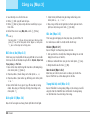 211
211
-
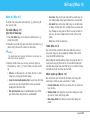 212
212
-
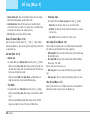 213
213
-
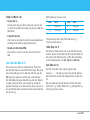 214
214
-
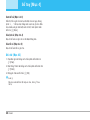 215
215
-
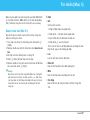 216
216
-
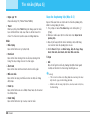 217
217
-
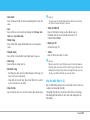 218
218
-
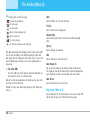 219
219
-
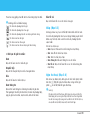 220
220
-
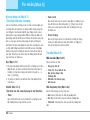 221
221
-
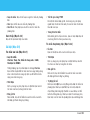 222
222
-
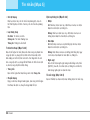 223
223
-
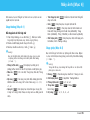 224
224
-
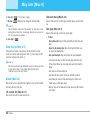 225
225
-
 226
226
-
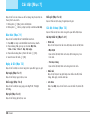 227
227
-
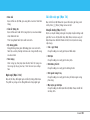 228
228
-
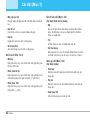 229
229
-
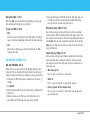 230
230
-
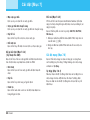 231
231
-
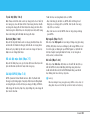 232
232
-
 233
233
-
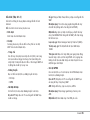 234
234
-
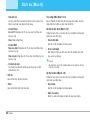 235
235
-
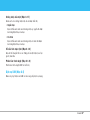 236
236
-
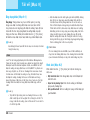 237
237
-
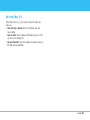 238
238
-
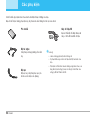 239
239
-
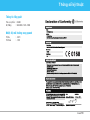 240
240
-
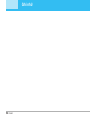 241
241