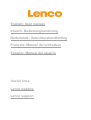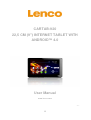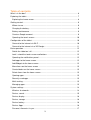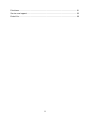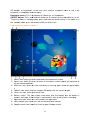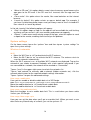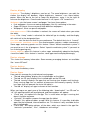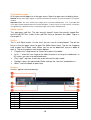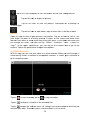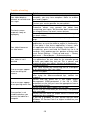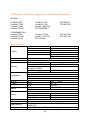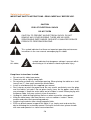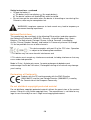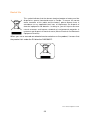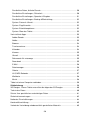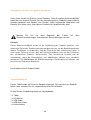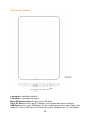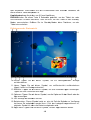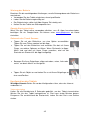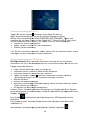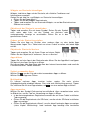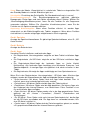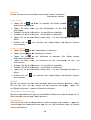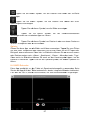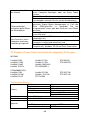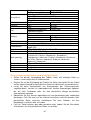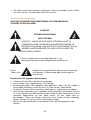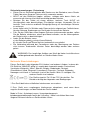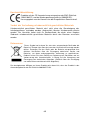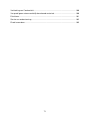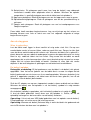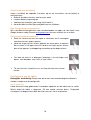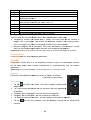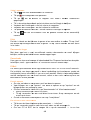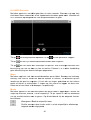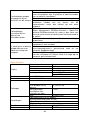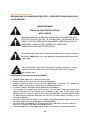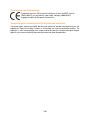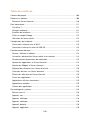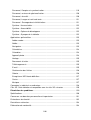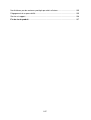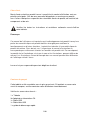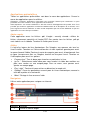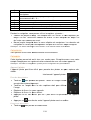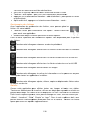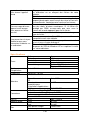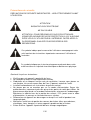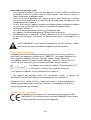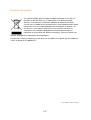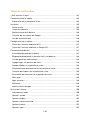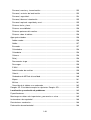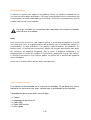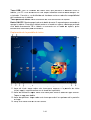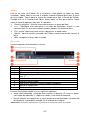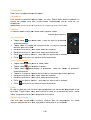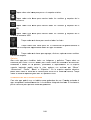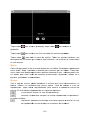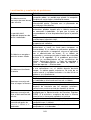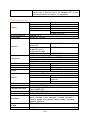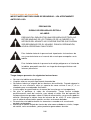Page is loading ...

2
CARTAB-920
22,5 CM (9") INTERNET TABLET WITH
ANDROID™ 4.0
User Manual
www.lenco.com
V1.0

3
Table of contents
What is in the box? ..................................................................................................... 6
Exploring the tablet ..................................................................................................... 7
Exploring the home screen ...................................................................................... 8
Getting started ............................................................................................................ 9
Where to use ........................................................................................................... 9
Charging the battery ................................................................................................ 9
Battery maintenance ............................................................................................... 9
Create a Google account ........................................................................................ 9
Operating the touch screen ................................................................................... 10
Configuration of the tablet ......................................................................................... 10
Connect to the internet via Wi-Fi ........................................................................... 10
Connect to the internet via a 3G Dongle ............................................................... 11
Basic operation ......................................................................................................... 12
Switch the tablet on / off ........................................................................................ 12
Lock / unlock the touch screen and buttons .......................................................... 12
Operating the notifications panel ........................................................................... 12
Add apps to the home screen................................................................................ 12
Add Widgets to the home screen .......................................................................... 12
Move items on the home screen ........................................................................... 13
Create folders on the home screen ....................................................................... 13
Delete items from the home screen ....................................................................... 13
Opening apps ........................................................................................................ 13
Recently used apps ............................................................................................... 13
Multi-tasking .......................................................................................................... 13
Managing apps ...................................................................................................... 13
System settings ........................................................................................................ 14
Wireless & networks .............................................................................................. 14
Device, sound........................................................................................................ 15
Device, display ...................................................................................................... 16
Device, storage ..................................................................................................... 16
Device, battery ...................................................................................................... 16
Device, Apps ......................................................................................................... 16
Personal, Accounts & sync .................................................................................... 17

4
Personal, Location services .................................................................................. 17
Personal, Security ................................................................................................. 17
Personal, Language & input .................................................................................. 18
Personal: backup & reset ...................................................................................... 19
System: date & time .............................................................................................. 19
System: accessibility ............................................................................................. 19
System: developer options .................................................................................... 19
System: about tablet .............................................................................................. 19
Preinstalled apps ...................................................................................................... 20
Adobe reader......................................................................................................... 20
Aldiko .................................................................................................................... 20
Browser ................................................................................................................. 20
Calculator .............................................................................................................. 21
Calendar ................................................................................................................ 21
Camera ................................................................................................................. 21
Clock ..................................................................................................................... 21
Documents to go ................................................................................................... 22
Downloads ............................................................................................................ 22
E-Mail .................................................................................................................... 22
File manager ......................................................................................................... 22
Gallery ................................................................................................................... 23
Hi-Q MP3 Recorder ............................................................................................... 23
Maps ..................................................................................................................... 24
Music ..................................................................................................................... 24
Connect the tablet with a computer .......................................................................... 24
Trouble shooting .................................................................................................... 25
3G Dongles. This tablet supports the following 3G Dongles. .................................... 26
Specifications ........................................................................................................... 26
Keep your personal and important data safe ............................................................ 27
Safety instructions .................................................................................................... 28
National Restrictions ................................................................................................. 30
Declaration of Conformity ......................................................................................... 30
Do not distribute copyright-protected material .......................................................... 30

5
Disclaimer ................................................................................................................. 31
Service and support .................................................................................................. 32
End of life .................................................................................................................. 33

6
Dear customer,
Thank you for buying this Lenco product. Quality and usability is our top priority. In
order to let you fully enjoy this tablet, we have manufactured this product using high
quality standards, materials, components, and care.
Please read all safety instructions and national restrictions, before you use
this tablet.
Note:
This user manual was printed prior to the development of this product. When
operability or other functions needed improvement, priority went to the product
specification itself, and not to this manual.
In such instances, the instruction manual may not entirely match all the functions of
the actual product. Therefore, the actual product and packaging, as well as the name
and illustration, may differ from the manual. The screen shown as an example in this
manual may differ from the actual screen display.
Lenco is not liable for any consequential damage.
What is in the box?
This tablet has been assembled with the utmost care. If, however, an accessory is
missing, please contact your local dealer immediately.
Checking the accessories supplied:
1 x Tablet
1 x AC Power adaptor
1 x USB cable
1 x USB host cable
1 x Quick guide

7
Exploring the tablet
Volume + button: Press this button to increase the volume.
Volume - button: Press this button to lower the volume.
Micro SD slot: This is to insert an SD card.
DC in 5V socket: This is to connect the AC adaptor to charge the internal battery.
USB socket: This is to insert the USB cable so you can establish a connection
between the tablet and a PC. This USB host socket supports external hardware like

3G dongles or key
boards. Check with your external hardware seller to see if the
hardware is compatible with the tablet.
Earphone socket:
This is to connect a 3,5mm ear
ON/OFF button:
Press and hold this button for 5 seconds to turn the tablet on, or off.
To
put the tablet in standby mode, press and hold this button briefly. If the tablet is in
the
standby mode, press this button briefly to switch it on.
Exploring the home screen
1.
Return icon: touch this icon to g
2.
Home icon: touch this icon to return to the home screen (app(s) will continue to
run on the background).
3. Multi-
task icon: touch this icon to display all running apps, touch an app to open
it.
4.
Options icon: touch this icon to
5.
Clock: this icon shows the actual time.
6.
Battery status: This icon shows how much time the battery has left before it
needs a recharge. If the charger is connected, it also shows that it is charging.
7. App menu icon: to
uch this icon to open the app menu.
8.
Voice control icon: touch this icon to activate voice control.
9.
Google search icon: touch this icon to open Google search.
8
boards. Check with your external hardware seller to see if the
hardware is compatible with the tablet.
This is to connect a 3,5mm ear
- or headphone.
Press and hold this button for 5 seconds to turn the tablet on, or off.
put the tablet in standby mode, press and hold this button briefly. If the tablet is in
standby mode, press this button briefly to switch it on.
Exploring the home screen
Return icon: touch this icon to g
o back to the previous screen.
Home icon: touch this icon to return to the home screen (app(s) will continue to
run on the background).
task icon: touch this icon to display all running apps, touch an app to open
Options icon: touch this icon to
open the options for the screen or app.
Clock: this icon shows the actual time.
Battery status: This icon shows how much time the battery has left before it
needs a recharge. If the charger is connected, it also shows that it is charging.
uch this icon to open the app menu.
Voice control icon: touch this icon to activate voice control.
Google search icon: touch this icon to open Google search.
boards. Check with your external hardware seller to see if the
Press and hold this button for 5 seconds to turn the tablet on, or off.
put the tablet in standby mode, press and hold this button briefly. If the tablet is in
Home icon: touch this icon to return to the home screen (app(s) will continue to
task icon: touch this icon to display all running apps, touch an app to open
open the options for the screen or app.
Battery status: This icon shows how much time the battery has left before it
needs a recharge. If the charger is connected, it also shows that it is charging.

9
This tablet has multiple home screens. Put your index finger on the screen and leave
it there. Then move it left or right to go to the next or previous home screen.
Getting started
Where to use
Never leave this tablet in direct sunlight or any other strong light. For comfortable
viewing, we recommend a soft light. Always make sure that direct sunlight does not
fall on the screen. When the tablet is not in use, place it on a sturdy platform of which
the surface should be flat and steady, so the tablet can’t fall. Make sure the tablet is
stored in such a manner that nothing can fall on top of it, as pressure will damage or
break the screen. Prevent insertion of small objects into the ventilation slots, or
openings in the cabinet at all time.
Charging the battery
Important note: When the tablet was produced, the battery wasn't fully charged.
Before using the tablet for the first time, charge the battery for a minimum of 8 hours.
If the battery isn't fully charged before using it for the first time, it may influence the
battery lifetime.
Connect the AC adaptor to a wall outlet before you connect it with your tablet. When
the battery is charging, the battery symbol displays as follows: .
Once the battery is fully charged, the battery symbol displays as follows:
It is possible to use the tablet while charging. However, this will extend the charging
time and reduces the battery lifetime.
Note: You can also use an USB cable to charge the battery. However, this charging
process takes more time.
Remark: If the battery is empty, the tablet does not work during the first 30 minutes
of charging.
Battery maintenance
To maximize the battery lifetime, please follow these instructions:
Use the tablet at least once a week.
Charge the battery regularly.
Do not keep the battery too low for a long time.
Always keep the tablet away from a heat source.
Create a Google account
If you want to use the tablet online for downloading apps etc, you need to have a
Google account. Visit www.google.com to create an account.

Operating the touch screen
Touch the screen to select an option
app.
Touch and hold your finger on the screen to open extra options.
When you already are in the app menu and you touch and hold, the
app will create a shortcut to the home screen.
To move through the menus, quickly move your index finger up,
down, left, or right.
Tap on an item, hold it, and drag it to a new location.
Configuration of the tablet
Important note:
Before you start the configuration, make sure that there is an
internet connection
available.
Turn the tablet on
Press and hold the power button for 5 seconds to switch the tablet on. Please wait
until the tablet is booted. This may take a few minutes. Then, to unlock the home
screen, move the circle to the lock.
Connect to the inter
net via Wi
Open system settings by tapping on the
settings" in the menu.
Now go to the WIRELESS & NETWORKS menu, tap
it to the r
ight so that the slider changes to ON. The tablet will now start scanning for
networks.
Select your access point.
Enter the password (if required).
Select connect.
10
Operating the touch screen
Touch the screen to select an option
, and then tap twice to o
pen an
Touch and hold your finger on the screen to open extra options.
When you already are in the app menu and you touch and hold, the
app will create a shortcut to the home screen.
To move through the menus, quickly move your index finger up,
Tap on an item, hold it, and drag it to a new location.
Configuration of the tablet
Before you start the configuration, make sure that there is an
available.
Press and hold the power button for 5 seconds to switch the tablet on. Please wait
until the tablet is booted. This may take a few minutes. Then, to unlock the home
screen, move the circle to the lock.
net via Wi
-Fi
Open system settings by tapping on the
“options” icon
and then select
Now go to the WIRELESS & NETWORKS menu, tap
on,
and hold Wi
ight so that the slider changes to ON. The tablet will now start scanning for
Select your access point.
Enter the password (if required).
pen an
Touch and hold your finger on the screen to open extra options.
When you already are in the app menu and you touch and hold, the
To move through the menus, quickly move your index finger up,
Before you start the configuration, make sure that there is an
Press and hold the power button for 5 seconds to switch the tablet on. Please wait
until the tablet is booted. This may take a few minutes. Then, to unlock the home
and then select
"system
and hold Wi
-Fi. Then move
ight so that the slider changes to ON. The tablet will now start scanning for

If you have a "hidden network," select ADD NETWORK and follow the instructions on
the screen.
Connect to the internet via a 3G Dongle
Important note:
this tablet does not support every 3G Dongle. Check the
compatibility list to make sure you can use your 3G Dongle.
Install the SIM card
into the 3G Dongle.
Connect the USB host cable to the Dongle.
Connect the 3G Dongle to the tablet.
Open system settings by tapping on the
menu "s
ystem settings.”
Select more...
Select mobile networks
Switch on mobil
e data. To do this, mark the checkbox behind
Now you can configure the Dongle.
Note: This manual does not describe how to setup your Dongle because this
depends on the operator and the kind of Dongle or Dongle brand that is connected.
The
symbol appears on the screen after connecting to a 3G network.
If the symbol is grey, the Dongle is scanning for a network (so it is not connected).
When data is being transferred, the following symbol is shown:
11
If you have a "hidden network," select ADD NETWORK and follow the instructions on
Connect to the internet via a 3G Dongle
this tablet does not support every 3G Dongle. Check the
compatibility list to make sure you can use your 3G Dongle.
into the 3G Dongle.
Connect the USB host cable to the Dongle.
Connect the 3G Dongle to the tablet.
Open system settings by tapping on the
“options” icon
and then select in the
ystem settings.”
Select mobile networks
e data. To do this, mark the checkbox behind
"data enabled.”
Now you can configure the Dongle.
Note: This manual does not describe how to setup your Dongle because this
depends on the operator and the kind of Dongle or Dongle brand that is connected.
symbol appears on the screen after connecting to a 3G network.
If the symbol is grey, the Dongle is scanning for a network (so it is not connected).
When data is being transferred, the following symbol is shown:
If you have a "hidden network," select ADD NETWORK and follow the instructions on
this tablet does not support every 3G Dongle. Check the
and then select in the
"data enabled.”
Note: This manual does not describe how to setup your Dongle because this
depends on the operator and the kind of Dongle or Dongle brand that is connected.
symbol appears on the screen after connecting to a 3G network.
If the symbol is grey, the Dongle is scanning for a network (so it is not connected).
.

Basic operation
Switch
the tablet on / off
Press and hold the power button for 5 seconds to
tablet is booted (this may take a few minutes) move the circle to the lock to unlock
the home screen.
When the LCD backlight is on, (it does not matter if the screen is locked or not) press
and hold the power button for 5 seconds to
to switch off the tablet.
When the backlight is active, press
When the screen is black, press the power button to retrieve the tablet from
standby mode.
Lock / unlock the touch screen and buttons
When the tablet
is not in use for a preset amount of time, the unit will switch to
standby mode automatically. By pressing the ON/OFF button, the tablet will switch to
standby mode automatically. To unlock the screen, press the ON/OFF button and
move the lock within the
circle to the opened lock to unlock the tablet.
Operating the notifications panel
Tap on the time symbol in the lower right corner to open the notifications panel. Tap
on the notifications panel to get
Add apps to the home screen
Open the app menu, tap on an app, and don’t remove your finger until it’s copied to
the home screen.
Add Widgets to the home screen
Widgets are small apps on the home screen that display useful functions and
information.
To add Widgets to the home screen, perform the following actions:
Open the apps menu
Tap on the Widgets tab
Tap on, and ho
ld a Widget to create a shortcut on the home screen.
12
the tablet on / off
Press and hold the power button for 5 seconds to
switch
the tablet on. When the
tablet is booted (this may take a few minutes) move the circle to the lock to unlock
When the LCD backlight is on, (it does not matter if the screen is locked or not) press
and hold the power button for 5 seconds to
switch
the tablet off. Confirm, or cancel,
When the backlight is active, press
the power button to change
to standby mode.
When the screen is black, press the power button to retrieve the tablet from
Lock / unlock the touch screen and buttons
is not in use for a preset amount of time, the unit will switch to
standby mode automatically. By pressing the ON/OFF button, the tablet will switch to
standby mode automatically. To unlock the screen, press the ON/OFF button and
circle to the opened lock to unlock the tablet.
Operating the notifications panel
Tap on the time symbol in the lower right corner to open the notifications panel. Tap
on the notifications panel to get
quick access to the most useful settings.
Add apps to the home screen
Open the app menu, tap on an app, and don’t remove your finger until it’s copied to
Add Widgets to the home screen
Widgets are small apps on the home screen that display useful functions and
To add Widgets to the home screen, perform the following actions:
Tap on the Widgets tab
ld a Widget to create a shortcut on the home screen.
the tablet on. When the
tablet is booted (this may take a few minutes) move the circle to the lock to unlock
When the LCD backlight is on, (it does not matter if the screen is locked or not) press
the tablet off. Confirm, or cancel,
to standby mode.
When the screen is black, press the power button to retrieve the tablet from
is not in use for a preset amount of time, the unit will switch to
standby mode automatically. By pressing the ON/OFF button, the tablet will switch to
standby mode automatically. To unlock the screen, press the ON/OFF button and
circle to the opened lock to unlock the tablet.
Tap on the time symbol in the lower right corner to open the notifications panel. Tap
quick access to the most useful settings.
Open the app menu, tap on an app, and don’t remove your finger until it’s copied to
Widgets are small apps on the home screen that display useful functions and
ld a Widget to create a shortcut on the home screen.

13
Move items on the home screen
Tab on an icon and hold it to move it. When you move it to the right or
left side of the home screen, the icon will move to the next or previous
screen. Move it to the folder in which you want to store it.
Create folders on the home screen
Move an app to the location of another app so that it is on top of the other app. The
tablet will now create a folder on the home screen containing both apps.
Delete items from the home screen
Tap on an item and keep your finger on that item. To delete
that item from the home screen, move it to "X remove".
Opening apps
Tap on an app on the home screen to open it or open the apps menu and tap there
on an app to open it.
You can download apps from the app store or via internet to expand the functionality
of your tablet.
Recently used apps
Select to display the recently used apps list.
Select an app to open it.
Multi-tasking
You can run different apps simultaneously, so it is possible to do more then one task
at the same time. This is called multi-tasking. Select while you are working in an
app, and then open another app.
Managing apps
Select the “options” icon and then select in the lower right corner of the screen
“manage apps” to open the apps management tool.
The downloaded tab displays the apps that you have installed on the tablet.
The tab “on SD card” displays the installed apps on the SD card.
The tab “running” displays the apps that are currently running (see chapter multi-
tasking). Every running app uses an amount of processor- and memory capacity.
So in order to maintain the speed of the tablet, just open only those apps you
really need.
The tab “all” displays all apps, irrespective of their location.
When you tap on an app in one of the following tabs: “downloaded”, “SD card” or
“all”, the app information will be displayed and the following options will appear:
“Force stop”: this option kills the app, this is useful when the app is running but
not working anymore.
“Uninstall”: this option removes the app from the tablet.
“Disable”: this option disables an app. With this feature it is possible to disable
apps like the keyboard, internet browser etc. This feature is only available for the
pre-installed apps.
“Clear data”: this option deletes all data that is stored in the app like, accounts /
passwords, files, databases and settings.

14
“Move to SD card”: this option obtains more internal memory space because the
app goes to the SD card. If the SD card isn't inserted, then the app can’t be
used.
“Clear cache”: this option clears the cache, like saved websites on the internet
browser.
“Launch by default”: this option selects an app as default app. For example, if
you have installed two photo viewers and you always want to use A instead of B
then select A as launch by default.
In the tab “running” the following options will appear:
“Stop”: this option stops an app. As the app will not be available for multi-tasking
anymore until you restart it, you save memory and processor capacity.
“Report”: if some errors occur during usage of the app, select this option to send
a report to the creator, enabling them to analyze the problem.
System settings
On the home screen tap on the “options” icon and then tap on “system settings” to
open the system settings.
Wireless & networks
Wi-Fi
Move the Wi-Fi bar to “off” to deactivate the Wi-Fi antenna.
Move the Wi-Fi bar to “on” to activate the Wi-Fi antenna. The antenna starts to
scan for networks automatically.
When the Wi-Fi antenna is on, all available Wi-Fi networks are displayed. Tap on the
network of your choice to connect. Networks with a lock require a password. If you
are connected to a network, the network will be marked as "connected".
Tap on "scan" in the upper right corner to refresh the networks list.
Tap on "add network" to manually add a network (hidden networks etc.). Ask the
network administrator for the required network settings information.
Tap on "options" to open the advanced settings.
Data usage, mobile data
Here you can enable or disable mobile data via a 3G Dongle.
Note: This is only for mobile data via a 3G Dongle so these settings do not affect Wi-Fi.
Move the mobile data bar to “off” to deactivate mobile data.
Move the mobile data bar to “on” to activate mobile data.
Data usage, Set mobile data limit
Mark the checkbox to set a mobile data limit. This is useful when you have a data
limit on your 3G Dongle.
Data usage, Data usage cycle
Here you can set the date when you'll get a new data limit. When you want a new
data limit every fifteenth day of a month, you set the cycle on 15.

15
Data usage, the usage graph
To understand how the data limit works, please follow the following steps to setup a
data limit.
Note: This example is based on a 1GB data limit every month starting the first day of the month.
Setup the data limit:
Move the first white vertical line to the beginning of the graph to cover the whole
month.
To install a warning when 80% of the data is used, move the horizontal yellow
bar to 819MB (80% of 1GB).
We do not want to cross the limit of 1GB so we set the red horizontal bar to
1.0GB.
Remark: When you tap on the numbers, you can manually input the limits.
More..., airplane mode!
Airplane mode is available on this tablet. When in use, this mode suspends many of
the tablet's signal transmitting functions – thereby disabling the tablet's capacity to
send or receive data– while still permitting the usage of other functions that do not
require signal transmission (e.g., games, built-in camera, MP3 player).
Marking the checkbox activates the airplane mode.
More..., VPN!
A virtual private network (VPN) is a private computer network that connects remote
(and often geographically separate) networks through primarily public
communication infrastructures such as the Internet.
Contact you administrator to setup a VPN connection.
More..., mobile networks!
Here you can setup your 3G Dongle. Read the user manual of your 3G Dongle to
learn how to setup the settings in the tablet.
More..., 3G support information!
Tap on this icon to display a list of the supported 3G Dongles.
Device, sound
Volume limit
, mark this checkbox to limit the maximal volume power output. This
feature is to minimize the risk of hearing damage.
WARNING: enduring exposure to loud sounds may lead to temporary or
permanent hearing impairment.
Volumes
, tap on this icon to open the sound mixer. Here you can specify the volume
power output per source.
Ringtone & notifications
the ringtone and notifications tone can be set. Tap on
“ringtone & notifications” and select the desired tone in the list and tap on “OK” to
confirm and set it.
System touch sounds
, when the checkbox is on, every time you touch the screen you
hear a sound.
System, screen lock sound
, when the checkbox is on, every time you lock / unlock
the screen, you hear a sound.

16
Device, display
Brightness:
The display’s brightness can be set. The more brightness you add, the
clearer the display will become. Higher brightness, however, uses more battery
power. Move the bar to the left to lower the brightness, move it to the right to
enhance the brightness. Once the desired level is set, tap on “OK” to confirm it.
Wallpaper:
sets the home screen’s wallpaper. You have three options:
Live wallpapers, these are moving wallpapers, like fish swimming in the water.
Super-HD player, these are preset high definition wallpapers.
Wallpapers, these are preset wallpapers.
Auto-rotate screen:
if this checkbox is marked, the screen will rotate when you rotate
the tablet.
Sleep:
if the “sleep” mode is activated, the tablet will go to standby, and the display
will switch off at the designated time.
Font size:
sets the font size that fits your preference. The default font size is "normal".
Accelerometer coordinate system:
the accelerometer registers sudden movements.
Some apps and many games use this feature. Select "default coordinate system" if
you want to use is for all programs. Select "special coordinate system" if you want to
use it during gaming only.
Screen adaption:
when this feature is active, apps automatically adapt to the display
size of the tablet. If this feature is inactive, some apps can be displayed wrongly.
Device, storage
This shows the memory information. Some memory managing features are available
like: “erase SD card”.
Device, battery
This shows the battery status.
Device, Apps
Here you can manage the installed and running apps.
The tab “downloaded” displays the installed apps on the tablet.
The tab “on SD card” displays the installed apps on the SD card.
The tab “running” displays the apps that are running (see chapter multi-tasking).
Every running app uses an amount of processor and memory capacity. So the
less apps that are opened, the faster the tablet is.
The tab “all” displays all apps irrelevant of their location.
When you tap on an app in one of the following tabs: “downloaded”, “on SD card” or
“all”, the app information will be displayed, and these options will appear:
“Force stop”: this option kills the app. This is useful when an app is running, but
doesn’t function anymore.
“Uninstall”: this option removes the app from the tablet.
“Disable”: this option disables an app. With this feature, it is possible to disable
apps like the keyboard, internet browser etc. This feature is only available for the
pre-installed apps.
“Clear data”: this option deletes all the data, which are stored in the app like:
“accounts / passwords”, “files”, “databases and settings”.

17
“Move to SD card”: this option clears internal memory space because the app is
moved to the SD card. If the SD card isn't inserted then the app can’t be used.
“Clear cache”: this option clears the cache, like saved websites on the internet
browser.
“Launch by default”: this option can be used to select an app as default app for
certain actions. For example, if you have installed two photo viewers and you
always want to use A instead of B then select A as launch by default.
In the tab “running” the following options will appear:
“Stop”: this option stops an app. The app will not be available for multi-tasking
anymore until you restart it, so you save memory and processor capacity.
“Report”: if some errors occur during usage of the app, select this option to send
a report to the creator, enabling them to analyze the problem.
Personal, Accounts & sync
This displays your account information. If you are at “sync all information” and you
tap on, for example, your agenda, you can synchronize contacts and email with your
online account, computer, Smartphone etc.
Note: Not every device supports the sync function.
To activate the sync function, move the bar to the upper right corner of the screen.
When you tap on “add account”, you can add extra accounts to the tablet.
Personal, Location services
This is where location services can be set. Simply mark the checkboxes to activate
them. As the layout of this screen depends on the installed apps, this user manual
ignores this subject. All location services are included with a description of their
requirements and functions.
Personal, Security
Screen lock:
sets the preferred manner to unlock the screen.
“None”: then you don’t have to unlock the screen.
Move to “set as default”: drag the lock to the opened lock symbol to unlock the
screen.
IMPORTANT: THE PROTECTION METHODS MENTIONED BELOW CAN’T BE
REMOVED OR UNDONE IN ANY WAY WHEN YOU DO NOT HAVE THE ACCES
CODES ANYMORE! SO WHEN YOU PROTECT YOUR TABLET WITH ONE OF
THE BELOW MENTIONED PROTECTION METHODS AND YOU FORGET OR
LOSE THE PATTERN, PINCODE OR PASSWORD, IT IS IMPOSSIBLE TO
UNLOCK THE TABLET.
Pattern; draw a pattern to unlock the screen.
PIN; enter a code of minimal 4 positions.
Password; enter a password containing minimal 4 characters.
Owner info:
If the tablet is locked, the display shows input information.
Encrypt tablet:
sets data encryption. Once the encryption is set, the encryption code
is necessary to access, and use any data. Without this code, the tablet is useless.

18
IMPORTANT: THE PROTECTION METHODS MENTIONED BELOW CAN’T BE
REMOVED OR UNDONE IN ANY WAY IF YOU DO NOT HAVE THE ACCES CODE
ANYMORE! SO WHEN YOU ENCRYPT YOUR TABLET WITH THE BELOW
MENTIONED PROTECTION METHOD AND YOU FORGET OR LOSE THE CODE
IT IS IMPOSSIBLE TO DECRYPT THE TABLET.
To start the encryption program of the tablet, please connect this tablet to a power
source. The battery must be fully charged to do this.
Passwords:
when the option "make passwords visible" is active, the display shows all
passwords after they have been entered. When this option is switched off, the
characters are only briefly visible.
Device administrators:
if there are active multiple accounts on the tablet, see
“accounts & sync”, the rights per user can be set here.
Unknown sources:
In default, this function is inactive. Many apps on the market can't
be installed if this function is inactive, because this only allows to install Google
licensed software on the tablet. Activate this function to install software from other
developers. Note: Be careful before you install software from other developers;
always make sure that you can trust the developer.
Trusted credentials:
displays all the certificates that are trusted by you or by Android.
Install from SD card:
installs credentials that are stored on an SD card (for example
exported credentials from another device).
Clear credentials:
removes all credentials and starts to rebuild your database. Use
this feature if there is an unwanted credential installed and you do not know which
one it is.
Personal, Language & input
Language:
sets your tablet's language. Select your preferred language and tap on it
to confirm.
Spelling correction:
mark the checkbox to activate the automatic spelling correction
and personal dictionary. Here you can view and manage your personal dictionary.
Default:
set the default keyboard.
Android keyboard:
open the setting to set extra options. This is checkbox based, with
feature descriptions.
Google speech-to-text:
mark the checkbox to activate this feature. Open the setting to
set extra options, all checkbox based, with descriptions of the features.
Japanese IME:
opens the setting to set extra options, all checkbox based with
descriptions of the features.
Chinese
, opens the setting to set extra options, all checkbox based with descriptions
of the features.
Voice search:
sets the voice search settings.
Pointer speed:
sets the pointer speed. Drag the bar to the left, to lower the pointer
speed. Drag it to the right to increase the pointer speed. Tap on “OK” to confirm.

19
Personal: backup & reset
Back up my data:
mark the checkbox to backup all app data, Wi-Fi passwords, and
other settings to Google servers.
Backup account:
this shows which data are in the back up account.
Automatic restore:
mark this checkbox to restore backed up settings and data when
reinstalling an app.
Factory data reset:
tap on this icon to perform a factory reset.
IMPORTANT: ALL DATA WILL BE LOST!
System: date & time
Automatic date & time:
mark this checkbox to use the time and date as provided by
the network- or service provider.
Automatic time zone:
mark this checkbox to use the provided time zone as set by the
network- or service provider.
Set date:
sets the date. Tap on “set” to execute.
Set time:
sets the time. Tap on “set” to execute.
Select time zone:
sets the time zone. Tap on the desired time zone to set.
Use 24-hour format:
mark the checkbox to use 24-hour clock format.
Select date format:
sets the date format. Tap on the format to set.
System: accessibility
Large text:
mark the checkbox to enlarge the font.
Auto-rotate screen:
when this checkbox is marked, the screen rotates when you
rotate the tablet.
Speak passwords:
when this checkbox is marked, the tablet pronounces the entered
passwords.
Touch & hold delay:
sets the “touch and hold” delay. Enlarge the timeframe if you
aren’t a fast typist.
Install web scripts:
allows, or doesn't allow, the user to install web scripts.
System: developer options
This function is very advanced; hence, we have chosen not to describe it in this user
manual. Our vision is that users who don’t understand this feature should not use it.
IMPORTANT: WARRANTY ON ALL ASPECTS EXCEPT FOR THE HARDWARE
EXPIRES WHEN THE DEVELOPERS FEATURE IS USED.
System: about tablet
This feature shows all information about the tablet, i.e. which software version is
installed, etc.

20
Preinstalled apps
All the preinstalled apps are in the apps menu. Open the apps menu to display them.
Remark: Some of the apps require an internet connection to function, or to let all features of an app to
function.
Important note: The user manual was written prior to product development, so it is possible that
some apps function different then this manual describes, as they may be of a later version, or that they
are replaced by a different version, or that these apps are not even installed at all.
Adobe reader
This app opens .pdf files. The tab “recently viewed” shows the recently viewed files
and the tab PDF files shows all the .pdf files that are stored on the tablet. Tap on a
file to open it.
Aldiko
This is an E-Book reader. On the shelf, you can see all installed books. Tap on the
house in the left upper corner to open the Aldiko home menu. Tap on the shopping
card to open the E-Book store. When you are on the bookshelf, tap on a book to
open it. Tap on the options icon to open options.
“Progress bar”: drag the bar to search for a point in the book.
“go to...”: select this icon to go to the table of contents, or to go to a bookmark. In
this menu, you can also add a bookmark.
“Day / night”: tap here to activate or de-activate the night mode.
“Settings”: opens the advanced E-Book settings like, font size and brightness.
“More”: share the book or open help.
Browser
Use this app for internet browsing.
Number
Function
1 Opens a new tab
2 Closes current tab
3 Go back or to the next website in the browser history.
4 Reloads page, if the page can’t be reloaded this changes in an “X”
5 Enter web address or keyword.
6 Browser options
7 Shows favorites, history and saved pages

8
Activates an URL field
9 Saves the
current web address as favorite.
While browsing, you can use the following options:
Zoom by placing 1 finger from each hand on the screen. If you move your fing
towards each other, you zoom out. If you move your fingers away from each
other, you zoom in.
New incognito tab in the browser options menu. Browsing data will not be saved
when you use the incognito tab.
Remark:
downloaded files will be stored on the
Calculator
You can use your tablet as a calculator.
Calendar
This function allows you to
account for an automated
syn
Remark:
See system setting for the Sync configuration.
Camera
The camera can be used to take pictures or to make video's.
Taking pictures
Tap
to take pictures. All pictur
Tap in the upper right corner on the thumbnail to view the
picture.
Move the 0 towards the + to zoom in.
Move the 0 towards the
Press the three bars next to the
Press
to change to
Recording video
Tap
to switch to the video mode.
Tap
to start recording.
Tap
to stop recording. All videos are saved automatically.
Tap in the upper right corner on the thumbnail to view the movie.
Move the 0 towards the + t
Move the 0 towards the
Press the three bars next to the
Press
to change to the front or rear camera.
Clock
The clock is ideal to view the time or to set a wake up (or othe
to display the clock on the home screen. Tap
21
Activates an URL field
current web address as favorite.
While browsing, you can use the following options:
Zoom by placing 1 finger from each hand on the screen. If you move your fing
towards each other, you zoom out. If you move your fingers away from each
New incognito tab in the browser options menu. Browsing data will not be saved
when you use the incognito tab.
downloaded files will be stored on the
tablets internal memory.
You can use your tablet as a calculator.
This function allows you to
enter all your appointments. Sign in via your Google
syn
chronization with your other devices.
See system setting for the Sync configuration.
The camera can be used to take pictures or to make video's.
Camera interface:
to take pictures. All pictur
es are saved automatically.
Tap in the upper right corner on the thumbnail to view the
Move the 0 towards the + to zoom in.
Move the 0 towards the
- to zoom out.
Press the three bars next to the
- to open the camera settings.
to change to
the front or rear camera.
to switch to the video mode.
to start recording.
to stop recording. All videos are saved automatically.
Tap in the upper right corner on the thumbnail to view the movie.
Move the 0 towards the + t
o zoom in.
Move the 0 towards the
- to zoom out.
Press the three bars next to the
- to open the camera settings.
to change to the front or rear camera.
The clock is ideal to view the time or to set a wake up (or othe
r) alarm. Tap
to display the clock on the home screen. Tap
on “set alarm”
to set an alarm.
Zoom by placing 1 finger from each hand on the screen. If you move your fing
ers
towards each other, you zoom out. If you move your fingers away from each
New incognito tab in the browser options menu. Browsing data will not be saved
enter all your appointments. Sign in via your Google
Tap in the upper right corner on the thumbnail to view the
Tap in the upper right corner on the thumbnail to view the movie.
r) alarm. Tap
on “clock”
to set an alarm.
Page is loading ...
Page is loading ...
Page is loading ...
Page is loading ...
Page is loading ...
Page is loading ...
Page is loading ...
Page is loading ...
Page is loading ...
Page is loading ...
Page is loading ...
Page is loading ...
Page is loading ...
Page is loading ...
Page is loading ...
Page is loading ...
Page is loading ...
Page is loading ...
Page is loading ...
Page is loading ...
Page is loading ...
Page is loading ...
Page is loading ...
Page is loading ...
Page is loading ...
Page is loading ...
Page is loading ...
Page is loading ...
Page is loading ...
Page is loading ...
Page is loading ...
Page is loading ...
Page is loading ...
Page is loading ...
Page is loading ...
Page is loading ...
Page is loading ...
Page is loading ...
Page is loading ...
Page is loading ...
Page is loading ...
Page is loading ...
Page is loading ...
Page is loading ...
Page is loading ...
Page is loading ...
Page is loading ...
Page is loading ...
Page is loading ...
Page is loading ...
Page is loading ...
Page is loading ...
Page is loading ...
Page is loading ...
Page is loading ...
Page is loading ...
Page is loading ...
Page is loading ...
Page is loading ...
Page is loading ...
Page is loading ...
Page is loading ...
Page is loading ...
Page is loading ...
Page is loading ...
Page is loading ...
Page is loading ...
Page is loading ...
Page is loading ...
Page is loading ...
Page is loading ...
Page is loading ...
Page is loading ...
Page is loading ...
Page is loading ...
Page is loading ...
Page is loading ...
Page is loading ...
Page is loading ...
Page is loading ...
Page is loading ...
Page is loading ...
Page is loading ...
Page is loading ...
Page is loading ...
Page is loading ...
Page is loading ...
Page is loading ...
Page is loading ...
Page is loading ...
Page is loading ...
Page is loading ...
Page is loading ...
Page is loading ...
Page is loading ...
Page is loading ...
Page is loading ...
Page is loading ...
Page is loading ...
Page is loading ...
Page is loading ...
Page is loading ...
Page is loading ...
Page is loading ...
Page is loading ...
Page is loading ...
Page is loading ...
Page is loading ...
Page is loading ...
Page is loading ...
Page is loading ...
Page is loading ...
Page is loading ...
Page is loading ...
Page is loading ...
Page is loading ...
Page is loading ...
Page is loading ...
Page is loading ...
Page is loading ...
Page is loading ...
Page is loading ...
Page is loading ...
Page is loading ...
Page is loading ...
Page is loading ...
Page is loading ...
Page is loading ...
Page is loading ...
Page is loading ...
Page is loading ...
Page is loading ...
Page is loading ...
Page is loading ...
Page is loading ...
Page is loading ...
Page is loading ...
Page is loading ...
Page is loading ...
Page is loading ...
Page is loading ...
Page is loading ...
Page is loading ...
Page is loading ...
Page is loading ...
Page is loading ...
Page is loading ...
Page is loading ...
Page is loading ...
Page is loading ...
Page is loading ...
-
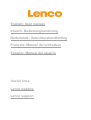 1
1
-
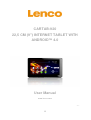 2
2
-
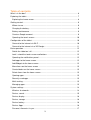 3
3
-
 4
4
-
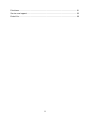 5
5
-
 6
6
-
 7
7
-
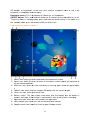 8
8
-
 9
9
-
 10
10
-
 11
11
-
 12
12
-
 13
13
-
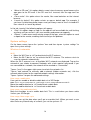 14
14
-
 15
15
-
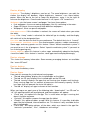 16
16
-
 17
17
-
 18
18
-
 19
19
-
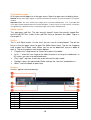 20
20
-
 21
21
-
 22
22
-
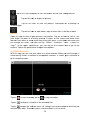 23
23
-
 24
24
-
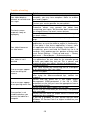 25
25
-
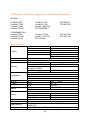 26
26
-
 27
27
-
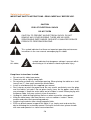 28
28
-
 29
29
-
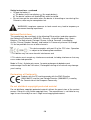 30
30
-
 31
31
-
 32
32
-
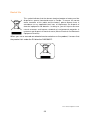 33
33
-
 34
34
-
 35
35
-
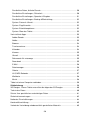 36
36
-
 37
37
-
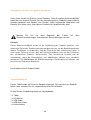 38
38
-
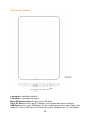 39
39
-
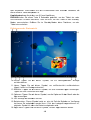 40
40
-
 41
41
-
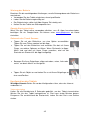 42
42
-
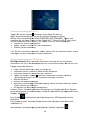 43
43
-
 44
44
-
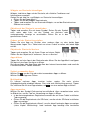 45
45
-
 46
46
-
 47
47
-
 48
48
-
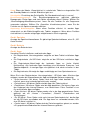 49
49
-
 50
50
-
 51
51
-
 52
52
-
 53
53
-
 54
54
-
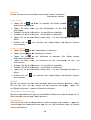 55
55
-
 56
56
-
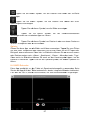 57
57
-
 58
58
-
 59
59
-
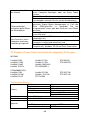 60
60
-
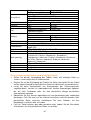 61
61
-
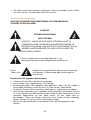 62
62
-
 63
63
-
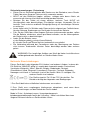 64
64
-
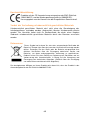 65
65
-
 66
66
-
 67
67
-
 68
68
-
 69
69
-
 70
70
-
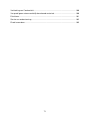 71
71
-
 72
72
-
 73
73
-
 74
74
-
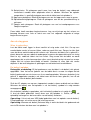 75
75
-
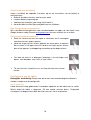 76
76
-
 77
77
-
 78
78
-
 79
79
-
 80
80
-
 81
81
-
 82
82
-
 83
83
-
 84
84
-
 85
85
-
 86
86
-
 87
87
-
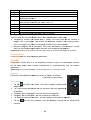 88
88
-
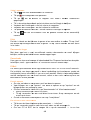 89
89
-
 90
90
-
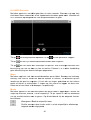 91
91
-
 92
92
-
 93
93
-
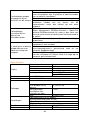 94
94
-
 95
95
-
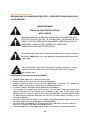 96
96
-
 97
97
-
 98
98
-
 99
99
-
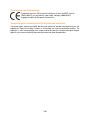 100
100
-
 101
101
-
 102
102
-
 103
103
-
 104
104
-
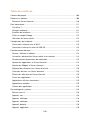 105
105
-
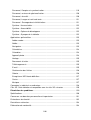 106
106
-
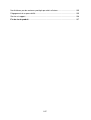 107
107
-
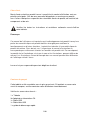 108
108
-
 109
109
-
 110
110
-
 111
111
-
 112
112
-
 113
113
-
 114
114
-
 115
115
-
 116
116
-
 117
117
-
 118
118
-
 119
119
-
 120
120
-
 121
121
-
 122
122
-
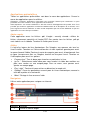 123
123
-
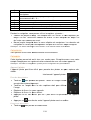 124
124
-
 125
125
-
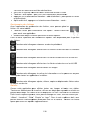 126
126
-
 127
127
-
 128
128
-
 129
129
-
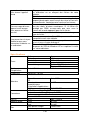 130
130
-
 131
131
-
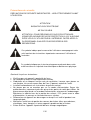 132
132
-
 133
133
-
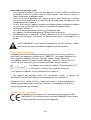 134
134
-
 135
135
-
 136
136
-
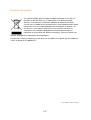 137
137
-
 138
138
-
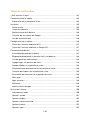 139
139
-
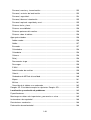 140
140
-
 141
141
-
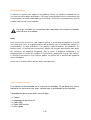 142
142
-
 143
143
-
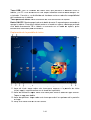 144
144
-
 145
145
-
 146
146
-
 147
147
-
 148
148
-
 149
149
-
 150
150
-
 151
151
-
 152
152
-
 153
153
-
 154
154
-
 155
155
-
 156
156
-
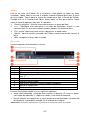 157
157
-
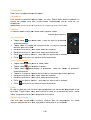 158
158
-
 159
159
-
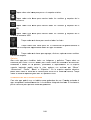 160
160
-
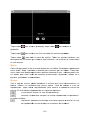 161
161
-
 162
162
-
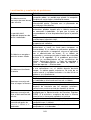 163
163
-
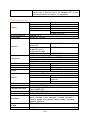 164
164
-
 165
165
-
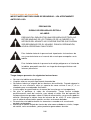 166
166
-
 167
167
-
 168
168
-
 169
169
-
 170
170
-
 171
171
-
 172
172
Ask a question and I''ll find the answer in the document
Finding information in a document is now easier with AI
in other languages
- français: Lenco CarTab 920 Manuel utilisateur
- español: Lenco CarTab 920 Manual de usuario
- Deutsch: Lenco CarTab 920 Benutzerhandbuch
- Nederlands: Lenco CarTab 920 Handleiding
Related papers
-
Lenco CoolTab 80 User manual
-
Lenco TAB-703 User manual
-
Lenco Tab 703 User manual
-
Lenco TAB-712 Owner's manual
-
Lenco Tab 9702 Operating instructions
-
Lenco CoolTab 73 Operating instructions
-
Lenco Tab 1014 User manual
-
Lenco CoolTab 72 Operating instructions
-
Lenco Tab 813 User manual
-
Lenco TAB-813 User manual
Other documents
-
Mediacom M-FC8S2A3G Datasheet
-
Mediacom M-FC8S4A3G Datasheet
-
LG G-Pad LK430 Sprint Operating instructions
-
LG V500 User guide
-
LG LGV500.AKDXWH User manual
-
LG LGV500.ANLDWH User manual
-
LG LGV500.AKDXWH User manual
-
 LG VK G-Pad 8.3 LTE Verizon Wireless User guide
LG VK G-Pad 8.3 LTE Verizon Wireless User guide
-
 LG VK VK815 Verizon Wireless User guide
LG VK VK815 Verizon Wireless User guide
-
Samsung SM-T350 User manual