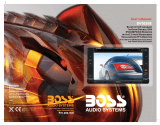Page is loading ...

4
10 R - 02 1011

Keep the volume level Iow enough to where it
allows you to be aware of the road and traffic
conditions.
Do not expose the product to water or
excessive moisture. This could cause electrical
shorts, fire or other damage.
Parking in direct sunlight can produce very
high temperatures inside your vehicle. Give the
interior a chance to cool down before starting
playback.
This product is designed to operate with a 12
volt DC, negative ground battery system (the
regular system in a North American car).
Avoid inserting any foreign objects into the slot
of this player. Failure to follow this may cause
malfunction or permanent damage due to the
precise mechanism of this unit.
E - 2
In some countries, it's unlawful to operate a
vehicle while video is displayed in the driver's
viewing area. Please always switch the unit's
display to "Font Type Display" mode by
pressing the DISP button while driving.
For safety reason, the driver should only
enjoy / watch the video while the car is in
parking mode.
USE OF CONTROLS OR ADJUSTMENTS OR
PERFORMANCE OR PROCEDURES OTHER
THAN THOSE SPECIFIED HEREIN MAY
RESULT IN HAZARDOUS RADIATION
EXPOSURE.
DO NOT OPEN COVERS AND DO NOT
REPAIR BY YOURSELF PLEASE REFER
SERVICING TO A QUALIFIED
TECHNICIAN.
This product incorporates copyright protection
technology that is protected by method claims
of certain U.S. Patents and other intellectual
property rights owned by Macrovision
Corporation and other rights owners. Use of
this copyright protection technology must be
authorized by Macrovision Corporation, and is
intended for home and other limited viewing
uses only unless
otherwise authorized by Macrovision
Corporation. Reverse engineering or
disassembly is prohibited.
In order to avoid any accident, the driver
must not watch video while driving. This unit
is designed to not allow watching video
while driving. Park your car in a safe place
and engage the 'parking brake' before
watching video.
Warnings
When Driving
When Car Washing
When Parked
Use the Proper Power Supply
Protect the Disc Mechanism
CAUTION
CAUTION
THIS MOBILE DVD PLAYER IS A CLASS I
LASER PRODUCT. THIS UNIT USES A
VISIBLE/INVISIBLE LASER BEAM WHICH
COULD CAUSE HAZARDOUS RADIATION IF
EXPOSED DIRECTLY. BE SURE TO
OPERATE THE MOBILE DVD PLAYER
CORRECTLY AS INSTRUCTED.
CAUTION
NOTE:
1. TO REDUCE THE RISK OF FIRE OR
ELECTRIC SHOCK, DO NOT EXPOSE
THIS EQUIPMENT TO RAIN OR
MOISTURE.
2. TO REDUCE THE RISK OF FIRE OR
ELECTRIC SHOCK, AND ANNOYING
INTERFERENCE, USE ONLY THE
RECOMMENDED ACCESSORIES.
3. THIS DEVICE IS INTENDED FOR
CONTINUOUS OPERATION.

E - 3
Installation
INSTALLATION CAUTION
1. Before finally installing the unit, connect the
wiring temporarily and make sure it is all
connected up properly and the unit and
system work properly.
2. Use only the parts included with the unit to
ensure proper installation. The use of un-
authorized parts can cause mal functions.
3. Consult with your nearest dealer if install-
ation requires the drilling of holes or other
modifications of the vehicle.
4. Install the unit where it does not get in the
driver's way and cannot injure the
passenger if there is a sudden stop, like an
emergency stop.
5. If installation angle exceeds 30° from
horizontal, the unit might not give its
optimum performance.
6. Avoid installing the unit where it would be
subject to high temperature, such as from
direct sunlight, or from hot air, from heater,
or where it would be subject to dust dirt or
excessive vibration.
7. Be sure to remove the front panel before
installing the unit.
Installation with the half sleeve
After inserting the half sleeve into the
dashboard, select the appropriate tab
according to the thickness of the dashboard
mterial and bend them inwards to secure the
holder in place.
182
111
Dashboard
Half
Sleeve
Screw
Attach the trim ring
Trim ring
Installation using the screw
holes on the side of the unit
Select a position where the screw holes of the
bracket and the screw holes of the main unit
become aligned (are fitted) and tighten the
screws at 2 places on each side.
Note: The outer trim ring,and
half-sleeve are not used for this
installation.
Screw
Screw
Factory
radio
mounting
bracket
Dashboard or
console
Hook
Hook
Note: The mounting box, metal
half sleeve, hook & screws are
not included in the packnig.
RESETTING THE UNIT
After releasing the front panel, use a stick or any
non-metalic object to press & hold the reset
button for five seconds to reset the unit.
Reset Button

E - 4
Connecting the System
Wiring Diagram - Power / Speakers
H
L-C
L
H
-C
WHITE
AMP
R
H
-C
R
-CH
GREY
FRONT
CHANNEL
POWER
AMPLIFIER
REMOTE
REAR
CHANNEL
BLUE/WHITE
STRIPE
RCA-TO-RCA
CABLES
(Not supplied)
RED
WHITE
RED
ISO
CONNECTOR
(See Figure 2)
BATTERY(+)
POWER ANTENNA
IGNITION(ACC)
GROUND
RIGHT REAR SPEAKER (+)
RIGHT REAR SPEAKER ( )
RIGHT FRONT SPEAKER (+)
RIGHT FRONT SPEAKER ( )
LEFT FRONT SPEAKER ( )
LEFT FRONT SPEAKER (+)
LEFT REAR SPEAKER ( )
LEFT REAR SPEAKER (+)
12
3
4
5
6
7
8
9
10
11 12
13
14
15
16
17
18
19
20
Figure 1Pin View
20 PIN HARNESS PIN CHART
PIN WIRE COLOR FUNCTION / LABEL
1
2
3
4
5
6
7
8
9
10
11
12
13
14
15
16
17
18
19
20
GREY / BLACK
GREY
VIOLET
VIOLET/BLACK
GREEN
GREEN / BLACK
RED
BLACK
RED
WHITE
WHITE / BLACK
BLUE/WHITE
BLUE
YELLOW
BLACK
WHITE
RED
BLACK
WHITE
RIGHT FRONT SPEAKER ( )
LEFT REAR SPEAKER (+)
LEFT FRONT SPEAKER (+)
POWER AMPLIFIER REMOTE (+)
CHASSIS GROUND
LEFT FRONT PRE-AMPLIFIER LINE OUT
LEFT REAR PRE-AMPLIFIER LINE OUT
LEFT FRONT SPEAKER ( )
POWER ANTENNA
BATTERY (+)
RIGHT FRONT PRE-AMPLIFIER LINE OUT
FRONT PRE-AMPLIFIER LINE OUT COMMON
RIGHT FRONT SPEAKER (+)
RIGHT REAR SPEAKER (+)
RIGHT REAR SPEAKER ( )
LEFT REAR SPEAKER ( )
IGNITION (ACC)
REAR PRE-AMPLIFIER LINE OUT COMMON
RIGHT REAR PRE-AMPLIFIER LINE OUT
ISO CONNECTOR WIRING CHART
PIN WIRE COLOR FUNCTION / LABEL
A4
A5
A7
A8
B1
B2
B3
B4
B5
B6
B7
YELLOW
BLUE
RED
BLACK
VIOLET
VIOLET / BLACK
GREY
GREY / BLACK
WHITE
WHITE / BLACK
GREEN
GREEN / BLACK
ISO CONNECTOR 4 PIN + 8 PIN
FEMALE WITH MALE TERMINAL
B8
4
2
6
8
1
3
5
7
CONNECTOR B
CONNECTOR A
4
2
6
8
1
3
5
7
Figure 2
20 PIN AUDIO / POWER HARNESS
ORANGE
P
R
N
D
2
L
Gearbox
Switch
Reverse gear signal
Connect to Back Lamp Lead +
REVERSE(+)
OVERRIDE
WIRE
ANTENNA
EXTENDER
CABLE
ANTENNA
JACK
PINK
PA RK I NG
BRAKE ( )
Ground
Brake Switch
2.5m extension wire (not included)
Connect to Parking Brake.
FUSE
CAMERA AUDIO IN R
AUDIO IN LVIDEO OUT 1SUB-W
VIDEO IN
20-PIN
AUDIO/POWER
HARNESS
(See Figure 1 )
Connect to power amplifier, if not used,
tape bare end of wire.

Name Of Buttons and Theirs Functions
E - 5
Source Unit
No.
Item
Decriptions
(MUTE)
PWR
(POWER)
(PLAY/PAUSE)
Press this button to turn the mute On / Off.
Press this button or any other button on the front panel to turn
the unit on. Hold & press this button again to turn the unit off.
Press this button to Pause / resume Play the music under Media
player mode.
1
2
3
4
5
Press this button to select different source playback mode:
TUNER/DISC/USB/SD CARD/BT AUDIO/AV IN MODE
SOURCE
CAPTURE
CLOCK
During video/image playback, press this button can capture
images and store them (up to 10 images) to set as wallpaper. You
can also capture an image from an auxiliary video device, if
connected.
Press this button to enter into the Clock mode, press this button
again then return previous mode.
1
2
3
4
5
6
7
88
14
10
12
11
13
9

Name Of Buttons and Theirs Functions
E - 6
Press this button to eject the Disc.
(EJECT)
6
7
8
9
10
11
12
13
14
Under the tuner mode, press this button access Auto Seek mode.
Under the tuner mode, press this button access Auto Seek mode.
Under the media player mode, press this button to skip backward
of the previous chapter.
Under the media player mode, press this button to skip forward
of the next chapter.
Press this button to increase the volume.
Press this button to decrease the volume.
Insert the disc into CD slot. The CD will begin to play.
This unit can support playback MP3/WMA/JPEG/MPEG4/DIVX
format which are stored on the SD Card.
VOLUME +
VOLUME
DISC SLOT
SD CRAD SLOT
USB SLOT
AUX IN JACK
_
( The SD Card slot behind
the SD Card door.)
( The USB slot behind
the USB door.)
( The AUX IN slot behind
the AUX IN door.)
This unit can support playback MP3/WMA/JPEG/MPEG4/DIVX
format which are stored on the USB memory stick.
This unit is allowed to connect with external Audio/Video system
such like Digital Camera or Game Console. User can connect the
external A/V system thru the A/V in jack on front panel.

E - 7
Name Of Buttons and Theirs Functions
No. Button
Item
Decriptions
1
POWER ON
OFF
SOURCE
2 ZONE
MODE
VOLUME +
VOLUME -
AUDIO
Press this button to turn the mute On / Off.
When the unit is power on, long press this button to turn Off
the unit. Once the unit power off, press this button to turn On
the unit.
Press this button to enter into the SOURCE mode. Long press
this button to enter into the Bluetooth transfer mode.
Once the
Dual zone turns on, press this button to change Front
zone or Rear zone.
Press this button to increase the volume.
Press this button to decrease the volume.
Press this button to enter into the AUDIO mode.
Under the tuner mode, press this button to access the Manual
Seek mode.
Under the media player mode, press this button fast forward
through the music under media player mode.
2
3
4
6
7
5
Remote Control
MUTE
AUDIO
8
Under the tuner mode, press this button to access the Manual
Seek mode.
Under the media player mode, press this button fast backward
through the music under media player mode.
1
4
10
5
16
17
19
20
15
21
6
22
9
2
3
12
13
11
14
18
23
24
25
26
7
8

LL
F
E - 8
Name Of Buttons and Theirs Functions
9
BAND
ESC
NUMERIC
BUTTONS
Use these buttons to move cursor up/down/left/right.
Under the tuner mode, press this button access Auto Seek mode.
Under the tuner mode, press this button access Auto Seek mode.
Under the media player mode, press this button to skip backward
of the previous chapter.
Under the media player mode, press this button to skip forward
of the next chapter.
Use this button to confirm the selection.
Press this button to Pause / resume Play the music under media
player mode.
Press this button to return previous menu. Under the tuner
mode, press this button to access the BAND mode.
Press this button to quick return previous menu or playback
mode.
When playback the media use for track or file number direct
access and use when function need numeric selection or input.
10
11
12
13
15
16
14
CLOCK Press this button to enter into the Clock mode.
CAPTURE
During video/image playback, press this button can capture
images and store them to set as wallpaper.
FUNCTION
LIST
GOTO
ZOOM
ANGLE
DIMMER
INFO
DISC AUDIO
SUBTITLE
TITLE
Press this button to enter into the function mode.
Under theDVD mode, press this button to pop up the search Menu.
When playback the DVD, press this button repeatedly increases
the magnification level.
Under DVD mode, press this button while playing a scene
recorded with multiple angles to change the angle.
Press this button adjust the screen brightness.
Press this button to viewing the information.
Under DVD mode, press this button during playback to change
the audio language.
Under DVD mode, press this button during playback to turn on/off
subtitles and change the subtitles.
Under DVD mode, press this button to bring up the Title Menu.
17
18
19
201
21
22
23
24
25
26
UP/DOWN
LEFT/RIGHT
ENTER
PLAY/PAUSE
B
~
C
GOTO
ZOOM
ANGLE
DIMMER
TITLE
SUB
TITLE
DISC
AUDIO
INFO
Under tuner mode,press this button to Show The List of
stored station.
Under the Media playback mode, press this button to list the
searching of Tracks or Files on the Media playback mode.
Under the DVD/MP4 mode, press this button to list the
searching of DVD Root Menu or Files on the playback mode.
Under the VCD mode, press this button to turn On/Off thePCB
function.

General Operations
E - 9
1 2 3 4
94.70P3
5678
1
HOME MENU
Tap button on the display enter into the
Home Menu, and there have SETUP,
SOURCE,OFF options for selection.
SETUP
SETUP
Under the SETUP menu, the below options
are available for selection:
SETUP
SOURCE
NOTE
Please note not all the Optional Source /
feature is available with each unit.
Tap button to power off the unit, and
the below display will be shown on TFT:
Under the SOURCE menu, the below options
are available for selection:
POWER OFF
See You
The units have 4 different types of motion
pictures that can be displayed on TFT
under playback Mode. Tap button on
display to repeatedly can switch between the
4 difference modes.
2
MOTION PICTURES DISPLAY
MODE
Tap button is Clock & Date diaplay
mode
Tap button is Virtual Aqua display
mode
Tap button is DEMO mode

E - 10
5
6
7
8
PRESET EQ MODE
iX-BASS
SUBWOOFER
MUTE BUTTON
Tap button to quickly enter into the
EQ menu select different types.
Tap button to quickly enter into the
iX-Bass function.
Tap button to quickly enter into the
Subwoofer function.
Tap button to mute on the audio volume,
Tap this button again to restore volume to the
previous setting.
TIPS
TIPS
DEMO display mode demonstrates the
major highlight functions that are available
on this unit.
Tap button is Monitor Off mode
To turn back on, touch anywhere on the
display or press any button on the front
panel.
NOTE
Tapping button switches thru
each of the three different Motion Picture
modes. The TFT screen will have around
1-2 seconds ‘BLANK’ screen (dark screen).
This is normal because during these 1-2
seconds BLANK screen it is re-loading
the next motion pictures.
User can adjust the TFT backlight on the
screen. Tap button on display to
adjust the Dimmer level between High / Mid /
Low.
3
4
TFT BACKLIGHT DIMMER
CONTROL
GALLERY DISPLAY MODE
Tap button to preview the captured
images which stored in My Image, and set it to
wallpaper.
TIPS
For details operation of My Gallery, please
refer to page of Wallpaper Setting.
General Operations

SetUp Menu Operations
-1E 1
1 3 4 6
257
1
AUDIO MENU
Tap button to access into the Audio
Menu. The below audio setting can be select:
iX-Bass
Sub-W
1. Level: adjust the iX-BASS level from Low,
Middle or High.
2. P.FREQ: adjust the iX-BASS peak
frequency as 400Hz, 800Hz or 2.4KHz.
1. Level: adjust the Subwoofer lever from 00
to12.
2. LPF: adjust the Low pass filter (LPF) as
Flat, 80Hz, 120Hz or 160Hz.
Bass
Treble
1. Level: adjust the Bass level from -06 to +06.
2. C.Freq: adjust the Bass center frequency as
60Hz, 80Hz, 100Hz, or 200Hz.
3. Bass-q : adjust the Bass Quality Factor as
1N, 2N, 1W or 2W.
1. Level: adjust the Treble level from -06 to + 06.
2. C.Freq: adjust the Treble center frequency
(C.FREQ) as 10KHz, 12.5KHz, 15KHz, or
17.5KHz
Treble
1. Level: adjust the Treble level from -06 to + 06.
2. C.Freq: adjust the Treble center frequency
(C.FREQ) as 10KHz, 12.5KHz, 15KHz, or
17.5KHz
Middle
Balance
Fader
1. Level: adjust the Middle level from -06 to + 06.
2. C.Freq: adjust the Middle Range center
frequency as 500Hz, 1KHz, 1.5KHz, or
2.5KHz.
3. Mid.q: adjust the desired Middle Quality Factor
to 1N, 2N, 1W or 2W.
To adjust the Balance between the right and
left speakers from R12 to L12. Balance
Center for this unit is Balance C00.
To adjust the Fader between the front and
rear speakers from R12 to F12. Fader Center
for this unit is Fader C00.
2
SYSTEM MENU
Tap button to access into the System
Menu. The below system menu setting can be
select:
Date Set
Clock Set
Beep Tone
Program Volume
Press the Volume Up / Down or Touch screen
& buttons to adjust the
Date / Month / Year.
Press the Volume Up / Down or Touch screen
& buttons to adjust the
Hour / Minute / AM/PM.
To adjust the Beep Tone On / Off. The beep
tone feature allows the selection of an
audible beep tone to be heard each time a
button is pressed on the face of the radio.
"BEEP TONE ON" is the default display.
This option allows the adjustment of the
volume level of the radio will automatically
assume when To program a
specific turn on volume level. Touch
screen & buttons to
select “VOLUME LEVEL” level from 00 to 46.
the unit turn on.

SetUp Menu Operations
E - 2 1
3
PRESET EQ SETTING
Tap button to access into the EQ Menu.
Under the Preset EQ Setting, there are the
below 8 different types of preset equalizer
available for user selection.
4
5
2-Zone
Image Setting
Tap button to access into the 2-Zone
menu.
Tap button to access into the Image
Setting Menu. In this menu user can select
his/her favor image use as wallpaper on the
playback mode. There is two sources of image
for selection:
1. If Front Zone is selected, press the volume
Up / Down to navigate through different
modes: Tunner > BT are available for
selection of the Front Zone or AV output.
2. If Rear Zone is selected, press the volume
Up / Down to navigate through different
modes: Tunner > Disc > Card > BT > AV-1
> AV-2 are available for selection of the Rear
Zone or AV output.
Default
Free Memory
This option allows the user to change the
background screen from wallpaper to
factory default screen.
This feature allows the user to check the
remaining memory capacity of images for
capture.
NOTE
If you don’t like the pre-loaded pictures,
you can press button to
select Erase Current or Erase All.
TIPS
This unit max can capture 10 images and
pre-store into My Image.
My Gallery
My Image
This unit contains 10 pre-loaded images.
User can select these 10 pre-loaded images
set as wallpaper on the playback mode.
This unit allows the user to self-capture from
VIDEO or JPEG picture. User can select these
10 pre-loaded pictures set as Wallpaper.
6
Display Setting
Tap button to access into the Display
Setting menu, and there are have below
options for selection:
Under “Ignition On But Power Off” condition,
this unit have the following different types of
Standby display for selection:
Standby
Standby Off: To turn off the unit.
Clock: To display the Clock on TFT.
Aquarium: To display the Virtual Aqua
Screen on TFT.
Demo: To automatically demo this unit's
major features.
To adjust the TFT Backlight level between
High / Mid / Low.
Dimmer

SetUp Menu Operations
Tap button on the Display
Setting menu screen to start the Calibration
setting.
Calibration
7
Information
Touch screen button to view this unit
system software version.
E - 13

Tuner Operation
E - 4 1
BA ND
162 3 4
5
1
2
3
4
LIST MENU
TUNING UP/DOWN
BAND
Under the SOURCE menu, tap button
access into the Tuner playback mode.
Tap button access into the Store List to
select the desired station to Recall.
Tap buttons to access the
Auto Seek mode. Long tap these buttons to
access the Manual Seek mode.
Tap button to change between FM
bands and or AM(MW) bands.
After Auto Store saves (all) 6 stations, it will
automatically enter present scan one time.
This feature is used to designate the strength
of the signals at which the radio will stop
during automatic tuning. "Distance" is the
default, allowing the radio to stop at a
broader range of signals. To set the unit to
select only strong local stations during
automatic tuning, tap bar
to select the local ON/OFF.
This option allows the selection of the
frequency spacing which is most appropriate
for the status the unit is in, U.S.A, EUROPE.
Tap bar to change AF in On
or Off mode.
&
BAND
Auto Store
Local Seek
Tuner Area
AF On/Off
5
FUNCTION MENU
Tap button access into the Function
Menu, and there have below functions are
allow to operation:
Use this function to saved the current
frequency to memory station.
Manual Store
Tap bar to change TA in On
or Off mode.
TA On/Off
SPEECH GROUP
WEATHER,FINANC, CHILDREN
CULTURE, SCIENCE, VARIED
SPORT, EDUCATE, DRAMA
SOCIAL, RELIGION, PHONE IN
TRAVEL, LEISURE, DOCUMENT
CLASSICS, OTHER
JAZZ, COUNTRY
EASY, LIGHT
NATION , OLDIES
FOLK , TEST, ALARM
Tap button access into the
PTY list to select the desired PTY mode.
There have below programs type for
selection:
PTY Seek
NOTE
MUSIC GROUP
POP , ROCK NEWS, AFFAIRS, INFO
AF, TA & PTY only appearing in the
function list, after changed the Tuner
Area to “Europe”.
6
RDS INFORMATION
Tap button to view the RDS information
of the unit.

Wipe the disc surface
from the
center to the edge.
This unit can play various video/audio formats
stored into Disc / USB or SD Card on Media
Player.
Label side
Up
Do not bend
Never touch
the under side
of a disc
ALL
DVD players and DVD Video discs have their own
Region Code numbers. This unit can play
the disc of all region code numbers.
Before playing, wipe the disc using a clean
cloth, working from the center hole towards the
outside edge.
Never use benzene, thinners, cleaning fluids or
anti-static liquids or any other solvent.
Note on Region Code
Disc Maintenance
Playback CD-DA and MP3 or WMA digital
music file on CD-ROM or DVD-ROM or USB or
Memory Card.
Note of MP3 and WMA:
Support Maximum 2000 files
Maximum 30 characters display
Supported Sampling frequencies; 32kHz,
44.1kHz, 48kHz.
Supported Bit-Rates: 64-256 kbps variable bit
rate
Playback IMAGE JPEG, DVD Video, MPEG4 .
on CD-ROM or DVD-ROM or USB or Memory
Card.
Noted of MPEG4
Supported decoding MPEG-4 video defined by
ISO 14496-2 Standard:
1. Simple Profile (SP) and
2. Advance Simple Profile (ASP)
Supported file format: MP4 and .M4a (audio
only)
The following chart helps you to check if a
disc is supported by this unit, as well as what
functions are available for a given disc type.
Digital Versatile Discs (DVDs)
Disc format
Video CDs (VCDs)
DigitalVersatileDiscsRecordable
(DVD+/-R)
DigitalVersatileDiscsRewritable
(DVD+/-RW)
Compact Discs (CDs)
CD Recordable (CD-R)
CD Rewritable (CD-RW)
Audio Format
Video Format
Unsupported Discs
8 cm Disc
CDV, CDI, CDG,
LD
DVD RAM
Media Player Operations (Disc/USB/SD Card)
E - 5 1
NOTE
A disc may become somewhat scratched
(although not enough to make it unusable)
depending on you handle it and conditions
in the usage environment. Note these
scratches are not an indication of any
problem with the player.

E - 6 1
Media Player Operations (Disc/USB/SD Card)
General Operation
12345
Get into the SOURCE menu to select Disc,
USB, SD Card Media Player playback mode.
1
3
LIST MENU
PLAY / PAUSE BUTTON
Tap button to view the songs list and
tap buttons to select the desired song,
then tap button start to play.
Tap button to suspend music play. Tap
this button again to resume music play.
24
TRACK SELECT
Tap buttons to move to the
next track on the Disc, The selected track
number will appear on the display. Press and
hold the these buttons for more than one second
to fast forward or fast rewind through the media.
Disc play when the button is released.
&
ONE: play the current track repeatedly.
During the disc playback, select Random
“On” to play all tracks on a Disc in Random
order, select Random “Off” will stop the
Random play.
Repeat
Random
FOLDER: play all track sin the current
folder repeatedly.
OFF: Repeat Off to cancel all the Repeat
function.
5
FUNCTION MENU
Tap button access into the Function
Menu, and there are have below options for
selection:
Insert the USB Stick
This unit does not support any portable
Hard disk / drive.
CAUTION
WARNING
Before remove the USB stick from the
front panel. Always remember to switch
off the unit's power or switch to other
mode then remove out the USB Stick.
Never try to remove the USB Stick while
playing music file on the USB stick. It may
damage the USB Stick and may cause
permanent damage to the unit will caused
the unit system lock up.
1
2

E - 7
1
Media Player Operations (Disc/USB/SD Card)
Insert the SD Card
ikCl
c
Cli kc
Mode Change to SD Card
After a SD Card was inserted into the main unit
card slot. The unit will automatically start
playing the files contained on the SD Card.
NOTE
If no SD Card is inserted into the main unit
card slot, the unit will return to previous
mode.

DVD Operations
E - 8 1
Once a DVD disc is inserted into the unit, the
unit will automatically start the playback from
the beginning of the disc.
NOTE
If the DVD menu appears, touch the
display in the desired place to show the
controls for item selection.
Touch / / / to move the cursor,
then touch to confirm.
OK
Playing DVD Disc
1
LIST MENU
Tap button to open the DVD control
menu, which contains the following:
For DVD, the Audio language can be change if
the Disc is record with multilingual tracks. Touch
to select the Audio language / format.
DVD AUDIO
Touch button while playing a scene
recorded with multiple angles to change the
angle.
Touch button to bring up the Top
Menu on the DVD.
Touch button to bring up the Menu
on the Disc.
ANGLE
TOP MENU
MENU
Touch button to turn on / off the
Subtitle language and to change the Subtitles.
SUBTITLE
Some of the above features may not be
available, depending on the type of disc.
NOTE
ME NU
24
TRACK SELECT
1. Touch these buttons to
skip foward to the beginning of the next or
previous chapter.
2. Long touch these buttons
to fast forward or fast rewind through the
Disc. Touch these buttons again to resume
normal playback.
&
3
PLAY / PAUSE BUTTON
1. Tap button to pause playback.
2. Tap button again to resume normal
playback.
3. Long tap button is forward to the
next picture in the video (DVD and VCD
only.)
216 3 457

DVD Operations
-9E 1
5
FUNCTION MENU
Tap button access into the Function
Menu, and there are have below options for
selection:
Repeat “CH”
the chapter.
to repeat playback the
current
During playback to change the audio
language (DVD/Divx only).
Top button access into the
Video Setting mode, the below Setup menu
will appear:
Repeat “Title” the
current title.
to repeat playback
Repeat “ Off ” to cancel all the Repeat
function.
Repeat
Disc Audio
Video Setting
Change the Bright
level from 01 to 10.
Change the Contrast
level from 01 to 10.
Change the Color
level from 01 to 10.
Reset to default
setting
Close the Setting
menu
Under the DVD Setup mode, there are have
below options for selection:
Setting the Default on will reset all options of
Media function setting to factory defaults
setting.
DVD Setup
Default
Aspect Ratio: Selecting the TV Aspect
setting allows the user to select the aspect
ratio of the TV (DVD and VCD only). The
following options are available:
TV Signal: The Video setting allows the
user to select the TV standard (DVD and
VCD only). The following options are
available:
4:3 = Aspect ratio of TV is 4:3.
16:9=Aspect ratio of TV is 16:9. Both wide
screen and 4:3 contents will fill the
entire screen.
NTSC= TVis NTSC.PAL content is playedat
NTSCresolution andframe rate
(factory default).
PAL= TVis PAL. NTSCcontentis played at
PALresolution and ramerate.
AUTO= Ifthe contentis PAL, the outputis PAL.
If the content isNTSC, theoutput is
NTSC.
6
INFORMATION
Tap button to view the Disc information
of the unit.
7
VIDEO SETUP
Tap button to quickly enter into the
video setup mode.

MPEG4 Opeartions
E - 20
The unit is support playback MPEG4 files , Tap
button enter into the Disc List to select
the Movie mode to light up the MPEG4
playback.
Mpeg Subtitle setting is used for choosing the
language domain, ( only for MPEG4). After
select one language domain ( alphabet), when
playback a MPEG4 with external subtitle, the
subtitle display will use this language alphabet.
if you find the displaying subtitle “ alphabet ”
are not correct. please make sure to select the
correct external subtitle language domain. The
following language domains are available:
OPEN
The details operation is exactly the same as
Media Playback operation. The following are
special functions pertaining to the playback of
File:
Cyrillic = Include Bulgarian,
Belorussian, English,
Macedonian,Moldavian,
Russian, Serbian and
Ukrainian.
Mpeg Subtitle
Western = Albanian, Breton, Catalan,
Danish, Dutch, English,
Faroese,Finnish, French,
Gaelic, German, Icelandic,
Irish, Italian,Norwegian,
Portuguese, Spanish and
Swedish.
Central = Include Albanian, Croat,
Czech, Dutch, English,
German, Hungarian,Irish,
Polish, Romanian, Slovak,
Slovene and Sorbian.
Turkish =
Include
Dutch, English, Finnish,
French, Gaelic, German,
Italian, Kurdish (Latin),
Norwegian, Portuguese,
Spanish, Swedish and
Turkish.
Albanian, Danish,
European
European
User can tap button into the
MPEG4 Function to select the MPEG4
Subtitle.
NOTE
/