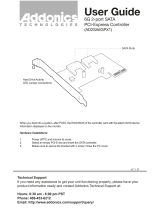Page is loading ...

TW300-E5/PI4
Intel
®
LGA775 Core™ 2 Extreme /
Core™ 2 Quad / Core™ 2 Duo Series
Workstation
User’s Manaual

ii
Copyright © 2008 ASUSTeK COMPUTER INC. All Rights Reserved.
No part of this manual, including the products and software described in it, may be reproduced,
transmitted, transcribed, stored in a retrieval system, or translated into any language in any form or by any
means, except documentation kept by the purchaser for backup purposes, without the express written
permission of ASUSTeK COMPUTER INC. (“ASUS”).
ASUS provides this manual “as is” without warranty of any kind, either express or implied, including but not
limited to the implied warranties or conditions of merchantability or tness for a particular purpose. In no
event shall ASUS, its directors, ofcers, employees, or agents be liable for any indirect, special, incidental,
or consequential damages (including damages for loss of prots, loss of business, loss of use or data,
interruption of business and the like), even if ASUS has been advised of the possibility of such damages
arising from any defect or error in this manual or product.
Specications and information contained in this manual ae furnished for informational use only, and are
subject to change at any time without notice, and should not be construed as a commitment by ASUS.
ASUS assumes no responsibility or liability for any errors or inaccuracies that may appear in this manual,
including the products and software described in it.
Product warranty or service will not be extended if: (1) the product is repaired, modied or altered, unless
such repair, modication of alteration is authorized in writing by ASUS; or (2) the serial number of the
product is defaced or missing.
Products and corporate names appearing in this manual may or may not be registered trademarks or
copyrights of their respective companies, and are used only for identication or explanation and to the
owners’ benet, without intent to infringe.
E3822
First Edition
May 2008

iii
Contents
Contents ...................................................................................................... iii
Notices ....................................................................................................... viii
Safety information ...................................................................................... ix
About this guide .......................................................................................... x
Chapter 1: Product introduction
1.1 System package contents ........................................................... 1-2
1.2 Serial number label ...................................................................... 1-2
1.3 Systemspecications ................................................................. 1-3
1.4 Front panel features ..................................................................... 1-5
1.5 Rear panel features ...................................................................... 1-6
1.6 Internal features ........................................................................... 1-7
1.7 LED information ........................................................................... 1-8
1.7.1 Front panel LEDs ............................................................ 1-8
1.7.2 LAN (RJ-45) LEDs .......................................................... 1-8
Chapter 2: Hardware setup
2.1 Chassis cover ............................................................................... 2-2
2.1.1 Removing the left side cover ........................................... 2-2
2.1.2 Removing the right side cover ........................................ 2-3
2.2 Motherboard overview ................................................................. 2-4
2.3 Central Processing Unit (CPU) ................................................... 2-5
2.3.1 Installing the CPU ........................................................... 2-5
2.3.2 Installing the CPU heatsink ............................................. 2-8
2.4 System memory ......................................................................... 2-10
2.4.1 Overview ....................................................................... 2-10
2.4.2 Memory congurations ...................................................2-11
2.4.3 Installing a DIMM .......................................................... 2-12
2.4.4 Removing a DIMM ........................................................ 2-12
2.5 Installing hard disk drives ......................................................... 2-13
2.6 Installing 5.25-inch drives ......................................................... 2-15
2.6.1 Removing the front panel cover .................................... 2-15
2.6.2 Installing an additional optical drive .............................. 2-16
2.7 Expansion cards ........................................................................ 2-19
2.7.1 Installing expansion cards ............................................. 2-19
2.7.2 Conguring an expansion card ..................................... 2-20

iv
Contents
2.7.3 Interrupt assignments ................................................... 2-21
2.8 Removing components ............................................................. 2-22
2.8.1 Removing the oppy disk drive ..................................... 2-22
2.8.2 Removing the system fan ............................................. 2-23
2.8.3 Removing the SATA backplane ..................................... 2-24
2.9 Connecting cables ..................................................................... 2-26
Chapter 3: Motherboard info
3.1 Motherboard layouts .................................................................... 3-2
3.2 Jumpers ........................................................................................ 3-6
3.3 Connectors ................................................................................... 3-8
3.3.1 Rear panel connectors .................................................... 3-8
3.3.2 Internal connectors ........................................................3-11
Chapter 4: BIOS infomation
4.1 Managing and updating your BIOS ............................................ 4-2
4.1.1 ASUS Update utility ........................................................ 4-2
4.1.2 Creating a bootable oppy disk ....................................... 4-5
4.1.3 ASUS EZ Flash 2 utility ................................................... 4-6
4.1.4 AFUDOS utility ................................................................ 4-7
4.1.5 ASUS CrashFree BIOS 3 utility ...................................... 4-9
4.2 BIOS setup program .................................................................. 4-10
4.2.1 BIOS menu screen .........................................................4-11
4.2.2 Menu bar ........................................................................4-11
4.2.3 Navigation keys ..............................................................4-11
4.2.4 Menu items ................................................................... 4-12
4.2.5 Sub-menu items ............................................................ 4-12
4.2.6 Conguration elds ....................................................... 4-12
4.2.7 Pop-up window ............................................................. 4-12
4.2.8 Scroll bar ....................................................................... 4-12
4.2.9 General help ................................................................. 4-12
4.3 Main menu .................................................................................. 4-13
4.3.1 System Time ................................................................. 4-13
4.3.2 System Date ................................................................. 4-13
4.3.3 Legacy Diskette A ......................................................... 4-13
4.3.4 Language ...................................................................... 4-13

v
Contents
4.3.5 SATA 1~6 .........................................................................................4-14
4.3.6 SATA Conguration ....................................................... 4-15
4.3.7 AHCI Conguration ....................................................... 4-16
4.3.8 System Information ....................................................... 4-17
4.4 Ai Tweaker menu ........................................................................ 4-18
4.4.1 Ai Overclock Tuner ....................................................... 4-18
4.4.2 CPU Ratio Control ....................................................... 4-19
4.4.3 FSB Strap to North Bridge ........................................... 4-19
4.4.4 DRAM Frequency ........................................................ 4-20
4.4.5 DRAM Command Rate ................................................ 4-20
4.4.6 DRAM CMD Skew on Channel A/B ............................. 4-20
4.4.7 DRAM CLK Skew on Channel A/B ............................... 4-20
4.4.8 DRAM Timing Control .................................................. 4-20
4.4.9 DRAM Static Read Control .......................................... 4-21
4.4.10 Ai Clock Twister ............................................................ 4-21
4.4.11 Transaction Booster ..................................................... 4-22
4.4.12 CPU Voltage ............................................................... 4-22
4.4.13 CPU PLL Voltage ......................................................... 4-22
4.4.14 FSB Termination Voltage .............................................. 4-22
4.4.15 DRAM Voltage ............................................................. 4-22
4.4.16 North Bridge Voltage .................................................... 4-22
4.4.17 South Bridge Voltage ................................................... 4-23
4.4.18 Clock Over-Charging Voltage ...................................... 4-23
4.4.19 CPU Spread Spectrum ................................................ 4-23
4.4.20 PCIE Spread Spectrum ................................................ 4-24
4.5 Advanced menu ......................................................................... 4-25
4.5.1 CPU Conguration ........................................................ 4-25
4.5.2 Chipset .......................................................................... 4-27
4.5.3 OnBoard Devices Conguration ................................... 4-28
4.5.4 PCI PnP ........................................................................ 4-29
4.5.5 USB Conguration ........................................................ 4-30
4.6 Power menu ................................................................................ 4-31
4.6.1 Suspend Mode ............................................................. 4-31
4.6.2 Repost Video on S3 Resume ........................................ 4-31
4.6.3 ACPI 2.0 Support .......................................................... 4-31

vi
Contents
4.6.4 ACPI APIC Support ....................................................... 4-31
4.6.5 APM Conguration ........................................................ 4-32
4.6.6 Hardware Monitor ......................................................... 4-33
4.7 Boot menu .................................................................................. 4-35
4.7.1 Boot Device Priority ...................................................... 4-35
4.7.2 Boot Settings Conguration .......................................... 4-36
4.7.3 Security ......................................................................... 4-37
4.8 Tools menu ................................................................................. 4-39
4.8.1 ASUS EZ Flash 2 .......................................................... 4-39
4.8.2 ASUS O.C. Prole ......................................................... 4-40
4.8.3 Ai Net 2 ......................................................................... 4-41
4.9 Exit menu .................................................................................... 4-42
Chapter5: RAIDconguration
5.1 RAIDcongurations .................................................................... 5-2
5.1.1 RAID denitions .............................................................. 5-2
5.1.2 Installing hard disk drives ................................................ 5-3
5.1.3 Setting the RAID item in BIOS ........................................ 5-3
5.2 Marvel
®
88SE6145RAIDBIOSCongurationUtility ................. 5-4
5.2.1 Creating a RAID set ........................................................ 5-5
5.2.2 Deleting an array ............................................................. 5-8
5.3 Intel
®
Matrix Storage Manager Option ROM Utility ................. 5-10
5.3.1 Creating a RAID 0 set (Stripe) .......................................5-11
5.3.2 Creating a RAID 1 set (Mirror) ...................................... 5-13
5.3.3 Creating a RAID 10 set (Stripe + Mirror) ....................... 5-14
5.3.4 Creating a RAID 5 set (Parity) ...................................... 5-15
5.3.5 Deleting a RAID set ...................................................... 5-16
5.3.6 Resetting disks to Non-RAID ........................................ 5-17
5.3.7 Rebuilding the RAID ..................................................... 5-17
5.3.8 Exiting the Intel
®
Matrix Storage Manager .................... 5-20
5.3.9 Setting the Boot array use MB BIOS Setup Utility ........ 5-20
5.3.10 Global Array Manager ................................................... 5-21
Chapter 6: Driver installation
6.1 RAID driver installation ............................................................... 6-2
6.1.1 Creating a RAID driver disk without entering the OS ...... 6-2

vii
6.1.2 Creating a RAID/SATA driver disk in Windows
®
.............. 6-2
6.1.3 Installing the RAID controller driver ................................ 6-3
6.1.4 Installing an operating system ........................................ 6-5
6.2 Support DVD information ............................................................ 6-6
6.2.1 Running the support DVD ............................................... 6-6
6.2.2 Drivers menu ................................................................... 6-7
6.2.3 Utilities menu .................................................................. 6-8
6.2.4 Make Disk menu ........................................................... 6-10
6.2.5 Manual menu .................................................................6-11
6.2.6 ASUS Contact information .............................................6-11
6.2.7 Other information .......................................................... 6-12
6.3 Software information ................................................................. 6-14
6.3.1 ASUS MyLogo2™ ......................................................... 6-14
6.3.2 Audio congurations ..................................................... 6-16
6.3.3 ASUS PC Probe II ......................................................... 6-24
6.3.4 ASUS AI Suite ............................................................... 6-30
6.3.5 ASUS AI Gear 2 ............................................................ 6-32
6.3.6 ASUS AI Nap ................................................................ 6-33
6.3.7 ASUS AI N.O.S. ............................................................ 6-34
6.3.8 ASUS Q-Fan 2 .............................................................. 6-35
6.3.9 ASUS AI Booster ........................................................... 6-36
Appendix: Reference information
A.1 Intel
®
EM64T ..................................................................................A-2
Using the Intel
®
EM64T feature ......................................................A-2
A.2 Enhanced Intel SpeedStep
®
Technology (EIST) ........................A-2
A.2.1 System requirements ......................................................A-2
A.2.2 Using the EIST ................................................................A-3
A.3 Intel
®
Hyper-Threading Technology ...........................................A-4
Using the Hyper-Threading Technology ........................................A-4
A.4 Simplexes ..................................................................................A-5
Contents

viii
Notices
Federal Communications Commission Statement
This device complies with Part 15 of the FCC Rules. Operation is subject to the
following two conditions:
•
This device may not cause harmful interference, and
•
This device must accept any interference received including interference that
may cause undesired operation.
This equipment has been tested and found to comply with the limits for a
Class B digital device, pursuant to Part 15 of the FCC Rules. These limits are
designed to provide reasonable protection against harmful interference in a
residential installation. This equipment generates, uses and can radiate radio
frequency energy and, if not installed and used in accordance with manufacturer’s
instructions, may cause harmful interference to radio communications. However,
there is no guarantee that interference will not occur in a particular installation. If
this equipment does cause harmful interference to radio or television reception,
which can be determined by turning the equipment off and on, the user is
encouraged to try to correct the interference by one or more of the following
measures:
•
Reorient or relocate the receiving antenna.
•
Increase the separation between the equipment and receiver.
•
Connect the equipment to an outlet on a circuit different from that to which the
receiver is connected.
•
Consult the dealer or an experienced radio/TV technician for help.
WARNING! The use of shielded cables for connection of the monitor to the
graphics card is required to assure compliance with FCC regulations. Changes
or modications to this unit not expressly approved by the party responsible for
compliance could void the user’s authority to operate this equipment.
Canadian Department of Communications Statement
This digital apparatus does not exceed the Class B limits for radio noise emissions
from digital apparatus set out in the Radio Interference Regulations of the
Canadian Department of Communications.
This class B digital apparatus complies with Canadian ICES-003.
This symbol of the crossed out wheeled bin indicates that the product (electrical,
electronic equipment and mercury-containing button cell battery) should not
be placed in municipal waste. Check local regulations for disposal of electronic
products.

ix
Safety information
Electrical Safety
• Before installing or removing signal cables, ensure that the power cables for
the system unit and all attached devices are unplugged.
• To prevent electrical shock hazard, disconnect the power cable from the
electrical outlet before relocating the system.
• When adding or removing any additional devices to or from the system, contact
a qualied service technician or your dealer. Ensure that the power cables for
the devices are unplugged before the signal cables are connected. If possible,
disconnect all power cables from the existing system before you service.
• If the power supply is broken, do not try to x it by yourself. Contact a qualied
service technician or your dealer.
Operation Safety
• Servicing of this product or units is to be performed by trained service
personnel only.
• Before operating the server, carefully read all the manuals included with the
server package.
• Before using the server, make sure all cables are correctly connected and the
power cables are not damaged. If any damage is detected, contact your dealer
as soon as possible.
• To avoid short circuits, keep paper clips, screws, and staples away from
connectors, slots, sockets and circuitry.
• Avoid dust, humidity, and temperature extremes. Place the server on a stable
surface.
This product is equipped with a three-wire power cable and plug for the user’s
safety. Use the power cable with a properly grounded electrical outlet to avoid
electrical shock.
Lithium-Ion Battery Warning
CAUTION! Danger of explosion if battery is incorrectly replaced.
Replace only with the same or equivalent type recommended by the
manufacturer. Dispose of used batteries according to the manufacturer’s
instructions.
CD-ROM Drive Safety Warning
CLASS 1 LASER PRODUCT
Heavy System
CAUTION! This server system is heavy. Ask for assistance when moving or
carrying the system.

x
About this guide
Audience
This user guide is intended for system integrators and experienced users with at
least basic knowledge of conguring a workstation.
Contents
This guide contains the following parts:
1. Chapter 1: Product Introduction
This chapter describes the general features of the workstation, including
sections on front panel and rear panel specications.
2. Chapter 2: Hardware setup
This chapter lists the hardware setup procedures that you have to perform
when installing or removing system components.
3. Chapter 3: Motherboard information
This chapter gives information about the motherboard that comes with the
workstation. This chapter includes the motherboard layout, jumper settings,
and connector locations.
4. Chapter 4: BIOS information
This chapter tells how to change system settings through the BIOS Setup
menus and describes the BIOS parameters.
5. Chapter5:RAIDconguration
This chapter provides information on how to congure your hard disk drives
as RAID sets.
6. Chapter 6: Driver installation
This chapter provides information on how to install the drivers for system
components. This chapter also describes the software applications that the
barebone workstation supports.
7. Appendix: Reference information
This section provides information about the CPU features and technologies
and a troubleshooting guide for solving common problems when using the
barebone workstation.

xi
Reference
Visit the ASUS websites worldwide that provide updated information for all ASUS
hardware and software products. Refer to the ASUS contact information for details.
WARNING: Information to prevent injury to yourself when trying to
complete a task.
CAUTION: Information to prevent damage to the components when trying
to complete a task.
IMPORTANT: Instructions that you MUST follow to complete a task.
NOTE: Tips and information to aid in completing a task.
Conventions
To make sure that you perform certain tasks properly, take note of the following
symbols used throughout this manual.

xii

1-
ASUS TW300-E5/PI4
This chapter describes the general
features of the workstation, including
sections on front panel and rear panel
specications.
Chapter 1
Product introduction

Chapter 1: Product introduction1-2
If any of the above items is damaged or missing, contact your retailer.
1.1 System package contents
Check your system package for the following items.
Model Name TW300-E5/PI4
Chassis ASUS T10 Pedestal Chassis
Motherboard ASUS P5E WS Professional
Component 1 x 450W Single Power Supply
1 x 95mm System Fan
5 x SATA Cables
1 x 7-in-1 Card Reader
4 x Internal HDD trays
1 x Front I/O Board
Accessories 1 x ASUS TW300-E5/PI4 User’s Guide
1 x TW300-E5/PI4 Support CD
1 x Bag of Screws
1 x AC Power Cable
1 x CPU Heatsink
Optional Items -
1.2 Serial number label
Before requesting support from the ASUS Technical Support team, you must
take note of the product’s serial number containing 12 characters such as
xxxxxxxxxxxx. See the gure below.
With the correct serial number of the product, ASUS Technical Support team
members can then offer a quicker and satisfying solution to your problems.
xxxxxxxxxxxx
TW300-E5/PI4

ASUS TW300-E5/PI4 1-3
1.3 Systemspecications
The ASUS TW300-E5/PI4 is a workstation featuring the ASUS P5E WS
Professional motherboard. The workstation supports Intel® LGA775
Core™ 2 Extreme / Core™ 2 Quad / Core™ 2 Duo processors with EM64T
technology, plus other latest technologies through the chipsets onboard.
(continued on the next page)
Model Name TW300-E5/PI4
Processor / System Bus
1 x Socket LGA775
Quad-core:
Intel
®
Core™ 2 Extreme QX9000 Series (45nm)
Intel
®
Core™ 2 Extreme QX6000 Series
Intel
®
Core™ 2 Quad Q9000 Series (45nm)
Intel
®
Core™ 2 Quad Q6000 Series
Dual-core:
Intel
®
Core™ 2 Duo E8000 Series (45nm)
Intel
®
Core™ 2 Duo E6000 Series
FSB 1333 / 1066 / 800 MHz with EM64T
Core Logic
Intel
®
X38 MCH
Intel
®
ICH9R
PCI-X NEC upd720404
ASUS Features Q Fan √
Memory
Total Slots 4 (Dual-Channel)
Capacity Maximum up to 8GB
Memory Type DDR2 800 / 667 ECC and Non-ECC, Unbuffered
Memory Size 512MB, 1GB, and 2GB
Expansion
Slots
Total PCI/PCI-
X/PCI-E Slots
6
Slot Type
2 x PCIe x16 Gen2 slots (x16 link)
1 x PCIe x1 slot (x1 link)
1 x PCI-X 64bit/133MHz slot
2 x PCI 32-bit / 33MHz slots (5V)
Storage
SATA
Controller
6 x SATAII 300MB/s ports
Intel
®
ICH9R:
Intel Matrix Storage (for Windows only)
- Supports software RAID 0, 1, 5 and 10
Marvell 88SE6145 SATA Controller:
- Supports software RAID 0, 1, 5, and 10 (for
Windows)
- Supports software RAID 0, 1, and 10 (for
Linux)
HDD Bays
I = internal
A or S will be
hot-swappable
4 x Internal SATAII HDD Bays

Chapter 1: Product introduction1-4
Networking LAN 2 x Marvell
®
8056 PCI-E GbE LANs
Auxiliary Storage FDD / CD /
DVD
1 x 7-in-1 Card Reader
2 x 5.25” Optical Drives (Options: 16X DVD-ROM
/ DVD-RW)
Graphic VGA
Graphic Add-on Card Conguration Option:
Option 1: Professional 2D
- NVIDIA Quadro NVS290 (256 MB, up to 2
cards)
Option 2: Entry 3D
- NVIDIA Quadro FX370 (256 MB, up to 2
cards)
- NVIDIA Quadro FX570 (256 MB, up to 2
cards)
Option 3: Mid-range 3D
- NVIDIA Quadro FX 1700 (512 MB, up to 2
cards)
Onboard I/O
1 x PS/2 keyboard port
2 x RJ-45 ports
1 x S/PDIF Out port (Coaxial + Optical)
8 x USB 2.0 ports (Front x 2, Rear x 6)
2 x eSATA ports
1 x IEEE1394a port
6 x Audio ports
OS Support
Genuine Windows
®
XP Professional 32 / 64-bit
Genuine Windows
®
Vista Business 32 / 64-bit
Anti-virus Software Norton
®
Internet Security 2007 (Trial Version)
Dimension (HH x WW x DD) 441mm x 207mm x 517mm
Net Weight Kg (CPU, DRAM &
HDD not inclu ded)
16 Kg
Power Supply 450W Single Power Supply
Environment
Operation temperature: 10°C~35°C
Non operation temperature: -40°C~70°C
Non operation humidity: 20%~90% (Non-
condensing)
*Specicationsaresubjecttochangewithoutnotice.

ASUS TW300-E5/PI4 1-5
1.4 Front panel features
The barebone server displays a simple yet stylish front panel with easily accessible
features. The power and reset buttons, LED indicators, optical drive, and two USB
ports are located on the front panel.
The drive bays, power and reset buttons, LED indicators, CD/DVD-ROM drive,
oppy drive, and USB 2.0 ports are located on the front panel. For future
installation of 5.25-inch devices, two drive bays are available.
Refer to section 1.7.1 Front panel LEDs for the LED descriptions.
Optical Drive
Empty 5.25-inch bay
7-in-1 Card Reader
USB 2.0 ports
Power button
Reset button
Power LED
HDD access LED

Chapter 1: Product introduction1-6
1.5 Rear panel features
The rear panel includes a slot for the motherboard rear I/O ports, expansion slots,
a power supply module, and a vent for the system fan.
The ports for the PS/2 keyboard, PS/2 mouse, USB, VGA, and Gigabit LAN do
not appear on the rear panel if motherboard is not present.
Power supply module
Expansion slots
Power supply switchPower cord connector
PS/2 keyboard port
USB 2.0 ports
Optical S/PDIF Out port
8-channel audio
Coaxial S/PDIF Out port
USB 2.0 ports
USB 2.0 ports
External SATA ports
LAN1 (RJ-45) port
LAN2 (RJ-45) port
IEEE 1394a port
95mm system fan

ASUS TW300-E5/PI4 1-7
1.6 Internal features
The barebone server includes the basic components as shown.
1. Power supply unit
2. 95mm system fan
3. ASUS P5E WS Professional motherboard
4. Expansion card locks
5. Optical drive
6. 5.25-inch drive bay
7. 7-in-1 Card Reader
8. Front I/O board (hidden)
9. Internal HDD bays
10. Chassis intrusion switch
6
1
2
3
4
5
7
8
9
10

Chapter 1: Product introduction1-8
1.7 LED information
1.7.1 Front panel LEDs
1.7.2 LAN (RJ-45) LEDs
LED Icon Display status Description
Power LED
ON
System power ON
HDD Access
LED
OFF
Blinking
No activity
Read/write data into the HDD
ACT/LINK LED SPEED LED
Status Description Status Description
OFF No link OFF 10 Mbps connection
GREEN Linked ORANGE 100 Mbps connection
BLINKING Data activity GREEN 1 Gbps connection
HDD Access LED Power LED
SPEED LED
ACT/LINK LED
ACT/LINK LED
SPEED LED
/