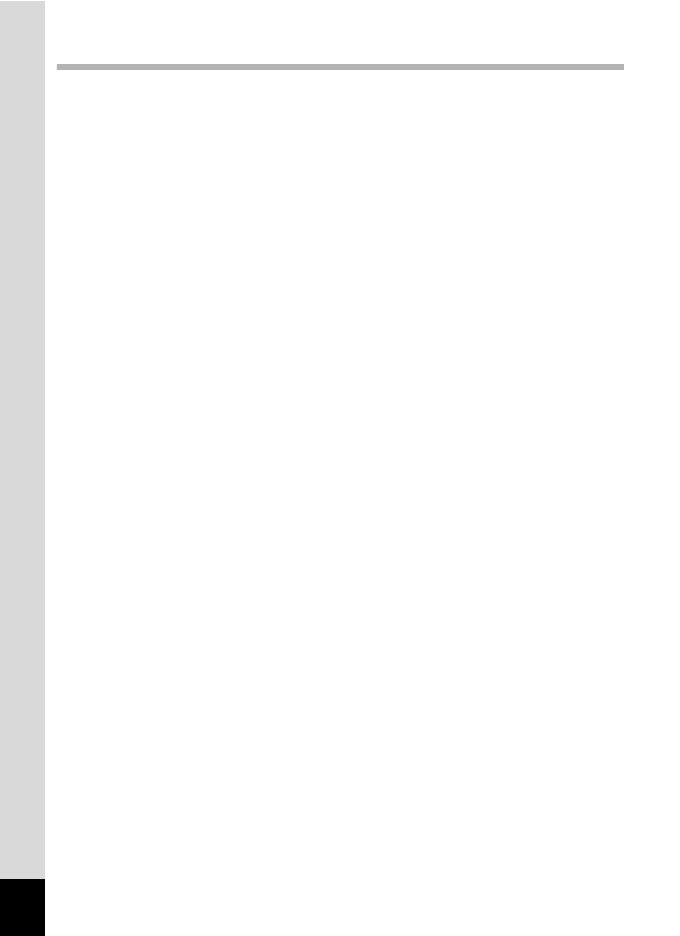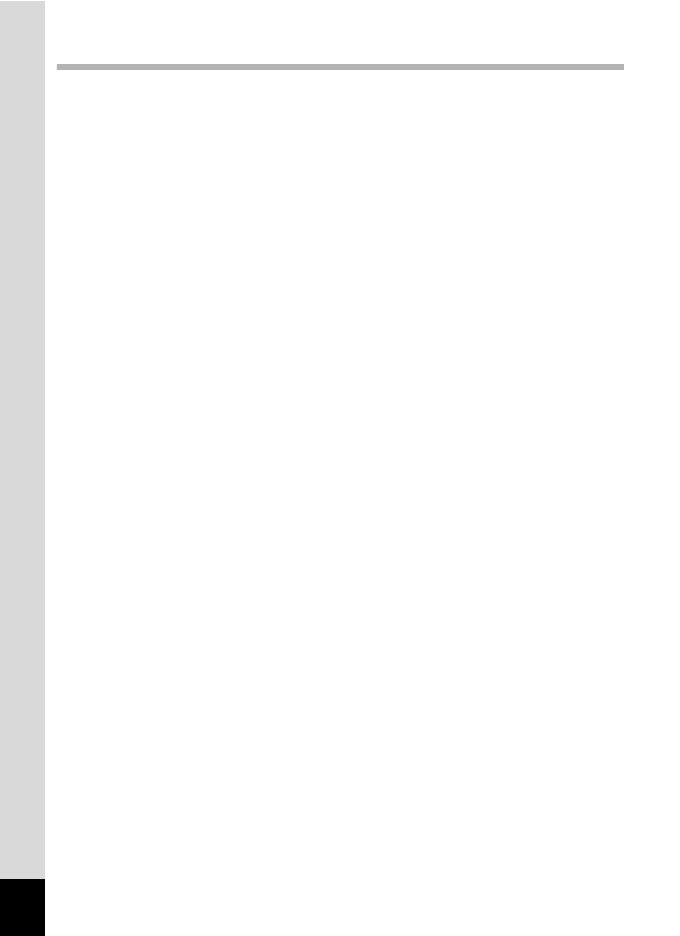
12
Taking Pictures 73
Taking Still Pictures............................................................................74
Taking Pictures...............................................................................74
Setting the Shooting Mode .............................................................78
Using the Face Detection Function ................................................81
Taking Pictures Automatically (Auto Picture Mode) .......................83
Setting the Functions (Program Mode)...........................................85
Taking Pictures in the Basic Mode (Green Mode) ..........................86
Using the Zoom ..............................................................................87
Taking Pictures of Dark Scenes (Night Scene, Night Scene
Portrait, Digital SR, Fireworks, and Candlelight Modes) ..........90
Taking Pictures of People (Portrait Mode)......................................91
Taking Pictures of Children (Kids Mode) ........................................93
Taking Pictures of Your Pet (Pet Mode) .........................................94
Taking Pictures of Sports and Leisure Activities (Surf & Snow/
Sport Mode) .............................................................................97
Taking Pictures of Text (Text Mode) ..............................................98
Taking Pictures in Digital Microscope Mode...................................99
Framing Your Pictures (Frame Composite Mode)........................101
Using the Self-timer ......................................................................103
Taking a Series of Pictures (Continuous Shooting/
Burst Shooting) ......................................................................104
Taking Pictures Using the Remote Control Unit (Optional) ..........106
Taking Pictures at a Set Interval (Interval Shoot) .........................108
Taking Pictures with Automatic Exposure Adjustment
(Auto Bracket) ........................................................................110
Using the Digital Wide Function (Digital Wide Mode)...................111
Taking Panoramic Pictures (Digital Panorama Mode)..................114
Setting the Shooting Functions.......................................................117
Selecting the Flash Mode.............................................................117
Selecting the Focus Mode............................................................119
Setting the Image Tone ................................................................124
Selecting the Number of Recorded Pixels....................................125
Selecting the Quality Level of Still Pictures ..................................127
Adjusting the White Balance.........................................................128
Setting the AE Metering................................................................130
Setting the Sensitivity ...................................................................131
Setting ISO Correction in AUTO...................................................132
Setting the Exposure (EV Compensation)....................................133
Correcting the Brightness (D-Range Setting) ...............................134
Setting Pixel Track SR..................................................................135
Setting the Interval Shooting ........................................................136
Setting Blink Detection .................................................................138