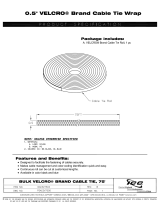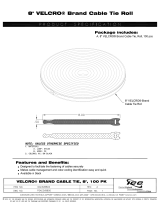Page is loading ...

© 2015 Copyright. All Rights Reserved. International Communications Corporation, Inc
icXchange
™
ICX10UAD/ICX20UAD Quick Install Guide
icXchange™ Unified Access Device

ICX10UADQuick Install Guide
2
Intended audience
This guide is designed to be used by network managers, administrators, and
technicians who are responsible for installing, networking equipment in
enterprise and service provider environments. Knowledge of
telecommunication and internet protocol (IP) technologies is assumed.
Documentation
The ICC icXchange™ product and support documentation consists of a
variety of manuals, installation guides, videos, knowledge articles, sample
designs, troubleshooting, and FAQ guides to assist you with the deployment
of your new and innovative solution.
These and other documents are available for download at
http://intcomcorp.com/client-support.html
White Glove Service Member portal at:
http://intcomcorp.com/AlliancePartners.html
To view PDF files, use Adobe Acrobat Reader® 5.0 or newer. Download
Acrobat Reader for free from the Adobe website:
http://www.adobe.com/products.
Find additional documentation at: http://www.intcomcorp.com.
Contact information
Phone: 844-242-9246
E-mail: support@intcomcorp.com
sales@intcomcorp.com

ICX10UADQuick Install Guide
3
Table of Contents
Chapter1: Overview ............................................................................................................. 4
About ICC Unified Access Device solution ...................................................................... 4
Equipment Introduction .................................................................................................... 5
Product Specification ....................................................................................................... 5
Product Hardware Overview ............................................................................................ 7
Product Software Overview ............................................................................................. 8
Chapter 2: Installation .......................................................................................................... 9
Installation procedure for wall mounting the unit ........................................................... 10
Installation procedure for mounting the unit on the ceiling ............................................ 11
Powering up the unit ...................................................................................................... 12
Chapter 3: Web User Management ................................................................................... 13
Logging in to the Web Page ........................................................................................... 13
Login Web Network Management .................................................................................. 14
Quit Web Network Management .................................................................................... 15
Regulatory and compliance ............................................................................................... 16
Declaration of ROHS compliance ...................................................................................... 16
FCC warning ...................................................................................................................... 16
Canada warning ................................................................................................................. 16
USA — Radio frequency requirements ............................................................................. 17
Industry Canada — Radio frequency compliance ............................................................. 17
USA – Federal Communications Commission (FCC) EMC compliance ........................... 18
Manufacturer’s FCC declaration of conformity .................................................................. 18
Industry Canada – RF compliance .................................................................................... 19
Industry Canada – Emissions compliance statement ....................................................... 20
Warranty ............................................................................................................................. 21

ICX10UADQuick Install Guide
4
Chapter1: Overview
About ICC Unified Access Device solution
The Unified Access Device (UAD) series of mobility products are designed for advanced
wireless environments that connect to broadband networks using its routing protocols while
enhancing the user experience with advanced content control capabilities via 802.11ac
gigabit speeds.
ICC's UAD wireless access points are wireless to wired connection points between the mobile
user and the network. Designed for small, medium, and large deployments, the UADs serve
as a high performance hub station controlling IP traffic, ensuring content passes through
seamlessly on their way to a destination, and keeping the whole system balanced and
efficient. To accomplish this task UADs are embedded with numerous advanced features as
well as with ICC's icXengine, a patented efficiency engine that helps control IP data traffic.
ICX10UAD features ICC’s Intelligent Content and Management Matrix (icXengine) that allows:
• Performance connectivity, identification and content control that ensure delivery
• Control mechanisms for an enhanced user experience even while the network
becomes more saturated
Special User
Network/Broadband
Special Device
Data
Voice
Video
Special User
Special Device
Data
Voice
Video
icXengine – Packet decision, update, and
forwarding
Available Access
Monitoring
IP Traffic
Intelligence
More Data
Less Dropped
Packets
More Data
Less Dropped
Packets
More users
More devices
Better APP Support

ICX10UADQuick Install Guide
5
• Policy-based and software-driven features allow for specific Quality-of-Service
streams
• Combined with basic Firewall settings, users can deploy all-wireless networks
Equipment Introduction
The ICX10UAD is a dual band 2x2 MIMO wireless access point that complies with 802.11n/ac and
designed for high density deployments in small enterprises, hospitality, education, public access, and
many other markets.
Featuring Multiple-in & Multiple-out (MIMO) technology, the ICX10UAD excels at high throughput
techniques especially when paired with ICC's UAD Software OS.
Packing List
1 x ICX10UAD Access Point
1 x Wall bracket
1 x Ceiling bracket
1 x Screw
1 x Cable tie
Product Specification
Physical specification
Dimensions
6.2 x 6.2 x 1.6 in(Width x Length x Height)
Weight
Less than 1kg
LEDs
RUN,LAN,5GHz,2.4GHz
Ethernet interface
RJ-45 connector
Electrical specification
Power input
+12V/1.5A
Power consumption
≤12W
Environmental specification
Working temperature
0℃ ~ 45℃

ICX10UADQuick Install Guide
6
Working humidity
5% ~ 95% non-condensing
Elevations
86kPa~106kPa
Dustproof and waterproof
IP30
Lightning protection
4KV common mode surge

ICX10UADQuick Install Guide
7
Product Hardware Overview
No.
Name
Function
1
LEDs
See LED Definition
2
LAN Port
WAN/LAN Multifunction 10/100/1000MBase-T RJ-45
Ethernet port, supporting 802.3af PoE function
3
Console port
An RJ-11 port, used to access the CLI
4
Reset button
Pressing the button longer than 5 seconds will restore
the device to factory defaults and reset the device.
5
DC power connector
Used for connecting the power adapter (not included)
6
USB port
Supports a USB2.0 device(Up to 0.5A)
7
Kensington Lock
Slot
For additional security
LED Definitions
LED
Function
State-Color
Indication
RUN
AP power / ready
status
Steady - Green
APis ready
Flashing -
Green
AP is managed by controller
Red
AP hardware failure
Off
No power to AP
LAN
Network Link Status
Steady - Green
1000Mbps Ethernet link with
Auto negotiation

ICX10UADQuick Install Guide
8
Steady- Yellow
10/100Mbps Ethernet link link
with Auto negotiation
Flashing
Ethernet link activity
Off
Ethernet link unavailable
5G
5G Hz Radio Status
Steady– Green
5GHz radio is enabled
Off
5GHz radio is disabled
2.4G
2.4G Hz Radio Status
Steady – Green
2.4GHz radio is enabled
Off
2.4GHz radio is disabled
Product Software Overview
The ICC UAD Software OS is designed to enable an all wireless IP data infrastructure.
Featuring two primary modes, Advanced AP and Routing, the UAD software platform
allows users to attach to networks as an enterprise access point or as a routing
standalone firewall device. When combined with the advanced dual band 802.11ac, the
UAD Software OS enables all-wireless networking for the most demanding mobility
ecosystem.
The UAD Software OS has four sections that allow for complete IP data control and
management. As seen below, these sections provide a variety of details, features, and
flexibility that allow users complete visibility
ICC UAD Software OS hierarchy
The complete hierarchy can be viewed after the user has passed the initial Dashboard
shown after the login process.

ICX10UADQuick Install Guide
9
Chapter 2: Installation
To reduce the risk of bodily injury, electrical shock, fire, and equipment damage, read all
warnings and precautions in this guide before installing or maintaining product.
NOTE:To avoid risk of injury from electrical shock or energy hazard, installation and
service of this product must be performed by qualified service personnel.
NOTE:Make sure the AP fits securely on the ceiling rail when hanging the device in
the ceiling. Poor installation can cause the AP to fall andcause injury and equipment
damage.
Safety Statement
• To ensure optimal performance, do not install the device near the power lines,
electric lamps, power grid, or in any forceful power grid location.
• Ensure the power adapter you use is well grounded if used with this device.
• Install other lightning protection equipment near the device if necessary.
• Use a less than 50m network cable to connect to the PoE port to ensure steady
power transmission. The network cable complies with the DC resistance definition
in the YD/926.2 protocol.
Installation Environment
• Operating ambient temperature: 0℃ ~ 45℃
• Operating ambient humidity: 5% ~ 95% non-condensing
Installation mode:
• Wall mounting and Ceilingmounting.
Installation tool:
• Screws and screw-driver
Installation site:
• Please ensure the visibility ofproduct and no tall buildings and woods block
between them.

ICX10UADQuick Install Guide
10
Installation procedure for wall mounting the unit
Wall mounting
1. Match up two screws with the wall mount receptacles and then proceed to
screw the screws into the wall first. The distant between two screws mounted on
the wall is 40mm.
2. Alignthe bracket with the screws, and then pull down on the bracket so the wall
mount receptacle has been fixed tightly.
3. Align the securing hook of AP with bracket, and push AP from up to down until it
has been locked fully.

ICX10UADQuick Install Guide
11
Installation procedure for mounting the unit on the ceiling
1. Fasten the ceiling rail by pushing the bracket in as the indicated direction
2. Secure the screw to fasten bracket assembly.
3. Align securing hook of AP with bracket (see dotted line), and then push AP close
to bracket until AP has been fully locked.

ICX10UADQuick Install Guide
12
4. The device can be kept secure by passing a cable-tie through the safely lock
thereby tying the AP and bracket together. This is an additional safety measure
because the Kensington Lock is another option.
Powering up the unit
The ICX10UAD can be powered by a power injector, power supply, or a power-over-
ethernet (PoE) switch. These devices must support at least IEEE802.3af.
Power Supply Power Injector Power-over-Ethernet Switch
(not included)
Rear of the device

ICX10UADQuick Install Guide
13
Chapter 3: Web UserManagement
While the login steps are simple, a user must understand how computer data networks
operate, how to use IP addresses, and general networking theory to ensure a quick and
efficient setup process.
Logging in to the Web Page
1. To configure PC IP address, fill 192.168.0.x (where 'x' is a numeric value) in ―IP
address‖ and 255.255.255.0 in ―Subnet mask‖(set Window7 as an example to
show the properties)
2. Input the default IP address 192.168.0.1 in the address bar of the web browser
and press Enter.
3. Enter username and password (username: admin, password: password),
after password authentication is successful, the web page is displayed.

ICX10UADQuick Install Guide
14
Login Web Network Management
The default Web login process and details are identified below.
Default Web login information:
User name: admin
Password: admin
IP address of the device: 192.168.0.1
NOTE:Make sure the UAD is in AP mode when using IP address 192.168.0.1.
Web login steps:
(1) Connect the device to a PC using a PoE device.
(2) Configure the IP address for the PC and ensure that the PC can communicate with
the UAD.
(3) Launch the browser and input the login information
Launch the browser on the PC, and input http://192.168.0.1 in the address bar and
press Enter. Login to the UAD as shown in fig 1-1. Input the user name of admin
and password of admin, click Login.

ICX10UADQuick Install Guide
15
Quit Web Network Management
Click the Log off on the upper right corner on the Web network management page to quit
the application.
Congratulations! You now have access to your new Unified Access Device and can start
leveraging mobility and wireless capabilities.
For more details on software configurations, please use the UAD Software OS Manual.
The UAD Software OS manual outlines each feature in detail, how to use them, and now
hot maximize your new high performance unified ecosystem.

ICX10UADQuick Install Guide
16
Regulatory and compliance
The ICC icXchange™ access points must be installed and used in strict accordance with
the manufacturer’s instructions as described in the user documentation that comes with
the product. This product contains encryption. It is unlawful to export out of the United
States without obtaining a U.S. Export License.
This product does not contain any user serviceable components. Any unauthorized
product changes or modifications will invalidate ICC’s warranty and all applicable
regulatory certifications and approvals.
Only antennas specified for your region by ICC can be used with this product. The use of
external amplifiers or non-ICC antennas may invalidate regulatory certifications and
approvals.
Declaration of ROHS compliance
International Communications Corporation hereby declares that the product ICC
icXchange™ access point has been designed and manufactured in accordance with
Directive 2002/95/EC of the European Commission on the restriction of certain
hazardous substances in electrical and electronic equipment. (ROHS)
CAUTION: Exposure to radio frequency radiation
FCC warning
This device generates and radiates radio-frequency energy. In order to comply with
FCC radio-frequency exposure guidelines for an uncontrolled environment, this
equipment must be installed and operated while maintaining a minimum body-to-antenna
distance of 20 cm (approximately 8 in).
Canada warning
The radio equipment installer must ensure that the antenna is located or pointed so that it
does not emit RF field in excess of Health Canada limits for the general population;
consult Safety Code 6, obtainable from Health Canada’s website: www.hc-sc.gc.ca/rpb.

ICX10UADQuick Install Guide
17
This equipment complies with IC radiation exposure limits set forth for an uncontrolled
environment. End users must follow the specific operating instructions for satisfying RF
exposure compliance. This equipment should be installed and operated with a minimum
distance of 20 cm between the radiator and your body.
USA — Radio frequency requirements
This device must not be co-located or operated in conjunction with any other antenna or
transmitter. This device is for indoor use only when using channels 36, 40, 44 or 48 in the
5.15 to 5.25 GHz, 5.745 to 5.85 GHz frequency range.
Industry Canada — Radio frequency compliance
This device complies with RSS 210 of Industry Canada. Operation is subject to the
following two conditions: (1) this device may not cause interference, and (2) this device
must accept any interference, including interference that may cause undesired operation
of this device. L’utilisation de cedispositifestautoriséeseulement aux conditions suivantes:
(1) il ne doit pas produire de brouillage et (2) l’utilisateur du dispositifdoitétre prêt à
accepter tout brouillageradioélectriquereçu, mêmesicebrouillageest susceptible de
compromettre le fonctionnement du dispositif.
The term ―IC‖ before the equipment certification number only signifies that the Industry
Canada technical specifications were met.
To reduce potential radio interference to other users, the antenna type and its gain
should be chosen so that the equivalent isotropically radiated power (EIRP) is not more
than the amount required for successful communication. To prevent radio interference to
the licensed service, this device is intended to be operated indoors and away from
windows to provide maximum shielding. Equipment (or its transmit antenna) that is
installed outdoors is subject to licensing.
Pour empecher que cetappareil cause du brouillage au service faisantl’objetd’unelicence,
ildoitetre utilize a l’interieur et devraitetre place loin des fenetresafin de Fournier un
ecram de blindage maximal. Si le matriel (ou son antenned’emission) estinstalle a
l’exterieur, ildoit faire l’objetd’unelicence.
This device must not be co-located or operated in conjunction with any other antenna or
transmitter.

ICX10UADQuick Install Guide
18
USA – Federal Communications Commission
(FCC) EMC compliance
This equipment has been tested and found to comply with the limits for a Class B digital
device, pursuant to Part 15 of the FCC Rules. These limits are designed to provide
reasonable protection against harmful interference in a residential installation. This
equipment generates, uses, and can radiate radio frequency energy and, if not installed
and used in accordance with the instructions, may cause harmful interference to radio
communications.
However, there is no guarantee that interference will not occur in a particular installation.
If this equipment does cause harmful interference to radio or television reception, which
can be determined by turning the equipment off and on, the user is encouraged to try to
correct the interference by one or more of the following measures:
• Reorient or relocate the receiving antenna.
• Increase the separation between the equipment and receiver.
• Connect the equipment into an outlet on a circuit different from that to which the
receiver is connected.
• Consult the dealer or an experienced radio/TV technician for help.
The user may find the following booklet prepared by the Federal Communications
Commission helpful: The Interference Handbook. This booklet is available from the US
Government Printing Office, Washington, DC 20402. Stock No. 004-000-0034504.
ICC is not responsible for any radio or television interference caused by unauthorized
modification of the devices included with this ICC Wireless 11b/g PoE Access Point,
Model icXchange™ ICX200WAP, or the substitution or attachment of connecting cables
and equipment other than specified by ICC.
The correction of interference caused by such unauthorized modification, substitution, or
attachment will be the responsibility of the user.
Changes or modifications not expressly approved by ICC could void the user’s authority
to operate this equipment.
Manufacturer’s FCC declaration of conformity
Model Number: ICX200WAP International Communications Corporation
Equipment Type: WLAN Access Point
Complies with Part 15 of the FCC rules. Operation is subject to the following two

ICX10UADQuick Install Guide
19
conditions: (1) this device may not cause harmful interference, and (2) this device must
accept any interference received, including interference that may cause undesired
operation.
Safety compliance notice
This device has been tested and certified according to the following safety standards and
is intended for use only in information technology equipment, which has been tested to
these or other equivalent standards:
• EN60950-1
• IEC 60950-1
• UL 60950-1
Industry Canada – RF compliance
This device complies with RSS 210 of Industry Canada.
Operation is subject to the following two conditions: (1) this device may not cause
interference, and (2) this device must accept any interference, including interference that
may cause undesired operation of this device.
L’utilisation de cedispositifestautoriséeseulement aux conditions suivantes: (1) il ne doit
pas produire de brouillage et (2) l’utilisateur du dispositifdoitétre prêt à accepter tout
brouillageradioélectriquereçu, mêmesicebrouillageest susceptible de compromettre le
fonctionnement du dispositif.
The term ―IC‖ before the equipment certification number only signifies that the Industry
Canada technical specifications were met.
To reduce potential radio interference to other users, the antenna type and its gain
should be chosen so that the equivalent isotropically radiated power (EIRP) is not more
than the amount required for successful communication. To prevent radio interference to
the licensed service, this device is intended to be operated indoors and away from
windows to provide maximum shielding. Equipment (or its transmit antenna) that is
installed outdoors is subject to licensing.
Pour empecher que cetappareil cause du brouillage au service faisantl’objetd’unelicence,
ildoitetre utilize a l’interieur et devraitetre place loin des fenetresafin de Fournier un
ecram de blindage maximal. Si le matriel (ou son antenned’emission) estinstalle a
l’exterieur, ildoit faire l’objetd’unelicence.
This device must not be co-located or operated in conjunction with any other antenna or
transmitter.

ICX10UADQuick Install Guide
20
Industry Canada – Emissions compliance
statement
This Class B digital apparatus complies with Canadian ICES-003. Avis de Conformité à
la Réglementationd’Industrie Canada.Cetappareilnumérique de la classe B est conform à
la norme NMB-003 du Canada.
/