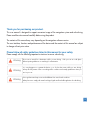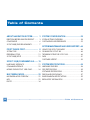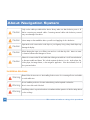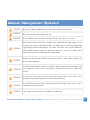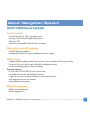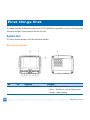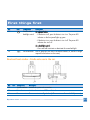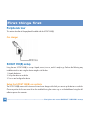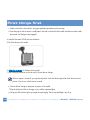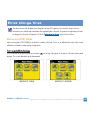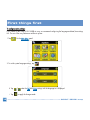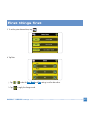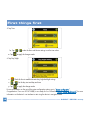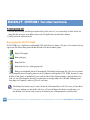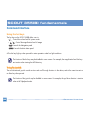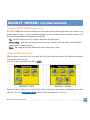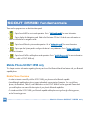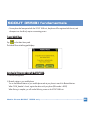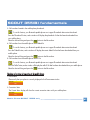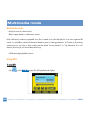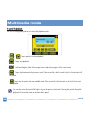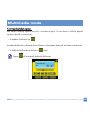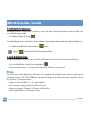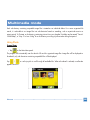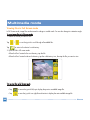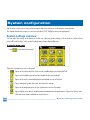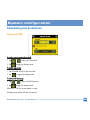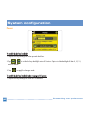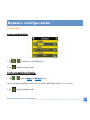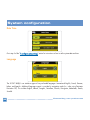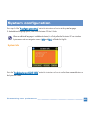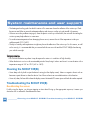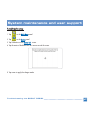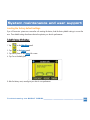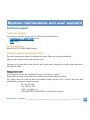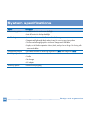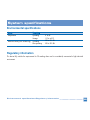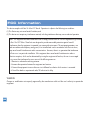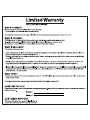Thank you for purchasing our product.
This user manual is designed to support convenient usage of the navigation system and safe driving.
Please read the entire manual carefully before using the product.
The contents of this manual may vary depending on the navigation software version.
The user interface, functions and performance of the device and the contents of this manual are subject
to change without prior notice.
Please follow all safety guidelines listed in this manual for your safety.
Please comply with the following important instructions to ensure safe driving.
Warning
Do not set or search for a destination while you are driving. Park your car at a safe place
before inputting addresses or searching for a destination.
Warning
Warning
Voice guidance and map route can be different from actual road conditions.
Always be sure to comply with actual road signs/signals and local traffic regulations for safe driving.
It is very dangerous to operate the device, or to look at the screen while you are driving.
Always be fully aware of the surrounding traffic conditions and nearby pedestrians when you
are in your car.
1

ABOUT NAVIGATION SYSTEM..............
DIRECTIONS BEFORE USING THIS PRODUCT ............
COMPONENTS .................................................
SCOUT 355(B) FEATURE HIGHLIGHTS ................
FIRST THINGS FIRST..............................
SYSTEM TOUR ..................................................
PERIPHERALS TOUR ...........................................
SCOUT 355(B) SETUP ........................................
SCOUT 355(B) FUNDAMENTALS...........
HARDWARE INTERFACE ................................
COMMAND INTERFACE ....................................
MOBILE PHONE-SCOUT 355B ONLY.................
MULTIMEDIA MODE................................
MULTIMEDIA MODE OVERVIEW ........................
MP3 .................................................................
PHOTO .............................................................
2
SYSTEM CONFIGURATION..................................
SYSTEM SETTINGS OVERVIEW ..........................................
CUSTOMIZING USER PREFERENCES ..................................
SYSTEM MAINTENANCE AND USER SUPPORT......
USING YOUR SCOUT 355 SAFELY ...................................
CLEANING THE SCOUT 355 ............................................
TROUBLESHOOTING THE SCOUT 355 ..............................
FAQS ................................................................................
CUSTOMER SUPPORT .......................................................
SYSTEM SPECIFICATIONS...................................
HARDWARE FEATURES ......................................................
GPS SPECIFICATIONS ........................................................
SOFTWARE SPECIFICATIONS .............................................
DESIGN AND ERGONOMICS ............................................
ENVIRONMENTAL SPECIFICATIONS ..................................
REGULATORY INFORMATION ............................................
Table of Contents
Table of Contents
3
3
6
7
8
8
12
12
19
19
22
24
29
29
29
34
38
38
39
44
44
46
46
51
53
54
54
55
56
57
59
59

Directions before using this product
Please read through this section for important safety tips before using this product.
Usage directions
3
Warning
Refrain from operating the device while the car is in motion. Please park the car at a safe
location before operating the device to minimize the danger of a traffic accident.
Voice guidance and map routes can be different from actual road conditions. Always be sure
to comply with actual road signs/signals and local traffic regulation for safe driving.
Warning
Please do not modify the car in any way to install this device. Doing so may negatively affect
the safety devices on your vehicle.
Warning
Warning
The manufacturer will not be liable for any accident or damages arising out of the use of this
product. The user will bear sole responsibility.
Warning
The suction cup mount may become dislodged from the windshield due to vibration, sudden
temperature changes, or unexpected shock, resulting in damage to the device or your car.
Please mount the device in a secure location (refer to the installation section for more details).
Caution
Do not keep this product powered for a long time after stopping the engine. This can cause
the vehicle battery to drain.
About Navigation System
Directions before using this product

Installation directions
4
Caution
Only use the cables provided with the device. Always make sure that the device power is off
before connecting any external cables. Connecting external cables with the device powered
may cause damage to the device.
Caution
Never attemp to disassemble the device yourself. Avoid applying shock to the device.
Caution
Operate the touch screen with a round object or your fingertip. Using a sharp hard object may
damage the display.
Caution
When cleaning the screen, turn off the power and use a soft clean dry cloth. Never use water
or chemical substance like detergent or solvent.
Caution
Please do not remove the SD card while data is being accessed from it. It will cause the device
to become unstable and freeze. This includes anytime the device is in the Audio player, the
Video player, the Image Viewer, or the navigation application. If the device freezes, turn off
the system and reboot.
Warning
Please follow the instructions in the Installing Product section for connecting all wires and cables
to avoid malfunction.
Warning
Do not install the product in a location where driving can be impaired or where the
driver’s view of the road is blocked.
Warning
Install the product in a position that does not interfere with the operation of vehicle safety devices
such as air bags.
About Navigation System
Directions before using this product

5
Caution
Use only the cables provided with the product to ensure stable system operation.
Caution
This product must be used with 5V power only.
Caution
Please remove the test jack that is installed in the safety terminal (check pages 6~7 for
location), and connect the hand brake cable. This cable needs to access the parking brake
signal going into the instrument panel of your vehicle. The access of this signal is different for
all automobiles. Please consult your vehicle user manual or contact your dealer service
technician for this location (check page 10 for further detail).
Caution
Please power down the device before connecting any audio / video cables, otherwise the
product can be damaged.
Caution
Do not install the product in a place with water, humidity, vapor, dust, oil, or smoke.
Caution
For the first time the device is taken out of the box, and any time the device hasn’t been used
for a long time, or after a cross country flight, it may take 5~10 minutes to obtain GPS
position.
Caution
Do not put any objects that may interfere with the GPS signal reception near the device. Most
problematic are any metallic objects that are located near the GPS antenna.
Caution
Do not install other electronic devices that generate heavy electromagnetic waves (such as radio
transmitters) near the GPS antenna.
Caution
GPS reception can be blocked if the car windshield is specially tinted.
About Navigation System
Directions before using this product

Components
6
Navigation System unit
Installation DiscStylus Pen
Cradle
Owner’s Guide DiscCircular Disc
Cigar Jack
Quick Start GuideAC Adapter
About Navigation System
Components
★ Specifications and design and contents are subject to change without notice.
Suction Cup Mount
Quick Start Guide
Map Disc

SCOUT 355(B) feature highlights
Powerful system
• Microsoft Windows CE .NET 4.2 operating system
• Samsung S3C2410 266 MHz application processor
• SiRF Star III GPS
• High-density rechargeable 2200 mAh Lithium Ion battery
Wide and accurate GPS coverage
• NAVTEQ digital map database
• Integrated patch antenna for optimum satellite pick up at every angle
Mobile design
• Compact and lightweight body makes it easy for users to carry it anywhere while driving or hiking
• Car mount kit for multi-vehicle usage (windshield or dashboard mounting)
• On-the-road recharging options via the car charger
Ergonomic features
• 3.5-inch 200-nit QVGA TMR LCD touch-sensitive screen
• Accessible control hot keys with backlight illumination
• Simple, easy-to-use user interface with large icons and command buttons
• Multi-language support for user interface
• Advanced power-saving options
Multimedia programs
• MP3for musical entertainment
• Photofor digital pictures
7
About Navigation System
SCOUT 355(B) feature highlights

This chapter describes the hardware interface of the SCOUT 355(B) and its peripherals. Instructions for setting up the
device and some basic system operations are also discussed.
System tour
This section describes operation of the device hardware interface.
Rear and front panels
8
First things first
NNoo..
1
IIccoonn CCoommppoonneenntt
Power status LED indicator
DDeessccrriippttiioonn
Indicates the battery power status.
• Green — The device is running on battery power.
• Orange — Battery charging
System tour
①②
⑩
⑨
⑧ ⑦ ⑥ ⑤ ④ ③
⑪

NNoottee
: For more information on how to use your SCOUT 355(B) in navigation mode, refer to the Destinator OP Quick
Start Guide or the Destinator OP User’s Guide (located in the Destinator OP CD).
NNoo..
2
3
4
5
6
7
8
9
10
11
IIccoonn
MMEENNUU
MMAAPP
++
--
CCoommppoonneenntt
Touch screen
Main Menu hot key
Navigation hot key
Zoom in hot key
Multi-directional joystick
Zoom out hot key
Volume up hot key
Volume down hot key
Microphone
Speaker
DDeessccrriippttiioonn
Displays the applications, data, and map images available
on your device. It is touch-sensitive and responds to finger
taps.
Displays the Main Menu panel; also called the Home panel.
Displays the Navigation panel.
When in navigation mode, zooms in on the center of a map.
When in full screen mode in Photo, zooms in on the
displayed image.
Move in a left-right or up-down direction to scroll through
displayed items.
Press to open (if it’s a file icon) or launch (if it is a program or
settings icon) a selected item.
When in navigation mode, zooms out from the center of a
map.
When in full screen mode in Photo, zooms out on the
displayed image.
Press to increase volume.
Press to decrease volume.
receives user’s sounds (this is valid in SCOUT 355B only).
Emits system sounds.
9
First things first
System tour

Right and left panels Top and bottom views
10
NNoo..
12
13
14
15
16
IIccoonn CCoommppoonneenntt
SD slot
Earphone jack
USB port
Power connector
Cradle interface
DDeessccrriippttiioonn
Accepts SD and MMC storage cards, allowing you to use audio,
image, and map files stored in it for use with internal
applications. You can also use it to back up data from your
device.
Connects to audio line-out devices (earphones/headphones).
USB port is not used in USA.
USB port is used special features for European functions.
Connects the device to an AC power outlet.
This connector must be used with 5V power only.
Interface for an external GPS aerial interface and AC adaptor.
First things first
System tour
⑱
⑫
⑰
⑬
⑭
⑮
⑯

Read and front cradles - Cradle only use in the car.
NNoo..
17
18
IIccoonn CCoommppoonneenntt
Power button/
backlight control
Soft reset button
DDeessccrriippttiioonn
AAss aa ppoowweerr bbuuttttoonn::
• If the device is off, press the button to turn it on. The power LED
indicator on the front panel lights up green.
• If the device is on, press the button to turn it off. The power LED
indicator also turns off.
AAss aa bbaacckklliigghhtt ccoonnttrrooll::
• Press and hold to activate or deactivate the screen backlight.
Press to perform a soft reset if the device freezes (i.e., device no longer
responds to the buttons on the screen).
11
First things first
System tour
NNoo..
19
20
21
IIccoonn CCoommppoonneenntt
System interface
External antenna
Power connector
DDeessccrriippttiioonn
Interface for system unit connection.
Interface for an external GPS aerial interface.
Power connector to an Cigar Jack only. This connector must be used with 5V power only.
⑲
⑳

Peripherals tour/SCOUT 355(B) setup
Peripherals tour
This section describes of the peripherals bundled with the SCOUT 355(B).
Car charger
SCOUT 355(B) setup
Using the new SCOUT 355(B) is a snap. Unpack, mount, turn on, and it’s ready to go. Perform the following easy
installation tasks to start using the device straight out of the box:
1. Unpack the device.
2. Set up the device on a vehicle.
3. Turn on and configure the device.
Setup the SCOUT 355(B) on a vehicle
The SCOUT 355(B) comes with a car mount kit and a car charger with which you can set up the device on a vehicle.
Choose a position for the car mount kit on the windshield using the suction cup, or on the dashboard using the self-
adhesive power disc connector.
12
First things first

Some countries prohibit the mounting of any electronic device in any location on the vehicle dashboard. Be
sure to check your local laws for acceptable mounting areas before installing the car mount bracket.
Some newer vehicle models may have a heat reflective shield embedded in the windshield. This may in some
cases obstruct the GPS signal reception. If you encounter this problem in your vehicle, you need to purchase
an external GPS antenna.
CCaarr mmoouunntt iinnssttaallllaattiioonn rreemmiinnddeerrss
Install the car mount on the surface of a vehicle:
• That is smooth, flat and free of dirt and oil
• Where the driver can easily view/reach it without taking his/her eyes off too far from the road
• Where the device will not obscure car controls nor restrict the driver's view of the road
• Far from the air bag deployment area
TToo sseett uupp tthhee ddeevviiccee oonn aa vveehhiiccllee::
This section shows how to install the car mount kit in a vehicle’s windshield using the suction cup. For dashboard
installation procedures using the self-adhesive power disc connector refer to the SCOUT 355(B) Portable Navigator
Starter Guide.
1. Clean the mounting surface with a glass cleaner and a clean cotton cloth.
2. If the ambient temperature is below +15°C (60°F) warm the mounting area and the suction cup (e.g. with a hair
dryer) to ensure a strong suction bond.
3. Install the car mount on the selected area.
a. Fix the suction cup to the selected area with the locking lever facing up.
b. Flip the locking lever away from you to create a vacuum between the suction cup and the mounting surface.
13
First things first
SCOUT 355(B) setup

c. Make sure that the suction bond is strong enough before proceeding to the next step.
d. Insert the pegs on the car mount’s cradle plate to the holes on the back of the cradle, and then move the cradle
downwards until both parts are engaged.
4. Insert the Destinator OP SD card into the device.
5. Dock the device on the cradle.
6.
AAddjjuusstt tthhee ccaarr mmoouunntt
for the best viewing angle.
7. After setting up the device on the car mount, connect the car charger.
If the car engine is turned off, you may be required to switch the vehicle ignition back into the Accessories
position. Consult your vehicle owner’s manual.
e. Connect the car charger to the power connector on the cradle.
f. Plug the other end of the car charger to your vehicle’s cigarette lighter.
g. The power LED indicator lights up orange during charging. The hot keys backlight is also lit up.
14
First things first
SCOUT 355(B) setup

The device comes with the battery pre-charged to at least 30% capacity. You can start using it once it is
mounted in your vehicle and connected to the cigarette lighter. However, for maximum usage time you need
to charge your device to full capacity. Go to the “
RReecchhaarrggiinngg tthhee ddeevviiccee
” section for instructions.
Start up the SCOUT 355(B)
After mounting the SCOUT 355(B) on a vehicle it is ready to be used. Turn it on to calibrate the screen. After screen
calibration, proceed to system settings configuration.
TToo ttuurrnn oonn aanndd ccaalliibbrraattee tthhee ddeevviiccee::
Turn on the device by pressing the power button on the top right panel of the device. The Main Menu panel
displays. This is also referred to as the Home panel.
15
First things first
SCOUT 355(B) setup
SCOUT 355
SCOUT 355B

TToo ccoonnffiigguurree ssyysstteemm sseettttiinnggss::
If you intend to start using SCOUT 355(B) at once, we recommend configuring the language and date/time settings
first. The rest of the user preferences can be set up later.
1. Tap On the
MMaaiinn MMeennuu
panel.
2. To set the system language settings, tap .
h. Tap / under the
TTeexxtt
and
VVooiiccee
settings until the language ice is displayed.
i. Tap to apply the changes made.
16
First things first
SCOUT 355(B) setup

3. To set the system date and time, tap .
4. Tap Date.
j. Tap / under the
YYeeaarr,, MMoonntthh
and
DDaayy
settings to set the date values.
k. Tap to apply the changes made.
17
First things first
SCOUT 355(B) setup

5. Tap Time.
l. a. Tap / under the Hour and Minute settings to set the time values.
m. Tap to apply the changes made.
6. Tap Day/Night.
n. Check this box to enable automatic day/night backlight settings
o. / Set the day start and day end times
p. Tap to apply the changes mode.
For more information on the rest of the system configuration options, go to “
SSyysstteemm ccoonnffiigguurraattiioonn
”.
Congratulations! Your new SCOUT 355(B) is now ready for use. Proceed to “
SSCCOOUUTT 335555((BB)) ffuunnddaammeennttaallss
” for more
information on the device’s user interface to start using the device in navigation mode.
18
First things first
SCOUT 355(B) setup

This chapter describes basic hardware procedures in using the SCOUT 355(B). Information on the device’s command
interface is also discussed.
Hardware interface
UUssiinngg tthhee ttoouucchh ssccrreeeenn bbaacckklliigghhtt
Under some lighting conditions, viewing the information on the device maybe difficult. If this is the case use the
backlight to illuminate the touch screen.
TToo aaccttiivvaattee tthhee ttoouucchh ssccrreeeenn bbaacckklliigghhtt::
• Press and hold the power button until the backlight turns on.
TToo ttuurrnn ooffff tthhee ttoouucchh ssccrreeeenn bbaacckklliigghhtt::
• Press and hold the power button until the backlight turns off.
Using the SD slot
SCOUT 355(B) has an SD slot compatible with a range of SD storage card that you can use to back up or transfer
files and data.
Also, the SCOUT 355(B)’s GPS navigation system has its core on the Destinator OP program. Using this program
requires that users load the digital maps available in the Destinator OP SD card included with the device.
TToo iinnsseerrtt aa ssttoorraaggee ccaarrdd::
• Hold the device securely, and then push the card into the slot until you hear an audible system sound; this will
signal that the card is already properly seated within the slot. The card is secure when it is not protruding from
the slot.
19
SCOUT 355(B) fundamentals
Hardware interface
Page is loading ...
Page is loading ...
Page is loading ...
Page is loading ...
Page is loading ...
Page is loading ...
Page is loading ...
Page is loading ...
Page is loading ...
Page is loading ...
Page is loading ...
Page is loading ...
Page is loading ...
Page is loading ...
Page is loading ...
Page is loading ...
Page is loading ...
Page is loading ...
Page is loading ...
Page is loading ...
Page is loading ...
Page is loading ...
Page is loading ...
Page is loading ...
Page is loading ...
Page is loading ...
Page is loading ...
Page is loading ...
Page is loading ...
Page is loading ...
Page is loading ...
Page is loading ...
Page is loading ...
Page is loading ...
Page is loading ...
Page is loading ...
Page is loading ...
Page is loading ...
Page is loading ...
Page is loading ...
Page is loading ...
Page is loading ...
Page is loading ...
Page is loading ...
Page is loading ...
-
 1
1
-
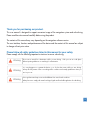 2
2
-
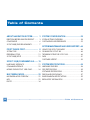 3
3
-
 4
4
-
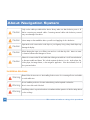 5
5
-
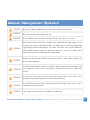 6
6
-
 7
7
-
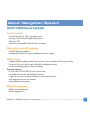 8
8
-
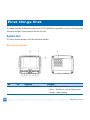 9
9
-
 10
10
-
 11
11
-
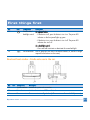 12
12
-
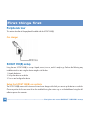 13
13
-
 14
14
-
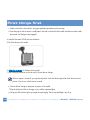 15
15
-
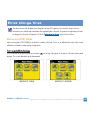 16
16
-
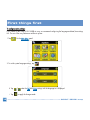 17
17
-
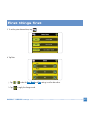 18
18
-
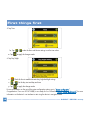 19
19
-
 20
20
-
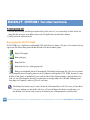 21
21
-
 22
22
-
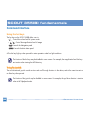 23
23
-
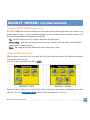 24
24
-
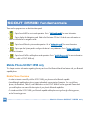 25
25
-
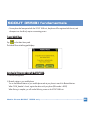 26
26
-
 27
27
-
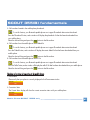 28
28
-
 29
29
-
 30
30
-
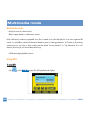 31
31
-
 32
32
-
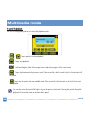 33
33
-
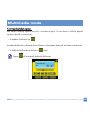 34
34
-
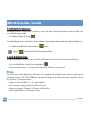 35
35
-
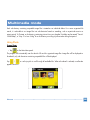 36
36
-
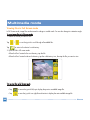 37
37
-
 38
38
-
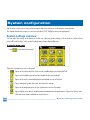 39
39
-
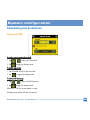 40
40
-
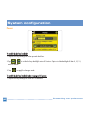 41
41
-
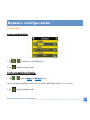 42
42
-
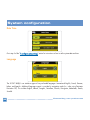 43
43
-
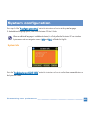 44
44
-
 45
45
-
 46
46
-
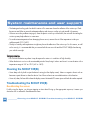 47
47
-
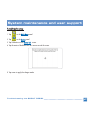 48
48
-
 49
49
-
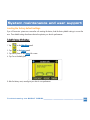 50
50
-
 51
51
-
 52
52
-
 53
53
-
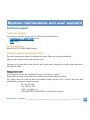 54
54
-
 55
55
-
 56
56
-
 57
57
-
 58
58
-
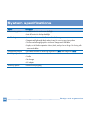 59
59
-
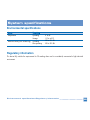 60
60
-
 61
61
-
 62
62
-
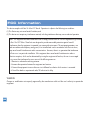 63
63
-
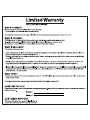 64
64
-
 65
65