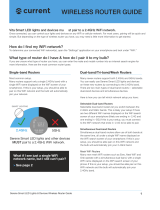Cree Lighting Connected Max Smart LED Bulb Wireless Router Guide 09.2020
2
Cree Lighting Connected Max Smart LED bulbs must pair to a 2.4GHz WiFi network. Once paired,
you can control your bulbs on any WiFi or cellular network. For most users, pairing will be quick and simple. But depending on
the type of wireless router you have, you may need a little more information to get started.
How do I find my WiFi network?
To determine your connected WiFi network(s), open the “Settings” application on your smartphone and look under “WiFi.”
What type of router do I have & how do I pair it to my bulb?
If you are unsure what type of router you have, you can enter the make and model number into an internet search engine for
more information. Here are the most common router types:
Single-band Routers
Most common setup.
Many routers support only a single 2.4GHz band with a
single WiFi name displayed on the WiFi screen of your
smartphone. If this is your setup, you should be able to
pair on this WiFi network and the bulb will automatically
join your network.
Dual-band/Tri-band/Mesh Routers
Many newer routers support both 2.4GHz and 5GHz bands.
You can easily use Cree Connected Max Smart LED bulbs
on these new routers by connecting to the 2.4GHz band.
There are two main types of dual-band routers— select-
able dual-band devices and simultaneous devices.
Here is how you can tell which network setup you have:
Selectable Dual-band Routers
Selectable dual-band routers let you switch between the
2.4GHz and 5GHz bands. This is likely your setup if there
are two different WiFi names displayed on the WiFi search
screen of your smartphone (likely one ending in -2.4G and
one ending in -5G). If this is your setup, you must connect
to the WiFi network that ends in -2.4G to be able to pair.
Simultaneous Dual-band Routers
Simultaneous dual-band routers allow use of both bands at
the same time, all under a single WiFi name displayed on
the WiFi search screen of your smartphone. If this is your
setup, you should be able pair on this WiFi network and
the bulb will automatically join your 2.4GHz band.
Mesh WiFi Routers
Many new mesh WiFi routers such as Eero, Nest WiFi and
Orbi operate with a simultaneous dual-band, with a single
WiFi name displayed on the WiFi search screen of your
phone. If this is your setup, you should be able pair on this
WiFi network and the bulb will automatically join your
2.4GHz band.
CREE LIGHTING
CONNECTED MAX
SMART LED BULB
Wireless Router Guide
What if I see just a single WiFi
network name, but I still can’t pair?
> See page 3
2.4GHz
5GHz
DUAL BAND
ROUTERS
SMART LIGHTING
Cree Lighting Connected Max Smart LED
bulbs must pair to a 2.4GHz WiFi network.