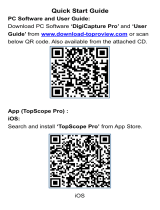Page is loading ...

http://dx.com/
iPush D2 User Guide

http://dx.com/
2
1. Diagram of iPush
2
Wireless Broadband Router -WAN
Apple and
iPush
128M

http://dx.com/
3
2. Features of iPush
•Broadcast photos, videos, music in smart phone, tablet,
iPhone, iPad, iPod and PC on TV or projector via
HDMI.(128M version supports Airplay)
•Broadcast the media resource in APK/APP which supports
DLNA and Airplay on TV or projector.

http://dx.com/
4
3 Connection
•Your smart device (smart phone, tablet,
pc/notebook) needs to be in the same local
area network(LAN) with iPush for multimedia
steaming.
Connect to
TV/Projector
Connect to
smart device
Connect to
internet

http://dx.com/
5
3.1 Connect to TV/Projector
iPush HDMI@TV/Projector
Powered by USB as following
USB Port of TV/PC
Kinds of mobile phone
charger adapter
5V1A Adapter
1
1Micro USB cable
for power
2
2Use HDMI or HDMI
extension cable to connect

http://dx.com/
6
Main interface after power on

http://dx.com/
7
3.2 Download and install iPush.apk for Android Device
Play Store Search iPush

http://dx.com/
8
3.3 Direct Connection (P2P mode)
•You can connect your smart device directly to the iPush for
multimedia steaming.

http://dx.com/
9
3.3.1 Direct Connection (Android OS)
Start up iPush APK and connect to iPush. Choose local multimedia content via iPush apk and share

http://dx.com/
10
3.3.2 Direct Connection (Airplay for iOS based product)
·Setting up WLAN in iPhone/iPod/iPad, Search iPush and click to connect.( Default Password is
shown on TV screen, mostly 12345678)
·Play photo/video/music in iOS device and press Airplay icon for steaming

http://dx.com/
11
3.3.3 Direct Connection (Other OS Device)
1.Find the Wireless network Settings
2.Connect iPush
3. Steam and play
Other OS includes: Windows OS PC, MacBook,
Blackberry Phone, Android Smart BOX,
Windows Mobile and other devices with Wifi
function.

http://dx.com/
12
3.4 Connect to the Internet
•You can also connect iPush to internect and use online steaming.

http://dx.com/
13
3.4.1 Internet Connection (Android os for example)
Run iPush
Run iPush

http://dx.com/
14
2
Connect to iPush
(Password:12345678)

http://dx.com/
15
Connect to iPush
(Password:12345678)
3
Connect to the router

http://dx.com/
16
4
Connect Android phone/tablet to
the same WiFi router. Switch on
the online steaming apk installed in
Android phone/tablet. (Please
make sure the apk supports DLNA
agreement)
Successfully connected

http://dx.com/
17
3.4.2 Internet Connection (Other OS device)
·Similarly, for other os system, connect to iPush and input the IP address on the TV
screen in browser, choose the WiFi router and connect it (no other application
needed).
·Connect your device (Android phone/tablet, iPhone, iPad, iPod etc.) to the same
WiFi router.

http://dx.com/
18
4 Start to use
· When your device and iPush are in the same local area network, there will be
an icon shown on photos, music and some related application for Android
device and for iOS device. Press it and start seaming your multimedia.
· Some device don’t have built-in UPNP application, so you may not find these
icon, just download application that supports and it will work. (For example,
iMediaShare, BubbleUPnP, DLNA-Remote, 8player, iMediaControl,
Media:Connect)
· Following are some examples

http://dx.com/
19
4.1 iPush
•You can use iPush to view Photos, Videos and music. Choose the
multimedia content and press Send and Play.
Multimedia content in your device

http://dx.com/
20
4.2 Apple iPhone iPod iPad
Airplay
/