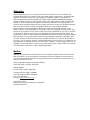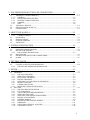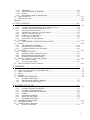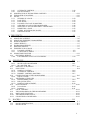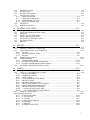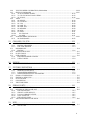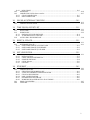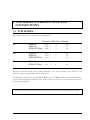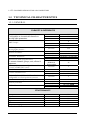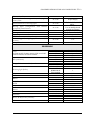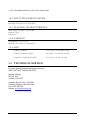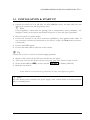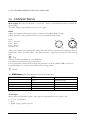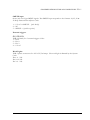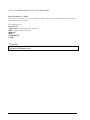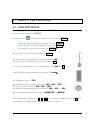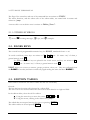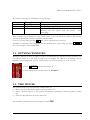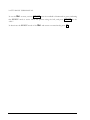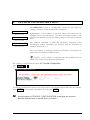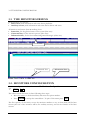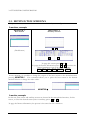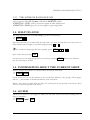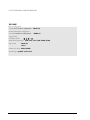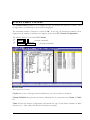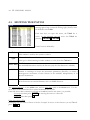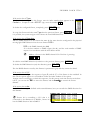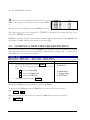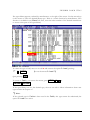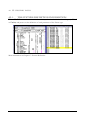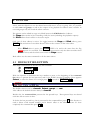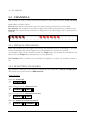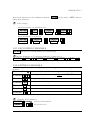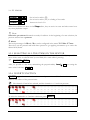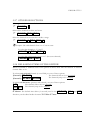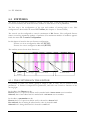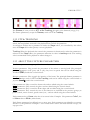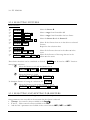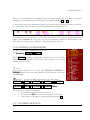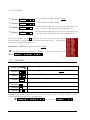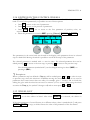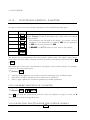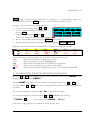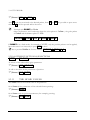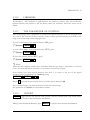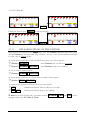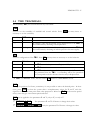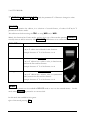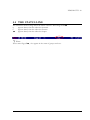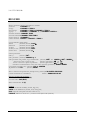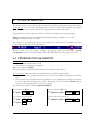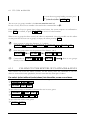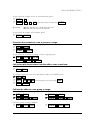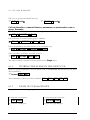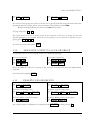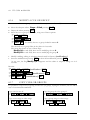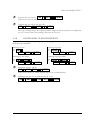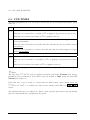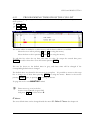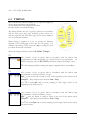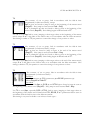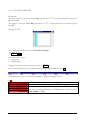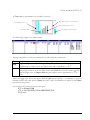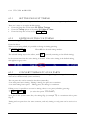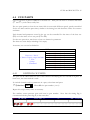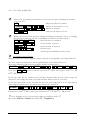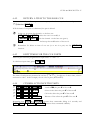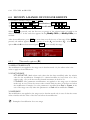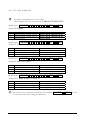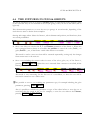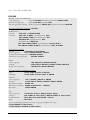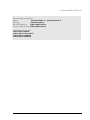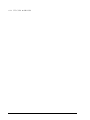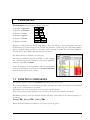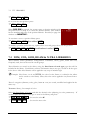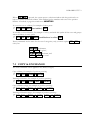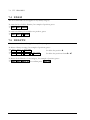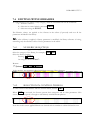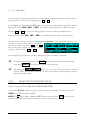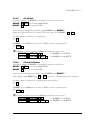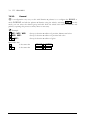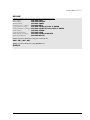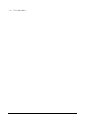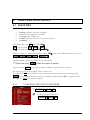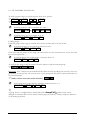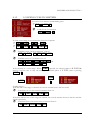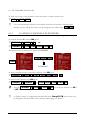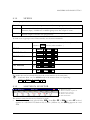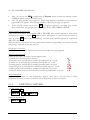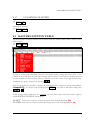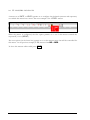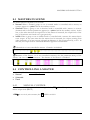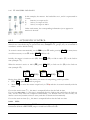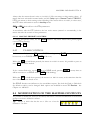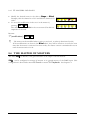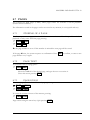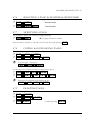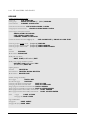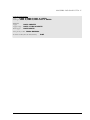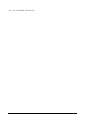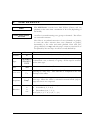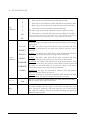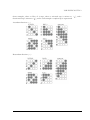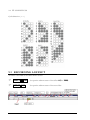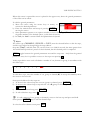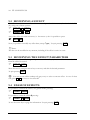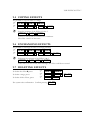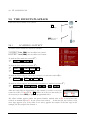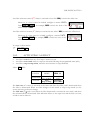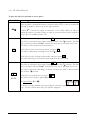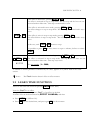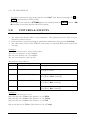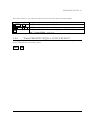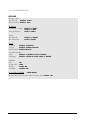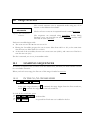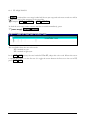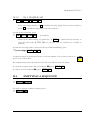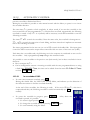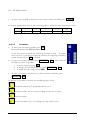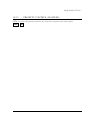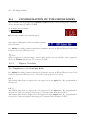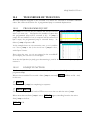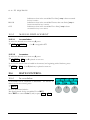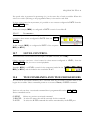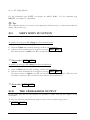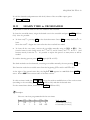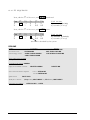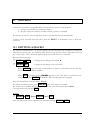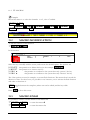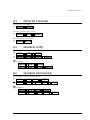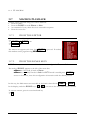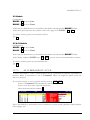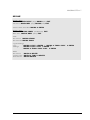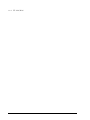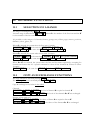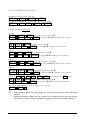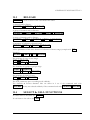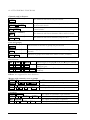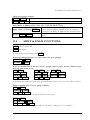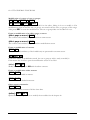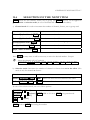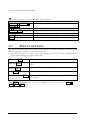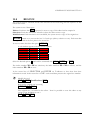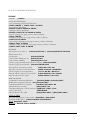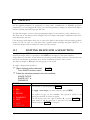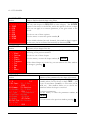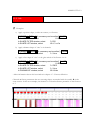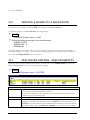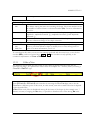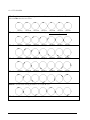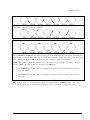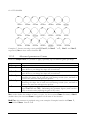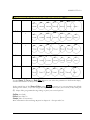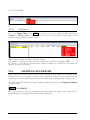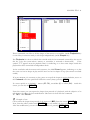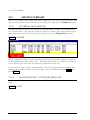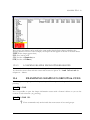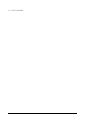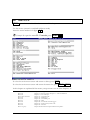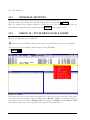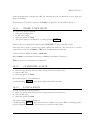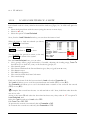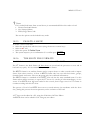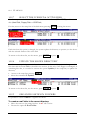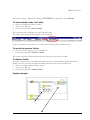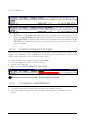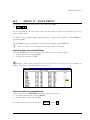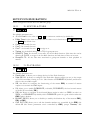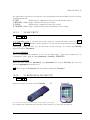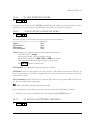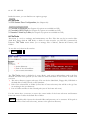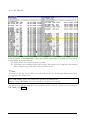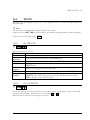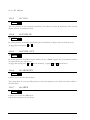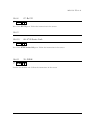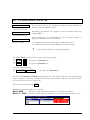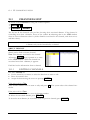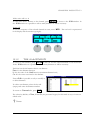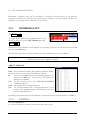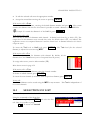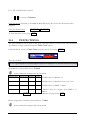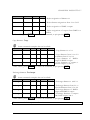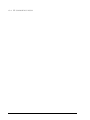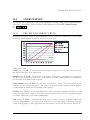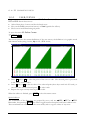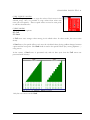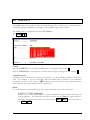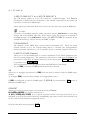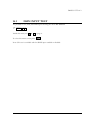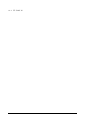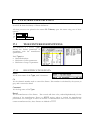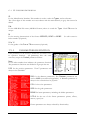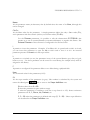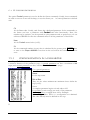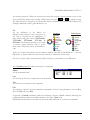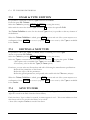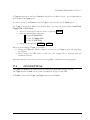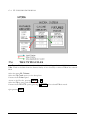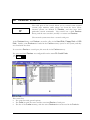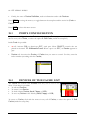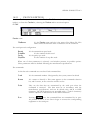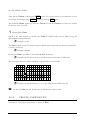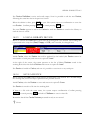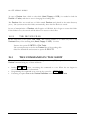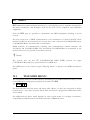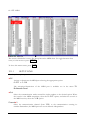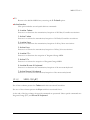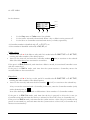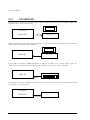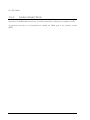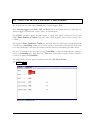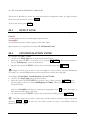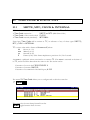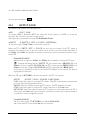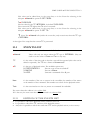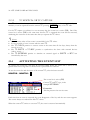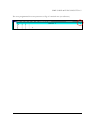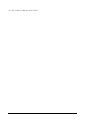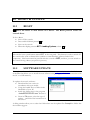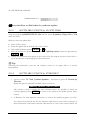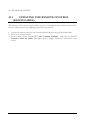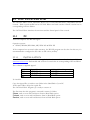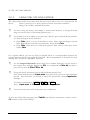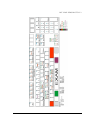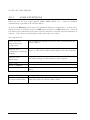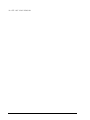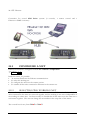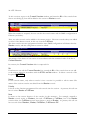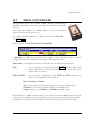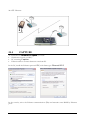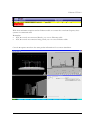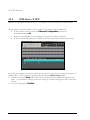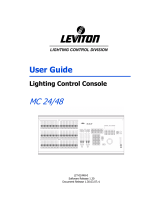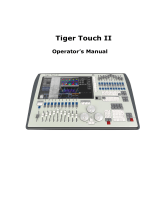______________________________________
User Manual
8700 Series
Document Release July 2007
Revision A

Warranty
Leviton Manufacturing Co Inc. warrants this control console to be free of material and
workmanship defects for a period of two years after system acceptance or 26 months after
shipment, whichever comes first. This Warranty is limited to repair of replacement of
defective equipment returned Freight Pre-Paid to Leviton Lighting Management Systems
Division at PO Box 2210, Tualatin, Oregon 97062, USA. User shall call 1-800-959-6004 and
request a return authorization number to mark on the outside of the returning carton, to
assure that the returned material will be properly received at Leviton. All equipment shipped
back to Leviton must be carefully and properly packed to avoid shipping damage.
Replacements or repaired equipment will be returned to sender freight prepaid, F.O.B.
factory. Leviton is not responsible for removing or replacing equipment on the job site, and
will not honor charges for such work. Leviton will not be responsible for any loss of use time
or subsequent damages should any of the equipment fail during the warranty period, but
agrees only to repair or replace defective equipment returned to its plant in Tualatin, Oregon.
This Warranty is void on any product that has been improperly installed, overloaded, short
circuited, abused, or altered in any manner. Neither the seller nor Leviton shall be liable for
any injury, loss or damage, direct or consequential arising out of the use of or inability to use
the equipment. This Warranty does not cover lamps, ballasts, and other equipment which is
supplied or warranted directly to the user by their manufacturer. Leviton makes no warranty
as to the Fitness for Purpose or other implied Warranties.
Notice
Although the information contained within this user guide is believed to be accurate at the
time of printing, it is not guaranteed to be without fault and is subject to change without
notice. Future software releases may change the features or operation of this product. For
current information contact:
Leviton Lighting Management Systems Division
20497 SW Teton, Tualatin, OR 97062
Mailing Address:
PO Box 2210 Tualatin, OR 97062
Customer Service: (800) 736-6682
Technical Support: (800) 959-6004
Fax: (503) 404-5601
Internet:
www.lms.leviton.com
Copyright © 2007
Leviton Manufacturing Company Incorporated.
All Rights Reserved.

1. 8700 SERIES INTRODUCTION AND CONNECTIONS ........................................... 1-1
1.1. 8700 SERIES...........................................................................................................................................1-1
1.2. TECHNICAL CHARACTERISTICS.....................................................................................................1-2
1.2.1. GENERAL...............................................................................................................................1-2
1.2.2. MULTI-PROCESSOR SYSTEM............................................................................................1-4
1.2.3. ELECTRIC CHARACTERISTICS.........................................................................................1-4
1.2.4. AMBIENT...............................................................................................................................1-4
1.2.5. SIZE.........................................................................................................................................1-4
1.3. TECHNICAL SERVICE.........................................................................................................................1-4
1.4. INSTALLATION & START UP ............................................................................................................1-5
1.5. CONNECTIONS.....................................................................................................................................1-6
2. ABOUT THIS MANUAL.............................................................................................. 2-1
2.1. CONVENTIONS..................................................................................................................................... 2-1
2.1.1. OTHERS SYMBOLS..............................................................................................................2-2
2.2. BANKS KEYS........................................................................................................................................2-2
2.3. EDITION TABLES.................................................................................................................................2-2
2.4. OPTIONS WINDOWS............................................................................................................................2-3
2.5. THE MOUSE..........................................................................................................................................2-3
3. SYSTEM CONFIGURATION...................................................................................... 3-1
3.1. THE MONITOR SCREENS...................................................................................................................3-2
3.2. MONITORS CONFIGURATION...........................................................................................................3-2
3.3. MOVING THE SCREENS .....................................................................................................................3-4
3.3.1. THE SCREENS BACKGROUND..........................................................................................3-5
3.4. HELP ON-LINE......................................................................................................................................3-5
3.5. INFORMATION ABOUT THE CURRENT SHOW..............................................................................3-5
3.6. @USER...................................................................................................................................................3-5
4. FIXTURES PATCH...................................................................................................... 4-1
4.1. EDITING THE PATCH..........................................................................................................................4-2
4.2. LOADING A NEW FIXTURE DEFINITION........................................................................................4-4
4.2.1. THE FIXTURE DEFINITION INFORMATION ...................................................................4-6
5. EDITOR......................................................................................................................... 5-1
5.1 DEFAULT SELECTION.............................................................................................................................5-1
5.2 CHANNELS ................................................................................................................................................5-2
5.2.1 HTP & NO-TRACKING.........................................................................................................5-2
5.2.2 SELECTING CHANNELS .....................................................................................................5-2
5.2.3 EXCLUDING CHANNELS....................................................................................................5-3
5.2.4 EDITING CHANNELS...........................................................................................................5-3
5.2.5 SELECTING ALL THE ITEMS IN THE EDITOR................................................................5-4
5.2.6 INVERT FUNCTION..............................................................................................................5-4
5.2.7 OTHERS SELECTIONS.........................................................................................................5-5
5.2.8 RELEASING ITEMS OF THE EDITOR................................................................................5-5
5.3 FIXTURES...................................................................................................................................................5-6
5.3.1 THE FIXTURES IN THE EDITOR........................................................................................5-6
5.3.2 LTP & TRACKING ................................................................................................................5-7
5.3.3 ABOUT THE FIXTURE PARAMETERS..............................................................................5-7
5.3.4 SELECTING FIXTURES........................................................................................................5-8
5.3.5 SELECTING AND EDITING PARAMETERS......................................................................5-8
5.3.6 EDITING A PARAMETER....................................................................................................5-9
5.3.7 NUMERIC EDITION..............................................................................................................5-9
5.3.8 EDITION IN THE CONTROL WHEELS ............................................................................5-11
5.3.9 WHEEL KEY........................................................................................................................5-11
5.3.10 FUNCTIONAL EDITION - PALETTES..............................................................................5-12
5.3.11 THE HOME VALUES..........................................................................................................5-14
0

5.3.12
LIBRARIES ..........................................................................................................................5-15
5.3.13 THE PARAMETER OF CONTROL ....................................................................................5-15
5.3.14 INVERT ................................................................................................................................5-15
5.3.15 RELEASING ITEMS OF THE EDITOR..............................................................................5-16
5.4 THE TRACKBALL................................................................................................................................... 5-17
5.5 THE STATUS LINE.................................................................................................................................. 5-19
RESUME.............................................................................................................................................................. 5-20
6. CUES & GROUPS ........................................................................................................6-1
6.1 STORING CUES & GROUPS .................................................................................................................... 6-1
6.1.1 CALLING TO THE EDITOR OF PLAYBACKS & DATA ..................................................6-2
6.1.2 STORING THE SCENE IN THE NEXT CUE.......................................................................6-4
6.1.3 EXAM OF CUES & GROUPS ...............................................................................................6-4
6.1.4 ASSOCIATE A TEXT TO A CUE OR GROUP....................................................................6-5
6.1.5 DELETE CUES OR GROUPS................................................................................................6-5
6.1.6 MODIFY A CUE OR GROUP................................................................................................6-6
6.1.7 COPY CUES OR GROUPS....................................................................................................6-6
6.1.8 EXCHANGE CUES OR GROUPS.........................................................................................6-7
6.2 CUE TIMES................................................................................................................................................. 6-8
6.2.1 PROGRAMMING TIMES FROM THE CUE LIST...............................................................6-9
6.3 TIMING..................................................................................................................................................... 6-10
6.3.1 SET THE DEFAULT TIMING.............................................................................................6-14
6.3.2 EDITION OF THE CUE TIMING........................................................................................6-14
6.3.3 CONVERT TIMINGS TO CUES PARTS............................................................................6-14
6.4 CUE PARTS.............................................................................................................................................. 6-15
6.4.1 EDITION OF PARTS ...........................................................................................................6-15
6.4.2 RETURN A ITEM TO THE BASE CUE..............................................................................6-17
6.4.3 EDIT TIMES FOR THE CUE PARTS .................................................................................6-17
6.4.4 OTHERS ACTIONS WITH PARTS.....................................................................................6-17
6.5 MODIFY A RANGE OF CUES OR GROUPS......................................................................................... 6-18
6.5.1 The mode options (#
1
)...........................................................................................................6-18
6.5.2 The attribute options (#
2
).......................................................................................................6-19
6.6 THE FIXTURES IN CUES & GROUPS...................................................................................................6-21
7. LIBRARIES....................................................................................................................7-1
7.1 POSITION LIBRARIES.............................................................................................................................. 7-1
7.2 DIM, COL, GOB, BEAM & X-TRA LIBRARIES ..................................................................................... 7-2
7.3 COPY & EXCHANGE................................................................................................................................ 7-3
7.4 EXAM.......................................................................................................................................................... 7-3
7.5 DELETE....................................................................................................................................................... 7-4
7.6 EDITING WITH LIBRARIES..................................................................................................................... 7-5
7.6.1 NUMERIC SELECTION........................................................................................................7-5
7.6.2 SELECTION IN CONTROL WHEELS .................................................................................7-5
7.6.3 SELECTION IN BANKS KEYS ............................................................................................7-6
8. MASTERS AND PAGES...............................................................................................8-1
8.1 MASTERS................................................................................................................................................... 8-1
8.1.1 LOADING GROUPS IN MASTERS......................................................................................8-1
8.1.2 LOADING CUES IN MASTERS ...........................................................................................8-3
8.1.3 LOADING CHANNELS IN MASTERS ................................................................................8-4
8.1.4 MODES...................................................................................................................................8-5
8.1.5 MASTER IN MONITOR........................................................................................................8-5
8.1.6 EMPTYING MASTERS.........................................................................................................8-6
8.1.7 EXAMINING MASTERS.......................................................................................................8-7
8.2 MASTERS EDITION TABLE .................................................................................................................... 8-7
8.3 MASTERS IN SCENE ................................................................................................................................ 8-9
8.4 CONTROLLING A MASTER .................................................................................................................... 8-9
8.4.1 MANUAL CONTROL............................................................................................................8-9
1

8.4.2
AUTOMATIC CONTROL....................................................................................................8-10
8.4.3 FLASH CONTROL...............................................................................................................8-11
8.5 MODIFICATION OF THE MASTERS CONTENTS...............................................................................8-11
8.6 THE MASTER OF MASTERS..................................................................................................................8-12
8.7 PAGES.......................................................................................................................................................8-13
8.7.1 STORING OF A PAGE.........................................................................................................8-13
8.7.2 PAGE TEXT..........................................................................................................................8-13
8.7.3 PAGE EXAM........................................................................................................................8-13
8.7.4 LOADING OF A PAGE IN MASTERS...............................................................................8-14
8.7.5 ASSIGNING A PAGE IN THE CROSSFADER..................................................................8-14
8.7.6 SELECTING A PAGE IN MASTERS Y CROSSFADER ...................................................8-15
8.7.7 MODIFYING A PAGE.........................................................................................................8-15
8.7.8 COPING & EXCHANGING PAGES..................................................................................8-15
8.7.9 DELETING PAGES..............................................................................................................8-15
9. THE EFFECTS .............................................................................................................. 9-1
9.1 RECORDING A EFFECT...........................................................................................................................9-4
9.2 MODIFYING A EFFECT............................................................................................................................9-6
9.3 MODIFYING THE EFFECT PARAMETERS............................................................................................9-6
9.4 EXAM OF EFFECTS .................................................................................................................................. 9-6
9.5 COPING EFFECTS .....................................................................................................................................9-7
9.6 EXCHANGING EFFECTS..........................................................................................................................9-7
9.7 DELETING EFFECTS.................................................................................................................................9-7
9.8 THE EFFECTS PLAYBACK......................................................................................................................9-8
9.8.1 LOADING A EFFECT............................................................................................................9-8
9.8.2 ACTIVATING A EFFECT .....................................................................................................9-9
9.9 LEARN TIME FUNCTION.......................................................................................................................9-11
9.10 FIXTURES & EFFECTS ......................................................................................................................9-12
9.10.1 TAKE PRIORITY WITH A ACTIVE EFFECT...................................................................9-13
10. SEQUENCES.......................................................................................................... 10-1
10.1 LOADING SEQUENCES.....................................................................................................................10-1
10.1.1 IN THE X1/X2 CROSSFADER............................................................................................10-1
10.1.3 IN A MASTER, M#...............................................................................................................10-3
10.2 EMPTYING A SEQUENCE.................................................................................................................10-3
10.3 EXECUTION........................................................................................................................................10-4
10.3.1 MANUAL CONTROL..........................................................................................................10-4
10.3.2 AUTOMATIC CONTROL....................................................................................................10-4
10.3.3 PRIORITY CONTROL (MASTERS)...................................................................................10-7
10.4 CONFIGURATION OF THE CROSSFADERS...................................................................................10-8
10.4.1 Dipless Crossfade ..................................................................................................................10-8
10.5 THE ORDER OF THE CUES............................................................................................................... 10-9
10.5.1 PROGRAMMED JUMP........................................................................................................10-9
10.5.2 END.JP FUNCTION.............................................................................................................10-9
10.5.3 MANUAL DISPLACEMENT.............................................................................................10-10
10.6 RATE CONTROL...............................................................................................................................10-10
10.6.1 In crossfaders.......................................................................................................................10-10
10.6.2 In masters.............................................................................................................................10-11
10.7 LEVEL CONTROL.............................................................................................................................10-11
10.8 THE COMMANDS AND THE CROSSFADERS.............................................................................. 10-11
10.9 MDFY MDFY FUNCTION................................................................................................................10-12
10.10 THE CROSSFADER OUTPUT.......................................................................................................... 10-13
10.11 LEARN TIME in CROSSFADER......................................................................................................10-13
11. MACROS................................................................................................................ 11-1
11.1 EDITING A MACRO ...........................................................................................................................11-1
11.2 MACRO MODIFICATION ..................................................................................................................11-2
11.3 MACRO EXAM.................................................................................................................................... 11-2
2

11.4
DELETE A MACRO ............................................................................................................................ 11-3
11.5 MACROS COPY .................................................................................................................................. 11-3
11.6 MACROS EXCHANGE....................................................................................................................... 11-3
11.7 MACROS PLAYBACK........................................................................................................................ 11-4
11.7.1 FROM THE EDITOR............................................................................................................11-4
11.7.2 FROM THE BANKS KEYS.................................................................................................11-4
11.7.3 AS COMMAND OF A CUE.................................................................................................11-5
11.7.4 FROM THE EVENTS LIST .................................................................................................11-6
11.8 EXAMPLES.......................................................................................................................................... 11-6
11.9 POWER-UP MACRO........................................................................................................................... 11-6
12. GENERAL FUNCTIONS........................................................................................12-1
12.1 SELECTION OF A RANGE................................................................................................................. 12-1
12.2 COPY AND EXCHANGE FUNCTIONS ............................................................................................ 12-1
12.3 RELEASE ............................................................................................................................................. 12-3
12.4 SELECT & CALL FUNCTIONS..........................................................................................................12-3
12.5 MDFY & EXAM FUNCTIONS........................................................................................................... 12-5
12.6 SELECTION OF THE NEXT ITEM.................................................................................................... 12-7
12.7 TEST FUNCTIONS.............................................................................................................................. 12-8
12.8 RESCUE................................................................................................................................................ 12-9
13. SHAPES...................................................................................................................13-1
13.1 EDITING SHAPE FOR A SELECTION.............................................................................................. 13-1
13.2 ADDING A SHAPE TO A SELECTION............................................................................................. 13-4
13.3 THE SHAPE EDITOR - ADJUSTEMENTS........................................................................................ 13-4
13.3.1 Effect/Nm..............................................................................................................................13-5
13.3.2 Advanced parameters: Games ...............................................................................................13-8
13.3.3 Selections...............................................................................................................................13-9
13.4 SHAPES & PLAYBACKS ................................................................................................................. 13-10
13.5 SHAPES LIBRARY............................................................................................................................ 13-11
13.5.1 STORING NEW SHAPES..................................................................................................13-11
13.5.2 MAINTENANCE OF THE SHAPES LIST........................................................................13-12
13.5.3 LOADING SHAPES FROM OTHERS SHOWS................................................................13-12
13.6 EXAMINING SHAPES IN GROUPS & CUES................................................................................. 13-13
14. MENUS....................................................................................................................14-1
14.1 GENERAL EDITION........................................................................................................................... 14-2
14.2 MENU 10 – TO STORE/LOAD A SHOW........................................................................................... 14-2
14.2.1 STORE A NEW SHOW........................................................................................................14-3
14.2.2 OVERWRITE A SHOW.......................................................................................................14-3
14.2.3 LOAD A SHOW ...................................................................................................................14-3
14.2.4 LOAD SOME ITEMS OF A SHOW ....................................................................................14-4
14.2.5 DELETE A SHOW ...............................................................................................................14-5
14.2.6 THE SHOW FILE FORMATS .............................................................................................14-5
14.2.7 SELECT THE FORMAT & ACTIVE DISK ........................................................................14-5
14.2.8 UPDATE THE SHOWS DIRECTORY................................................................................14-6
14.2.9 ORGANIZE SHOWS IN FOLDERS....................................................................................14-6
14.2.10 FORMAT ATHE FLOPPY DISK....................................................................................14-8
14.2.11 8700 SERIES SHOWS COMPATIBILITY .....................................................................14-8
14.3 MENU 11 – DATA PRINT................................................................................................................... 14-9
SETUP CONFIGURATION.............................................................................................................................. 14-11
14.3.1 30: EDITOR & TIMES .......................................................................................................14-11
14.3.2 31: PLAYBACKS ...............................................................................................................14-11
14.3.3 32: SYSTEM.......................................................................................................................14-12
14.3.4 33: DMX OUTS UPDATES ...............................................................................................14-12
14.3.5 34: SECURITY....................................................................................................................14-13
14.3.6 35: REMOTE.......................................................................................................................14-13
14.3.7 36: POWER-UP MACRO...................................................................................................14-14
3

14.4
TOUCH SCREEN CALIBRATION (GX Models)...........................................................................14-14
14.5 SPECIAL COMMANDS ....................................................................................................................14-15
14.5.1 70: MULTIMEDIA PANEL................................................................................................14-15
14.5.2 71: STATUS & PLAYBACKS ZERO................................................................................14-15
14.5.3 79: TOOLS..........................................................................................................................14-16
14.6 TESTS.................................................................................................................................................14-19
14.6.1 80: INPUTS.........................................................................................................................14-19
14.6.2 81: OUTPUTS.....................................................................................................................14-19
14.6.3 82: VGA ..............................................................................................................................14-20
14.6.4 83: DMX-IN ........................................................................................................................14-20
14.6.5 84: DMX-OUT ....................................................................................................................14-20
14.6.6 85: MEMORY.....................................................................................................................14-20
14.6.7 86: MIDI..............................................................................................................................14-20
14.6.8 87: Rs232.............................................................................................................................14-21
14.6.10 89: 8700-Link..................................................................................................................14-21
14.6.11 90: DISK.........................................................................................................................14-21
14.7 ALPHANUMERIC KEYBOARD ......................................................................................................14-22
14.7.1 99: Enable/Disable...............................................................................................................14-22
15. CHANNELS PATCH............................................................................................. 15-1
15.1 CHANNELS LIST ................................................................................................................................15-2
15.1.1 EDITING CHANNELS.........................................................................................................15-2
15.1.2 THE +Edit WINDOW...........................................................................................................15-3
15.2 DIMMERS LIST...................................................................................................................................15-4
15.2.1 EDITING...............................................................................................................................15-4
15.3 SELECTION OF LIST..........................................................................................................................15-5
15.4 PATCH TOOLS....................................................................................................................................15-6
15.5 USER CURVES....................................................................................................................................15-8
15.5.1 PRE-PROGRAMMED CURVES .........................................................................................15-8
15.5.2 USER CURVES ....................................................................................................................15-9
16. DMX IN................................................................................................................... 16-1
16.1 DMX INPUT TEST ..............................................................................................................................16-3
17. FIXTURES DEFINITION ...................................................................................... 17-1
17.1 THE FIXTURE DEFINITIONS............................................................................................................17-1
17.1.1 IDENTIFICATION DATA ...................................................................................................17-1
17.1.2 PARAMETERS DEFINITION .............................................................................................17-2
17.1.3 STEPS DEFINITION IN A PARAMETER..........................................................................17-4
17.2 EXAM & TYPE EDITION...................................................................................................................17-5
17.3 EDITING A NEW TYPE......................................................................................................................17-6
17.4 SAVE TO DISK....................................................................................................................................17-6
17.5 CONCEPTUAL..................................................................................................................................... 17-7
17.6 THE TYPES FILES ..............................................................................................................................17-8
18. SERIAL PORTS...................................................................................................... 18-1
18.1 PORTS CONFIGURATION.................................................................................................................18-2
18.2 DEVICES OF THE CACHE LIST........................................................................................................18-2
18.2.1 DEVICE EDITION................................................................................................................18-3
18.2.2 CREATE A NEW DEVICE..................................................................................................18-5
18.2.3 LOAD A LIBRARY DEVICE ..............................................................................................18-5
18.2.4 SAVE A DEVICE .................................................................................................................18-5
18.2.5 THE DEVICE FILES............................................................................................................18-6
18.3 THE COMMANDS IN THE SHOW....................................................................................................18-6
19. MIDI........................................................................................................................ 19-1
19.1 THE MIDI MENU ................................................................................................................................19-1
19.1.1 SETUP LINE.........................................................................................................................19-2
4

19.1.2
MIDI CHART........................................................................................................................19-3
19.2 EXAMPLES.......................................................................................................................................... 19-6
19.3 CONNECTING 2 8700 Series consoles................................................................................................ 19-7
19.3.1 START CONNECTION........................................................................................................19-7
19.3.2 END CONNECTION............................................................................................................19-8
20. SOUND & EXTERNAL TRIGGERS.....................................................................20-1
20.1 SETUP LINE......................................................................................................................................... 20-2
20.2 CONFIGURATION ZONE................................................................................................................... 20-2
21. TIME CODE & EVENT LIST ................................................................................21-1
21.1 SMPTE, MTC, CLOCK & INTERNAL............................................................................................... 21-1
21.2 SETUP LINE......................................................................................................................................... 21-2
21.3 EVENTS LIST...................................................................................................................................... 21-3
21.3.1 EDITION OF THE EVENTS LIST.......................................................................................21-4
21.3.2 TC EDITION OR TC CAPTURE.........................................................................................21-4
21.4 ACTIVATING THE EVENT LIST...................................................................................................... 21-4
22. RESET & UPDATE.................................................................................................22-1
22.1 RESET................................................................................................................................................... 22-1
22.2 SOFTWARE UPDATE......................................................................................................................... 22-1
22.2.1 SOFTWARE UPDATE by FLOPPY DISK..........................................................................22-2
22.2.2 SOFTWARE UPDATE by ETHERNET...............................................................................22-2
22.2.3 SOFTWARE UPDATE by USB DISK.................................................................................22-3
23. OFF LINE EDITOR.................................................................................................23-1
23.1 PC.......................................................................................................................................................... 23-1
23.1.1 INSTALLATION..................................................................................................................23-1
23.1.2 USING THE OFF LINE EDITOR........................................................................................23-2
23.1.3 SOME EXCEPTIONS...........................................................................................................23-4
23.1.4 OLE & Ethernet.....................................................................................................................23-5
23.1.5 OLE demo .............................................................................................................................23-5
24. ETHERNET.............................................................................................................24-1
24.1 ETHERNET CONNECTIONS............................................................................................................. 24-1
24.2 CONFIGURE A NET ........................................................................................................................... 24-2
24.2.1 SELECTING THE WORKING NET....................................................................................24-2
24.2.2 ACTIVATE ETHERNET COMMUNICATION..................................................................24-3
24.2.3 START A NEW SESSION ...................................................................................................24-3
24.2.4 DMX CONFIGURATION....................................................................................................24-5
24.2.5 EXAMINATION OF THE NET...........................................................................................24-6
24.2.6 WORKING IN MASTER & FULL SLAVE MODE............................................................24-6
24.3 EBOX CONVERTERS......................................................................................................................... 24-7
24.4 CAPTURE............................................................................................................................................. 24-8
5

6

7

1. 8700 SERIES INTRODUCTION AND
CONNECTIONS
1.1. 8700 SERIES
The models of the 8700 Series cover a great range of necessities and have the same use
philosophy. The shows of all models are compatibles.
Dimmers / DMX-Out Masters
GX: 8748 GX 2048 / 4 48
8724 GX 2048 / 4 24
8724 GXT (Tour) 2048 / 4 24
GS: 8748 GS 1024 / 2 48
8724 GS 1024 / 2 24
8724 GST (Tour) 1024 / 2 24
GL: 8724 GL 512 / 1 24
8724 GLT (Tour) 512 / 1 24
Between the models 48 & 24 the unique difference is the master number. The models of 24
masters are more compacted & used in small spaces.
The difference between the models 24 & Tour is that the Tour models are assembled inside a
suitcase with an integrated LCD monitor. More compact consoles for use in reduced spaces and
for a frequent transport.
This console has been designed following the CE normative, on electromagnetic emission and electric security.
LEVITON 8700 SERIES

1-2 8700 SERIES INTRODUCTION AND CONNECTIONS
1.2. TECHNICAL CHARACTERISTICS
1.2.1. GENERAL
CAPACITY & INTERFACES
GX
2048
GS
1024
Control channels (maximum)
Configurable as conventional channels or
moving lights parameters.
GL
512
GX
4
GS
2
DMX Output
GL
1
DMX input channels to control channels,
moving lights, macros…
All models
512
Special Crossfaders
GX, GS, GL
1
Crossfader Submaster
GX, GS, GL
1 dedicated + programmable
8748GX, 8748GS
48
Masters with flash/assignation key.
To execute channels, groups, cues, effects &
sequences.
8724GL, 8724GX,
8724GS &
Tour models
24
Auxiliary Submaster, configurable as Masters
Control or DMX-IN Control.
All models
1
Grand Master & Black Out key
All models
1 (100% ó 200%)
Control of dimmer level
GX, GS, GL
Vertical Encoder
Track Ball (LED RGB illumination)
configurable to control position or mouse
All models
1
Encoders to control parameters, libraries, times..
All models
3
Auxiliary Encoders
GX, GS, GL
2
GX
240 x 320 Touch
DISPLAY
GS, GL
240 x 64
FUNCTIONALITY
Groups
All models
2000
Cues
All models
2000.9
Effects
All models
2000
Pages
All models
2000
Macros
All models
2000
Shapes (moving lights & conventional channels)
All models
Yes
LEVITON 8700 SERIES

8700 SERIES INTRODUCTION AND CONNECTIONS
1-3
Palettes for edition
All models
Yes
Libraries for dimmer, position, color, gobo,
beam y Xtra
All models
99 per category
Special function for moving lights
All models
FLIP, FAN, FINE, IGNITE,
ORTO…
Moving lights configuration with libraries
grouped by manufactures.
All models
Yes
You can modify them &
program new libraries.
Dimmer Curves
All models
5 preprogrammed + 3 user
Timings
All models
6 preprogrammed (editable)
Capture (simulator software)
All models
Run on separate PC
Multimedia & events list
All models
Yes
Software upgrade using floppy, Ethernet or USB
memory.
All models
Yes
Compatible shows
All models
Yes
HARDWARE
GX
2 + 2 optional
GS
1 + 1 optional
VGA
For Tour models, the main monitor (LCD) is included
inside the suitcase, the rest are externals.
GL
1
GX
512M
GS
256M
HD (minimum)
GL
128M
GX, GS
Yes
Floppy Disk & internal keyboard
GL, Tour models
-
8748GX, 8748GS
2
Working light (littlite)
8724GL, 8724GX,
8748GS & all
Tour models
1
Ethernet
All models
10/100
USB
All models
2 ports
RS232
GX, GS, GL
1
All models
1 IN
SMPTE
MIDI
GX, GS, GL
IN-OUT
All models
1 IN
Audio
Printer
GX, GS, GL
Txt file
Externals
GX, GS, GL
3
All models
2 PS2
Mouse & Keyboard (externals)
LEVITON 8700 SERIES

1-4 8700 SERIES INTRODUCTION AND CONNECTIONS
1.2.2. MULTI-PROCESSOR SYSTEM
Main microprocessor: GEODE SC2200 (266MHz).
Secondary microprocessor: H8/3003.
1.2.3. ELECTRIC CHARACTERISTICS
Main supply: 90-260V∼ / 50-60 Hz.
Intensity: 0.8A.
Category: II
1.2.4. AMBIENT
Temperature: -15ºC to 45ºC
Humidity: 80% without condensation.
1.2.5. SIZE
8748GX, 8748GS: 1155 x 442 x 70..130 mm, 22 Kg.
8724GX, 8724GS, 8724GL: 920 x 442 x 73..126 mm, 18.8 Kg.
8724GXT, 8724GST, 8724GLT: 675 x 530 x 155 mm. 21.5 Kg.
1.3. TECHNICAL SERVICE
Leviton Lighting Management Systems Division
20497 SW Teton, Tualatin, OR 97062
Mailing Address:
PO Box 2210
Tualatin, OR 97062
Customer Service: (800) 736-6682
Technical Support: (800) 959-6004
Fax: (503) 404-5601
Internet: www.lms.leviton.com
LEVITON 8700 SERIES

8700 SERIES INTRODUCTION AND CONNECTIONS
1-5
1.4. INSTALLATION & START UP
• Unpack the console set. You will find: the 8700 SERIES console, the main cable, this user
manual, the control sheet and the guaranty sheet.
Note:
If any irregularity is observed in the package, due to transportation, (blows, humidity...) not
attempt to switch on the console and follows the process to solve this type of problems.
• Place the console in a plane surface.
• Connect the monitors to the VGA connectors (SUBD-15), with standard video cables. If
only 1 monitor is connected, connected it to the VGA-1 output. (for Tour models, monitor 1
is connected).
• Connect the DMX outputs.
• Connect the mains cable to IEC base of the console.
Tip:
Connect the console to a SAI to avoid main supply problems.
• Switch on the console (in the IEC base switch in the rear panel).
• After some auto-test, the monitor shows us the stage page. The console is ready to work.
• Set the General Master, GMÚ, at 100% and the BLKOUT key disable (LED off).
• Read this user manual.
If these directions are not followed, no guarantee for the safety of the equipment is granted.
Note:
The shut down process maintains the power supply some seconds before total disconnection.
This is a normal process.
LEVITON 8700 SERIES

1-6 8700 SERIES INTRODUCTION AND CONNECTIONS
1.5. CONNECTIONS
Main supply: IEC base for 90-260V∼ / 50-60 Hz. Always, used normalized cables (confirm the
ground plug).
The main supply is protected by 2 fuses of 5 A, type F.
DMX:
4 Dmx-512 outputs with optical isolation. Connectors: Standard XLR-5 female.
1 Dmx-512 input with optical isolation. Connector: Standard XLR-5 male.
Code:
PUSH
Pin 1 : Ground.
Pin 2 : Data –
Pin 3 : Data +
Pin 4&5 : NC.
Always use shielded and twisted pairs cables, with 120 ohms of characteristic impedance and low
capacitance. Don’t use audio cables. The Data- & Data + signal have to be in the same twisted
pair.
Tip:
Connect 32 loads maximum in a one DMX line.
Use cables with maximum long of 100 metres.
Use the 120 ohms terminal load, between the pins 2 & 3 of the last DMX THRU connector.
Use DMX Splitters to connect more DMX loads or large cables.
Note:
The 8700 Series DMX signal is defined with these Parameters:
PARAMETER
8700 Series medium values
DMX512-1990 NORMA
Break Length
95 μs Minimum 88 μs
MAB Length
25 μs Minimum 8μs
Bytes/packet 512 channels 1-512 channels
Break to break
25.000 μs 170μs – 3.000.000μs
Updates/s 40 1-44
Audio input:
Stereo jack for 1Vpp audio signals. The signal is computed like mono signal. Code:
1 – 0 V ref. {jack body}
2 – N.C.
3 – Signal (1Vpp) {jack live point}
LEVITON 8700 SERIES

8700 SERIES INTRODUCTION AND CONNECTIONS
1-7
SMPTE input
Stereo jack for 1Vpp SMPTE signals. The SMPTE input responds to the formats: 24, 25, 30 &
30 drop frame without adjusts. Code:
1 – 0 V ref. or SMPTE - {jack body}
2 – NC
3 – SMPTE + {jack live point}
External triggers.
GX, GS & GL:
XLR-4 (female) for 3 external triggers. Code:
1 – Ext-1
2 – Ext-2
3 – Ext-3
4 – 0 V ref.
Work Lights.
XLR-3 plastic connectors for 12V-15V/5w lamps. The work light is dimmed by the System.
Code:
Pin 1: 0 Vdc
Pin 2: 12 Vdc
Pin 3: 0 Vdc
LEVITON 8700 SERIES

1-8 8700 SERIES INTRODUCTION AND CONNECTIONS
Reset Pushbutton (RST)
If by some circumstance your console did not switch off, it must be pushed this button to force a
disconnection of the battery.
PC standard ports:
RS-232 ports
VGA outputs - standard & TFT monitors.
KDB - alphanumeric keyboard.
MOUSE
MIDI
ETHERNET
2 USB
NOTE:
ALWAYS CONNECT THE MOUSE OR THE EXTERNAL KEYBOARD WITH THE
CONSOLE TURNED OFF.
LEVITON 8700 SERIES

2. ABOUT THIS MANUAL
2.1. CONVENTIONS
Concepts and general functions are written as: X1/X2, BANKS,…
Console models are written as 8748GX.
The physical keys, , are identified by its name and are written as MENU
A click (press & release) of a key is written as the key: ENTER
The pressing of a key (without releasing) is written as ENTER
The releasing of a pressed key us written as ENTER
The soft keys of the touch panel are written as: 1:Text
The master faders are identified by its name, and written as M1Ú
The master keys are identified by its name, and written as M1
To name “any” master fader or key, a general name is used: M#Ú or M3
Vertical encoder to control dimmer level, is written as: LevelÚ
The Trackball is written as TB
The parameters control encoders are written as W1, W2 y W3
The rotation of the encoders as: W1, W2 y W3
The pressing over the central zone of a encoder as: W1, W2 y W3
Rest of encoders are written with its name, as MONITOR or BANKS
The numerical data are written as: 0 , 9, 8 8, etc. A generic number is written as #. The
numeric data are entered using the numeric keyboard of the console.
LEVITON 8700 SERIES

2-2 ABOUT THIS MANUAL
The flags of the status line and text of the command line are written as: 8748GX
The menu functions, and the editon cells of the editon-tables, are named with its names and
written as: Jump
A mouse click over an edition zone is written as: Edition_Zone
2.1.1. OTHERS SYMBOLS
/Notes, warning messages, L tips, and examples.
2.2. BANKS KEYS
The console has 10 programmable-numeric keys, the BANKS, numbered from 1 to 10.
To avoid confusions, these keys are written as 1
B
, 2B
B
B , 3
B
, etc. To name “any” of them, a B
general name is used: #
B
For GX models, these keys are placed in the touch screen, and they are written as 1
B
,
2
B
, 3
B
, etc. To name “any” of them, a general name is used: #
B
BANKS allow you to access to macros, groups, positions, colors, etc. They are configured from
the BANKS encoder, and their contents are paged turning this same encoder: BANKS
2.3. EDITION TABLES
Some editions and menus are done in tables that the user can modify.
General:
The line that has the active cell is showed in a yellow field.
The active cell is in a red filed. When this active cell is been edited is in a light red field.
In the edition tables, select the cell for edition:
A. Using the arrow keys to move the cursor, Æ , Å , Ç &
B. Using the mouse, clicking in the desired cell, Jump
The edited data are accepted moving the cursor or pressing ENTER
The edition tables are closed pressing EXIT.
LEVITON 8700 SERIES
Page is loading ...
Page is loading ...
Page is loading ...
Page is loading ...
Page is loading ...
Page is loading ...
Page is loading ...
Page is loading ...
Page is loading ...
Page is loading ...
Page is loading ...
Page is loading ...
Page is loading ...
Page is loading ...
Page is loading ...
Page is loading ...
Page is loading ...
Page is loading ...
Page is loading ...
Page is loading ...
Page is loading ...
Page is loading ...
Page is loading ...
Page is loading ...
Page is loading ...
Page is loading ...
Page is loading ...
Page is loading ...
Page is loading ...
Page is loading ...
Page is loading ...
Page is loading ...
Page is loading ...
Page is loading ...
Page is loading ...
Page is loading ...
Page is loading ...
Page is loading ...
Page is loading ...
Page is loading ...
Page is loading ...
Page is loading ...
Page is loading ...
Page is loading ...
Page is loading ...
Page is loading ...
Page is loading ...
Page is loading ...
Page is loading ...
Page is loading ...
Page is loading ...
Page is loading ...
Page is loading ...
Page is loading ...
Page is loading ...
Page is loading ...
Page is loading ...
Page is loading ...
Page is loading ...
Page is loading ...
Page is loading ...
Page is loading ...
Page is loading ...
Page is loading ...
Page is loading ...
Page is loading ...
Page is loading ...
Page is loading ...
Page is loading ...
Page is loading ...
Page is loading ...
Page is loading ...
Page is loading ...
Page is loading ...
Page is loading ...
Page is loading ...
Page is loading ...
Page is loading ...
Page is loading ...
Page is loading ...
Page is loading ...
Page is loading ...
Page is loading ...
Page is loading ...
Page is loading ...
Page is loading ...
Page is loading ...
Page is loading ...
Page is loading ...
Page is loading ...
Page is loading ...
Page is loading ...
Page is loading ...
Page is loading ...
Page is loading ...
Page is loading ...
Page is loading ...
Page is loading ...
Page is loading ...
Page is loading ...
Page is loading ...
Page is loading ...
Page is loading ...
Page is loading ...
Page is loading ...
Page is loading ...
Page is loading ...
Page is loading ...
Page is loading ...
Page is loading ...
Page is loading ...
Page is loading ...
Page is loading ...
Page is loading ...
Page is loading ...
Page is loading ...
Page is loading ...
Page is loading ...
Page is loading ...
Page is loading ...
Page is loading ...
Page is loading ...
Page is loading ...
Page is loading ...
Page is loading ...
Page is loading ...
Page is loading ...
Page is loading ...
Page is loading ...
Page is loading ...
Page is loading ...
Page is loading ...
Page is loading ...
Page is loading ...
Page is loading ...
Page is loading ...
Page is loading ...
Page is loading ...
Page is loading ...
Page is loading ...
Page is loading ...
Page is loading ...
Page is loading ...
Page is loading ...
Page is loading ...
Page is loading ...
Page is loading ...
Page is loading ...
Page is loading ...
Page is loading ...
Page is loading ...
Page is loading ...
Page is loading ...
Page is loading ...
Page is loading ...
Page is loading ...
Page is loading ...
Page is loading ...
Page is loading ...
Page is loading ...
Page is loading ...
Page is loading ...
Page is loading ...
Page is loading ...
Page is loading ...
Page is loading ...
Page is loading ...
Page is loading ...
Page is loading ...
Page is loading ...
Page is loading ...
Page is loading ...
Page is loading ...
Page is loading ...
Page is loading ...
Page is loading ...
Page is loading ...
Page is loading ...
Page is loading ...
Page is loading ...
Page is loading ...
Page is loading ...
Page is loading ...
Page is loading ...
Page is loading ...
Page is loading ...
Page is loading ...
Page is loading ...
Page is loading ...
Page is loading ...
Page is loading ...
Page is loading ...
Page is loading ...
Page is loading ...
Page is loading ...
Page is loading ...
Page is loading ...
Page is loading ...
Page is loading ...
Page is loading ...
Page is loading ...
Page is loading ...
Page is loading ...
Page is loading ...
Page is loading ...
Page is loading ...
Page is loading ...
Page is loading ...
Page is loading ...
Page is loading ...
Page is loading ...
Page is loading ...
Page is loading ...
Page is loading ...
Page is loading ...
Page is loading ...
Page is loading ...
Page is loading ...
Page is loading ...
Page is loading ...
Page is loading ...
Page is loading ...
Page is loading ...
Page is loading ...
Page is loading ...
Page is loading ...
Page is loading ...
Page is loading ...
Page is loading ...
Page is loading ...
Page is loading ...
Page is loading ...
Page is loading ...
Page is loading ...
Page is loading ...
-
 1
1
-
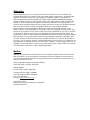 2
2
-
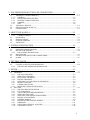 3
3
-
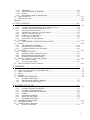 4
4
-
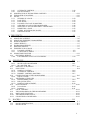 5
5
-
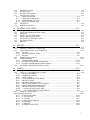 6
6
-
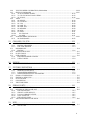 7
7
-
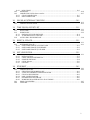 8
8
-
 9
9
-
 10
10
-
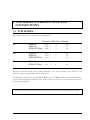 11
11
-
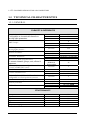 12
12
-
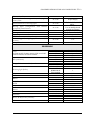 13
13
-
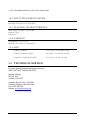 14
14
-
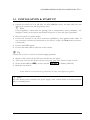 15
15
-
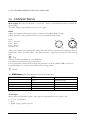 16
16
-
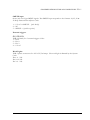 17
17
-
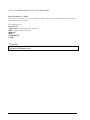 18
18
-
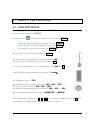 19
19
-
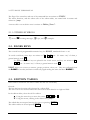 20
20
-
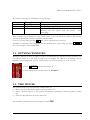 21
21
-
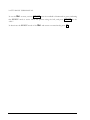 22
22
-
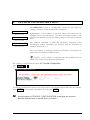 23
23
-
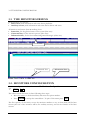 24
24
-
 25
25
-
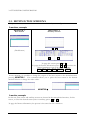 26
26
-
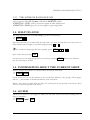 27
27
-
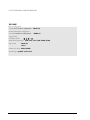 28
28
-
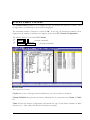 29
29
-
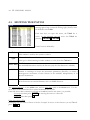 30
30
-
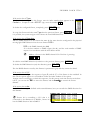 31
31
-
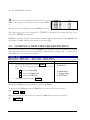 32
32
-
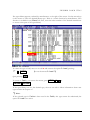 33
33
-
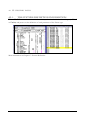 34
34
-
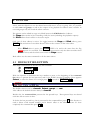 35
35
-
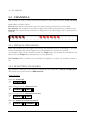 36
36
-
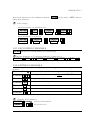 37
37
-
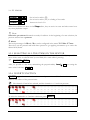 38
38
-
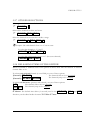 39
39
-
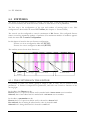 40
40
-
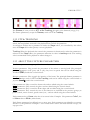 41
41
-
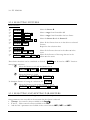 42
42
-
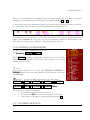 43
43
-
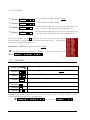 44
44
-
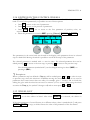 45
45
-
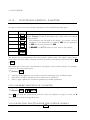 46
46
-
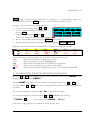 47
47
-
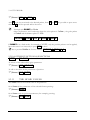 48
48
-
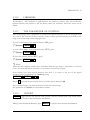 49
49
-
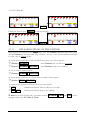 50
50
-
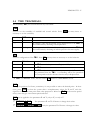 51
51
-
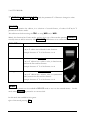 52
52
-
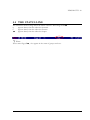 53
53
-
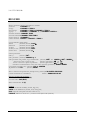 54
54
-
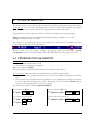 55
55
-
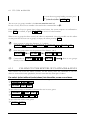 56
56
-
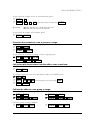 57
57
-
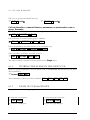 58
58
-
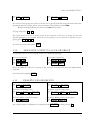 59
59
-
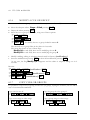 60
60
-
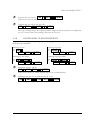 61
61
-
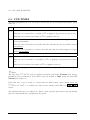 62
62
-
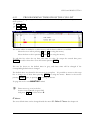 63
63
-
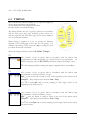 64
64
-
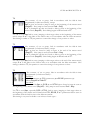 65
65
-
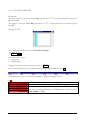 66
66
-
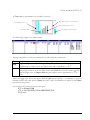 67
67
-
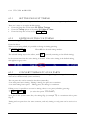 68
68
-
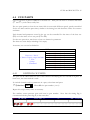 69
69
-
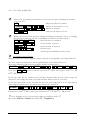 70
70
-
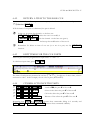 71
71
-
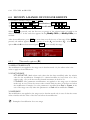 72
72
-
 73
73
-
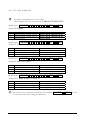 74
74
-
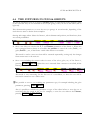 75
75
-
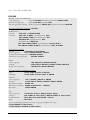 76
76
-
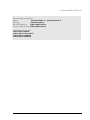 77
77
-
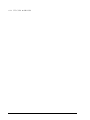 78
78
-
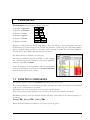 79
79
-
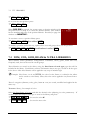 80
80
-
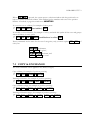 81
81
-
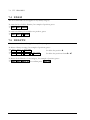 82
82
-
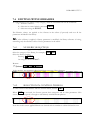 83
83
-
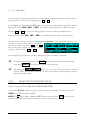 84
84
-
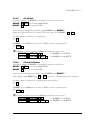 85
85
-
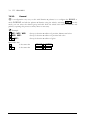 86
86
-
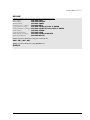 87
87
-
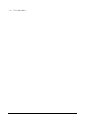 88
88
-
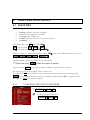 89
89
-
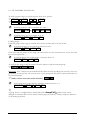 90
90
-
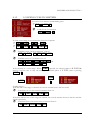 91
91
-
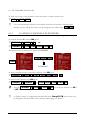 92
92
-
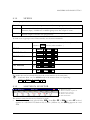 93
93
-
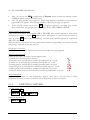 94
94
-
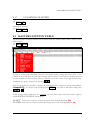 95
95
-
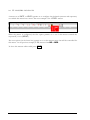 96
96
-
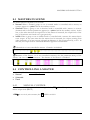 97
97
-
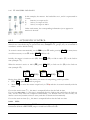 98
98
-
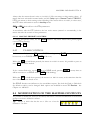 99
99
-
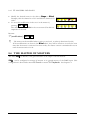 100
100
-
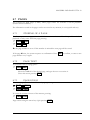 101
101
-
 102
102
-
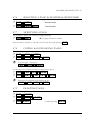 103
103
-
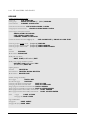 104
104
-
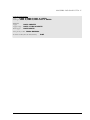 105
105
-
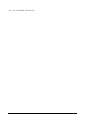 106
106
-
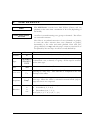 107
107
-
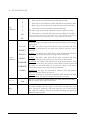 108
108
-
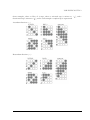 109
109
-
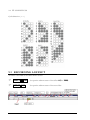 110
110
-
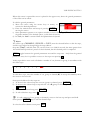 111
111
-
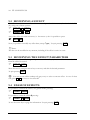 112
112
-
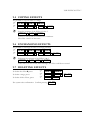 113
113
-
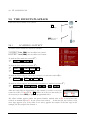 114
114
-
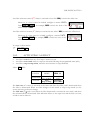 115
115
-
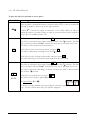 116
116
-
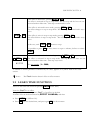 117
117
-
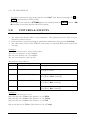 118
118
-
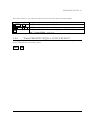 119
119
-
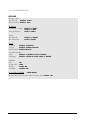 120
120
-
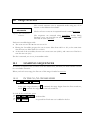 121
121
-
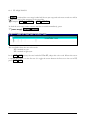 122
122
-
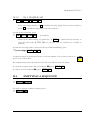 123
123
-
 124
124
-
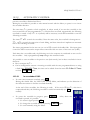 125
125
-
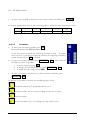 126
126
-
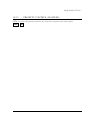 127
127
-
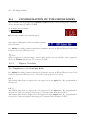 128
128
-
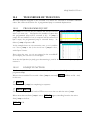 129
129
-
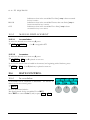 130
130
-
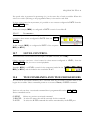 131
131
-
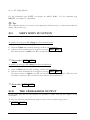 132
132
-
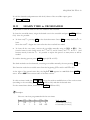 133
133
-
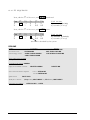 134
134
-
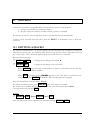 135
135
-
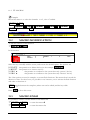 136
136
-
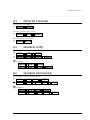 137
137
-
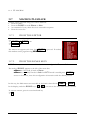 138
138
-
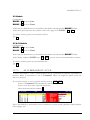 139
139
-
 140
140
-
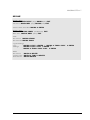 141
141
-
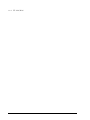 142
142
-
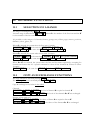 143
143
-
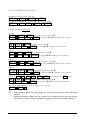 144
144
-
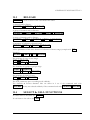 145
145
-
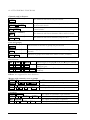 146
146
-
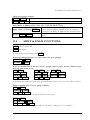 147
147
-
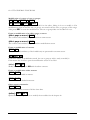 148
148
-
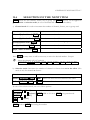 149
149
-
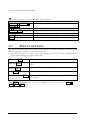 150
150
-
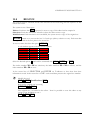 151
151
-
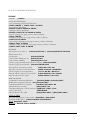 152
152
-
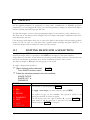 153
153
-
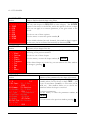 154
154
-
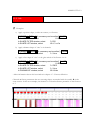 155
155
-
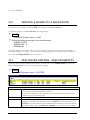 156
156
-
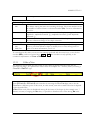 157
157
-
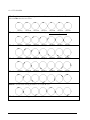 158
158
-
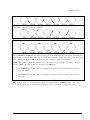 159
159
-
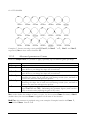 160
160
-
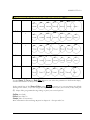 161
161
-
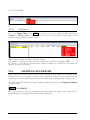 162
162
-
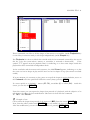 163
163
-
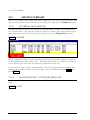 164
164
-
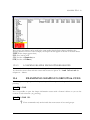 165
165
-
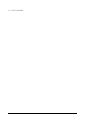 166
166
-
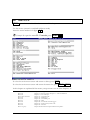 167
167
-
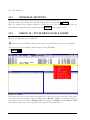 168
168
-
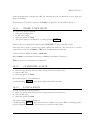 169
169
-
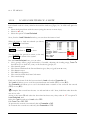 170
170
-
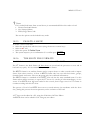 171
171
-
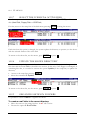 172
172
-
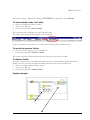 173
173
-
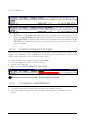 174
174
-
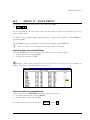 175
175
-
 176
176
-
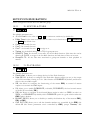 177
177
-
 178
178
-
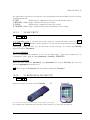 179
179
-
 180
180
-
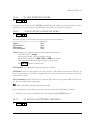 181
181
-
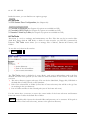 182
182
-
 183
183
-
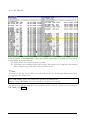 184
184
-
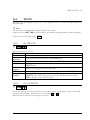 185
185
-
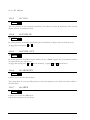 186
186
-
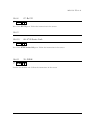 187
187
-
 188
188
-
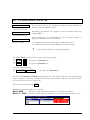 189
189
-
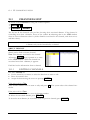 190
190
-
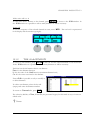 191
191
-
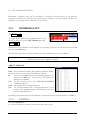 192
192
-
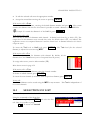 193
193
-
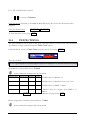 194
194
-
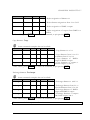 195
195
-
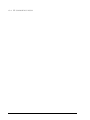 196
196
-
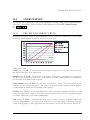 197
197
-
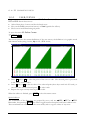 198
198
-
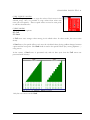 199
199
-
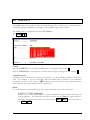 200
200
-
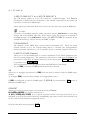 201
201
-
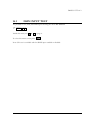 202
202
-
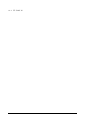 203
203
-
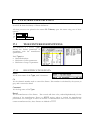 204
204
-
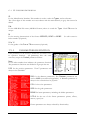 205
205
-
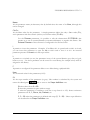 206
206
-
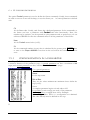 207
207
-
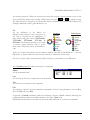 208
208
-
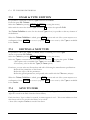 209
209
-
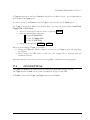 210
210
-
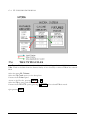 211
211
-
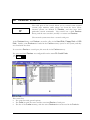 212
212
-
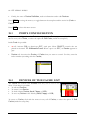 213
213
-
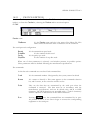 214
214
-
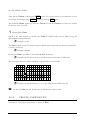 215
215
-
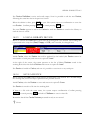 216
216
-
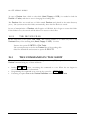 217
217
-
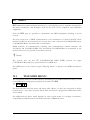 218
218
-
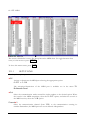 219
219
-
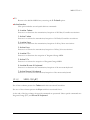 220
220
-
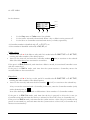 221
221
-
 222
222
-
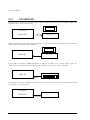 223
223
-
 224
224
-
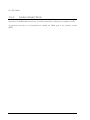 225
225
-
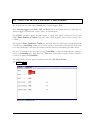 226
226
-
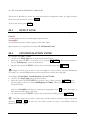 227
227
-
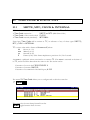 228
228
-
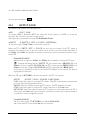 229
229
-
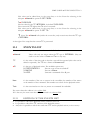 230
230
-
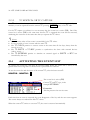 231
231
-
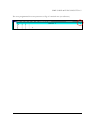 232
232
-
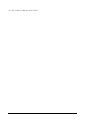 233
233
-
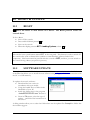 234
234
-
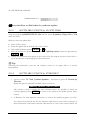 235
235
-
 236
236
-
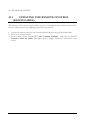 237
237
-
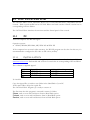 238
238
-
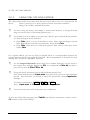 239
239
-
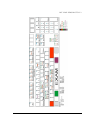 240
240
-
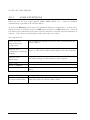 241
241
-
 242
242
-
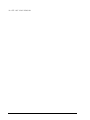 243
243
-
 244
244
-
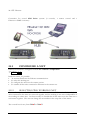 245
245
-
 246
246
-
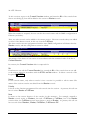 247
247
-
 248
248
-
 249
249
-
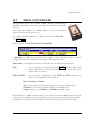 250
250
-
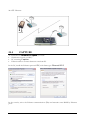 251
251
-
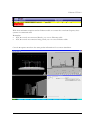 252
252
-
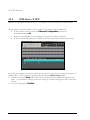 253
253
-
 254
254
-
 255
255
Leviton P8724-GLT Owner's manual
- Type
- Owner's manual
Ask a question and I''ll find the answer in the document
Finding information in a document is now easier with AI
Related papers
-
Leviton PPICS-V12 User manual
-
Leviton PPIC0-V24 User manual
-
Leviton N0404-CP0 Installation guide
-
Leviton 41920-C8F User guide
-
Leviton N2448-V Owner's manual
-
Leviton N0808-CP0 Installation guide
-
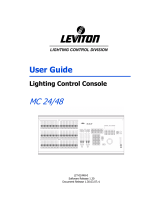 Colortran Status 12/24 User guide
Colortran Status 12/24 User guide
-
Leviton N2448-V User guide
-
Leviton INNOVATOR User guide
-
Leviton DL057-D0Z User guide
Other documents
-
Robe DMX control 512 User manual
-
ADJ Show Designer User manual
-
Mega Lite LUMEN8 STATION Owner's manual
-
ACME CA-M28 User manual
-
Mega Lite LUMEN8 Owner's manual
-
Mitsubishi Electric FR Configurator SW3 Parameter File Editor User manual
-
Robe DMX Control 1024 User manual
-
Robe Led Blinder 196 LT User manual
-
Martin Freekie User manual
-
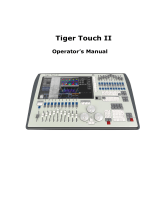 SSP TIGERTOUCHII User manual
SSP TIGERTOUCHII User manual