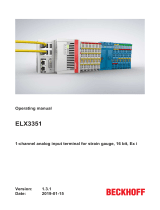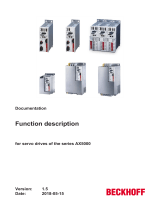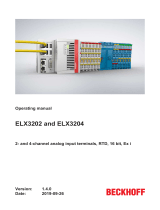Page is loading ...

Technical features:
• red display of -1999…9999 digits
• minimal installation depth: 25 mm, 26 mm, 27 mm or 40 mm without plug-in terminal
• adjustment via factory default or directly on the sensor signal
• min/max-memory
• 10 adjustable supporting points
• display flashing at threshold exceedance / undershooting
• tara function
• programming interlock via access code
• protection class IP65 at the front
• plug-in terminal
• pc-based configuration software PM-TOOL with CD and USB-adapter for devices
without keypad for a simple adjustment of standard devices
User Manual M1
Current loop 4-20 mA
M1_xSGB.pdf update: 27.05.2020
Installation size 96x48 mm (BxH)
Installation size mm (BxH) Installation size 72x36 mm (BxH)
Installation size 48x24 mm (BxH)
Current loop

Identification – Current loop 4-20 mA
Please state physical unit by order, e.g. m/min
Options – breakdown of order code:
STANDARD TYPES ORDER NUMBER
Housing dimension:
96x48x38 mm (incl. plug-in terminal)
M1-1SR4B.0001.K70xD
M1-1SR4B.0001.K70xD
Housing dimension:
96x24x63 mm (incl. plug-in terminal)
M1-3SR4B.0001.K70xD
M1-3SR4B.0001.K70xD
Housing dimension:
72x36x38 mm (incl. plug-in terminal)
M1-6SR4B.0001.K70xD
M1-6SR4B.0001.K70xD
Housing dimension:
48x24x54 mm (incl. plug-in terminal)
M1-7SR4A.0001.K70xD
M 1- 1 S R 4 B. 0 0 0 1. K 7 0 x D
Standard type M-Line Dimension
D physical unit
Device range
1
Version
Housing size (BxHxD)
x internal version
96x48x25 mm 1
96x24x40 mm 3
Switching points
72x36x25 mm 6 0 no switching points
48x24x27 mm 7 2 PhotoMos outputs
Display type Protection class
Current loop S 1 without keypad,
operation via PM-TOOL
Display colour
7 IP65 / plug-in terminal
Red R
Voltage supply
Number of digits
K via current loop
4-digit 4
Measuring input
Digit height
1 Direct current 4-20 mA
10 mm A
14 mm B
Analog output
0 without
Interface
without 0
Sensor supply
0 without

Content
1. Brief description 1
2. Assembly 2
3. Electrical connection and connection examples 3
4. Function description and operation 7
4.1. Programming software PM-TOOL 8
5. Setting up the device 9
5.1. Switching on 9
5.2. Standard parameterisation (flat operation level) 9
Value assignment for control of the signal input
5.3. Programming interlock 10
Activation/Deactivation of the programming interlock or change into extended
parameterisation
5.4. Extended parameterisation 11
Superior device functions like e.g.:
- rescaling of the input signals, , 11
- parameterisation of a TARA-function, 11
- zero point slowdown of the input signal, 11
- allocation of functions onto the navigation keys, 12
- adjustment of limit values for optical alarm, 12
- safety parameter for locking of the programming, 13
- input of supporting points for the linearisation of the input signals, 14
6. Reset to default values 14
Reset of the parameter onto delivery condition
7. Alarms / Switching points 15
Functional principle of the optical switching points
8. Technical data 17
9. Safety advice 19
10. Error elimination 20

1
1. Brief description
1. Brief description
The panel instrument M1-XS is a 4-digit device fed via current loop 4-20 mA and a visual limit
value monitoring via the display. The configuration happens via three front keys or via the
optional PC-software PM-TOOL. An integrated programming interlock prevents unrequested
changes of the parameter and can be unlocked again via an individual code.
The electrical connection happens on the rear side via plug-in terminals.
Selectable functions like e.g. the recall of the min/max-value, a zero point slowdown, a direct
change of the limit value in operating mode and additional measuring supporting points for
linearisation, complete the modern device concept.

2. Assembly
Please read the Safety advice on page 19 before installation and keep this user manual for
future reference.
The example given below shows a device in housing size 96x48mm.
1. After removing the fixing elements, insert the device.
2. Check the seal to make sure it fits securely.
3. Click the fixing elements back into place and tighten the clamping screws by hand. Then
use a screwdriver to tighten them another half a turn.
CAUTION! The torque should not exceed 0.1 Nm!
S
ealin
g
48,0
96
,
0
3,
0
3
8
,0
I
n
st
a
lla
tion
d
ep
t
h
incl. plug-i
n
te
r
m
i
na
l
Gap for
physical unit
2
2. Assembly

3. Electrical connection
3
3. Electrical connection
Type M1-1SR4B.0001.K70xD (Housing 96x48 mm)
Type M1-3SR4B.0001.K70xD (Housing 96x24 mm)
Type M1-6SR4B.0001.K70xD (Housing 72x36 mm)
Type M1-7SR4B.0001.K70xD (Housing 48x24 mm)
Type M1-1SR4B.0001.K72xD (Housing 96x48 mm) with switching points
Type M1-3SR4B.0001.K72xD (Housing 96x24 mm)
Type M1-6SR4B.0001.K72xD (Housing 72x36 mm)

3. Electrical connection
Connection examples
Below you find some connection examples with show practical applications:
Advice: Devices in housing size 48x24 mm do not have the input Irel+. The assignment for
Iin+, Iin- and I
B
happens via terminals 2,3 and 4.
4

3. Electrical connection
5
Connection examples:
Advice:
Devices in housing size 48x24 mm do not have the input Irel+. The assignment for Iin+, Iin-
and I
B
happens via terminals 2,3 and 4.

6
3. Electrical connection
(optional available in housing sizes 96x48, 96x24 & 72x36mm)

4. Function description and operation
Level Button Description
Menu level
Change to parameterization level with the relevant
parameters
For navigation at the menu level
Parameterization
level
To confirm the changes made at the parameterization
level
To change the value or setting
7
4. Function description and operation
Operation
The operation is divided into two different levels.
Menu Level
Here it is possible to navigate between the individual menu items.
Parameterization level:
The parameters stored in the menu item can be parameterized here.
Functions that can be adjusted or changed are always indicated with a flashing of the
display. Adjustments made at the parameterization level should be always confirmed by
pressing the [P] key to save them.
However, the display automatically saves all adjustments and then switches to operation
mode if no further keys are pressed within 10 seconds.
Menu level
Parameterization level
Example:

8
4. Function description and operation
4.1. Programming via configuration software PM-TOOL-MUSB4:
You receive the software on CD incl. an USB-cable with a device adapter. The connection is
done via a 4-pole micromatch connector plug on the back and the PC is connected via an USB
connector plug.
System requirements: PC with USB interface
Software: Windows XP, Windows Vista
With this tool the device configuration can be created, skipped and safed on the PC. Via the
easy to handle program surface the parameter can be changed, whereat the mode of operation
and the possible selection options can be preset via the program.
CAUTION! During parameterisation with connected measuring signal, make sure that the
measuring signal has no mass supply to the programming plug. The programming adapter is
galvanic not isolated and directly connected with the PC. Via polarity of the input signal, a
current can discharge via the adapter and destroy the device as well as other connected
components!

9
5.1. Switching on
Once the installation is complete, you can start the device by applying the current loop. Check
beforehand once again that all the electrical connections are correct.
Starting sequence
For 1 second during the switching-on process, the segment test ( ) is displayed, followed
by an indication of the software type and, after that, also for 1 second, the software version.
After the start-up sequence, the device switches to operation/display mode.
5.2. Standard parameterization:
To be able to parameterize the display, press the [P] key in operating mode for 1 second. The
display then changes to the menu level with the first menu item .
5. Setting up the device
Menu level Parameterization level
Selection of the input signal,
Default:
The current loop device has a 4-20 mA measuring input as the works calibration
(without application of the sensor signal) and as the sensor calibration (with
the sensor applied). Confirm the selection with [P] and the display switches back
to menu level.
Setting the measuring range end value, :
Default:
Set the end value from the smallest to the highest digit with [▲] [▼] and confirm
each digit with [P]. A minus sign can only be parameterized on the highest value
digit. After the last digit, the display switches back to the menu level. If was
selected as input option, you can only select between and With , only
the previously set display value is taken over, and with , the device takes over
both the display value and the analogue input value.
Setting the measuring range start/offset value, :
Default:
Enter the start/offset value from the smallest to the highest digit [▲] [▼] and
confirm each digit with [P]. After the last digit the display switches back to the
menu level. If was selected as input option, you can only select between
and With , only the previously set display value is taken over, and with ,
the device takes over both the display value and the analogue input value.
5. Setting up the device

10
5. Setting up the device
Menu level Parameterization level
Selection of the input signal,
Default:
The current loop device has a 4-20 mA measuring input as the works calibration
(without application of the sensor signal) and as the sensor calibration (with
the sensor applied). Confirm the selection with [P] and the display switches back
to menu level.
Setting the display time, :
Default:
The display time is set with [▲] [▼]. The display moves up in increments of 0.1 up
to 1 second and in increments of 1.0 to 10.0 seconds. Confirm the selection by
pressing the [P] button. The display then switches back to the menu level again.
5.3. Programming interlock
Activation/deactivation of the programming lock and completion of the
standard parameterization,
Default:
Choose between the deactivated key lock (works setting) and the activated
key lock with the aid of the [▲] [▼] keys. Make the selection with [P]. After
this, the display confirms the settings with " , and automatically switches to
operating mode. If was selected, the keyboard is locked. To get back into the
menu level, press [P] for 3 seconds in operating mode. Now enter the (works
setting ) that appears using the [▲] [▼] keys plus [P] to unlock the keyboard.
appears if the input is wrong.
then

11
5. Setting up the device
Menu level Parameterization level
Rescaling the measuring input values,
Default:
With the aid of this function, you can rescale the input value of 20 mA without
applying a measuring signal. If sensor calibration has been selected, these
parameters are not available.
Rescaling the measuring input values,
Default:
With the aid of this function, you can rescale the input value of 4 mA without
applying a measuring signal. If sensor calibration has been selected, these
parameters are not available.
Setting the tare/offset value,
Default:
The given value is added to the linerarized value. In this way, the characteristic
line can be shifted by the selected amount.
Zero point slowdown,
Default:
With zero point slowdown, a value range around zero can be preselected at which
the display shows zero. If, for example, a 10 is set, the display would show a zero
in the range from -10 to +10 and continue below it with -11 and above it with +11.
5.4. Extended parameterization
By pressing the [▲] & [▼] keys during standard parameterization for one second, the display
switches to the extended parameterization mode. Operation is the same as in standard
parameterization.

12
5. Setting up the device
Menu level Parameterization level
Min/max-value inquiry - assignment of key functions,
Default:
Here, you can enter for the operating mode either a min/max-value inquiry or a
threshold value correction on the arrow keys.
If the min/max-memory is activated with , the measured min/max-values will
be saved during operation and can be called up via the arrow keys [▲] [▼]. When
the device is restarted or the buttons are pressed simultaneously, the values are
lost or deleted. If the threshold value correction is selected, the limit values can
be changed during operation without hindering the operating procedure.
With the display is tared to zero and is saved permanently as offset. The
device confirms the correct taring by showing in the display. If is
parameterized, the navigation keys [▼] [▲] have no function in operating mode.
Flashing of display,
Default:
Here, flashing of the display can be added as an extra alarm function, either to the
first limit value (select: ), the second limit value (select: ) or to both limit
values (select: ). With (works setting), no flashing is assigned at all.
Limit values / limits,
Default:
For both limit values, two different values can be parameterized. With this, the
parameters for each limit value are called up one after the other.
Hysteresis for limit values,
Default:
For both limit values, a hysteresis function exists that reacts according to the
functional principle (operating current / quiescent current).

13
5. Setting up the device
Menu level Parameterization level
Function if display falls below / exceeds limit value,
Default:
To indicate if the value falls below the lower limit value, can be selected
(LOW = lower limit value) and if it goes above the upper limit value, can be
selected (HIGH = upper limit value). LOW corresponds to the quiescent current
principle and HIGH to the operating current principle.
Limit value / limits,
Default:
For both limit values, two different values can be parameterized. With this, the
parameters for each limit value are called up one after the other.
Hysteresis for limit values,
Default:
For both limit values, a hysteresis function exists that reacts according to the
functional principle (operating current / quiescent current).
Function if display falls below / exceeds limit value,
Default:
To indicate if the value falls below the lower limit value, can be selected
(LOW = lower limit value) and if it goes above the upper limit value, can be
selected (HIGH = upper limit value). LOW corresponds to the quiescent current
principle and HIGH to the operating current principle.
Setting the code,
Default:
With this setting, it is possible to select an individual code (works setting ) for
locking the keyboard. To lock/release the key, proceed according to menu item
.

14
6. Reset to default values
Menu level Parameterization level
Supporting points - number of additional supporting points,
Default:
In addition to the start and end value, 8 extra supporting points can be defined to
linearise non-linear sensor values. Only the activated set point parameters are
displayed.
Display values for supporting points,
Under this parameter the supporting points are defined on a value basis. At the
sensor calibration one will be asked at the end (like at final value/offset, too), if a
calibration shall be triggered.
Analogue values for setpoints, …
The set points are only displayed with the works calibration (4-20 mA) Here, the
desired analogue values can be freely selected. The input of constantly rising
analogue values must be carried out by the customer/user.
6. Reset to default values
To return the unit to a defined basic state, a reset can be carried out to the default values.
The following procedure should be used:
• Switch off the power supply
• Press button [P]
• Switch on loop current (approx. 3.8 mA) and press [P]-button until is shown in the
display.
With reset, the default values of the program table are loaded and used for subsequent
operation. This puts the unit back to the state in which it was supplied.
Caution! All application-related data are lost.

15
7. Functional principle of the switching points
7. Functional principle of the switching points
Limit value exceedance
The switching point S1-S2 is “off” below the threshold and “on” on reaching the threshold.
Limit value undercut
The switching point S1-S2 is “on” below the threshold and switched “off” on reaching the
threshold.

16
7. Functional principle of the switching points
Alarms / optical switching point display
An activated switching point can be optically indicated by flashing of the 7-segment display.
Functional principle of the alarms
Alarm Deactivated, display value
Threshold Threshold value / limit value for switch over
Hysteresis Width of the window between the thresholds
Operating principle Limit value exceedance / limit value undercut

8. Technical data
Housing
Dimensions 96x48x25 mm (BxHxD), D = 38 mm including plug-in terminal
96x24x40 mm (BxHxD), D = 63 mm including plug-in terminal
72x36x25 mm (BxHxD), D = 38 mm including plug-in terminal
48x24x27 mm (BxHxD), D = 54 mm including plug-in terminal
Panel cut-out 92.0
+0.8
x 45.0
+0.6
mm (Housing 96x48 mm)
92.0
+0.8
x 22.2
+0.3
mm (Housing 96x24 mm)
68.0
+0.7
x 33.0
+0.6
mm (Housing 72x36 mm)
45.0
+0.6
x 22.2
+0.3
mm (Housing 48x24 mm)
Insulation thickness up to 3 mm
Fixing snap-in screw element
Material PC Polycarbonate, black, UL94V-0
Sealing material EPDM, 65 Shore, black
Protection class standard IP65 (front), IP00 (back side)
Weight approx. 100 g
Connection plug-in terminal; wire cross section up to 2.5 mm
2
Display
Digit height 10 mm (housing 48x24 mm)
14 mm (housing 96x48 mm, 96x24 mm, 72x36 mm)
Segment colour red
Display range -1999 to 9999
Setpoints optical display flashing
Overflow horizontal bars at the top
Underflow horizontal bars at the bottom
Display time 0.1 to 10.0 seconds
Input Measuring range Measuring fault Digit
min. 3.5…max. 21 mA 4 – 20 mA 0.3 % ±1
Voltage drop approx. 5.1 V without switching outputs
approx. 8.0 V with switching outputs
Measuring range / Input resistance / Measuring error at measuring time = 1 second
Drift of temperature 100 ppm / K
Measuring time 0.1…10.0 seconds
Measuring principle gradual approximation
Resolution 12 bit converter
14 bit (noiseless due to oversampling at 1s measuring time)
17
8. Technical data
/