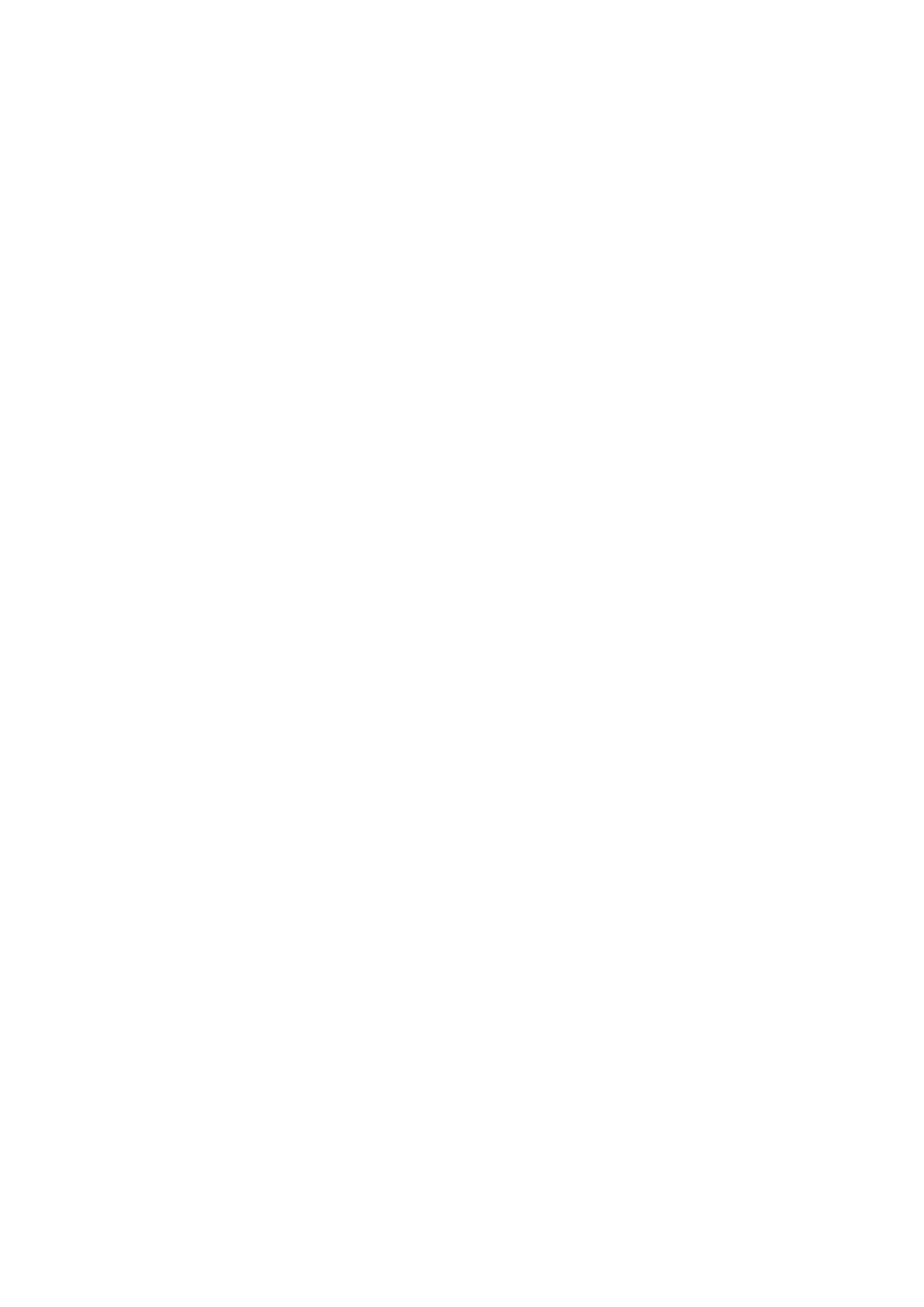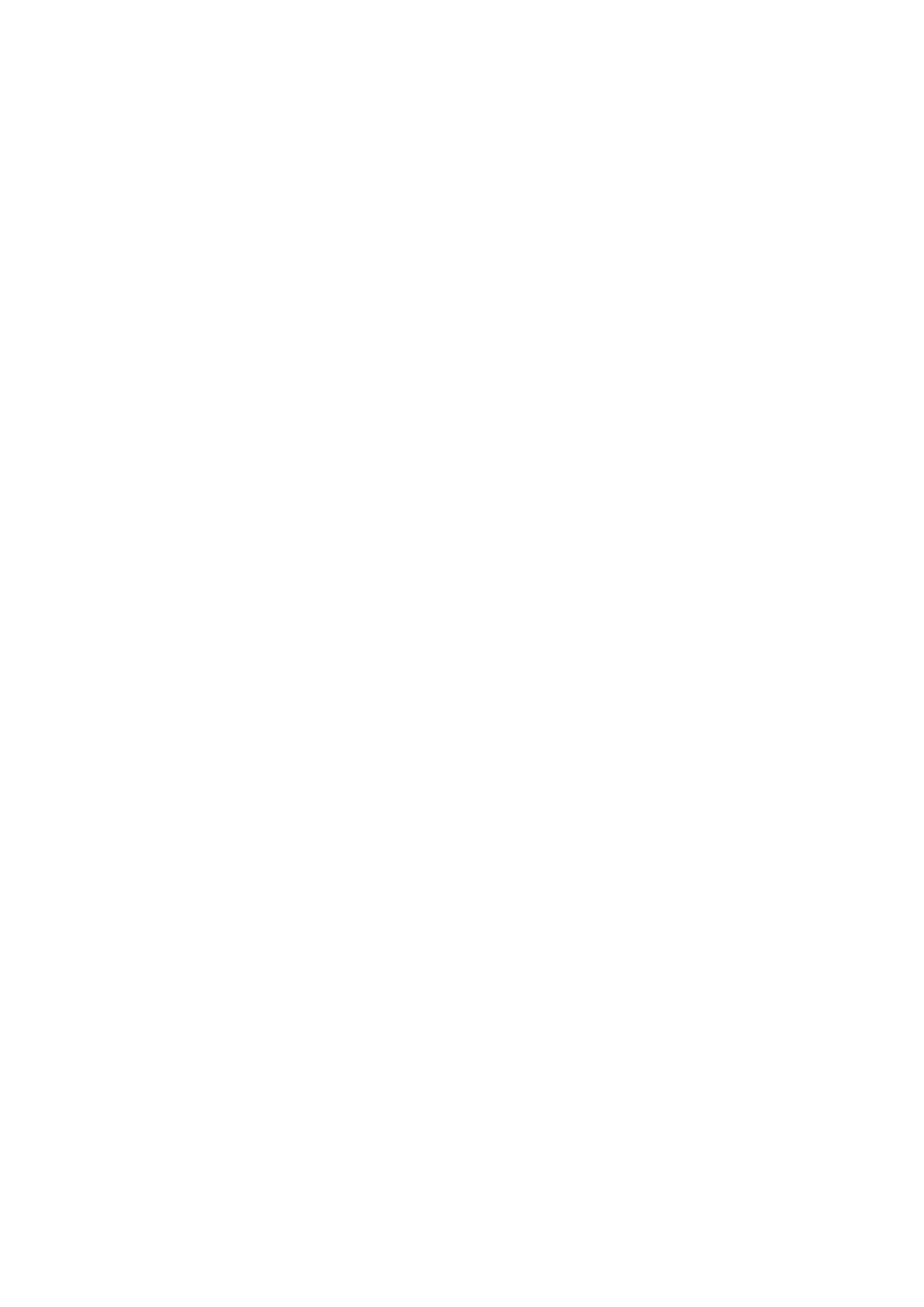
General options............................................................................................................................................................ 23
System information..................................................................................................................................................... 23
Video...............................................................................................................................................................................25
Security..........................................................................................................................................................................25
Secure boot.................................................................................................................................................................. 26
Intel Software Guard Extensions............................................................................................................................. 27
Performance................................................................................................................................................................. 27
Power management.................................................................................................................................................... 28
POST behavior............................................................................................................................................................. 29
Manageability................................................................................................................................................................30
Virtualization support................................................................................................................................................. 30
Wireless..........................................................................................................................................................................30
Maintenance screen....................................................................................................................................................30
System logs................................................................................................................................................................... 31
SupportAssist System Resolution............................................................................................................................ 31
System and setup password........................................................................................................................................... 31
Assigning a system setup password........................................................................................................................ 31
Deleting or changing an existing system setup password.................................................................................32
Chapter 7: Software.................................................................................................................... 33
Replacement media options............................................................................................................................................33
Resource DVD.............................................................................................................................................................. 33
Installing drivers using the resource DVD..............................................................................................................33
Operating system.............................................................................................................................................................. 33
Downloading the audio driver.........................................................................................................................................34
Downloading the graphics driver................................................................................................................................... 34
Downloading the USB 3.0 driver................................................................................................................................... 35
Downloading the Wi-Fi driver.........................................................................................................................................35
Downloading the media-card reader driver.................................................................................................................36
Downloading the fingerprint reader driver.................................................................................................................. 36
Downloading the chipset driver..................................................................................................................................... 37
Downloading the network driver....................................................................................................................................37
Device drivers.....................................................................................................................................................................39
Intel Chipset Software Installation Utility.............................................................................................................. 39
Intel HD Graphics driver............................................................................................................................................ 40
Intel Serial IO driver.................................................................................................................................................... 40
Intel Trusted Execution Engine Interface.............................................................................................................. 42
Intel Virtual Button driver.......................................................................................................................................... 44
Intel Wi-Fi and Bluetooth drivers.............................................................................................................................45
Chapter 8: Getting help...............................................................................................................46
Contacting Dell.................................................................................................................................................................. 46
4
Contents