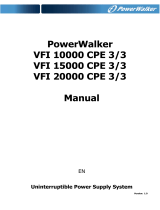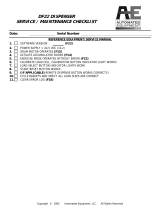1
SAFETY INSTRUCTION
Thank you for purchasing this power protection product. Please comply with all warnings and
operating instructions in this manual strictly. Save this
manual properly and read carefully the
following instructions before installing the unit. Do not operate this unit before reading
through all safety information and operating instructions
carefully.
Transportation
⚫ Please transport the UPS system only in the original package to protect against shock and
impact.
Preparation
⚫ Do not dismantle the UPS system, except the specialized technical personnel.
⚫ Do not plug the UPS input into its own output.
⚫ Do not attach a power strip or surge suppressor to the UPS.
⚫ Do not attach non-computer-related items, such as medical equipment, life-support
equipment, microwave ovens, or vacuum cleaners to UPS.
⚫ Condensation may occur if the UPS system is moved directly from cold to warm
environment. The UPS system must be absolutely dry before being installed. Please allow
at least two hours for the UPS system to acclimate the environment.
⚫ Do not install the UPS system near water or in moist environments.
⚫ Do not install the UPS system where it would be exposed to direct sunlight or near heater.
⚫ Do not block ventilation holes in the UPS housing.
Installation
⚫ This unit intended for installation in a controlled environment (temperature controlled,
indoor area free of conductive contaminants). Avoid installing the UPS in locations where
there is standing or running water, or excessive humidity.
⚫ Caution - Changes or modifications not expressly approved by the party responsible for
compliance could void the user's authority to operate the equipment.
⚫ WARNING: This is a category C2 UPS product. In a residential environment, this product
may cause radio interference, in which case the user may be required to take additional
measures.
Operation
⚫ Prevent no fluids or other foreign objects from inside of the UPS system.
⚫ Do not connect appliances or devices which would overload the UPS system to the UPS
output sockets.
⚫ Place cables in such a way that no one can step on or trip over them.
⚫ Do not connect domestic appliances such as hair dryers to UPS output sockets.
⚫ The UPS can be operated by any individuals with no previous experience.
⚫ Connect the UPS system only to an earthed shockproof outlet which must be easily
accessible and close to the UPS system.
⚫ Please use only VDE-tested, UL-marked mains cable (e.g. the mains cable of your