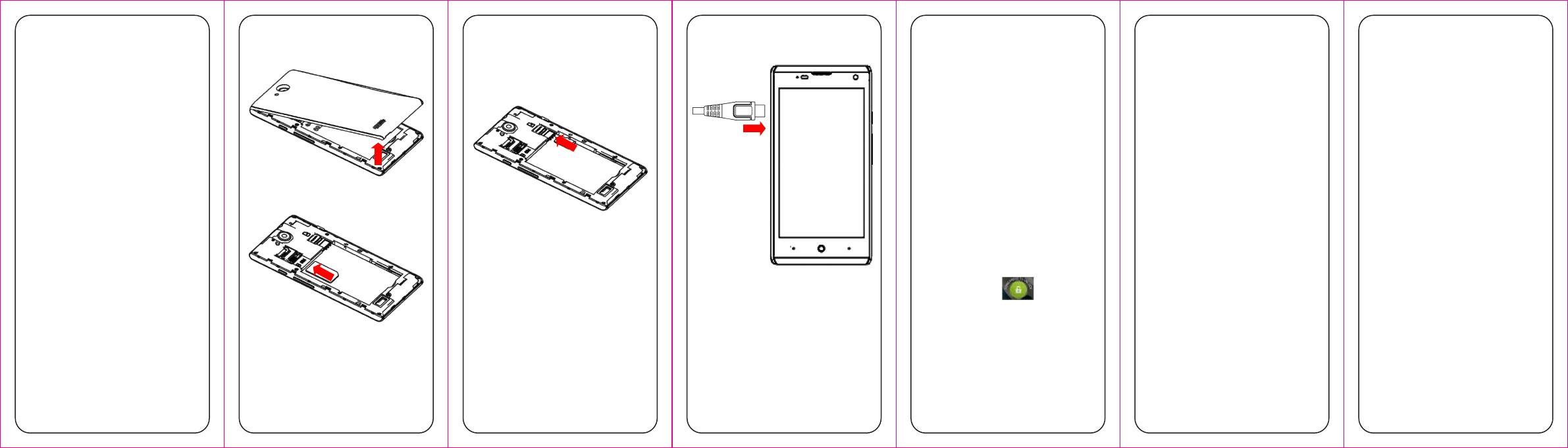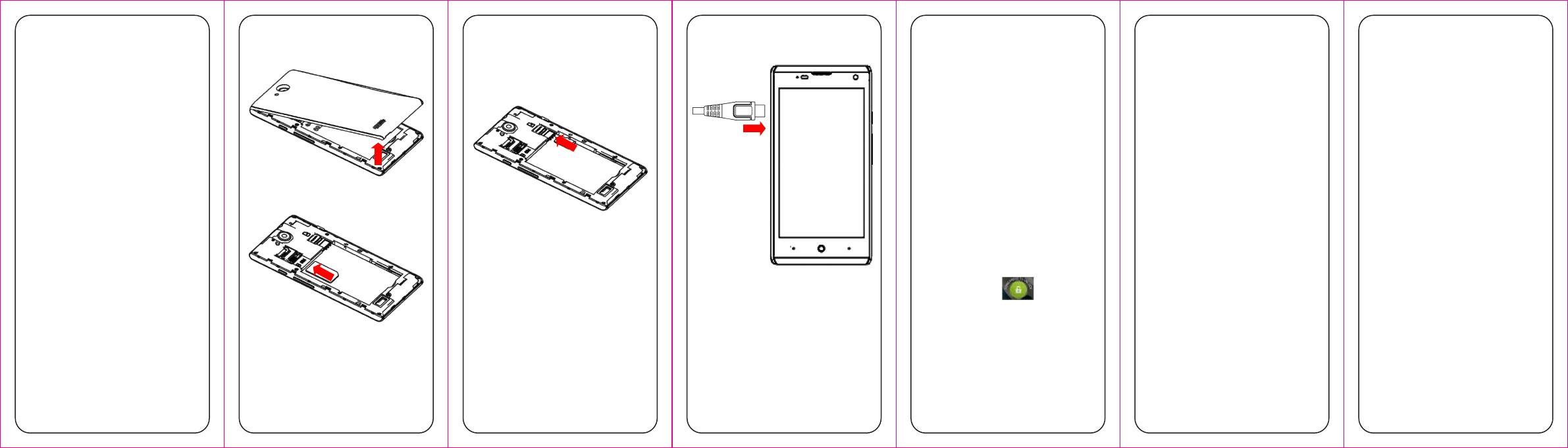
7
Power Key
Hold to turn on or off Silent or vibrate
or Airplane mode, or to power off.
Press to switch your phone to Sleep
mode.
Press to wake up your phone.
Home Key
Press to return to the Home Screen
from any application or screen.
Hold to see Google search.
Menu Key
Press to get the options for the
current screen.
Hold to see recently used
applications.
Back Key
Press to go to the previous screen.
Volume Up/Volume Down
Press or hold to turn the volume up or
down.
12
Using the Touch Screen
Your phone’s touch screen lets you
control actions through a variety of touch
gestures.
Touch
When you want to type using the
onscreen keyboard, select items
onscreen such as application and
settings icons, or press onscreen
buttons, simply touch them with your
f in ger.
Touch and Hold
To open the available options for an
item (for example, a message or link
in a Web page), touch and hold the
item.
Drag
To drag, press and hold your finger
with some pressure before you start
to move your finger. While dragging,
do not release your finger until you
have reached the target position.
Pinch
In some apps (such as Maps, Browser,
and Gallery), you can zoom in and out
by placing two fingers on the screen
at once and pinching them together
(to zoom out) or spreading them
apart (to zoom in).
11
CAUTION:Do not change the built-in
rechargeable battery in your phone by
yourself. The battery can only be
changed by ZTE or ZTE authorised
service provider.
Powering On/Off Your
Phone
Make sure the battery is charged before
powering on.
Press and hold the Power Key to
turn on your phone.
To turn it off, press and hold the
Power Key to open the options
menu. Touch Power off > OK.
Waking Up Your Phone
1. Press the Power Key to activate your
screen display.
2. Touch and hold
at the center
of the screen.
NOTE:
If you have set an ‘unlock pattern’, or a
PIN/password for your phone, you’ll need
to draw the pattern or enter the
PIN/password to unlock your screen.
10
Charging the Battery
When you first get your new phone you’ll
need to charge the battery like this:
1. Connect the adapter to the charging
jack.
2. Connect the charger to a standard AC
power outlet.
3. Disconnect the charger when the
battery is fully charged.
Notes: If excessive discharge of the
battery, the charging icon will display
delay
9
please buy standardization SIM
dedicated card sets from the formal
channels,otherwise the slot shrapnel
may be pulled off when taking cards
3. Installing the microSD Card
Notes: Some applications may require a
microSD card to work normally or may
store certain data on it. Therefore, it is
recommended that you keep a microSD
card installed and not remove or replace
it randomly.
8
Starting Up
1. Removing the Back Cover
2. Installing the SIM Card
Notes:
Switch off your phone before
installing or replacing the SIM card.
If you're using a small card, please
use the SIM card Dedicated card sets,
and then the whole into the slot
Normal use.
13
Rotate the screen
For most screens, you can
automatically change the screen
orientation from portrait to landscape
by turning the phone sideways.