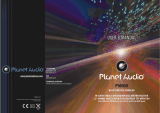Select track
Press the M.SEL button on the front panel or RC to select the playback mode: MUSIC MODE
PHOTO MODE VIDEO MODE. Then press the UP/DOWN button on the RC, also you can
rotate the VOL knob or press the or on the front panel to select the file you desired to
playback. Press ENTER button on the front panel or RC to enter the next menu, press the MENU
button on the front panel to turn to previous menu. Press the MENU button on the RC to back to
main menu.
During playback press SEEK- or SEEK+ on the RC or front panel to play the previous
or next track. You can play the tracks by pressing Play/Pause button. Press number button (0-9)
on the RC to select the desired track and then press ENTER button on the RC to confirm
playback.
Fast forward/rewind
During playback press and hold repeatedly SEEK- or SEEK+ on the RC or the panel
to activate fast backward or forward playing. With each pressing, the playback speed will
increase. While fast playback, press Play/Pause button on the RC to resume normal speed.
When fast backward/forward playback reaches the previous or next track, the unit will resume
normal payback.
A-B segment repeat
During playback, press it at the starting point of section you want to repeat (A), press this button
again at the ending point of the section you want to repeat (B), section A-B repeating starts.
Press it again to cancel the A-B repeat function.
Random playback
In Media file mode, press RDM button on the RC to set shuffle playback on or off.
Introduce playback
In CD mode, Press INT button on the RC to activate introduction function. Several initial seconds
of each track will be played. Press the button again to cancel intro playback.
GOTO
During playback, press and hold AUIO/GOTO button on the RC to select playback track or
chapter. Then a time search message box will display on the screen. Input the start time you
want the track or chapter to start. Press ENTER to confirm. The track or chapter will start from
the time you set.
Repeat playback
During playback, press P.SCAN/RPT button on the RC or front panel repeatedly for repeat
playing in different modes: Repeat one, repeat track, and repeat all, repeat chapter, repeat title,
repeat off.
PROG playback
Press PROG button on the RC to enter program list.
Press / / / buttons and digit buttons to enter the number of the desired track to be on
selected position. For DVD and file disc, select title and chapter number; For VCD and CD,
select track number.
Move the cursor to select START and press ENTER button on the RC to play.
If you want to change page, move the cursor to NEXT for PREV and press ENTER
button on the RC to change next or previous page.
If you want to cannel PROG playback, press again PROG button on the RC and then select Stop
option to stop PROG playback.