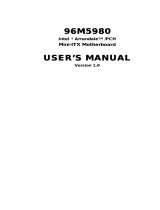Page is loading ...

CP100-NRM
System Board
User’s Manual
A12870240

Copyright
This publication contains information that is protected by copyright. No part of it
may be reproduced in any form or by any means or used to make any transfor-
mation/adaptation without the prior written permission from the copyright hold-
ers.
This publication is provided for informational purposes only. The manufacturer
makes no representations or warranties with respect to the contents or use
of this manual and specifically disclaims any express or implied warranties of
merchantability or fitness for any particular purpose. The user will assume the
entire risk of the use or the results of the use of this document. Further, the
manufacturer reserves the right to revise this publication and make changes to
its contents at any time, without obligation to notify any person or entity of such
revisions or changes.
© 2011. All Rights Reserved.
Trademarks
Product names or trademarks appearing in this manual are for identification pur-
pose only and are the properties of the respective owners.

FCC and DOC Statement on Class B
This equipment has been tested and found to comply with the limits for a Class B
digital device, pursuant to Part 15 of the FCC rules. These limits are designed to
provide reasonable protection against harmful interference when the equipment
is operated in a residential installation. This equipment generates, uses and can
radiate radio frequency energy and, if not installed and used in accordance with
the instruction manual, may cause harmful interference to radio communications.
However, there is no guarantee that interference will not occur in a particular
installation. If this equipment does cause harmful interference to radio or televi-
sion reception, which can be determined by turning the equipment off and on,
the user is encouraged to try to correct the interference by one or more of the
following measures:
• Reorientorrelocatethereceivingantenna.
• Increasetheseparationbetweentheequipmentandthereceiver.
• Connecttheequipmentintoanoutletonacircuitdifferentfromthattowhich
the receiver is connected.
• ConsultthedealeroranexperiencedradioTVtechnicianforhelp.
Notice:
1. The changes or modifications not expressly approved by the party responsible
for compliance could void the user’s authority to operate the equipment.
2. Shielded interface cables must be used in order to comply with the emission
limits.

1
4
Introduction
Table of Contents
Copyright ...........................................................................................2
Trademarks ........................................................................................ 2
FCC and DOC Statement on Class B ..............................................3
About this Manual .............................................................................7
Warranty .......................................................................................... 7
Static Electricity Precautions ............................................................. 8
Safety Measures ................................................................................. 8
About the Package ............................................................................9
Before Using the System Board ........................................................ 9
Chapter 1 - Introduction ................................................................ 10
Specifications ................................................................................ 10
Features ...................................................................................... 12
Chapter 2 - Hardware Installation .................................................. 16
System Board Layout .................................................................... 16
System Memory ........................................................................... 17
Installing the DIM Module ......................................................... 18
CPU ............................................................................................ 20
Installing the CPU .................................................................... 20
Installing the Fan and Heat Sink ................................................ 22
Jumper Settings ............................................................................. 24
Clear CMOS Data ..................................................................... 24
PS/2 Power Select .................................................................... 25
USB Power Select ..................................................................... 26
Panel Power Select ................................................................... 27
COM 3 RS232/RS485 Select ...................................................... 28
COM 2 RS232/Power Select ....................................................... 29
Power-on Select ....................................................................... 30
Rear Panel I/O Ports ..................................................................... 31
PS/2 Mouse and PS/2 Keyboard Ports ......................................... 32
COM (Serial) Ports ................................................................... 33
VGA Port ................................................................................. 35
DVI-I Port ............................................................................... 36
RJ45 LAN Port ......................................................................... 37
USB Ports................................................................................ 38
Audio ..................................................................................... 40

1
5
Introduction
I/O Connectors ............................................................................ 42
CD-in Internal Audio Connector ................................................. 42
S/PDIF-out Connector ............................................................... 43
LVDSLCDPanelandLCD/InverterPowerConnector ..................... 44
Digital I/O Connector ................................................................ 46
SATA (Serial ATA) Connectors .................................................... 47
IDE Connector ......................................................................... 48
Cooling Fan Connectors ............................................................. 50
Chassis Instrusion Connector .................................................... 51
Power Connectors .................................................................... 52
Standby Power LED .................................................................. 53
Front Panel Connectors ............................................................. 54
Expansion Slots ....................................................................... 55
Battery ................................................................................... 56
Chapter 3 - BIOS Setup .................................................................. 57
Overview .................................................................................... 57
Default Configuration .................................................................. 57
Entering the BIOS Setup Utility .................................................... 57
Legends ...................................................................................... 58
Main ........................................................................................... 59
Advanced ..............................................................................................................60
Chipset ..................................................................................................................76
Boot .......................................................................................................................81
Security ................................................................................................................. 82
Save & Exit ...........................................................................................................83
Updating the BIOS ........................................................................ 84
Chapter 4 - Supported Software ................................................... 85
Drivers, Utilities and Software Applications.................................................85
Microsoft .NET Framework 3.5 ................................................... 86
Microsoft DirectX 9.0C Driver .................................................... 88
Intel Chipset Software Installation Utility .................................... 90
Intel Graphics Drivers ............................................................... 92
Intel Management Engine Drivers .............................................. 94
Audio Drivers ........................................................................... 96
Intel LAN Drivers ..................................................................... 97
Realtek LAN Drivers ................................................................. 99
MyGuard Hardware Monitor ..................................................... 100
Adobe Acrobat Reader 7.0 ....................................................... 102

1
6
Introduction
Chapter 5 - RAID ........................................................................ 104
RAID Levels .......................................................................................................104
Settings ................................................................................................................105
Chapter 6 - Intel AMT Settings ................................................... 109
Overview ............................................................................................................109
Enable Intel® AMT in the AMI BIOS ...........................................................110
Enable Intel® AMT in the Intel® Management Engine BIOS
Extension (MEBX) Screen ..............................................................................113
Appendix A - Watchdog Sample Code ......................................... 144
Appendix B - System Error Message ............................................ 145
Appendix C - Troubleshooting ...................................................... 147

1
7
Introduction
About this Manual
An electronic file of this manual is included in the CD. To view the user’s manual
in the CD, insert the CD into a CD-ROM drive. The autorun screen (Main Board
Utility CD) will appear. Click “User’s Manual” on the main menu.
Warranty
1. Warranty does not cover damages or failures that arised from misuse of the
product, inability to use the product, unauthorized replacement or alteration
of components and product specifications.
2. The warranty is void if the product has been subjected to physical abuse,
improper installation, modification, accidents or unauthorized repair of the
product.
3. Unless otherwise instructed in this user’s manual, the user may not, under
any circumstances, attempt to perform service, adjustments or repairs on the
product, whether in or out of warranty. It must be returned to the purchase
point, factory or authorized service agency for all such work.
4. We will not be liable for any indirect, special, incidental or consequencial
damages to the product that has been modified or altered.

1
8
Introduction
Static Electricity Precautions
It is quite easy to inadvertently damage your PC, system board, components
or devices even before installing them in your system unit. Static electrical dis-
charge can damage computer components without causing any signs of physical
damage. You must take extra care in handling them to ensure against electro-
static build-up.
1. To prevent electrostatic build-up, leave the system board in its anti-static bag
until you are ready to install it.
2. Wear an antistatic wrist strap.
3. Do all preparation work on a static-free surface.
4. Hold the device only by its edges. Be careful not to touch any of the compo-
nents, contacts or connections.
5. Avoid touching the pins or contacts on all modules and connectors. Hold
modules or connectors by their ends.
Important:
Electrostatic discharge (ESD) can damage your processor, disk drive and
other components. Perform the upgrade instruction procedures described
at an ESD workstation only. If such a station is not available, you can
provide some ESD protection by wearing an antistatic wrist strap and
attaching it to a metal part of the system chassis. If a wrist strap is
unavailable, establish and maintain contact with the system chassis
throughout any procedures requiring ESD protection.
Safety Measures
To avoid damage to the system:
• UsethecorrectACinputvoltagerange.
To reduce the risk of electric shock:
• Unplug the power cord before removing the system chassis cover for instal-
lation or servicing. After installation or servicing, cover the system chassis
before plugging the power cord.
Battery:
• Dangerofexplosionifbatteryincorrectlyreplaced.
• Replace only with the same or equivalent type recommend by the manufac-
turer.
• Disposeofusedbatteriesaccordingtolocalordinance.

1
9
Introduction
About the Package
The system board package contains the following items. If any of these items are
missing or damaged, please contact your dealer or sales representative for as-
sistance.
One system board
One IDE cable
Two USB cables
Two Serial ATA data cables
Two Serial ATA power cables
One bracket mounted with a COM port
One I/O shield
One CD
One QR (Quick Reference)
The system board and accessories in the package may not come similar to the
information listed above. This may differ in accordance to the sales region or
models in which it was sold. For more information about the standard package in
your region, please contact your dealer or sales representative.
Before Using the System Board
Before using the system board, prepare basic system components.
If you are installing the system board in a new system, you will need at least the
following internal components.
• ACPU
• Memorymodule
• Storagedevicessuchasharddiskdrive,CD-ROM,etc.
You will also need external system peripherals you intend to use which will nor-
mally include at least a keyboard, a mouse and a video display monitor.

1
10
Introduction
Processor
Chipset
System Memory
Expansion Slots
Graphics
Audio
LAN
Serial ATA
IDE
AMT
Chapter 1 - Introduction
•SocketGrPGA988Afor:
- Intel
®
Core
TM
i7-620M (SV)
- Intel
®
Core
TM
i5-520M (SV)
- Intel
®
Celeron
®
P4500 (SV)
•SupportsIMVP6.5upto35WCPU
•Intel
®
QM57PCH(PlatformControllerHub)
•Two204-pinSODIMMsockets
•SupportsDDR3800/1066MHz(PC3-6400/PC3-8500)
•Supportsdualchannelmemoryinterface
•Supportsupto8GBsystemmemory
•DRAM devicetechnologies:1Gb and2Gb DDR3DRAM tech-
nologies are supported for x8and x16 devices, unbuffered,
non-ECC
•1PCIExpressx1slot
•1PCIslot
•Intel
®
HD Graphics
•Displayports:DVI-I(ChrontelCH7318),LVDSandVGA
•VGAdisplayresolutionuptoQXGA2048x1536
•LVDS:SingleChannel-18/24-bit;DualChannel:36/48-bit
•Intel
®
ClearVideotechnology
•Intel
®
DynamicVideoMemoryTechnology(Intel
®
DVMT)
•Intel
®
Smart2DDisplayTechnology(Intel
®
S2DDT)
•RealtekALC2622-channelHighDefinitionAudio
•HighperformanceDACswith100dBSNR
•ADCswith90dBSNR
•Two stereo DACs support 24-bit PCM format for stereo au-
dioplayback
•Three stereo ADCs support 20-bit PCM format for multiple
inputstreaming
•S/PDIFaudiointerface
•Intel82577LMwithiAMT6.0GigabitEthernetPhy
•RealtekRTL8111CPCIExpressGigabitEthernetcontroller
•Integrated10/100/1000transceiver
•FullycompliantwithIEEE802.3,IEEE802.3u,IEEE802.3ab
•Supportswiremanagement
•4SerialATAportscompliantwithSATA1.0aspecification
•SATAspeedupto3Gb/s(SATA2.0)
•Integrated Advanced Host Controller Interface (AHCI) control-
ler
•SupportsRAID0/1/5/10
•JMicronJMB368PCIExpresstoPATAhostcontroller
•DMAmode:UltraATAupto100MB/s
•PIOmode:upto16MB/s
•SupportsiAMT6.0
•Out-of-bandsystemaccess
•Remotetroubleshootingandrecovery
Specifications

1
11
Introduction
TPM (optional)
Rear Panel I/O
Ports
I/O Connector
BIOS
Energy Efficient
Design
Damage Free
Intelligence
Temperature
Humidity
PCB
• Hardware-based agent presence checking
• Proactiv
e alerting
• Remote hardware and software asset tracking
• Provides a Trusted PC for secure transactions
• Provides software license protection, enforcement and pass-
word protection
• 1 mini-DIN-6 PS/2 mouse port
• 1 mini-DIN-6 PS/2 keyboard port
• 2 DB-9 RS232 serial ports
- Pins 1 and 9 of COM 2 functions as RS232 signal or power
(selectable via jumper)
• 1 DB-15 VGA port
• 1 DVI-I port (DVI-D signal only)
• 2 RJ45 LAN ports
• 4 USB 2.0/1.1 ports
• Mic-in, line-in and line out jacks
• 2 connectors for 4 external USB 2.0/1.1 ports
• 2 connectors for 2 external serial ports
- COM 3 supports RS232/485
• 1 LVDS LCD panel connector
• 1 LCD/inverter power connector
• 1 8-bit Digital I/O connector
• 1 front audio connector for line-out and mic-in jacks
• 1 CD-in connector
• 1 S/PDIF connector
• 1 4 Serial ATA connectors
• 1 44-pin IDE connector
• 1 24-pin ATX power connector
• 1 front panel connector and 2 fan connectors
• AMI BIOS
• 64Mbit SPI BIOS
• ACPI v2.0 specification
• System Power Management
• Wake-On-Events include:
- Wake-On-PS/2 KB/Mouse
- Wake-On-USB KB/Mouse
- Wake-On-LAN
- Wake-On-Ring
- RTC timer to power-on the system
• CPU stopped clock control
• AC power failure recovery
• Monitors CPU/system temperature and overheat alarm
• Monitors Vcore/5V/1.05V/1.5V/12V/3.3V/3.3VSB/VBAT
voltages and failure alarm
• Monitors CPU/chassis/1st fan speed and failure alarm
• Read back capability that displays temperature, voltage and
fan speed
• Watchdog timer function
• 0
o
C to 60
o
C
• 10% to 90%
• Mini-ITX form factor
• 170mm (6.7”) x 170mm (6.7”)

1
12
Introduction
Features
Watchdog Timer
The Watchdog Timer function allows your application to regularly “clear” the sys-
tem at the set time interval. If the system hangs or fails to function, it will reset
at the set time interval so that your system will continue to operate.
DDR3
DDR3 delivers increased system bandwidth and improved performance. It offers
peak data transfer rate of up to 21 Gb/s bandwidth. The advantages of DDR3
are its higher bandwidth and its increase in performance at a lower power than
DDR2.
Graphics
The integrated Intel Gen5.75 graphics engine delivers an excellent blend of
graphics performance and features to meet business needs. With support for In-
tel Clear Video technology, Intel DVMT and Intel S2DDT, Intel Gen5.75 provides
excellent video and 3D graphics with outstanding graphics responsiveness. These
enhancements deliver the performance and compatibility needed for today’s and
tomorrow’s business applications.
DVI
DVI (Digital Visual Interface) is a form of video interface technology made to
maximize the quality of flat panel LCD monitors and modern video graphics
cards. Data is transmitted using the TMDS (Transition Minimized Differential Sig-
naling) protocol, providing a digital signal from the PC’s graphics subsystem to
the display.
LVDS
The Low-Voltage Differential Signaling (LVDS) interface allows the Intel Graphics
Media Adapter to communicate directly to the flat-panel display. The LVDS inter-
face supports pixel color depths of 18 and 24 bits.
PCI Express
PCI Express is a high bandwidth I/O infrastructure that possesses the ability to
scale speeds by forming multiple lanes. The x1 PCI Express lane supports trans-
fer rate of 2.5 Gigabytes (250MBbps) per second which is nearly 4 times faster
than the traditional PCI.

1
13
Introduction
Intel Active Management Technology (AMT)
Intel Active Management Technology (Intel
®
AMT) allows remote access and man-
agement of networked systems even while PCs are powered off, remotely repair
systems after OS failures and has the capability to remotely update all systems
with the latest security software.
S/PDIF
S/PDIF is a standard audio file transfer format that transfers digital audio sig-
nals to a device without having to be converted first to an analog format. This
prevents the quality of the audio signal from degrading whenever it is converted
to analog. S/PDIF is usually found on digital audio equipment such as a DAT
machine or audio processing device. The S/PDIF connector on the system board
sends surround sound and 3D audio signal outputs to amplifiers and speakers
and to digital recording devices like CD recorders.
Serial ATA
Serial ATA is a storage interface that is compliant with SATA 1.0a specification.
With speed of up to 3Gbps, it improves hard drive performance faster than the
standard parallel ATA whose data transfer rate is 100MB/s. The system board
supports RAID 0, RAID 1, RAID 5 and RAID 10.
Gigabit LAN
The Intel 82577LM Gigabit LAN Phy supports iAMT6.0 while the Realtek RTL8111C
PCI Express Gigabit controller supports up to 1Gbps data transmission.
USB
The system board supports USB 2.0 and USB 1.1 ports. USB 1.1 supports 12Mb/
second bandwidth while USB 2.0 supports 480Mb/second bandwidth providing a
marked improvement in device transfer speeds between your computer and a
wide range of simultaneously accessible external Plug and Play peripherals.
Wake-On-Ring
This feature allows the system that is in the Suspend mode or Soft Power Off
mode to wake-up/power-on to respond to calls coming from an external modem
or respond to calls from a modem PCI card that uses the PCI PME (Power Man-
agement Event) signal to remotely wake up the PC.
Important:
The 5V_standby power source of your power supply must support
≥720mA.

1
14
Introduction
Wake-On-LAN
This feature allows the network to remotely wake up a Soft Power Down (Soft-
Off) PC. It is supported via the onboard LAN port or via a PCI LAN card that uses
the PCI PME (Power Management Event) signal. However, if your system is in the
Suspend mode, you can power-on the system only through an IRQ or DMA inter-
rupt.
Important:
The 5V_standby power source of your power supply must support
≥720mA.
Wake-On-PS/2
This function allows you to use the PS/2 keyboard or PS/2 mouse to power-on
the system.
Important:
The 5V_standby power source of your power supply must support
≥720mA.
Wake-On-USB
This function allows you to use a USB keyboard or USB mouse to wake up a sys-
tem from the S3 (STR - Suspend To RAM) state.
Important:
If you are using the Wake-On-USB Keyboard/Mouse function for 2 USB
ports, the 5V_standby power source of yourpower supply must support
≥1.5A. For 3 or more USB ports, the 5V_standby power source of your
powersupplymustsupport≥2A.
RTC Timer
The RTC installed on the system board allows your system to automatically pow-
er-on on the set date and time.

1
15
Introduction
ACPI STR
The system board is designed to meet the ACPI (Advanced Configuration and
Power Interface) specification. ACPI has energy saving features that enables PCs
to implement Power Management and Plug-and-Play with operating systems that
support OS Direct Power Management. ACPI when enabled in the Power Manage-
ment Setup will allow you to use the Suspend to RAM function.
With the Suspend to RAM function enabled, you can power-off the system at
once by pressing the power button or selecting “Standby” when you shut down
Windows
®
without having to go through the sometimes tiresome process of
closing files, applications and operating system. This is because the system is
capable of storing all programs and data files during the entire operating session
into RAM (Random Access Memory) when it powers-off. The operating session will
resume exactly where you left off the next time you power-on the system.
Important:
The 5V_standby power source of your power supply must support
≥720mA.
Power Failure Recovery
When power returns after an AC power failure, you may choose to either power-
on the system manually or let the system power-on automatically.

16
2
Hardware Installation
System Board Layout
Chapter 2 - Hardware Installation
SATA 0
1
SATA 1
1
SATA 4
1
SATA 5
1
Clear CMOS
(JP5)
1
CPU fan
USB 2-3
1
SPI Flash
BIOS
1
Front audio
1
DIO
1
2
19
COM 2
COM 1
DVI-I port
(DVI-D signal only)
LAN 1 (Intel)
USB 1
USB 0
LAN 2 (Realtek)
USB 9
USB 8
Mic-in
Line-in
Line-out
13
ATX power
12
24
1
1
LCD/Inverter
power
1
Fintek
F81216
USB 0-1, 8-9 power
select (JP2)
Power-on
select ( )JP6
1
System fan
CD-in
S/PDIF
1
1
IDE
1
1
Front
panel
1
1
Battery
Socket G
rPGA
988A
DVI-I
VGA
PS/2 power
select (JP1)
COM3
COM4
PCI Express x1
PCI
PS/2 Mouse
PS/2 KB
Chrontel
CH7318C
5
6
1
1
1
2
1
Standby
Power LED
DDR3_2 SODIMM
DDR3_1
SODIMM
Panel power
select ( )JP8
2
5
6
COM3 RS232/485
select ( )JP11
1
2
5
6
LVDS LCD
panel
12
39
40
1
2
9
1
2
9
Chassis
intrusion
USB
4-5
2
Intel
QM57
2
11
COM2 RS232/Power
select (JP4)

17
2
Hardware Installation
Important:
When the Standby Power LED lit red, it indicates that there is power on
the system board. Power-off the PC then unplug the power cord prior to
installing any devices. Failure to do so will cause severe damage to the
motherboard and components.
System Memory
Important:
Electrostatic discharge (ESD) can damage your system board, processor,
disk drives, add-in boards, and other components. Perform the upgrade
instruction procedures described at an ESD workstation only. If such a
station is not available, you can provide some ESD protection by wearing
an antistatic wrist strap and attaching it to a metal part of the system
chassis. If a wrist strap is unavailable, establish and maintain contact
with the system chassis throughout any procedures requiring ESD pro-
tection.
DDR3-1
Standby
Power LED
The system board is equipped with two 204-pin SODIMM sockets that support
DDR3 memory modules.
DDR3-2

18
2
Hardware Installation
Installing the DIM Module
Note:
The system board used in the following illustrations may not resemble
the actual one. These illustrations are for reference only.
1. Make sure the PC and all other peripheral devices connected to it has been
powered down.
2. Disconnect all power cords and cables.
3. Locate the SODIMM socket on the system board.
4. Note the key on the socket. The key ensures the module can be plugged into
the socket in only one direction.

19
2
Hardware Installation
6. Push down the module until the clips at each end of the socket lock into
position. You will hear a distinctive “click”, indicating the module is correctly
locked into position.
Clip
Clip
5. Grasping the module by its edges, align the module into the socket at an ap-
proximately 30 degrees angle. Apply rm even pressure to each end of the
module until it slips down into the socket. The contact ngers on the edge of
the module will almost completely disappear inside the socket.

20
2
Hardware Installation
CPU
Overview
The system board is equipped with a surface mount rPGA 988A CPU socket.
Note:
The system board used in the following illustrations may not resemble
the actual one. These illustrations are for reference only.
Installing the CPU
1. Make sure the PC and all other peripheral devices connected to it has been
powered down.
2. Disconnect all power cords and cables.
3. L ocat e the rPGA 98 8A
so ck et o n t he sy st e m
board.
4. Make sure the screw is in
its unlock position. If it’s
not, use a screwdriver to
turn the screw to its unlock
position.
Lock
Unlock
/