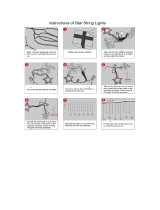WIND DATA
1 Part specifications .....................................................................5
2 Installation ..................................................................................7
3 Installing the instrument............................................................8
3.1 Installing cable.............................................................................................10
3.2 Connections in Nexus Network....................................................................10
3.3 Connection of log transducer.......................................................................11
4 First start (only in a Nexus Network)......................................12
4.1 Initialising the instrument .............................................................................12
4.2 Re-initialising the instrument........................................................................12
5 Operation ..................................................................................13
5.1 About this manual........................................................................................13
5.2 How to use the 5 push-buttons....................................................................14
5.2.1 PAGE ......................................................................................................14
5.2.2 MINUS.....................................................................................................14
5.2.3 PLUS.......................................................................................................14
5.2.4 SET .........................................................................................................15
5.2.5 Clear........................................................................................................15
5.2.6 Calibration ...............................................................................................15
5.2.7 Lighting....................................................................................................15
5.3 Main function ...............................................................................................16
5.4 Analogue function........................................................................................16
5.5 Sub-functions...............................................................................................17
5.5.1 Apparent Wind Speed [AWS] ..................................................................17
5.5.2 True Wind Speed [TWS]..........................................................................17
5.5.3 True maximum Wind speed.....................................................................17
5.5.4 Velocity Made Good (VMG).....................................................................17
5.5.5 Battery voltage [BAT], option...................................................................18
5.5.6 Boat speed [BSP], option.........................................................................18
5.5.7 Trip log [TRP], option...............................................................................18
5.5.8 Water temperature [TMP], option ............................................................18
5.5.9 Trim function for optimum Wind angle or speed, option...........................18
5.6 More functions in a Nexus Network .............................................................20
5.6.1 Geographic Wind direction (TWD)...........................................................21
5.6.2 WCV, Waypoint Closing Velocity.............................................................21
5.6.3 X-track error, XTE....................................................................................22
5.6.4 HDC / NXT, Course after tack or jibe.......................................................22
5.6.5 BTW / NXT, Bearing and angle deviation relative next course ................23
6 Calibration.................................................................................25
6.1 C10 User settings........................................................................................25
6.1.1 C11 Select the dampening ......................................................................25
6.1.2 C12 Select main information....................................................................25
6.1.3 C13 Displaying boat speed, trip log and temperature, option ..................26
6.1.4 C14 Display NAV functions, option..........................................................26
6.1.5 C15 Beep when SET is pressed..............................................................26
6.2 C20 Calibration of Log.................................................................................26
6.2.1 C21 Select unit for speed ........................................................................26
3