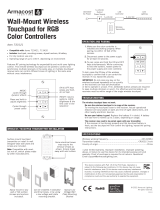D:\SONY TV\SY140220_Clover 16 (Rev-4)\4531417141_US\US02REG.fm
KDL-65/55W950B
4-531-417-14(1)
2
US
CAUTION
To prevent electric shock and blade
exposure, do not use this AC plug
with an extension cord, receptacle or
other outlet unless the blades can be
fully inserted.
• Operate the TV only on 110-240 V
AC (U.S.A./Canada 120 V AC)
• Some people may experience
discomfort (such as eye strain,
fatigue, or nausea) while watching
3D video images or playing
stereoscopic 3D games. Sony
recommends that all viewers take
regular breaks while watching 3D
video images or playing
stereoscopic 3D games. The length
and frequency of necessary breaks
will vary from person to person. You
must decide what works best. If you
experience any discomfort, you
should stop watching the 3D video
images or playing stereoscopic 3D
games until the discomfort ends;
consult a doctor if you believe
necessary. You should also review
(i) the instruction manual of any
other device or media used with
this television and (ii) our website
(http://www.sony.com/tvsupport) for
the latest information. The vision of
young children (especially those
under six years old) is still under
development. Consult your doctor
(such as a pediatrician or eye
doctor) before allowing young
children to watch 3D video images
or play stereoscopic 3D games.
Adults should supervise young
children to ensure they follow the
recommendations listed above.
• Do not use, store, or leave the 3D
Glasses or battery near a fire, or in
places with a high temperature,
e.g., in direct sunlight, or in sun-
heated cars.
• When using the simulated 3D
function, please note that the
displayed image is modified from
the original due to the conversion
done by this television.
Licensing Information
The terms HDMI and HDMI High-
Definition Multimedia Interface, and
the HDMI Logo are trademarks or
registered trademarks of HDMI
Licensing LLC in the United States
and other countries.
Fergason Patent Properties, LLC:
U.S. Patent No. 5,717,422
U.S. Patent No. 6,816,141
Manufactured under license from
Dolby Laboratories. Dolby and the
double-D symbol are trademarks of
Dolby Laboratories.
“BRAVIA” and , S-Force,
Motionflow, BRAVIA Sync, and are
trademarks or registered marks of
Sony Corporation.
DLNA
®
, the DLNA Logo and DLNA
CERTIFIED
®
are trademarks, service
marks, or certification marks of the
Digital Living Network Alliance.
TrackID is a trademark or registered
trademark of Sony Mobile
Communications AB.
Gracenote, Gracenote eyeQ,
Gracenote VideoID, Gracenote Video
Explore, Gracenote MusicID, the
Gracenote logo and logotype, and
the “Powered by Gracenote” logo are
either registered trademarks or
trademarks of Gracenote in the
United States and/or other countries.
Opera
®
Devices SDK from Opera
Software ASA. Copyright 1995-2014
Opera Software ASA. All rights
reserved.
Wi-Fi, Wi-Fi Direct and Miracast are
trademarks or registered trademarks
of Wi-Fi Alliance.
“Sony Entertainment Network logo”
and “Sony Entertainment Network”
are trademarks of Sony Corporation.
MHL, Mobile High-Definition Link and
the MHL Logo are trademarks or
registered trademarks of MHL
Licensing, LLC.
For DTS patents, see
http://patents.dts.com. Manufactured
under license from DTS Licensing
Limited. DTS, the Symbol, & DTS and
the Symbol together are registered
trademarks, and DTS Digital
Surround is a trademark of DTS, Inc.
© DTS, Inc. All Rights Reserved.
Designed with UEI Technology™
Under License from Universal
Electronics Inc. Portions © UEI 2000 -
2013
The Bluetooth
®
word mark and logos
are owned by the Bluetooth SIG, Inc.
and any use of such marks by Sony
Corporation is under license. Other
trademarks and trade names are
those of their respective owners.
The N Mark is a trademark or
registered trademark of NFC Forum,
Inc. in the United States and in other
countries.
Owner’s Record
The model and serial numbers
are located at the side and rear of
the TV. Record these numbers in
the spaces provided below. Refer
to them whenever you call upon
your Sony dealer regarding this
TV.
Model Name
Serial No.