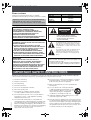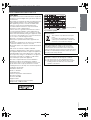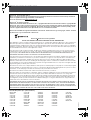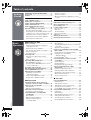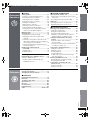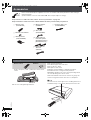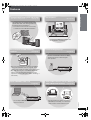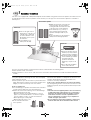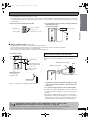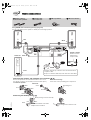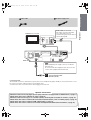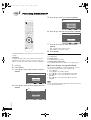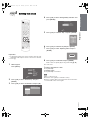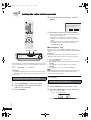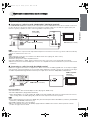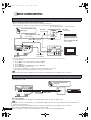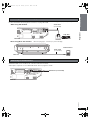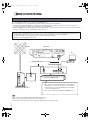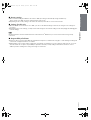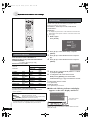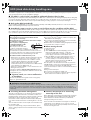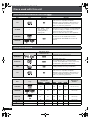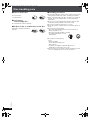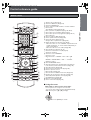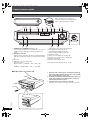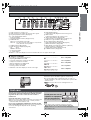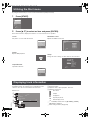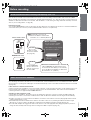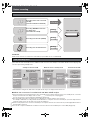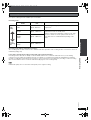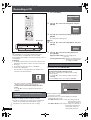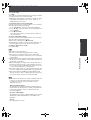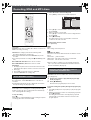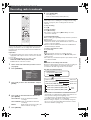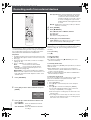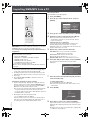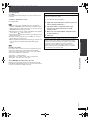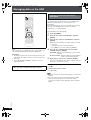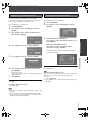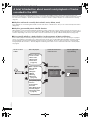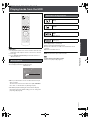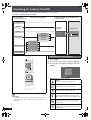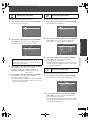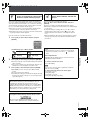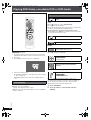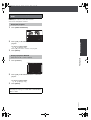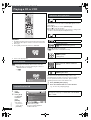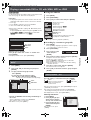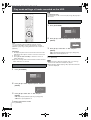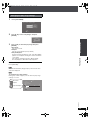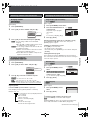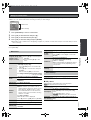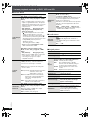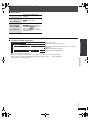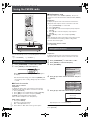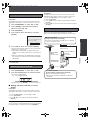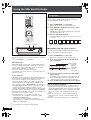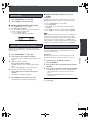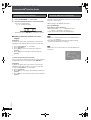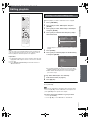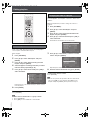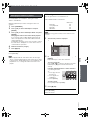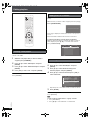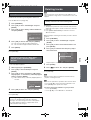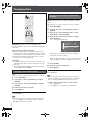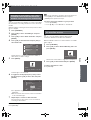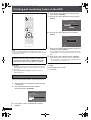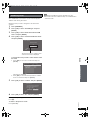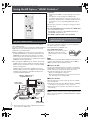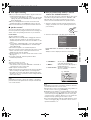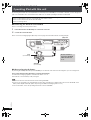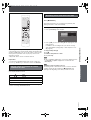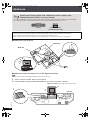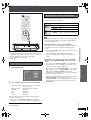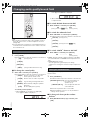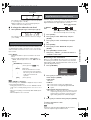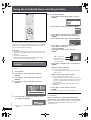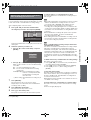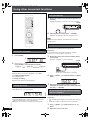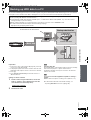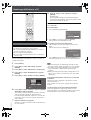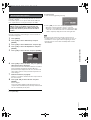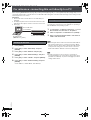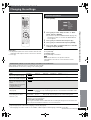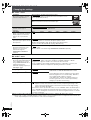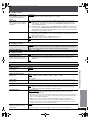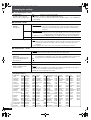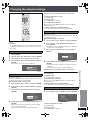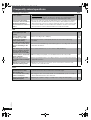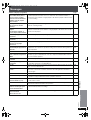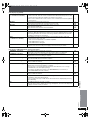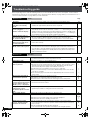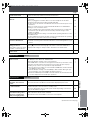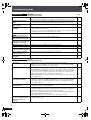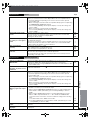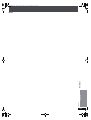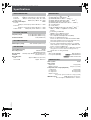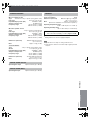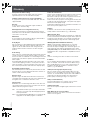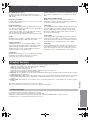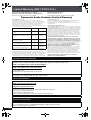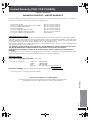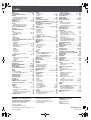RQT8926-1P
PC
Operating Instructions
DVD Home Theater Sound System
Model No. SC-PTX7
Region number
The player plays DVD-Video marked with labels containing the
region number “1” or “ALL”.
Example:
§
For Canada only: The word “Participant” is used in place of the word “Partner”.
Before connecting, operating, or adjusting this product,
please read the instructions completely.
Please keep this manual for future reference.
1
ALL
2
4
1
R AED
R
Y
As an
E
NERGY
S
TAR
Partner, Panasonic has
determined that this product
meets the
E
NERGY
S
TAR
guidelines for energy efficiency.
®
®
a
Music Jukebox
You can record up to 39,000 songs in the
Music Jukebox
31
Music Shuffle
Automatic song selection to match your
mood
49
MultiRoom
Wireless multiroom, multisource audio from
different rooms
(with purchase of SH-FX85)
80
PTX79P.book Page 1 Monday, April 9, 2007 9:24 AM

RQT8926
2
Dear customer
Thank you for purchasing this product. For optimum
performance and safety, please read these instructions carefully.
Read these operating instructions carefully before using the unit. Follow the safety instructions on the unit and the applicable
safety instructions listed below. Keep these operating instructions handy for future reference.
1) Read these instructions.
2) Keep these instructions.
3) Heed all warnings.
4) Follow all instructions.
5) Do not use this apparatus near water.
6) Clean only with dry cloth.
7) Do not block any ventilation openings. Install in
accordance with the manufacturer’s instructions.
8) Do not install near any heat sources such as radiators,
heat registers, stoves, or other apparatus (including
amplifiers) that produce heat.
9) Do not defeat the safety purpose of the polarized or
grounding-type plug. A polarized plug has two blades with
one wider than the other. A grounding-type plug has two
blades and a third grounding prong. The wide blade or the
third prong are provided for your safety. If the provided plug
does not fit into your outlet, consult an electrician for
replacement of the obsolete outlet.
10) Protect the power cord from being walked on or pinched
particularly at plugs, convenience receptacles, and the
point where they exit from the apparatus.
11) Only use attachments/accessories specified by the
manufacturer.
12) Use only with the cart, stand, tripod, bracket,
or table specified by the manufacturer, or sold
with the apparatus. When a cart is used, use
caution when moving the cart/apparatus
combination to avoid injury from tip-over.
13) Unplug this apparatus during lightning storms or when
unused for long periods of time.
14) Refer all servicing to qualified service personnel. Servicing
is required when the apparatus has been damaged in any
way, such as power-supply cord or plug is damaged, liquid
has been spilled or objects have fallen into the apparatus,
the apparatus has been exposed to rain or moisture, does
not operate normally, or has been dropped.
Operations in these instructions are described mainly
with the remote control, but you can perform the
operations on the main unit if the controls are the same.
System SC-PTX7
Main unit SA-PTX7
Front/center
speakers
SB-FCX7
Subwoofer SB-HWX7
CAUTION!
THIS PRODUCT UTILIZES A LASER.
USE OF CONTROLS OR ADJUSTMENTS OR
PERFORMANCE OF PROCEDURES OTHER THAN
THOSE SPECIFIED HEREIN MAY RESULT IN
HAZARDOUS RADIATION EXPOSURE.
DO NOT OPEN COVERS AND DO NOT REPAIR YOURSELF.
REFER SERVICING TO QUALIFIED PERSONNEL.
WARNING:
TO REDUCE THE RISK OF FIRE, ELECTRIC SHOCK OR
PRODUCT DAMAGE,
≥DO NOT EXPOSE THIS APPARATUS TO RAIN,
MOISTURE, DRIPPING OR SPLASHING AND THAT NO
OBJECTS FILLED WITH LIQUIDS, SUCH AS VASES,
SHALL BE PLACED ON THE APPARATUS.
≥USE ONLY THE RECOMMENDED ACCESSORIES.
≥DO NOT REMOVE THE COVER (OR BACK); THERE
ARE NO USER SERVICEABLE PARTS INSIDE. REFER
SERVICING TO QUALIFIED SERVICE PERSONNEL.
CAUTION!
DO NOT INSTALL OR PLACE THIS UNIT IN A
BOOKCASE, BUILT-IN CABINET OR IN ANOTHER
CONFINED SPACE. ENSURE THE UNIT IS WELL
VENTILATED. TO PREVENT RISK OF ELECTRIC SHOCK
OR FIRE HAZARD DUE TO OVERHEATING, ENSURE
THAT CURTAINS AND ANY OTHER MATERIALS DO
NOT OBSTRUCT THE VENTILATION VENTS.
The socket outlet shall be installed near the equipment and
easily accessible. The mains plug of the power supply cord
shall remain readily operable.
To completely disconnect this apparatus from the AC Mains,
disconnect the power supply cord plug from AC receptacle.
The lightning flash with arrowhead symbol, within
an equilateral triangle, is intended to alert the user
to the presence of uninsulated “dangerous voltage”
within the product’s enclosure that may be of suffi-
cient magnitude to constitute a risk of electric shock
to persons.
CAUTION
CAUTION: TO REDUCE THE RISK OF ELECTRIC
SHOCK, DO NOT REMOVE SCREWS.
NO USER-SERVICEABLE PARTS INSIDE.
REFER SERVICING TO QUALIFIED
SERVICE PERSONNEL.
The exclamation point within an equilateral triangle
is intended to alert the user to the presence of
important operating and maintenance (servicing)
instructions in the literature accompanying the ap-
pliance.
RISK OF ELECTRIC SHOCK
DO NOT OPEN
IMPORTANT SAFETY INSTRUCTIONS
PTX79P.book Page 2 Monday, April 9, 2007 9:24 AM

RQT8926
3
THE FOLLOWING APPLIES ONLY IN THE U.S.A.
-If you see this symbol-
FCC Note:
This equipment has been tested and found to comply with
the limits for a Class B digital device, pursuant to Part 15 of
the FCC Rules.
These limits are designed to provide reasonable protection
against harmful interference in a residential installation.
This equipment generates, uses and can radiate radio
frequency energy and, if not installed and used in
accordance with the instructions, may cause harmful
interference to radio communications.
However, there is no guarantee that interference will not
occur in a particular installation. If this equipment does
cause harmful interference to radio or television reception,
which can be determined by turning the equipment off and
on, the user is encouraged to try to correct the interference
by one or more of the following measures:
≥Reorient or relocate the receiving antenna.
≥Increase the separation between the equipment and
receiver.
≥Connect the equipment into an outlet on a circuit different
from that to which the receiver is connected.
≥Consult the dealer or an experienced radio/TV technician
for help.
FCC caution: To maintain compliance with FCC
regulations, shielded interface cables must be used with
this equipment. Operation with non-approved equipment or
unshielded cables may result in interference to radio and
TV reception. Any changes or modifications not approved
by the party responsible for compliance could void the
user’s authority to operate this equipment.
This device complies with Part 15 of the FCC Rules.
Operation is subject to the following two conditions:
(1) This device may not cause harmful interference, and
(2) this device must accept any interference received,
including interference that may cause undesired operation.
Declaration of Conformity
Trade Name: Panasonic
Model no.: SA-PTX7
Responsible Party:
Panasonic Corporation of North America
One Panasonic Way
Secaucus, NJ 07094
Support Contact:
Panasonic Consumer Electronics Company
Telephone No.: 1-800-211-7262
Information on Disposal in other Countries outside the
European Union
This symbol is only valid in the European
Union.
If you wish to discard this product, please
contact your local authorities or dealer and
ask for the correct method of disposal.
Although the AC power switch is in the off position
(standby/on indicator is solidly lit red), the unit is not
completely disconnected from the mains. Remove the
plug from the main electrical outlet if you will not be using
the unit for an extended period of time. Place the unit so
the plug can be easily removed.
This device complies with RSS-210 of the IC Rules.
Operation is subject to the following two conditions:
(1) This device may not cause harmful interference,
(2) This device must accept any interference received,
including interference that may cause undesired
operation of the device.
(Inside of product)
Getting Started
PTX7_9_01-03.fm Page 3 Tuesday, April 10, 2007 3:38 PM

RQT8926
4
User memo:
DATE OF PURCHASE
DEALER NAME
DEALER ADDRESS
TELEPHONE NUMBER
The model number and serial number of this product can
be found on either the back or the bottom of the unit.
Please note them in the space provided below and keep
for future reference.
MODEL NUMBER SC-PTX7
SERIAL NUMBER
Listening caution
EST. 1924
Selecting fine audio equipment such as
the unit you’ve just purchased is only
the start of your musical enjoyment.
Now it’s time to consider how you can
maximize the fun and excitement your
equipment offers. This manufacturer
and the Electronic Industries
Association’s Consumer Electronics
Group want you to get the most out of
your equipment by playing it at a safe
level. One that lets the sound come
through loud and clear without annoying
blaring or distortion—and, most
importantly, without affecting your
sensitive hearing.
We recommend that you avoid
prolonged exposure to excessive noise.
Sound can be deceiving. Over time your
hearing “comfort level” adapts to higher
volumes of sound. So what sounds
“normal” can actually be loud and
harmful to your hearing.
Guard against this by setting your
equipment at a safe level BEFORE your
hearing adapts.
To establish a safe level:
≥Start your volume control at a low
setting.
≥Slowly increase the sound until you
can hear it comfortably and clearly,
and without distortion.
Once you have established a
comfortable sound level:
≥Set the dial and leave it there.
Taking a minute to do this now will help
to prevent hearing damage or loss in the
future. After all, we want you listening for
a lifetime.
Manufactured under license from Dolby Laboratories.
Dolby, Pro Logic, and the double-D symbol are trademarks
of Dolby Laboratories.
“DTS” and “DTS Digital Surround” are registered
trademarks of DTS, Inc.
Apparatus Claims of U.S. Patent Nos. 4,631,603,
4,577,216, and 4,819,098, licensed for limited viewing uses
only.
This product incorporates copyright protection technology
that is protected by method claims of certain U.S. patents
and other intellectual property rights owned by Macrovision
Corporation and other rights owners. Use of this copyright
protection technology must be authorized by Macrovision
Corporation, and is intended for home and other limited
viewing uses only unless otherwise authorized by
Macrovision Corporation. Reverse engineering or
disassembly is prohibited.
The XM name and related logos are registered trademarks
of XM Satellite Radio Inc. All rights reserved.
Microsoft, Windows and Windows Media are either
registered trademarks or trademarks of Microsoft
Corporation in the United States and/or other countries.
HDMI, the HDMI logo and High-Definition Multimedia
Interface are trademarks or registered trademarks of HDMI
Licensing LLC.
Windows Media and the Windows logo are trademarks or
registered trademarks of Microsoft Corporation in the
United States and/or other countries.
This product is protected by certain intellectual property
rights of Microsoft Corporation and third parties. Use or
distribution of such technology outside of this product is
prohibited without a license from Microsoft or an authorized
Microsoft subsidiary and third parties.
WMA is a compression format developed by Microsoft
Corporation. It achieves the same sound quality as MP3
with a file size that is smaller than that of MP3.
HighMAT™ and the HighMAT logo are
either trademarks or registered
trademarks of Microsoft Corporation in
the United States and/or other
countries.
HDAVI Control
TM
is a trademark of Matsushita Electric
Industrial Co., Ltd.
EZ Sync™ is a trademark of Matsushita Electric Industrial
Co., Ltd.
iPod is a trademark of Apple Inc., registered in the U.S. and
other countries.
PTX79P.book Page 4 Monday, April 9, 2007 9:24 AM

RQT8926
5
Licensed AAC patents (U.S. patent numbers);
Gracenote
®
Corporate Description
Music recognition technology and related data are provided by Gracenote
®
. Gracenote is the industry standard in
music recognition technology and related content delivery.
For more information visit www.gracenote.com
.
Gracenote
®
Proprietary Legends
CD and music-related data from Gracenote, Inc., copyright © 2007 Gracenote. Gracenote Software, copyright © 2007
Gracenote. This product and service may practice one or more of the following U.S. Patents: #5,987,525; #6,061,680;
#6,154,773, #6,161,132, #6,230,192, #6,230,207, #6,240,459, #6,330,593, and other patents issued or pending. Some
services supplied under license from Open Globe, Inc. for U.S. Patent: #6,304,523.
Gracenote and CDDB are registered trademarks of Gracenote. The Gracenote logo and logotype, and the “Powered
by Gracenote” logo are trademarks of Gracenote.
Gracenote
R
End-User License Agreement
USE OF THIS PRODUCT IMPLIES ACCEPTANCE OF THE TERMS BELOW.
This application or device contains software from Gracenote, Inc. of Emeryville, California (“Gracenote”). The software from
Gracenote (the “Gracenote Software”) enables this application to perform disc and/or file identification and obtain music-
related information, including name, artist, track, and title information (“Gracenote Data”) from online servers or embedded
databases (collectively, “Gracenote Servers”) and to perform other functions. You may use Gracenote Data only by means of
the intended End-User functions of this application or device.
You agree that you will use Gracenote Data, the Gracenote Software, and Gracenote Servers for your own personal non-
commercial use only. You agree not to assign, copy, transfer or transmit the Gracenote Software or any Gracenote Data to
any third party. YOU AGREE NOT TO USE OR EXPLOIT GRACENOTE DATA, THE GRACENOTE SOFTWARE, OR
GRACENOTE SERVERS, EXCEPT AS EXPRESSLY PERMITTED HEREIN.
You agree that your non-exclusive license to use the Gracenote Data, the Gracenote Software, and Gracenote Servers will
terminate if you violate these restrictions. If your license terminates, you agree to cease any and all use of the Gracenote
Data, the Gracenote Software, and Gracenote Servers. Gracenote reserves all rights in Gracenote Data, the Gracenote
Software, and the Gracenote Servers, including all ownership rights. Under no circumstances will Gracenote become liable
for any payment to you for any information that you provide. You agree that Gracenote, Inc. may enforce its rights under this
Agreement against you directly in its own name.
The Gracenote service uses a unique identifier to track queries for statistical purposes. The purpose of a randomly assigned
numeric identifier is to allow the Gracenote service to count queries without knowing anything about who you are. For more
information, see the web page for the Gracenote Privacy Policy for the Gracenote service.
The Gracenote Software and each item of Gracenote Data are licensed to you “AS IS.”
Gracenote makes no representations or warranties, express or implied, regarding the accuracy of any Gracenote Data from
in the Gracenote Servers. Gracenote reserves the right to delete data from the Gracenote Servers or to change data
categories for any cause that Gracenote deems sufficient. No warranty is made that the Gracenote Software or Gracenote
Servers are error-free or that functioning of Gracenote Software or Gracenote Servers will be uninterrupted. Gracenote is
not obligated to provide you with new enhanced or additional data types or categories that Gracenote may provide in the
future and is free to discontinue its services at any time.
GRACENOTE DISCLAIMS ALL WARRANTIES EXPRESS OR IMPLIED, INCLUDING, BUT NOT LIMITED TO, IMPLIED
WARRANTIES OF MERCHANTABILITY, FITNESS FOR A PARTICULAR PURPOSE, TITLE, AND NON-INFRINGEMENT.
GRACENOTE DOES NOT WARRANT THE RESULTS THAT WILL BE OBTAINED BY YOUR USE OF THE GRACENOTE
SOFTWARE OR ANY GRACENOTE SERVER. IN NO CASE WILL GRACENOTE BE LIABLE FOR ANY CONSEQUENTIAL
OR INCIDENTAL DAMAGES OR FOR ANY LOST PROFITS OR LOST REVENUES.
08/937,950
5848391
5,291,557
5,451,954
5 400 433
5,222,189
5,357,594
5 752 225
5,394,473
5,583,962
5,274,740
5,633,981
5 297 236
4,914,701
5,235,671
07/640,550
5,579,430
08/678,666
98/03037
97/02875
97/02874
98/03036
5,227,788
5,285,498
5,481,614
5,592,584
5,781,888
08/039,478
08/211,547
5,703,999
08/557,046
08/894,844
5,299,238
5,299,239
5,299,240
5,197,087
5,490,170
5,264,846
5,268,685
5,375,189
5,581,654
05-183,988
5,548,574
08/506,729
08/576,495
5,717,821
08/392,756
Getting Started
PTX79P.book Page 5 Monday, April 9, 2007 9:24 AM

RQT8926
6
Table of contents
IMPORTANT SAFETY INSTRUCTIONS ............. 2
Accessories ....................................................... 8
Features ............................................................. 9
■ Preparations
STEP 1 Speaker location ................................ 10
STEP 2 Basic connections ............................. 12
STEP 3 Peforming QUICK SETUP................... 14
STEP 4 Setting the clock ................................. 15
STEP 5 Setting the radio stations
presets................................................. 16
Optional connections and settings ............... 17
To enjoy higher picture quality ......................... 17
Connecting to the Set Top Box (Satellite receiver,
Cable box, etc) or video cassette recorder ... 18
Connecting to the 5.1 channel amplifier .......... 18
Connecting to the other audio equipment ....... 19
Connecting to the XM antenna........................ 19
Network connection .........................................20
Television operation..........................................22
When other Panasonic equipment is located
nearby............................................................22
■ Read Me First
HDD (Hard disk drive) handling care ..............23
Discs used with this unit ................................24
Disc handling care............................................26
Control reference guide ...................................27
Remote control ................................................27
Main unit ..........................................................28
The unit’s display .............................................29
How to insert the disc ......................................29
Unit care ............................................................29
Utilizing the Start menu ...................................30
Displaying track information ...........................30
■ Recording to HDD
Before recording .............................................. 31
A brief introduction about recording and
importing from a PC ..................................... 31
About the Gracenote
®
database ..................... 31
You can make these kinds of recordings. ....... 32
How recordings work ....................................... 32
Recording modes ........................................... 33
Recording a CD ................................................ 34
Setting the recording mode/recording
method ......................................................... 34
Basic recordings.............................................. 34
Recording WMA and MP3 discs ..................... 36
Basic WMA/MP3 recording.............................. 36
Selecting specific WMA/MP3 tracks to record
from recordable discs.................................... 36
Recording radio broadcasts ........................... 37
Recording audio from external devices
........... 38
Importing WMA/MP3 from a PC ..................... 40
Managing data on the HDD ............................. 42
Performing conversion and
analysis immediately..................................... 42
Compressing LPCM tracks to AAC................. 43
Viewing track or HDD information ................... 43
■ Playing back
A brief introduction about search and
playback of tracks recorded to the HDD ..... 44
Playing tracks from the HDD........................... 45
Basic playback ................................................ 45
Operations during playback ............................ 45
Searching for tracks in the HDD ..................... 46
Searching from various playlists...................... 46
Playing DVD-Video, recordable DVD
or DVD-Audio ................................................. 50
Basic playback
...................................................50
Operations during playback ............................ 50
Different methods of play for
recordable DVDs ........................................... 51
Playing a CD or VCD.........................................52
Basic playback ................................................52
Selecting and playing tracks from a commercial
music CD .......................................................52
Operations during playback .............................52
Playing a recordable DVD or CD with WMA,
MP3 or JPEG ..................................................53
Playing items in order (Playback Menu)...........53
Playing from the selected item
(Navigation Menu) ........................................53
Playing HighMAT
TM
discs..................................53
Play mode settings of tracks recorded
on the HDD......................................................54
Repeat playback...............................................54
Random playback.............................................54
Changing the play range settings.....................55
Various playback methods of DVD,
VCD and CD....................................................56
Features for adjusting the video ......................56
Switching subtitles and soundtracks ................57
Changing the order and speed of play .............57
Other convenient features................................58
Using on-screen menu ....................................59
■ The radio
Using the FM/AM radio.....................................62
Manual tuning...................................................62
Setting preset channels....................................62
Setting preset stations automatically ...............63
Selecting the preset channels ..........................63
Using FM/AM outdoor antenna (optional) ........63
Using the XM
®
Satellite Radio..........................64
Preparation.......................................................64
Manual tuning...................................................65
Selecting XM channels by category ................65
Setting preset XM channels .............................65
Selecting the preset channels .........................66
Checking XM channel information ...................66
Basic
Operations
Getting
Started
PTX79P.book Page 6 Monday, April 9, 2007 9:24 AM

RQT8926
7
Reference
Advanced
Operations
■ Editing
Editing playlists ............................................... 67
Creating a user playlist/adding tracks.............. 67
Removing tracks from a playlist ...................... 68
Changing the order of a playlist ...................... 68
Changing the name of a playlist ..................... 69
Deleting a user playlist .................................... 70
Adding tracks to “Favorites” ............................ 70
Removing a track from “Favorites” .................. 70
Setting of Music Shuffle information ............... 71
Clearing the history for “Most Often Played”
and/or “Recently Ripped” playlists ................ 71
Deleting tracks................................................. 71
Changing titles ................................................72
Changing a track name manually .................... 72
Changing an artist name or album name
manually ....................................................... 72
Searching for track names, artist names and
album names within the Gracenote database
and entering them automatically .................. 73
Correcting title information obtained from the
Gracenote database ..................................... 73
Dividing and combining tracks
on the HDD .................................................... 74
Dividing tracks ................................................ 74
Combining tracks ............................................. 75
■ EZ Sync “HDAVI Control”
Using the EZ Sync
TM
“HDAVI Control
TM
” ....... 76
EZ Sync “HDAVI Control” ................................ 76
Functions made possible with EZ Sync
“HDAVI Control” are... ................................... 76
■ OPTION port/Multiroom
Operating iPod with this unit .......................... 78
Playing tracks of iPod with the remote control
for this unit .................................................... 79
Recording tracks from iPod to the HDD .......... 79
Multiroom ......................................................... 80
Selecting the source in another room.............. 81
Operating this unit from another room............. 81
■ Convenient functions
Changing audio quality/sound field .............. 82
Setting the sound effects................................. 82
Setting the volume balance ............................ 82
Setting the Dolby Virtual Speaker .................. 83
Setting the sound effects for the cable box,
digital broadcasts or satellite receiver........... 83
Using the scheduled timer recording
function ......................................................... 84
Setting the details of the scheduled
timer recording ............................................. 84
Selecting the settings for the scheduled timer
recording you want to use ............................ 85
Using other convenient functions ................. 86
Setting the sleep timer .................................... 86
Muting the sound ............................................ 86
Using headphones ......................................... 86
Using the Music Port ...................................... 86
To play audio from your television through
this unit's speakers ...................................... 86
Backing up HDD data to a PC ........................ 87
Backing up data recorded to the HDD ............ 88
Restoring backed up data .............................. 89
For reference: connecting this unit
directly to a PC ............................................. 90
Settings on this unit ........................................ 90
Settings on the PC ......................................... 90
■ Changing the unit’s settings
Changing the settings...................................... 91
Changing the network settings ...................... 95
■ Reference
Frequently asked questions............................ 96
Messages ......................................................... 97
Troubleshooting guide...................................100
Specifications................................................ 106
Glossary..........................................................108
Product Service .............................................. 109
Limited Warranty ...........................................110
Index ................................................... Back cover
Getting Started
Basic Operations
Advanced Operations
Reference
PTX79P.book Page 7 Monday, April 9, 2007 9:24 AM

RQT8926
8
Accessories
Please check and identify the supplied accessories. Use numbers indicated in parentheses when asking for
replacement parts.
(Product numbers correct as of December 2006. These may be subject to change.)
Only for U.S.A.: To order accessories, refer to “Accessory Purchases” on page 110.
Only for Canada: To order accessories, call the dealer from whom you have made your purchase.
≥Do not use rechargeable type batteries.
Do not:
≥mix old and new batteries.
≥use different types at the same time.
≥heat or expose to flame.
≥take apart or short circuit.
≥attempt to recharge alkaline or manganese batteries.
≥use batteries if the covering has been peeled off.
Mishandling of batteries can cause electrolyte leakage which
can severely damage the remote control.
Remove the batteries if the remote control is not going to be
used for a long period of time. Store in a cool, dark place.
∫ Use
Aim at the remote control signal sensor, avoiding obstacles, at
a maximum range of 7 m (23 feet) directly in front of the unit.
∏ 1 Remote control
(EUR7662YZ0)
∏ 2 Remote control batteries
∏ 1 AM loop antenna
(N1DAAAA00002)
∏ 1 FM indoor antenna
(RSA0007-L)
∏ 1 Video cable
(K2KA2BA00001)
∏ 2 Speaker cables for
front/center speaker
[REEX0720A (White)]
[REEX0720B (Red)]
∏ 1 Speaker cable for
subwoofer
(REE1402)
∏ 1 AC power supply cord
(K2CB2CB00018)
Preparing the remote control
R6/LR6, AA
Remote control Batteries
Insert so the poles (i and j) match those in the remote
control.
10°
30°
30°
30°
PTX79P.book Page 8 Monday, April 9, 2007 9:24 AM

RQT8926
9
Features
VOLUME
VOLUME
VOLUME
VOLUME
ޓ
High Speed Recording from CD to HDD
(up to 4X recording speed) (➜ page 34)
DVD Playback
(➜ page 50)
Easy Location of HDD recording
contents
(➜ page 46)
iPod recording/playings
(➜ page 78)
Import WMA/MP3 from a PC
(➜ page 40)
Enjoy audio from this unit in a different
room. (Multiroom function)
(➜ page 80)
Recorded songs are automatically provided
with the title, artist, and other information by
the built-in Gracenote database
§
.
§ A connection to the Internet is necessary
to obtain the newest CD title information.
You can enjoy DVD movie software with
the included 3.1 ch speakers.
≥You can search for tracks recorded to the HDD by
using several methods such as song title, artist,
album, most recently recorded, or most often played.
≥By simply pressing one of the MUSIC SHUFFLE
buttons, you can play tracks that have a certain
impression or mood (Energetic, Mellow, Relaxing, or
Emotional).
You can record tracks in iPod to the HDD,
and also play tracks in iPod using this
unit’s speakers.
You can import WMA/MP3 from a PC via a
network connection.
By using Panasonic wireless accessory
SH-FX85 (not included), you can listen to
audio from this unit in a different room.
Getting Started
PTX79P.book Page 9 Monday, April 9, 2007 9:24 AM

RQT8926
10
This unit comes equipped with a Dolby Virtual Speaker circuit installed. Using just the front/center speakers, the subwoofer, and
by reproducing acoustic effects very similar to 5.1ch surround, you can enjoy a true “home theater” experience even within a
limited space.
How you set up your speakers can affect the bass and the sound field. Note the following points:
≥Place speakers on flat, secure bases.
≥Placing speakers too close to floors, walls, and corners can result in excessive bass. Cover walls and windows with thick
curtains.
Use only supplied speakers
Using other speakers can damage the unit, and sound quality
will be adversely affected.
≥Set the speakers up on an even surface to prevent them from
falling. Take proper precautions to prevent the speakers from
falling if you cannot set them up on an even surface.
Notes on speaker use
≥You can damage your speakers and shorten their useful life if
you play sound at high levels over extended periods.
≥Reduce the volume in the following cases to avoid damage:
– When playing distorted sound.
– When the speakers are reverberating due to a record
player, noise from FM broadcasts, or continuous signals
from an oscillator, test disc, or electronic instrument.
– When adjusting the sound quality.
– When turning the unit on or off.
≥Do not touch the netted area
of the speakers.
If irregular coloring occurs on your television
The front/center speakers are designed to be used close to a
television, but the picture may be affected with some
televisions and setup combinations.
If this occurs, turn the television off for about 30 minutes.
The demagnetizing function of the television should correct the
problem. If it persists, move the speakers further away from the
television.
Caution
≥The main unit and supplied speakers are to be used only
as indicated in this setup. Failure to do so may lead to
damage to the amplifier and/or the speakers, and may
result in the risk of fire. Consult a qualified service
person if damage has occurred or if you experience a
sudden change in performance.
≥Do not attempt to attach these speakers to walls using
methods other than those described in this manual.
STEP1 Speaker location
60º
Main unit
Front/center speaker
Subwoofer
≥Place to the right or left of
the television, on the floor, or
a sturdy shelf so that it will
not cause vibration. Leave
about 30 cm (11
13
/16q) from
the television.
≥Leave 50 mm (2q) (or
further) from the wall.
Note
≥Keep your speakers at least
10 mm (
13
/32q) away from the
system for proper ventilation.
≥To allow for proper ventilation
and to maintain good airflow
around the main unit,
position it with at least
50 mm (2q) of space on all
sides.
≥Do not block the ventilation
holes of the main unit.
≥Outputs the elements of the front and
center speakers. An effect similar to
hearing the audio track from the center
of the TV screen can be obtained.
≥Leave 70 mm (2
25
/32q) (or more) of
space in between the TV and the
speakers and adjust audio to your
liking.
≥Look on the bottom of the speakers to
identify the left and right speakers.
(L)
(R)
PTX79P.book Page 10 Monday, April 9, 2007 9:24 AM

RQT8926
11
∫ Attaching to a wall
You can attach the front/center speakers to a wall.
≥The wall or pillar on which the speakers are to be attached should be capable of supporting 10 kg (22 lbs) per screw. Consult
a qualified building contractor when attaching the speakers to a wall. Improper attachment may result in damage to the wall
and speakers.
1 Drive a screw (not included) into the wall. 2 Fit the speaker securely onto the screw(s) by matching
them with the hole(s).
∫ Fitting speaker stands (not included)
Ensure the stands meet these conditions before purchasing them.
Note the diameter and length of the screws and the distance between screws as shown in the diagram.
≥The stands must be able to support over 10 kg (22 lbs).
≥The stands must be stable even if the speakers are in a high position.
§This is one example of configuring speaker stands.
Preparation
Attach screw eyes (not included) to secure the speakers to a
wall.
1 Thread the string (not included) through the slot on the
rear of the front/center speakers to prevent them from
falling over.
2 Loop the string through the screw eye and tie tightly.
≥You will need to obtain the appropriate screw eyes to match
the walls and pillars to which the screw eyes are going to be
fastened.
≥Consult with a qualified housing contractor concerning the
appropriate procedure when attaching to a concrete wall or a
surface that may not have strong enough support. Improper
attachment may result in damage to the wall or speakers.
Speaker installation options
‰7.5 to 9.4 mm
(
19
/64q to
3
/8q)
4.0 to 6.0 mm (
5
/32q to
1
/4q)
Wall or pillar
‰4.0 mm (
5
/32q)
Front/center speaker
24.5 mm (
31
/32q)
Speaker stand
§
(not included)
Plate thickness plus
7 mm to 10 mm (plus
9
/32q to
13
/32q)
Front/center speaker
5mm (
3
/16q), pitch
0.8 mm (
1
/32q)
Metal screw holes
For attaching to
speaker stands
60 mm (2
3
/8q)
55 mm
(2
5
/32q)
Preventing the speakers from falling over
Screw eye (not included)
String (not included)
Approx. 150 mm (5
29
/32q)
Wall
Expand your listening options with a Multiroom wireless sound system.
Optional Panasonic wireless accessory SH-FX85 (
➜ page 80)
You can enjoy a Multiroom wireless sound system when you use the optional Panasonic wireless accessory SH-FX85.
For details, please refer to the operating instructions for the optional Panasonic wireless accessory.
Preparations
Getting Started
PTX79P.book Page 11 Monday, April 9, 2007 9:24 AM

RQT8926
12
Using FM/AM outdoor antenna (optional) (➜ page 63).
STEP2 Basic connections
3 AM loop antenna
4 FM indoor antenna
1 Speaker cable for
front/center speakers
2 Speaker cable
for subwoofer
TRANSMITTER
DIGITAL
OPTION
V.1
DC OUT 5V
500mA MAX
RL
XM
SPEAKERS
AC IN
DIGITAL
OPTICAL
OUT
IN(TV) AV OUT
AM
ANT
FM
ANT
75
LAN
LOOP ANT GND
COMPONENT
VIDEO OUT
SUB-
WOOFER
(4 )
CENTER
FRONT
(8 )
(8 )
VIDEO
OUT
R
Y
L
R
L
P
R
P
B
(10BASE-T/
100BASE-TX)
AUX
TV IN
EXT
LOOP
Stand the antenna up on its base. Place the antenna where
reception is best.
Keep loose antenna cable away from other wires and cables.
Adhesive
tape
FM indoor antenna
Affix this end of the
antenna where
reception is best.
Main unit
Front/center
speaker (R)
Front/center
speaker (L)
Subwoofer
Red
White
≥Look on the bottom of the speakers to identify the left and right speakers.
PUSH
Violet
WhiteRed
Black
While pushing, insert the wire fully.
Re-tighten the terminal screw.
Connect the speaker to the terminal that matches the color of
the speaker connector. (Insert until you hear it click into place.)
When disconnecting:
Press down on the protruding piece and pull out.
Subwoofer
Red
Red
White
White
Protruding piece
Violet
Front/center speaker
Connecting the speakers and subwoofer to the terminals (1, 2)
Connecting the AM loop antenna (3)
Violet
Loosen the terminal screw with a
Phillips-head screwdriver.
PTX79P.book Page 12 Monday, April 9, 2007 9:24 AM

RQT8926
13
7 AC power supply cord
6 Video cable
OPTION
DC OUT 5V
500mA MAX
RL
XM
SPEAKERS
AC IN
DIGITAL
OPTICAL
OUT
IN(TV)AV OUT
AM
ANT
LAN
LOOP ANT GND
COMPONENT
VIDEO OUT
SUB-
WOOFER
(4 )
CENTER
FRONT
(8 )
(8 )
VIDEO
OUT
R
Y
L
R
L
P
R
P
B
(10BASE-T/
100BASE-TX)
TV IN
AUX
EXT
LOOP
AUDIO
OUT
L
R
VIDEO IN
AUDIO
IN
TRANSMITTER
DIGITAL
V.1
FM
ANT
75
Conserving power
The main unit consumes a small amount of power when it is in standby mode (approx. 0.5 W). To save power when it is not to
be used for a long time, unplug it from the household AC outlet.
You will need to reset some memory items after plugging in the main unit.
To household AC outlet
(AC 120 V, 60 Hz)
Main unit
Television (not included)
Audio cable (not included)
This audio connection will enable
you to play audio from your
television through your home theater
system (➜ page 86).
[Note]
The included AC power supply cord is for use with the
main unit only.
Do not use it with other equipment. Also, do not use the
cord for other equipment with the main unit.
∫
For those who want to enjoy higher picture quality and have a TV equipped with an HDMI terminal
(➜ page 17)
∫ For those who have a cable box or VCR (➜ page 18)
∫
For those who want to enjoy 5.1 ch surround sound by connecting with an amplifier or
receiver (➜ page 18)
∫ For those who want to connect this unit with an external device (such as an MP3 player) (➜ page 19)
∫ For those who want to connect to XM satellite radio (➜ page 19)
∫ For those who want to connect to a network and import new album/artist information (➜ page 20)
Optional Connections
Preparations
Getting Started
PTX79P.book Page 13 Monday, April 9, 2007 9:24 AM

RQT8926
14
The QUICK SETUP screen assists you to make necessary
settings.
Preparation
To display the picture turn on the television and select the
appropriate video input to suit the connections to this unit.
≥Do not use any other Video cables except the supplied one.
1 Press [Í].
2 Press [SETUP].
3 Press [34] to select “Setup for Video” and press
[ENTER].
4 Press [34] to select the menu language and press
[ENTER].
5 Press [34] to select “Yes” and press [ENTER].
6 Press [34] to select the TV Type and press [ENTER].
7 Press [34] to select TV Aspect ratio and press
[ENTER].
4:3: Regular aspect television (4:3)
16:9: Widescreen television (16:9)
8 Press [ENTER].
To return to the previous screen
Press [RETURN].
To exit the screen
Press [RETURN] several times.
To change these settings later
Select “QUICK SETUP” in the “Others” menu (➜ page 93).
∫ To have the unit start up immediately
By setting “Power Off Mode” to “Quick-Start Mode”, this unit
can be started up immediately from standby mode.
1Press [SETUP].
2Press [34] to select “Other Setup ”.
3Press [34] to select “Power On/Off” and press [1].
4Press [34] to select “Power Off Mode” and press
[ENTER].
5Press [34] to select “Quick-Start Mode” and press
[ENTER].
[Note]
Power consumption during standby will increase when this unit
is set to “Quick-Start Mode”.
STEP3 Performing QUICK SETUP
ޓ
D
I
R
E
C
T
N
A
V
I
G
A
T
O
R
O
N
E
T
O
U
C
H
P
L
A
Y
S
T
A
R
T
ޓ
ޓ
ޓ
T
O
P
M
E
N
U
HDD
BAND
FUNCTIONS
MENU PLAYLIST
CANCEL
SELECT
VOLUME
FAVORITE
PLAYMODE
HDDREC
ENERGETIC RELAXINGMELLOW
MUTINGSETUP
SELECT
SOUND
SLEEP
FL DISPLAY
VS
2
ND
EMOTIONAL
CH SELECT
REG
SELECT
PLAYPAU SESTOP
SETUP
Frençais
English
Español
Select the menu language.
QUICK SETUP
to select and press ENTER
RETURN to return
Setup
QUICK SETUP
to select and press ENTER
RETURN to return
Setup
Yes
No
Use QUICK SETUP to make basic settings.
Would you like to use QUICK SETUP?
QUICK SETUP
LCD TV/Projector
CRT Projector
Standard (Direct View TV)
Projection TV
Plasma TV
to select and press ENTER
RETURN to return
Select the type of TV you have connected.
Setup
QUICK SETUP
to select and press ENTER
RETURN to return
Setup
4 : 3
16 : 9
Select your TV’s aspect ratio
PTX79P.book Page 14 Monday, April 9, 2007 9:24 AM

RQT8926
15
Preparation
1 To display the picture turn on the television and select the
appropriate video input to suit the connections to this unit.
2Press [Í].
1 While stopped
Press [SETUP]
.
2 Press [34] to select “Other Setup” and press
[ENTER].
3 Press [34] to select “Clock/Timer” and press [1].
4 Press [34] to select “Setting the Day and Time” and
press [ENTER]
.
5 Press [34] to select the “Day” and press [ENTER].
6 Press [34] to select the day and press [ENTER].
7 Press [34] to select “Adjusting Time” and press
[ENTER]
.
8 Press [34] to set the time and press [ENTER].
≥This can be set quickly by pressing and holding [34].
The clock starts.
To return to the previous screen
Press [RETURN].
To exit the screen
Press [RETURN] several times.
[Note]
≥This is a 12-hour clock.
≥Reset the clock regularly to maintain accuracy.
≥If there is a power failure or the plug is disconnected from the
household AC outlet, set this again.
STEP4 Setting the clock
ޓ
D
I
R
E
C
T
N
A
V
I
G
A
T
O
R
O
N
E
T
O
U
C
H
P
L
A
Y
S
T
A
R
T
ޓ
ޓ
ޓ
T
O
P
M
E
N
U
HDD
BAND
FUNCTIONS
MENU PLAYLIST
SELECT
VOLUME
FAVORITE
PLAYMODE
HDDREC
ENERGETIC RELAXINGMELLOW
MUTINGSETUP
SELECT
SOUND
SLEEP
FL DISPLAY
VS
2
ND
EMOTIONAL
REG
SELECT
PLAYPAU SESTOP
CH SELECT
SETUP
CANCEL
Setup for Video
Other Setup
DVD
VIDEO
HDMI
DISPLAY
Remote Control
Clock / Timer
TV Audio Input
Power On/Off
Network
Maintenance
Setup
ENTER
Main screen
Clock / Timer
Maintenance
Network
TV Audio Input
Power On/Off
Remote Control
Setup
ENTER
Main screen
Setting the Day and Time
Timer Setup
Day
Adjusting Time
SUN
- - : - -
Setting the Day and Time
ENTER
RETURN
Day
ENTER
Cancel
SUN
MON
TUE
WED
THU
FRI
SAT
Adusting Time
ENTER
Cancel
AM 12 :00
Preparations
Getting Started
PTX79P.book Page 15 Monday, April 9, 2007 9:24 AM

RQT8926
16
Radio operations are described mainly with the remote control.
You can alternatively use the corresponding button on the main
unit.
§1 [O N SELECTOR] §2
[X TUNING W]
Preparation
1 To display the picture turn on the television and select the
appropriate video input to suit the connections to this unit.
2Press [Í].
Up to 30 stations can be set in each band, FM and AM.
1 Press [TUNER/BAND]
§1
to select “FM” or “AM”.
2 Press [6 5] to select the lowest frequency
(FM: 87.9 or 87.5, AM: 520).
3 Press [SUB MENU].
4 Press [34] to select “Auto Memory” and press
[ENTER].
5 Press [21] to select “Yes” and press [ENTER].
The tuner presets all the stations it can receive into the
channels in ascending order.
≥“Auto Memory Completed.” is displayed when the
stations are set, and the radio tunes to the last preset
station.
≥“Memory setting failed.” is displayed when automatic
presetting is unsuccessful. Preset the channels
manually (➜ page 62).
∫ FM frequency step
The step is factory-set to 0.2-MHz (200-kHz), but you can
change it to receive broadcasts allocated in 0.1-MHz (100-kHz)
steps.
Preparation
To display the picture turn on the television and select the
appropriate video input to suit the connections to this unit.
1 Press [TUNER/BAND]
§1
to select “FM”.
2 Press [SUB MENU].
3Press [34] to select “Select Frequency Step” and press
[ENTER].
4Press [34] to select the frequency step and press
[ENTER].
5Press [21] to select “Yes” and press [ENTER].
[Note]
After changing the setting, previously preset frequencies will
be cleared and the timer setting of FM recording will be
canceled. Preset them again.
To return to the previous screen
Press [RETURN].
Check that the radio station(s) are correctly set.
1 Press [TUNER/BAND]
§1
to select “FM” or “AM”.
2 Press the numbered buttons to select the channel.
≥To select a 2-digit number
e.g. “12”: [S10] ➜ [1] ➜ [2].
Alternatively, press [: 9]
§2
to select the channel.
STEP5 Setting the radio stations presets
Setting preset stations automatically
ޓ
D
I
R
E
C
T
N
A
V
I
G
A
T
O
R
O
N
E
T
O
U
C
H
P
L
A
Y
S
T
A
R
T
ޓ
ޓ
ޓ
T
O
P
M
E
N
U
HDD
BAND
FUNCTIONS
MENU PLAYLIST
SELECT
VOLUME
FAVORITE
PLAYMODE
HDDREC
ENERGETIC RELAXINGMELLOW
MUTINGSETUP
SELECT
SOUND
SLEEP
FL DISPLAY
VS
2
ND
EMOTIONAL
REG
SELECT
PLAYPAU SESTOP
CH SELECT
CANCEL
BAND
CH SELECT
CANCEL
VOLUME
MUSIC PORT
OPEN/CLOSE SELECTOR
TUNING
10
SELECTOR
TUNING
Selecting the preset channels
FM Auto Memory
Do you want to start Auto Memory?
Start point : XX.X MHz?
Yes No
DISC SFC
TG
D.MIX
MONO
SLP
ST
CT
MODE
AC
PRG
RDS
DTS
PL
A
PS
PTY
H.BASS
2
SRD
PGM
HDCD
E.
1
RND
CD
DVD
W
D
PTX79P.book Page 16 Monday, April 9, 2007 9:24 AM

RQT8926
17
Using the following connections, you can enjoy higher picture quality.
∫ Connecting to a television with COMPONENT VIDEO IN terminals
The COMPONENT VIDEO OUT terminals provide a purer picture than the VIDEO OUT terminal. These terminals can be used
for either interlaced or progressive output. Connection using these terminals outputs the color difference signals (P
B/PR) and
luminance signal (Y) separately in order to achieve high fidelity in reproducing colors.
[Note]
≥The description of the component video input terminals depends on the television or monitor (e.g. Y/P
B/PR, Y/B-Y/R-Y, Y/CB/CR).
Connect to terminals of the same color.
[Tips]
≥After making this connection, select “Darker” from “Black Level Control” (➜ page 92, “Video” menu).
To enjoy progressive video
≥Connect to a progressive output compatible television.
≥Set “Video Output Mode” to “480p”, and then follow the instructions on the menu screen (➜ page 60, Picture Menu).
≥All Panasonic televisions that have 480p input connectors are compatible. Consult the manufacturer if you have another brand
of television.
∫ Connecting to a television with the HDMI terminal
HDMI is the next-generation interface for digital devices. When connected to an HDMI compatible unit, an uncompressed digital
video and audio
§
signal is transmitted. You can enjoy high quality, digital video and audio
§
with just one cord. When connecting to
an HDMI-compatible HDTV (High Definition Television), the output can be switched to 1080p,1080i or 720p HD video.
Necessary Settings:
≥Set “Video Mode” to “On” and “Audio Output” to “Off”
§
(➜ page 93, “HDMI” menu).
≥Set “Video Output Mode” (➜ page 60, Picture Menu).
§ When “Audio Output” is set to “On” (➜ page 93, “HDMI” menu), CD and DVD audio will also be output from the TV. However,
while recording a CD to the HDD (➜ page 34), audio will not be output from the television speakers.
[Note]
≥
It is recommended that you use Panasonic’s HDMI cable. [Recommended part number: RP-CDHG15 (1.5 m/4.9 ft.), RP-CDHG30
(3.0 m/9.8 ft.), RP-CDHG50 (5.0 m/16.4 ft.), etc.]
≥Non-HDMI-compliant cables cannot be utilized.
≥When connecting with a Panasonic TV (VIERA) equipped with the “HDAVI Control” function, linked operations would be
possible. See page 76 for the details.
Optional connections and settings
To enjoy higher picture quality
XM
DIGITAL
OPTICAL
OUT
DC OUT 5V
500mA MAX
IN(TV)AV OUT
AM
ANT
FM
ANT
75
LAN
LOOP ANT GND
COMPONENT
VIDEO OUT
VIDEO
OUT
R
Y
L
R
L
P
R
P
B
(10BASE-T/
100BASE-TX)
AUX
TV IN
EXT
LOOP
AUDIO
OUT
L
R
COMPONENT
VIDEO IN
PR
PB
Y
OPTION
V.1
Television (not included)
Main unit
Audio cable
(not included)
Video cables (not included)
AV IN
XM
DIGITAL
OPTICAL
OUT
IN(TV) AV OUT
AM
ANT
FM
ANT
75
LAN
LOOP ANT GND
COMPONENT
VIDEO OUT
VIDEO
OUT
R
Y
L
R
L
P
R
P
B
(10BASE-T/
100BASE-TX)
AUX
TV IN
EXT
LOOP
DC OUT 5V
500mA MAX
OPTION
V.1
HDMI-compatible
television
(not included)
Main unit
HDMI cable (not included)
Preparations
Getting Started
PTX79P.book Page 17 Monday, April 9, 2007 9:24 AM

RQT8926
18
Use the following connections when you want to output audio of your cable TV or VCR through this unit’s speakers.
≥Do not connect through the video cassette recorder.
Due to copy guard protection, the picture may not be displayed properly.
Turn the television off before connecting, and refer to the television’s operating instructions.
§This unit can decode the surround signal from the Set Top Box (Satelite receiver, Cable box, etc).
1 Press [SETUP].
2Press [3 4] to select “Other Setup” and press [ENTER].
3Press [3 4] to select “TV Audio Input” and press [1].
4 Press [ENTER].
5Press [3 4] to select “DIGITAL IN” and press [ENTER].
6 Press [RETURN] to exit the screen.
7 Then press [N SELECT O] to switch the selector to “TV Audio” as the source.
Set the optical input settings (➜ page 83, Selecting to the sound effects).
[Note]
≥Before purchasing an optical digital audio cable, check the terminal shape of the equipment to be connected.
To enjoy multi-channel surround sound DVD-Video, connect an amplifier with a built-in Dolby Digital or DTS decoder using an
optical digital audio cable.
Necessary Settings:
Set “PCM Digital Output”,“Dolby Digital” and “DTS Digital Surround” (➜ page 92, “Audio” menu)
[Note]
≥Using the connections shown above, you can output CD or DVD audio only. You cannot output audio from the HDD, Tuner or
externally connected devices.
≥Before purchasing an optical digital audio cable, check the terminal shape of the equipment to be connected.
≥You cannot use DTS Digital Surround decoders not suited to DVD.
≥Even if using this connection method, output will be in only 2 channels when playing DVD-Audio.
Connecting to the Set Top Box (Satellite receiver, Cable box, etc) or video cassette recorder
Optional connections and settings
OPTICAL OUT
XM
DIGITAL
OPTICAL
OUT
IN(TV) AV OUT
AM
ANT
FM
ANT
75
LAN
LOOP ANT GND
COMPONENT
VIDEO OUT
VIDEO
OUT
R
Y
L
R
L
P
R
P
B
(10BASE-T/
100BASE-TX)
AUX
TV IN
EXT
LOOP
RF IN
RF OUT
AUDIO
OUT
L
R
VIDEO IN
AUDIO
IN
RF IN
DC OUT 5V
500mA MAX
OPTION
V.1
Television (not included)
Video cable (included)
Main unit
Audio cable
(not included)
RF cable
(not included)
Set Top Box (Satellite
receiver, Cable box, etc)
or
video cassette recorder
(not included)
To your cable TV service or television antenna
RF cable
(not included)
Optical digital audio cable
§
(not included)
Insert fully, with this side
facing up.
Connecting to the 5.1 channel amplifier
XM
DIGITAL
OPTICAL
OUT
IN(TV) AV OUT
AM
ANT
FM
ANT
75
LAN
LOOP ANT GND
COMPONENT
VIDEO OUT
VIDEO
OUT
R
Y
L
R
L
P
R
P
B
(10BASE-T/
100BASE-TX)
AUX
TV IN
EXT
LOOP
OPTICAL IN
DC OUT 5V
500mA MAX
OPTION
V.1
Amplifier (not included)
Optical digital audio cable
(not included)
Main unit
Insert fully with this side
facing up.
PTX79P.book Page 18 Monday, April 9, 2007 9:24 AM

RQT8926
19
AUX and Music Port allow you to enjoy music from a tape deck or other external devices (e.g. MP3 player etc.) through this unit.
For more information about using these connections, see page 38 and 86.
XM Satellite Radio users should use the connection method shown below.
Subscription is required to receive XM Satellite Radio. Refer to page 64 for details.
Connecting to the other audio equipment
VOLUME
MUSIC PORT
OPEN/CLOSE SELECTOR
TUNING
L
XM
SPEAKERS
DIGITAL
OPTICAL
OUT
IN(TV)AV OUT
AM
ANT
FM
ANT
75
LAN
LOOP ANT GND
COMPONENT
VIDEO OUT
SUB-
WOOFER
(4 )
T
ER
O
NT
)
VIDEO
OUT
R
Y
L
R
L
P
R
P
B
(10BASE-T/
100BASE-TX)
AUX
TV IN
EXT
LOOP
TRANSMITTER
DIGITAL
DC OUT 5V
500mA MAX
OPTION
V.1
R L
PLAY OUT
External device
Main unit
Tape deck
Main unit
Audio cable
(not included)
Audio cable
(not included)
When using Music Port terminal
When using AUX terminal
Music Port plug type: ‰3.5 mm (
1
/8z) stereo mini plug
Connecting to the XM antenna
L
XM
SPEAKERS
DIGITAL
OPTICAL
OUT
IN(TV)AV OUT
AM
ANT
FM
ANT
75
LAN
LOOP ANT GND
COMPONENT
VIDEO OUT
SUB-
WOOFER
(4 )
T
ER
O
NT
)
VIDEO
OUT
R
Y
L
R
L
P
R
P
B
(10BASE-T/
100BASE-TX)
AUX
TV IN
EXT
LOOP
TRANSMITTER
DIGITAL
DC OUT 5V
500mA MAX
OPTION
V.1
XM antenna (not included)
Main unit
Preparations
Getting Started
PTX79P.book Page 19 Monday, April 9, 2007 9:24 AM

RQT8926
20
By connecting to the Internet, you can use the following functions:
≥You can obtain the most recent CD title information from the online Gracenote
®
database.
[This unit has an abbreviated Gracenote
®
database in the HDD. CD title information can be obtained even if you are not
connected to the Internet. (➜ page 31, About the Gracenote
®
database)].
≥Importing WMA/MP3 data (➜ page 40), data backup (➜ page 88), etc., are all functions that use the network. (Functions other
than those listed above are not supported by network services.)
[Note]
≥The name for the terminal may differ depending on the device.
≥Refer to the operating instructions for the connected device.
≥Inserting any cable other than a LAN cable in the LAN terminal can damage the unit.
Optional connections and settings
Network connection
When you have a dedicated Internet connection (such as cable, broadband, etc.), after checking with your Internet Service
Provider (ISP) and the service agreement, make connections and settings using indicated equipment.
For further information about network connection visit the following homepage.
http://panasonic.jp/support/global/cs/audio
R L
XM
SPEAKERS
AC IN
DIGITAL
OPTICAL
OUT
IN(TV)AV OUT
AM
ANT
FM
ANT
75
LAN
LOOP ANT GND
COMPONENT
VIDEO OUT
SUB-
WOOFER
(4 )
CENTER
FRONT
(8 )
(8 )
VIDEO
OUT
R
Y
L
R
L
P
R
P
B
(10BASE-T/
100BASE-TX)
AUX
TV IN
EXT
LOOP
TRANSMITTER
DIGITAL
OPTION
V.1
DC OUT 5V
500mA MAX
≥When using a modem with broadband router capabilities,
and if there are no open modem ports, connect a hub. If
the modem does not have broadband router capabilities,
connect a broadband router.
≥Use a router that supports 10BASE -T/100BASE -TX.
PC
Telecommunications
equipment (modem, etc.)
Straight LAN cable (not included)
Hub or broadband router
Main unit
Internet
PTX79P.book Page 20 Monday, April 9, 2007 9:24 AM
Page is loading ...
Page is loading ...
Page is loading ...
Page is loading ...
Page is loading ...
Page is loading ...
Page is loading ...
Page is loading ...
Page is loading ...
Page is loading ...
Page is loading ...
Page is loading ...
Page is loading ...
Page is loading ...
Page is loading ...
Page is loading ...
Page is loading ...
Page is loading ...
Page is loading ...
Page is loading ...
Page is loading ...
Page is loading ...
Page is loading ...
Page is loading ...
Page is loading ...
Page is loading ...
Page is loading ...
Page is loading ...
Page is loading ...
Page is loading ...
Page is loading ...
Page is loading ...
Page is loading ...
Page is loading ...
Page is loading ...
Page is loading ...
Page is loading ...
Page is loading ...
Page is loading ...
Page is loading ...
Page is loading ...
Page is loading ...
Page is loading ...
Page is loading ...
Page is loading ...
Page is loading ...
Page is loading ...
Page is loading ...
Page is loading ...
Page is loading ...
Page is loading ...
Page is loading ...
Page is loading ...
Page is loading ...
Page is loading ...
Page is loading ...
Page is loading ...
Page is loading ...
Page is loading ...
Page is loading ...
Page is loading ...
Page is loading ...
Page is loading ...
Page is loading ...
Page is loading ...
Page is loading ...
Page is loading ...
Page is loading ...
Page is loading ...
Page is loading ...
Page is loading ...
Page is loading ...
Page is loading ...
Page is loading ...
Page is loading ...
Page is loading ...
Page is loading ...
Page is loading ...
Page is loading ...
Page is loading ...
Page is loading ...
Page is loading ...
Page is loading ...
Page is loading ...
Page is loading ...
Page is loading ...
Page is loading ...
Page is loading ...
Page is loading ...
Page is loading ...
Page is loading ...
Page is loading ...
-
 1
1
-
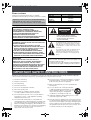 2
2
-
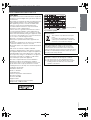 3
3
-
 4
4
-
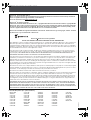 5
5
-
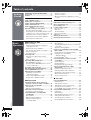 6
6
-
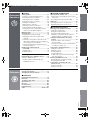 7
7
-
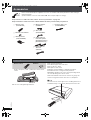 8
8
-
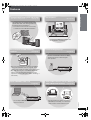 9
9
-
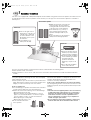 10
10
-
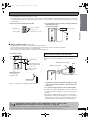 11
11
-
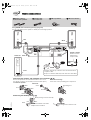 12
12
-
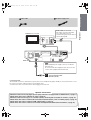 13
13
-
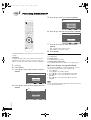 14
14
-
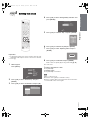 15
15
-
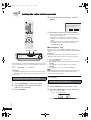 16
16
-
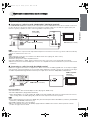 17
17
-
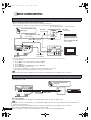 18
18
-
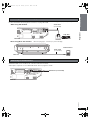 19
19
-
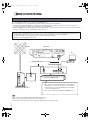 20
20
-
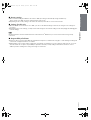 21
21
-
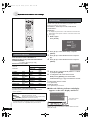 22
22
-
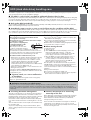 23
23
-
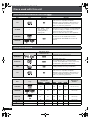 24
24
-
 25
25
-
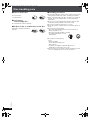 26
26
-
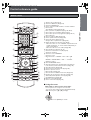 27
27
-
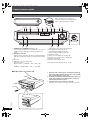 28
28
-
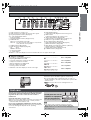 29
29
-
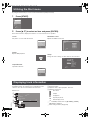 30
30
-
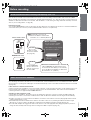 31
31
-
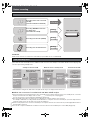 32
32
-
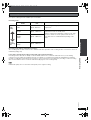 33
33
-
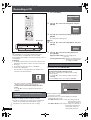 34
34
-
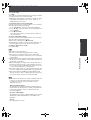 35
35
-
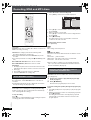 36
36
-
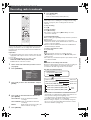 37
37
-
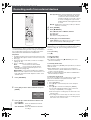 38
38
-
 39
39
-
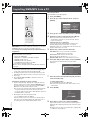 40
40
-
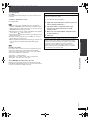 41
41
-
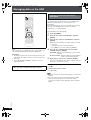 42
42
-
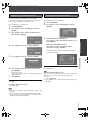 43
43
-
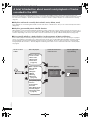 44
44
-
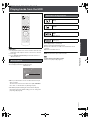 45
45
-
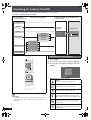 46
46
-
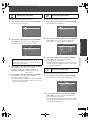 47
47
-
 48
48
-
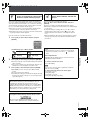 49
49
-
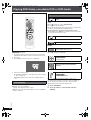 50
50
-
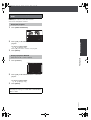 51
51
-
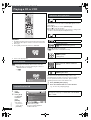 52
52
-
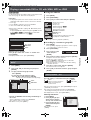 53
53
-
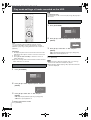 54
54
-
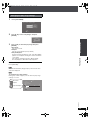 55
55
-
 56
56
-
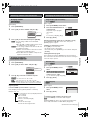 57
57
-
 58
58
-
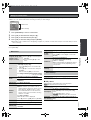 59
59
-
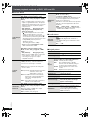 60
60
-
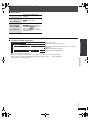 61
61
-
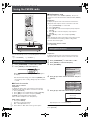 62
62
-
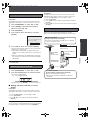 63
63
-
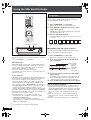 64
64
-
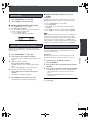 65
65
-
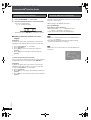 66
66
-
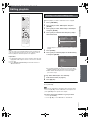 67
67
-
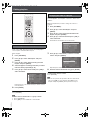 68
68
-
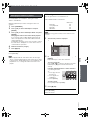 69
69
-
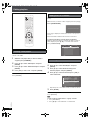 70
70
-
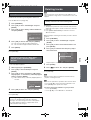 71
71
-
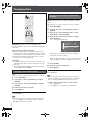 72
72
-
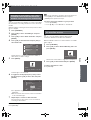 73
73
-
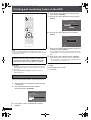 74
74
-
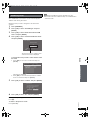 75
75
-
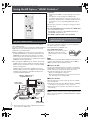 76
76
-
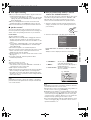 77
77
-
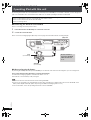 78
78
-
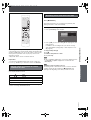 79
79
-
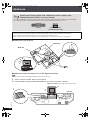 80
80
-
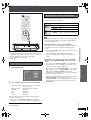 81
81
-
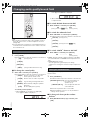 82
82
-
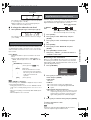 83
83
-
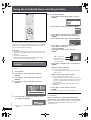 84
84
-
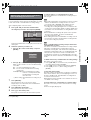 85
85
-
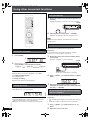 86
86
-
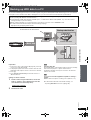 87
87
-
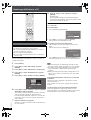 88
88
-
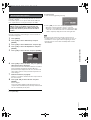 89
89
-
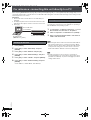 90
90
-
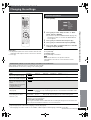 91
91
-
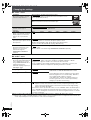 92
92
-
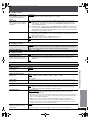 93
93
-
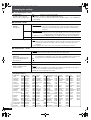 94
94
-
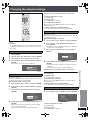 95
95
-
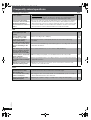 96
96
-
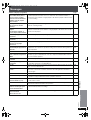 97
97
-
 98
98
-
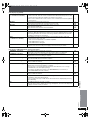 99
99
-
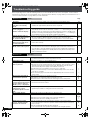 100
100
-
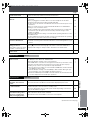 101
101
-
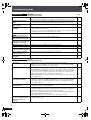 102
102
-
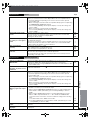 103
103
-
 104
104
-
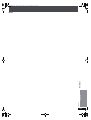 105
105
-
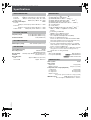 106
106
-
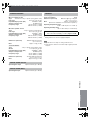 107
107
-
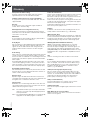 108
108
-
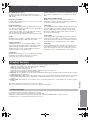 109
109
-
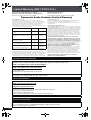 110
110
-
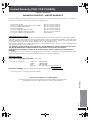 111
111
-
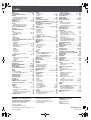 112
112
Panasonic SCPTX7 User manual
- Category
- DVD players
- Type
- User manual
Ask a question and I''ll find the answer in the document
Finding information in a document is now easier with AI
Related papers
-
Panasonic SC-PTX7 Owner's manual
-
Panasonic SCPTX7 Operating instructions
-
Panasonic SC-AKX52 Operating instructions
-
Panasonic SCPT753 - DVD HOME THEATER SOUND SYSTEM Operating Instructions Manual
-
Panasonic SC-PTX5 User manual
-
Panasonic Diga DMR-EX78 Operating Instructions Manual
-
Panasonic SCHT650P Owner's manual
-
Panasonic SC-PT750 Owner's manual
-
Panasonic DMREX99V Operating instructions
-
Panasonic DMREH63 Operating instructions
Other documents
-
Mitsubishi DX-ZD6UE User manual
-
Harman Kardon DMC 1000 User manual
-
Sony NAC-HD1E Giga Juke Owner's manual
-
Dodge NITRO Owner's manual
-
Dodge 2010 Grand Caravan Owner's manual
-
Dodge 2014 200 Owner's manual
-
Dodge 2011 1500 Owner's manual
-
Dodge 2013 Grand Cherokee User manual
-
LG J10HD Owner's manual
-
ONKYO CS-925 User manual