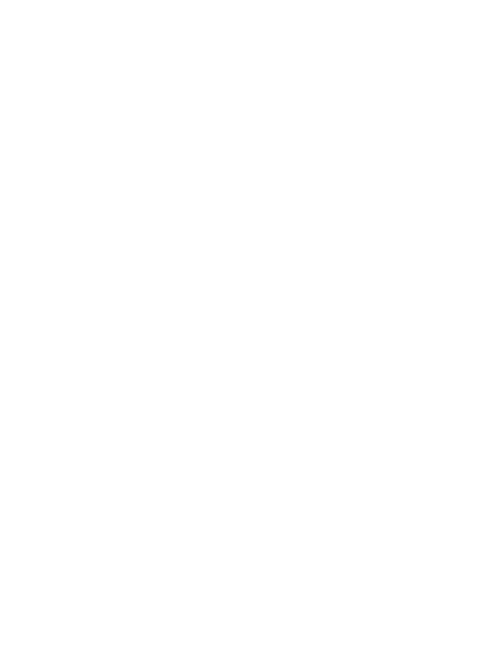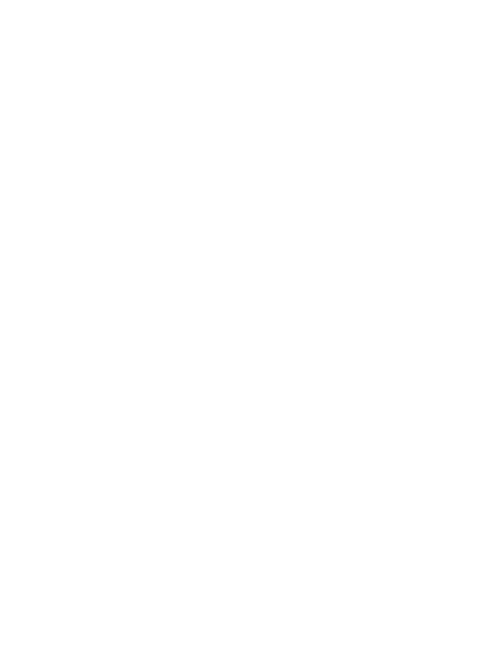
4
Changing your message
settings ...............................36
Opening your email and
email accounts screen..........38
Reading your messages .......39
Responding to a message ....39
Starring messages ...............39
Composing and sending email
..40
Working with account folders ..41
Adding and editing email
accounts .............................41
Social networking .................42
Adding your account to your
phone .................................42
Viewing and updating your
status .................................42
Removing accounts on your
phone .................................43
Camera .................................44
Getting to know the viewfinder
..44
Using the focus mode ...........45
Taking a quick photo ...........45
Once you’ve taken the photo ...45
Using the advanced settings ..46
Viewing your saved photos ...48
Video camera ........................49
Getting to know the viewfinder
..49
Shooting a quick video .........50
After shooting a video ...........50
Using the advanced settings ..50
Watching your saved videos ..51
Adjusting the volume when
viewing a video ....................51
Your photos and videos ........52
Editing your photos ..............52
Multimedia ............................53
To change how the contents
of an album are displayed .....53
Sending a photo ...................53
Sending a video ...................54
Music ..................................54
Playing a song .....................54
Using the radio ....................55
Searching for stations ..........55
Resetting channels ...............55
Listening to the radio ............55
Transferring files using USB
mass storage devices ...........56
How to save music/video
files to the phone .................57
How to move the contacts from
the old phone to the current
phone ..................................57
How to send data from your
phone via Bluetooth..............58
Google applications ..............60
Google Maps™ ...................60
Market™ ............................60
Google Mail™ .....................61
Google Talk™ ......................61
Utilities ..................................63
Setting your alarm ................63
Contents
LG-E720_DEU_English_1.0_101019.i4 4 2010.10.20 12:51:39 AM