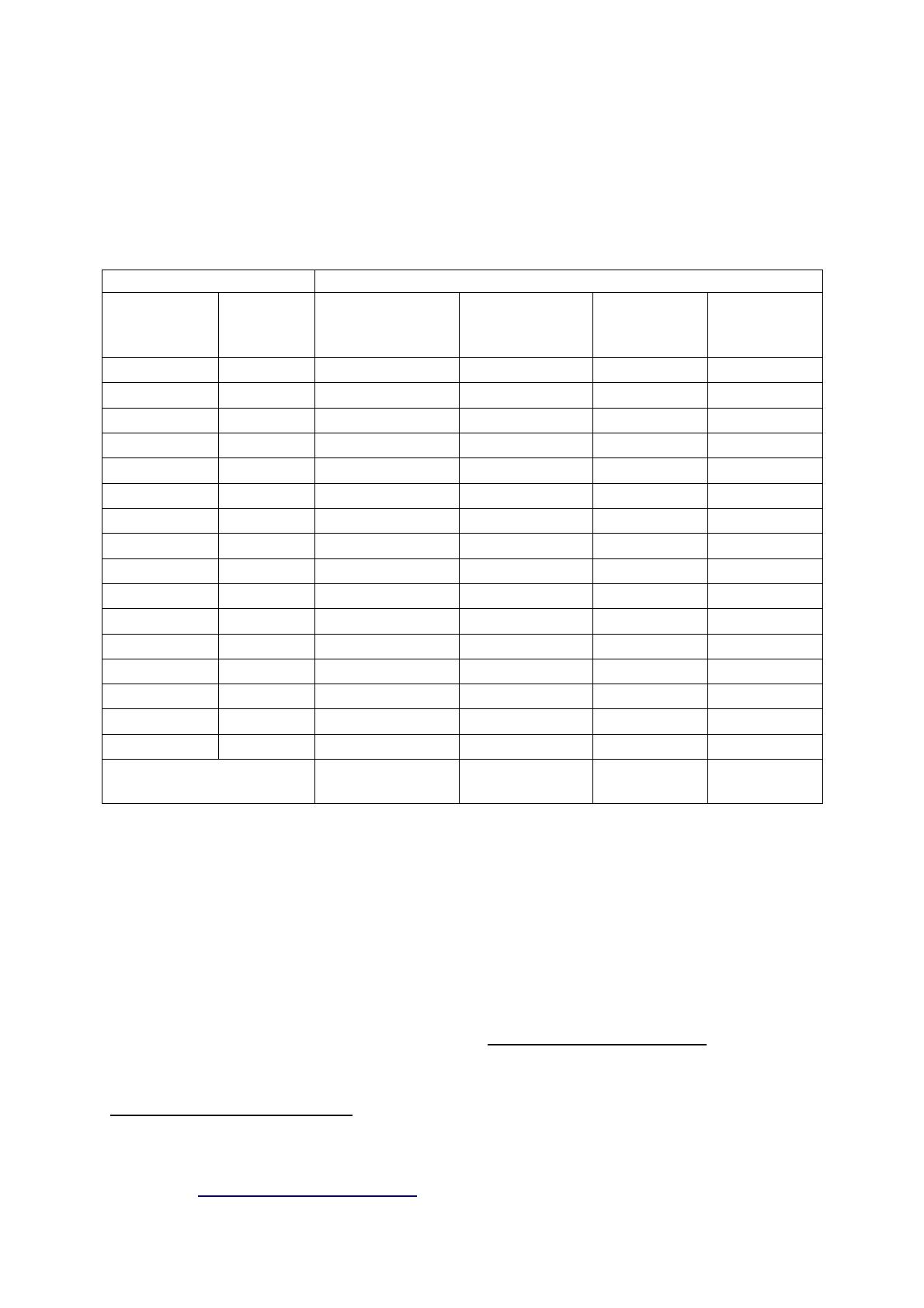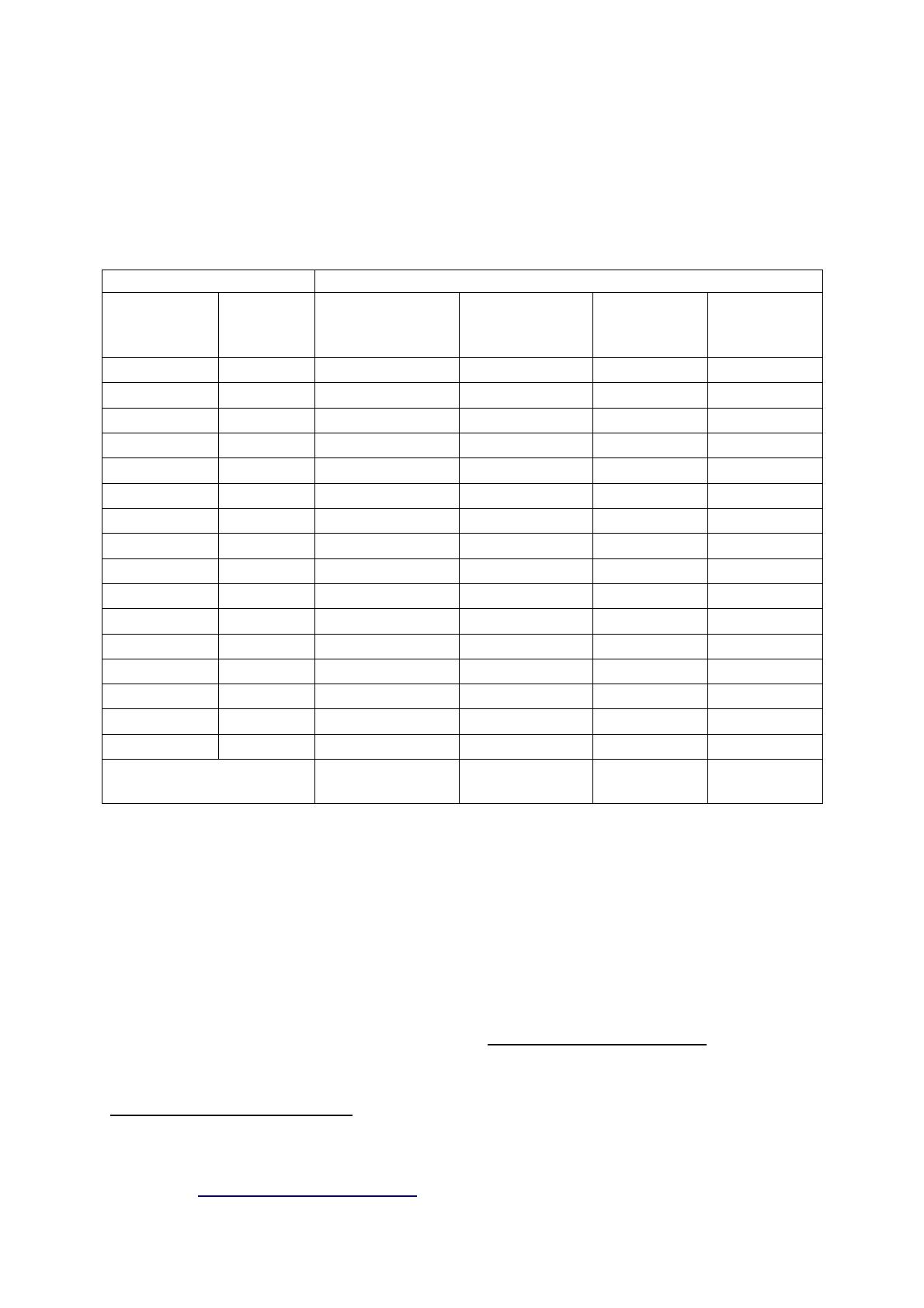
1
Using IP Camera via Mobile Phone
You can use TP-LINK Web User Interface via mobile phones. To use IP cameras via mobile
phones, please make sure your RTSP is set to “On” (Default is “On”). To change the settings of IP
cameras, Please check “Settings → Basic → Camera → General.” Up to the 15
th
August, it has
been tested that you can use TP-LINK Web User Interface via mobile phones supporting the
mobile view modes shown in the table below.
Tested Mobile Phone Tested Mobile View Mode
Brand Model 3G Streaming
Mobile View
3G Web
Brower Mobile
View
2.5G WAP
browser
Snapshot
2.5G Web
browser
Snapshot
Nokia N76
●
●
Nokia N82
●
Nokia N95
●
●
Nokia E66
●
●
Nokia 5800
●
●
Nokia 6680
●
●
Apple iPhone 3G
●
SonyEricsson K310i
●
SonyEricsson K618i
●
SonyEricsson C905
●
SonyEricsson W550i
●
SonyEricsson W580i
●
Motorola W220
●
Motorola W510
●
Motorola E6
●
HTC Touch
●
Windows Mobile 6 Smart
Phone
▲ ■
●
)
Note:
▲ Please install Platform4 Player on your phone first.
■ Please install Opera Mobile 9.5 on your phone first.
● Please use Real Player and other RSTP streaming media player embedded to view the video
in this mode.
● Please use the normal embedded browser in the phone to view the video in this mode.
1.1 3G Streaming Mobile View Mode
For 3G Streaming Mobile View Mode, please type “rtsp://<IP>:<PORT>/video.3gp ” into your 3G
Streaming Link. <IP> is the Public IP address of your IP camera (the default value is
192.168.1.10); <PORT> is the RTSP port of your IP camera (Default value is 554). For Example:
rtsp://192.168.1.10:554/video.3gp
)
Note:
You can also use RTSP clients (RealPlayer, VLC, QuickTime Player etc) to view RTSP streaming,
just type in “rtsp://<IP>:<PORT>/video.3gp
” as the Player URL.