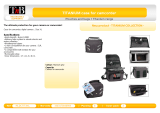Page is loading ...

©2011 Sprint. Sprint and the logo are trademarks of Sprint. Other marks
are the property of their respective owners.
6/16/11
www.sprint.com
User Guide
MOTOROLA TITANIUM
TM
NNTN9124A_i1x_Rubicon_Nextel_UG.book Page A Thursday, June 16, 2011 2:58 PM

NNTN9124A_061611
Copyright & Trademarks
Motorola Mobility, Inc.
Consumer Advocacy Office
600 N US Hwy 45
Libertyville, IL 60048
www.motorola.com
Certain features, services and applications are network
dependent and may not be available in all areas; additional
terms, conditions and/or charges may apply. Contact your
service provider for details.
All features, functionality, and other product specifications, as
well as the information contained in this guide, are based upon
the latest available information and believed to be accurate at
the time of printing. Motorola reserves the right to change or
modify any information or specifications without notice or
obligation.
MOTOROLA and the Stylized M Logo are trademarks or
registered trademarks of Motorola Trademark Holdings, LLC. All
other product or service names are the property of their
respective owners.
© 2011 Motorola Mobility, Inc. All rights reserved.
Product ID: MOTOROLA TITANIUM
Manual Number: NNTN9124A
Note:
Do not ship your product to the above address. If you need
to return your product for repairs, replacement, or warranty
service, please contact the Motorola Customer Support
Center at:
1 (800) 453-0920 (United States)
1 (877) 483-2840 (TTY, TDD United States for hearing
impaired)
Note:
The images in this guide are examples only.
Important:
Important Privacy Message:
Sprint's policies
often do not apply to third-party applications.
Third-party applications may access your
personal information or require Sprint to
disclose your customer information to the
third-party application provider. To find out
how a third-party application will collect,
access, use, or disclose your personal
information, check the application provider's
policies, which can usually be found on their
website. If you aren't comfortable with the
third-party application's policies, don't use the
application.
WARNING:
Motorola does not take responsibility for changes/
modification to the transceiver.
NNTN9124A_i1x_Rubicon_Nextel_UG.book Page B Thursday, June 16, 2011 2:58 PM

Table of Contents
Introduction . . . . . . . . . . . . . . . . . . . . . . . . . . . . . . . i
1. Setting Up Service . . . . . . . . . . . . . . . . . . . 1
Setting Up Your Phone . . . . . . . . . . . . . . . . . . . . . . 1
Setting Up Voicemail . . . . . . . . . . . . . . . . . . . . . . . . 4
Account Passwords . . . . . . . . . . . . . . . . . . . . . . . . . 4
Getting Help . . . . . . . . . . . . . . . . . . . . . . . . . . . . . . . 5
2. Phone Basics . . . . . . . . . . . . . . . . . . . . . . . . 6
Your Phone . . . . . . . . . . . . . . . . . . . . . . . . . . . . . . . . 6
SIM Card, Memory Card, and Battery
Information . . . . . . . . . . . . . . . . . . . . . . . . . . . . . . . . 9
Turning Your Phone On and Off . . . . . . . . . . . . . 16
Touchscreen and Keys . . . . . . . . . . . . . . . . . . . . . 16
Home Screen . . . . . . . . . . . . . . . . . . . . . . . . . . . . . 20
Displaying Your Numbers . . . . . . . . . . . . . . . . . . 24
Entering Text . . . . . . . . . . . . . . . . . . . . . . . . . . . . . . 25
Tips and Tricks . . . . . . . . . . . . . . . . . . . . . . . . . . . . 28
Battery Cool Down . . . . . . . . . . . . . . . . . . . . . . . . 29
Dual Microphone Noise Cancellation . . . . . . . . 29
Accessories . . . . . . . . . . . . . . . . . . . . . . . . . . . . . . 30
3. Making and Answering Calls . . . . . . . . . 31
Types of Calls . . . . . . . . . . . . . . . . . . . . . . . . . . . . 31
Phone Calls . . . . . . . . . . . . . . . . . . . . . . . . . . . . . . 32
Nextel Direct Connect . . . . . . . . . . . . . . . . . . . . . . 38
Group Connect . . . . . . . . . . . . . . . . . . . . . . . . . . . 41
Nextel Direct Send . . . . . . . . . . . . . . . . . . . . . . . . 43
Talkgroups . . . . . . . . . . . . . . . . . . . . . . . . . . . . . . . 47
Call Alerts . . . . . . . . . . . . . . . . . . . . . . . . . . . . . . . . 49
Direct Talk . . . . . . . . . . . . . . . . . . . . . . . . . . . . . . . 51
4. Service Features: The Basics . . . . . . . . 56
Receiving Messages . . . . . . . . . . . . . . . . . . . . . . 56
Voicemail . . . . . . . . . . . . . . . . . . . . . . . . . . . . . . . . 57
Messaging . . . . . . . . . . . . . . . . . . . . . . . . . . . . . . . 58
Caller ID Blocking . . . . . . . . . . . . . . . . . . . . . . . . . 64
Call Waiting . . . . . . . . . . . . . . . . . . . . . . . . . . . . . . 65
Making a Second Call . . . . . . . . . . . . . . . . . . . . . 65
Making a Three-Way Call . . . . . . . . . . . . . . . . . . 66
Call Forwarding . . . . . . . . . . . . . . . . . . . . . . . . . . . 66
Making International Calls . . . . . . . . . . . . . . . . . . 68
Special Dialing Codes . . . . . . . . . . . . . . . . . . . . . 68
Sprint Phone Services . . . . . . . . . . . . . . . . . . . . . 69
NNTN9124A_i1x_Rubicon_Nextel_UG.book Page C Thursday, June 16, 2011 2:58 PM

5. Web and Data Services . . . . . . . . . . . . . . 71
Web Browser . . . . . . . . . . . . . . . . . . . . . . . . . . . . . . 71
Downloading Apps . . . . . . . . . . . . . . . . . . . . . . . 77
Email . . . . . . . . . . . . . . . . . . . . . . . . . . . . . . . . . . . . . 79
Google Data Synchronization . . . . . . . . . . . . . . 80
Microsoft™ Office Outlook™ Synchronization . 80
Wi-Fi . . . . . . . . . . . . . . . . . . . . . . . . . . . . . . . . . . . . . 81
6. Settings . . . . . . . . . . . . . . . . . . . . . . . . . . . . 83
Personalize . . . . . . . . . . . . . . . . . . . . . . . . . . . . . . 83
Messaging Settings . . . . . . . . . . . . . . . . . . . . . . . 86
Airplane Mode . . . . . . . . . . . . . . . . . . . . . . . . . . . . 87
Call Settings . . . . . . . . . . . . . . . . . . . . . . . . . . . . . 88
Security Settings . . . . . . . . . . . . . . . . . . . . . . . . . . 89
Resetting Your Phone . . . . . . . . . . . . . . . . . . . . . . 91
Update my phone . . . . . . . . . . . . . . . . . . . . . . . . 92
Troubleshooting . . . . . . . . . . . . . . . . . . . . . . . . . . 93
7. Call Log . . . . . . . . . . . . . . . . . . . . . . . . . . . . 94
About the Call Log . . . . . . . . . . . . . . . . . . . . . . . . 94
Viewing the Call Log . . . . . . . . . . . . . . . . . . . . . . 96
Saving Items From the Call Log . . . . . . . . . . . . . 96
Deleting Items From the Call Log . . . . . . . . . . . . 97
Prepending a Number From the Call Log . . . . . 97
8. Contacts . . . . . . . . . . . . . . . . . . . . . . . . . . . 98
About Contacts . . . . . . . . . . . . . . . . . . . . . . . . . . . 98
Creating Contacts Entries . . . . . . . . . . . . . . . . . . . 99
Viewing Contacts . . . . . . . . . . . . . . . . . . . . . . . . . 101
Adding a Number to an Entry . . . . . . . . . . . . . . 102
Editing Entries . . . . . . . . . . . . . . . . . . . . . . . . . . . . 102
Deleting Entries . . . . . . . . . . . . . . . . . . . . . . . . . . 103
Selecting a Ringtone for an Entry . . . . . . . . . . . 103
Assigning a Picture to an Entry . . . . . . . . . . . . . 103
Import and Export Contacts . . . . . . . . . . . . . . . . 104
9. Tools . . . . . . . . . . . . . . . . . . . . . . . . . . . . . 106
Calendar . . . . . . . . . . . . . . . . . . . . . . . . . . . . . . . . 106
Alarm Clock . . . . . . . . . . . . . . . . . . . . . . . . . . . . . 107
Calculator . . . . . . . . . . . . . . . . . . . . . . . . . . . . . . . 107
Quickoffice . . . . . . . . . . . . . . . . . . . . . . . . . . . . . . 107
Personal Portal . . . . . . . . . . . . . . . . . . . . . . . . . . . 108
Accessibility . . . . . . . . . . . . . . . . . . . . . . . . . . . . . 109
Location . . . . . . . . . . . . . . . . . . . . . . . . . . . . . . . . . 113
Google Talk . . . . . . . . . . . . . . . . . . . . . . . . . . . . . . 117
YouTube . . . . . . . . . . . . . . . . . . . . . . . . . . . . . . . . . 118
NNTN9124A_i1x_Rubicon_Nextel_UG.book Page D Thursday, June 16, 2011 2:58 PM

Social Media . . . . . . . . . . . . . . . . . . . . . . . . . . . . . 119
10. microSD Card . . . . . . . . . . . . . . . . . . . . . 121
Using a microSD Card With Your Phone . . . . 121
microSD Settings . . . . . . . . . . . . . . . . . . . . . . . . . 123
USB and Memory Card . . . . . . . . . . . . . . . . . . . 124
11. Camera . . . . . . . . . . . . . . . . . . . . . . . . . . . 126
Taking Pictures . . . . . . . . . . . . . . . . . . . . . . . . . . . 126
Videos . . . . . . . . . . . . . . . . . . . . . . . . . . . . . . . . . . 128
12. Bluetooth Wireless . . . . . . . . . . . . . . . . . 130
Turning Bluetooth Power
On and Off . . . . . . . . . . . . . . . . . . . . . . . . . . . . . . 130
Connecting and Disconnecting Bluetooth
Devices . . . . . . . . . . . . . . . . . . . . . . . . . . . . . . . . . 131
13. Music . . . . . . . . . . . . . . . . . . . . . . . . . . . . . 133
Music Basics . . . . . . . . . . . . . . . . . . . . . . . . . . . . 133
Set Up Music . . . . . . . . . . . . . . . . . . . . . . . . . . . . 134
Get Music . . . . . . . . . . . . . . . . . . . . . . . . . . . . . . . 134
Play Music . . . . . . . . . . . . . . . . . . . . . . . . . . . . . . . 135
S1. Important Safety Information . . . . . . . . 138
General Precautions . . . . . . . . . . . . . . . . . . . . . . 139
Maintaining Safe Use of and Access to Your
Phone . . . . . . . . . . . . . . . . . . . . . . . . . . . . . . . . . . . 139
Battery Use and Safety . . . . . . . . . . . . . . . . . . . 139
Battery Charging . . . . . . . . . . . . . . . . . . . . . . . . . 141
Third Party Accessories . . . . . . . . . . . . . . . . . . . 141
Driving Precautions . . . . . . . . . . . . . . . . . . . . . . . 141
Seizures/Blackouts . . . . . . . . . . . . . . . . . . . . . . . 142
Caution About High Volume Usage . . . . . . . . 142
Repetitive Motion . . . . . . . . . . . . . . . . . . . . . . . . . 143
Children . . . . . . . . . . . . . . . . . . . . . . . . . . . . . . . . 143
Glass Parts . . . . . . . . . . . . . . . . . . . . . . . . . . . . . . 143
Operational Warnings . . . . . . . . . . . . . . . . . . . . 143
Radio Frequency (RF) Energy . . . . . . . . . . . . . 144
Specific Absorption Rate (IEEE) . . . . . . . . . . . . 146
Information from the World Health
Organization . . . . . . . . . . . . . . . . . . . . . . . . . . . . . 147
FCC Declaration of Conformity . . . . . . . . . . . . . 147
FCC Notice to Users . . . . . . . . . . . . . . . . . . . . . . 147
Industry Canada Notice to Users . . . . . . . . . . . 148
Location Services (GPS & AGPS) . . . . . . . . . . 148
Navigation . . . . . . . . . . . . . . . . . . . . . . . . . . . . . . 149
Smart Practices While Driving . . . . . . . . . . . . . 149
Privacy & Data Security . . . . . . . . . . . . . . . . . . . 150
Use & Care . . . . . . . . . . . . . . . . . . . . . . . . . . . . . . 152
NNTN9124A_i1x_Rubicon_Nextel_UG.book Page E Thursday, June 16, 2011 2:58 PM

Recycling . . . . . . . . . . . . . . . . . . . . . . . . . . . . . . . 152
California Perchlorate Label . . . . . . . . . . . . . . . 153
Hearing Aid Compatibility with Mobile
Phones . . . . . . . . . . . . . . . . . . . . . . . . . . . . . . . . . 153
Software Copyright Notice . . . . . . . . . . . . . . . . 154
Content Copyright . . . . . . . . . . . . . . . . . . . . . . . 154
Open Source Software Information . . . . . . . . . 154
Export Law Assurances . . . . . . . . . . . . . . . . . . . 155
Product Registration . . . . . . . . . . . . . . . . . . . . . . 155
Service & Repairs . . . . . . . . . . . . . . . . . . . . . . . . 155
Owner’s Record . . . . . . . . . . . . . . . . . . . . . . . . . 156
S2. Manufacturer’s Warranty . . . . . . . . . . . . 157
Motorola Limited Warranty for the
United States and Canada . . . . . . . . . . . . . . . . . 157
Index. . . . . . . . . . . . . . . . . . . . . . . . . . . . . . . . . . . 162
NNTN9124A_i1x_Rubicon_Nextel_UG.book Page F Thursday, June 16, 2011 2:58 PM

i
Introduction
This User Guide introduces you to your wireless service
and all the features of your new phone.
Throughout this guide, you’ll find tips that highlight
special shortcuts and timely reminders to help you
make the most of your new phone and service. The
Table of Contents and Index will also help you quickly
locate specific information.
You’ll get the most out of your phone if you read each
section. However, if you’d like to get right to a specific
feature, simply locate that section in the Table of
Contents and go directly to that page. Follow the
instructions in that section, and you’ll be ready to use
your phone in no time.
Note:
Because of updates in phone software, this guide may
not be the most current version for your phone. Visit
www.sprint.com
and sign in to access the most recent
version of the user guide.
WARNING:
Please refer to the
Important Safety Information
section on page 138 to learn about information
that will help you safely use your phone. Failure to
read and follow the Important Safety Information
in this phone guide may result in serious bodily
injury, death, or property damage.
NNTN9124A_i1x_Rubicon_Nextel_UG.book Page i Thursday, June 16, 2011 2:58 PM

NNTN9124A_i1x_Rubicon_Nextel_UG.book Page ii Thursday, June 16, 2011 2:58 PM

1. Setting Up Service 1
Setting Up Service
⽧
Setting Up Your Phone (page 1)
⽧
Setting Up Voicemail (page 4)
⽧
Account Passwords (page 4)
⽧
Getting Help (page 5)
Your Phone’s Navigation Pad
Setting Up Your Phone
1. Make sure your SIM card is in place.
䡲
See “Your SIM Card” on page 9.
2. Install the battery.
䡲
See “Installing the Battery” on page 14.
3. Press and hold @ End/Power for two seconds to
turn the phone on.
䡲
If your phone is activated, it will turn on, search for
service, and display the setup wizard.
If your phone's SIM PIN is set, you may be
prompted to enter your SIM PIN code when you
turn on your phone. Press /
Menu, enter the
four-digit SIM code, and touch
OK to allow phone
transmissions as prompted. (See “SIM Card
Security” on page 89 for more information.)
䡲
If your phone is not yet activated, see “Activating
Your Phone” on page 2 for more information.
1. Setting Up Service
End/Power
Key
Talk Key
Menu Key Back Key
Home Key
CAUTION:
Before assembling, charging, or using your
phone for the first time, please read the important
safety, regulatory and legal information in this
guide, beginning on page 138.
NNTN9124A_i1x_Rubicon_Nextel_UG.book Page 1 Thursday, June 16, 2011 2:58 PM

2 1. Setting Up Service
4.
Use the MOTOROLA TITANIUM setup menu to
select a language, set up an email account, and
import SIM contacts (if applicable).
䡲
See “Setup Wizard” on page 2.
5. Make your first call.
䡲
Touch Dialer and enter phone number.
䡲
Press ` Talk.
Activating Your Phone
䢇
If you purchased your phone at a Sprint Store, it is
probably activated and ready to use.
䢇
If your phone is not activated, please call Sprint
Customer Service at 1-800-639-6111 from any other
phone.
䢇
When you power up your phone the first time, it
performs a series of security checks. For example, it
verifies the phone is Sprint-approved and the correct
SIM card is installed. If you don’t pass the security
checks, your phone displays messages and screen
prompts showing what to do next. If you still
encounter security messages, call Sprint Customer
Service at 1-800-639-6111 from any other phone.
Setup Wizard
The first time you turn on your phone, a setup wizard
guides you through:
䢇
Setting up your Wi-Fi connection.
Tip:
If your phone screen is locked, drag to the right to
display the home screen.
Note:
Your phone’s battery should have enough charge for
your phone to turn on and find a signal, set up your
voicemail, and make a call. You should fully charge
your battery as soon as possible. See “Charging the
Battery” on page 15 for details.
Tip:
You must be in an area covered by the Sprint National
Network when you first power up your phone.
If you have a SIM card from a previous Sprint phone, go
to a Sprint Store to copy your stored contacts onto the
new SIM card. You can then copy your contacts to your
phone.
NNTN9124A_i1x_Rubicon_Nextel_UG.book Page 2 Thursday, June 16, 2011 2:58 PM

1. Setting Up Service 3
Setting Up Service
䢇
Signing in to your existing Google™ account.
䢇
Setting up additional email accounts, such as POP3,
IMAP, or Microsoft™ Exchange.
䢇
Loading contacts from your SIM card.
䡲
This step is only applicable if you have copied
contacts from a previous Sprint or Nextel SIM
card to your new SIM card at a Sprint Store, and
you want to import contacts stored on the SIM
card to your phone. See “Import and Export
Contacts” on page 104 for further details.
䢇
Selecting your keypad type.
Note:
If you want to change the primary language used by
your phone, touch
Change language
from the
Welcome screen and then select a language.
Note:
If you don’t have a Google account, you can create one
using the wizard.
Tip:
Remember to write down your user name and password,
and keep them in a safe place.
Tip:
To type information in any of the setup steps, touch the
text field and use the QWERTY keyboard. Press c to
access the alternate characters on a key, such as
numbers and punctuation.
To return to the setup menu at any time, touch
>
Setup
.
Note:
This phone supports data-intensive applications and
services. It is strongly recommended that you purchase
a data plan that meets your needs. Contact Sprint for
details.
NNTN9124A_i1x_Rubicon_Nextel_UG.book Page 3 Thursday, June 16, 2011 2:58 PM

4 1. Setting Up Service
Setting Up Voicemail
All unanswered calls to your phone are automatically
transferred to your voicemail, even if your phone is in
use or turned off. Therefore, it is recommended that you
set up your voicemail and personal greeting as soon
as your phone is activated.
1. Using your MOTOROLA TITANIUM, call your
wireless phone number.
2. Follow the system prompts to:
䡲
Create your password.
䡲
Record your name announcement.
䡲
Record your greeting.
For more information about using your voicemail, (see
“Voicemail” on page 57.)
Account Passwords
With Sprint service, you enjoy unlimited access to your
personal account information and voicemail account.
To ensure that no one else has access to your
information, you need to create passwords to protect
your privacy.
Account Username and Password
If you are the account owner, you will create an account
username and password when you sign on to
www.sprint.com. (Click Sign in and then click Sign up
now!
to get started.) If you are not the account owner (if
someone else receives the bill for your service), you
can get a sub-account password at
www.sprint.com.
Voicemail Password
You will create your voicemail password when you set
up your voicemail. See “Setting Up Voicemail” on
page 4 for more information on your voicemail
password.
Note:
Voicemail password:
It is strongly recommended that
you create a password when setting up your voicemail
to protect against unauthorized access. Without a
password, anyone who has access to your phone is
able to access your voicemail messages.
NNTN9124A_i1x_Rubicon_Nextel_UG.book Page 4 Thursday, June 16, 2011 2:58 PM

1. Setting Up Service 5
Setting Up Service
Getting Help
Managing Your Account
Online: www.sprint.com
䢇
Access your account information.
䢇
Check your minutes used (depending on your
service plan).
䢇
View and pay your bill.
䢇
Enroll for online billing and automatic payment.
䢇
Purchase accessories.
䢇
Shop for the latest phones.
䢇
View available service plans and options.
From Your MOTOROLA TITANIUM
䢇
Touch Dialer *2` to check minute usage
and account balance.
䢇
Touch Dialer *3` to make a payment.
䢇
Touch Dialer *4` to access a summary
of your wireless service plan or get answers to other
questions.
䢇
Touch Dialer *7` to add a new line of
service, upgrade your device, purchase accessories,
or access other account services.
From Any Other Phone
䢇
Sprint Customer Service: 1-800-639-6111.
䢇
Business Customer Service: 1-877-639-8351.
Operator Services
Operator Services provides assistance when you place
collect calls or when you place calls billed to a local
telephone calling card or third party.
䊳
Touch 0 and then press `.
For more information or to see the latest in products
and services, visit us online at
www.sprint.com.
NNTN9124A_i1x_Rubicon_Nextel_UG.book Page 5 Thursday, June 16, 2011 2:58 PM

62. Phone Basics
⽧
Your Phone (page 6)
⽧
SIM Card, Memory Card, and Battery Information (page 9)
⽧
Turning Your Phone On and Off (page 16)
⽧
Home Screen (page 20)
⽧
Displaying Your Numbers (page 24)
⽧
Entering Text (page 25)
⽧
Tips and Tricks (page 28)
⽧
Battery Cool Down (page 29)
⽧
Dual Microphone Noise Cancellation (page 29)
⽧
Accessories (page 30)
Your Phone
Note:
The use of wireless phones while driving may cause
distraction. Discontinue a call if you can’t concentrate
on driving. Additionally, the use of wireless devices and
their accessories may be prohibited or restricted in
certain areas. Always obey the laws and regulations on
the use of these products.
2. Phone Basics
12:00
Email BrowserMessagingCelendar
10. End/
Power
Key
7. Talk Key
6. Menu
Key
11. Back
Key
12. Home
Key
8. Micro USB
Connector
5. Direct
Connect
Button
4. Volume
Buttons
9. Camera
Button
3. Notification
LED
1. 3.5 mm Headset
14. Screen
Lock
Button
2. Speaker
Button
13. Touchscreen
NNTN9124A_i1x_Rubicon_Nextel_UG.book Page 6 Thursday, June 16, 2011 2:58 PM

2. Phone Basics 7
Phone Basics
Key and Connector Functions
1. 3.5mm Headset Jack lets you attach a headset.
2. Speaker Button ()) lets you turn the
speakerphone on or off during a call. From the
home screen, pressing the Speaker Key turns
Direct Connect speaker mode on and off.
3. Notification LED alerts you of email, voicemail, text
messages, and low battery power.
4. Volume Button lets you adjust the ringer volume
from the home screen, the voice or speaker
volume during a call, and the speaker volume
while using the music player or other applications.
5. Direct Connect (DC) Button lets you use Nextel
Direct Connect
®
. (See page 38.)
6. Menu Key (/) lets you access the options menus
(including
Settings) from the home screen and
context-sensitive menus from other screens.
7. Talk Key (`) lets you make or receive calls,
answer Call Waiting, or switch between two calls.
Press and hold to activate Voice Control.
8. Micro USB Connector lets you connect a charger or
other accessories to your phone.
12:00
Email BrowserMessagingCelendar
21. Delete
Key
15. Alternate
Key
16. Shift
Key
17. Space
Key
20. Return
Key
19. Search
Key
18. Symbol
Key
For some features, when you
turn your phone, the screen
adjusts for you.
22. QWERTY
Keyboard
12:00
Email BrowserMessagingCelendar
12:00
Email BrowserMessagingCelendar
NNTN9124A_i1x_Rubicon_Nextel_UG.book Page 7 Thursday, June 16, 2011 2:58 PM

82. Phone Basics
9. Camera Button (j) activates the camera and lets
you take pictures.
10. End/Power Key (@) lets you end calls. Press and
hold to open the phone options menu where you
can turn the phone off, turn Airplane mode on or
off, and turn Silent mode on or off.
11. Back Key (%) returns you to the previous screen.
12. Home Key (X) brings you back to the home
screen. Press and hold to display the active apps
menu.
13. Touchscreen input lets you access all the phone’s
menus and features, enter text, dial phone
numbers, and more, using just your fingertips.
14. Screen Lock Button (#) lets you lock and unlock
the touchscreen.
15. Alternate Key (c). Press to type alternate
characters such as numbers, punctuation, and
special characters.
16. Shift Key ( ). Press to type a capital letter. Press
twice to turn on Shift Lock and type all capital
letters.
17. Space Key (f). Press to advance the cursor a
single space.
18. Symbol Key (d). Press to insert symbols into text.
19. Search Key ( ). Press to open the search
application.
20. Return Key (g). Press to begin a new line in an
email or text message.
21. Delete Key ( ). Press to delete a character. Press
and hold to delete more than one character.
22. QWERTY Keyboard provides a full keyboard. It lets
you enter letters, numbers, and punctuation, as
well as navigate through menus.
NNTN9124A_i1x_Rubicon_Nextel_UG.book Page 8 Thursday, June 16, 2011 2:58 PM

2. Phone Basics 9
Phone Basics
SIM Card, Memory Card, and
Battery Information
Your SIM Card
Locating the SIM Card
Your SIM (Subscriber Identity Module) card is a small
card inserted into the SIM card holder within your
phone below the battery.
If no SIM card came with your phone, contact Sprint
Customer Service at 1-800-639-6111.
Most users will never need to remove or insert the SIM
card. However, if it becomes necessary, follow the
instructions in “Removing and Inserting the SIM Card”
on page 10.
Important:
The SIM card is designed for optimal Contacts
storage and feature use. For SIM card
compatibility information, visit
www.nextel.com/sim
.
In some cases, Contacts and Groups may not be
accessible if you move your SIM card to another
phone. Contacts and Groups created with your
MOTOROLA TITANIUM may not be readable by
an older iDEN SIM-based phone.
Note:
Your MOTOROLA TITANIUM Contacts are managed
and stored on your phone rather than on the SIM card.
If you are using a SIM card from a previous phone, you
can import your existing contacts from the SIM card to
your MOTOROLA TITANIUM using the SIM Manager.
Likewise, you can export your phone’s Contacts to your
SIM card. See “Import and Export Contacts” on
page 104 for details.
WARNING:
The first time you turn on your phone, your SIM
card is linked to it. If you remove your SIM card
and replace it with a different SIM card, your
phone will perform a master clear when turned
on and all data on the phone will be erased.
NNTN9124A_i1x_Rubicon_Nextel_UG.book Page 9 Thursday, June 16, 2011 2:58 PM

10 2. Phone Basics
Removing and Inserting the SIM Card
To remove your SIM card:
1. With your phone powered off, lift and remove the
battery door.
2. Remove the battery.
3. Slide the SIM card out of its holder.
Important:
To avoid losing information stored in your SIM
card, do not remove it from your phone unless
absolutely necessary.
Note:
Protect your SIM card as you would any delicate object.
Store it carefully.
NNTN9124A_i1x_Rubicon_Nextel_UG.book Page 10 Thursday, June 16, 2011 2:58 PM

2. Phone Basics 11
Phone Basics
To insert your SIM card:
1. With your phone powered off, lift and remove the
battery door.
2. Carefully slide the SIM card into your phone until it
lies flat in the SIM card holder.
3. Insert the battery.
Important:
Do not touch the gold-colored areas of your SIM
card.
NNTN9124A_i1x_Rubicon_Nextel_UG.book Page 11 Thursday, June 16, 2011 2:58 PM

12 2. Phone Basics
4.
Replace the battery door, pressing down firmly on
it to ensure it is secured properly.
Memory Card
A microSD memory card is provided with your phone.
Insert the Memory Card
1. With your phone powered off, lift and remove the
battery door.
NNTN9124A_i1x_Rubicon_Nextel_UG.book Page 12 Thursday, June 16, 2011 2:58 PM
/