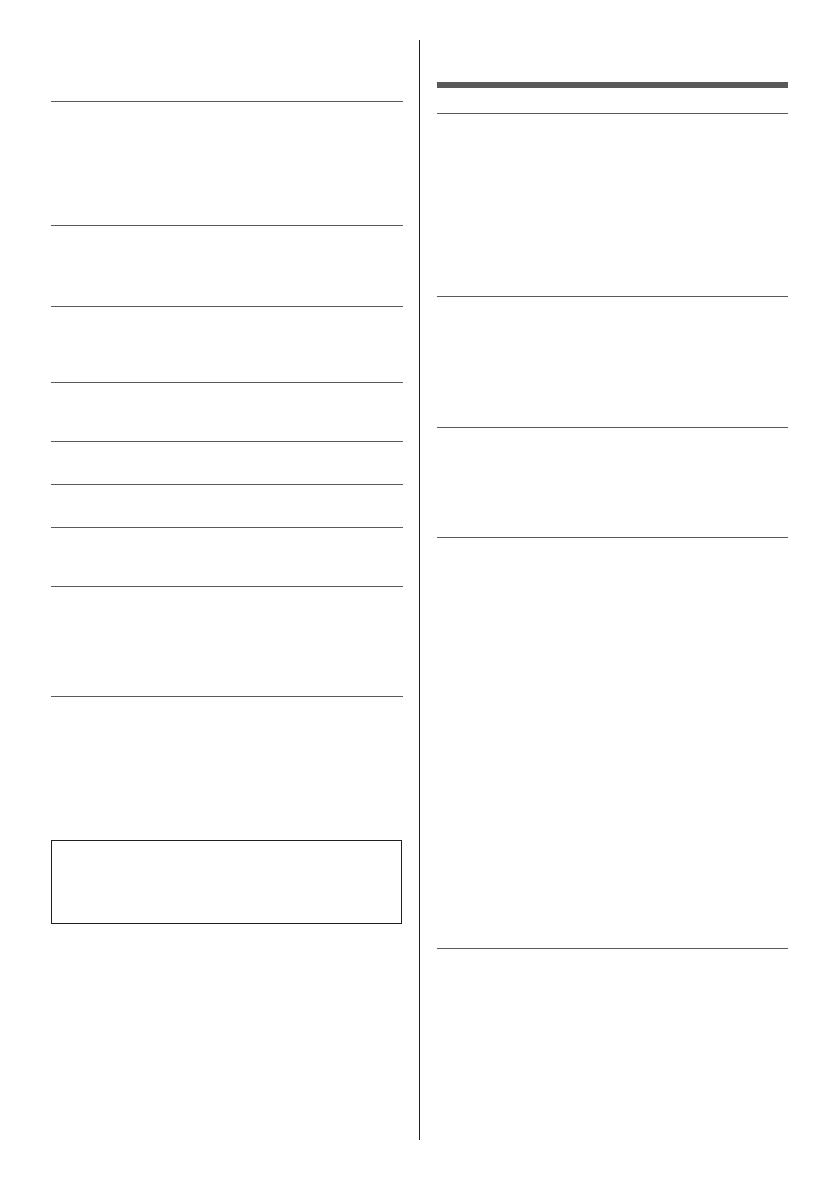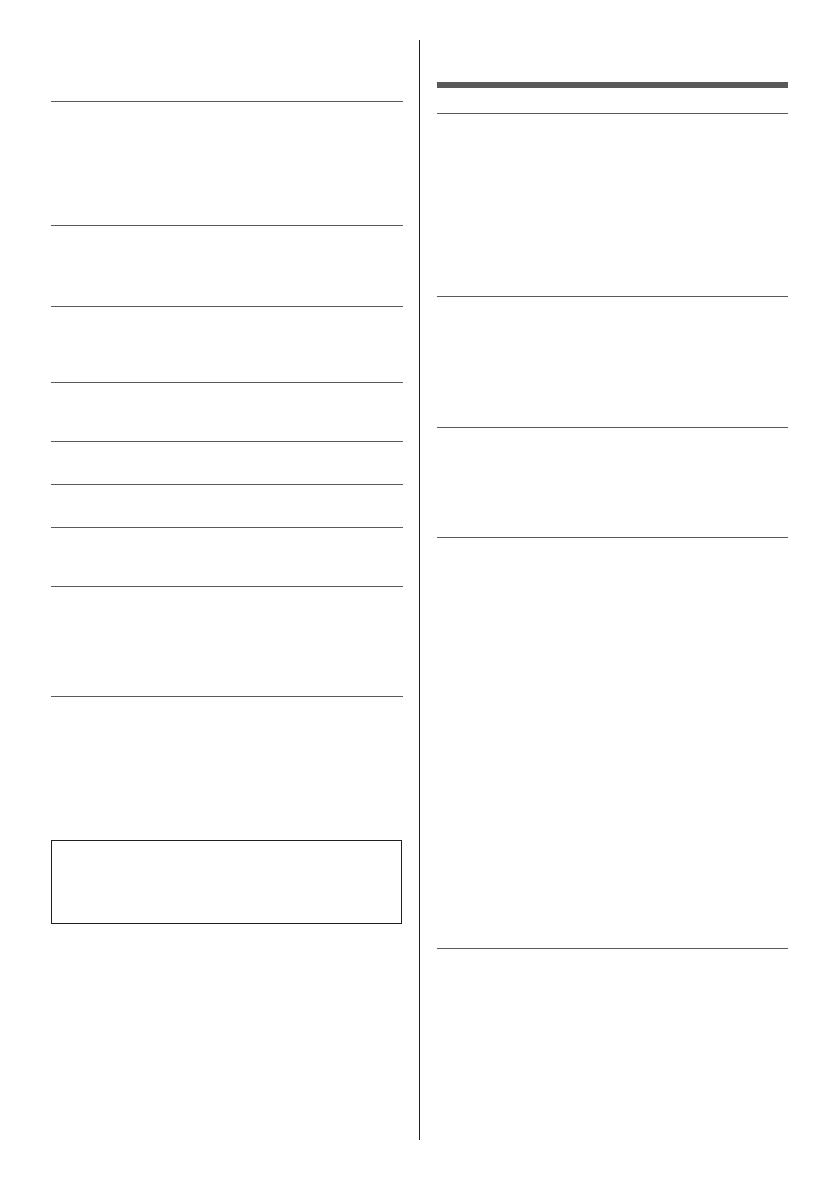
English
3
The terms HDMI, HDMI High-Definition Multimedia
Interface, and the HDMI Logo are trademarks or registered
trademarks of HDMI Licensing Administrator, Inc.
Dolby, Dolby Vision, Dolby Audio, and the double-D
symbol are trademarks of Dolby Laboratories.
Manufactured under license from Dolby Laboratories.
Confidential unpublished works. Copyright © 1992-2015
Dolby Laboratories. All rights reserved.
Wi-Fi
®
is a registered trademark of Wi-Fi Alliance
®
.
WPA3™, WPA2™, WPA™ are trademarks of Wi-Fi
Alliance
®
.
The Bluetooth
®
word mark and logos are registered
trademarks owned by Bluetooth SIG, Inc. and any use of
such marks by Panasonic Corporation is under license.
DVB and the DVB logos are trademarks of the DVB
Project.
x.v.Colour™ is a trademark.
Google is a trademark of Google LLC.
Amazon, Prime Video and all related logos are
trademarks of Amazon.com, Inc. or its affiliates.
This product complies with the UHD Alliance Technical
Specification: UHDA Specified Reference Mode, Version
1.0. FILMMAKER MODE™ logo is a trademark of
the UHD Alliance, Inc. in the United States and other
countries.
For information about the trademarks, refer to
[eHELP] (Search by Purpose > Read first >
Before use > Licence).
The illustration for TX-65JX800B is used in this
manual unless otherwise mentioned.
Illustrations shown may be different depending on
the model.
Important Notice
Notice for DVB / Data broadcasting /
IPTV functions
This TV is designed to meet the standards (as of
December, 2020) of digital services.
Not all the features are available depending on the
country, area, broadcaster, service provider and
network environment.
Compatibility with future services is not guaranteed.
Internet apps, voice control function are provided by
their respective service providers, and may be changed,
interrupted, or discontinued at any time.
Panasonic assumes no responsibility and makes no
warranty for the availability or the continuity of the
services.
Panasonic does not guarantee operation and
performance of peripheral devices made by other
manufacturers; and we disclaim any liability or damage
arising from operation and/or performance from usage of
such other maker’s peripheral devices.
Handling of customer information
Customer’s personal information may be recorded on
this TV by broadcasting organization or application
provider. Before repairing, transferring or discarding
this TV, erase all the information recorded on this TV
according to the following procedure.
[eHELP] (Search by Purpose > Functions > Reset)
Customer information may be collected by provider
via application provided by third parties on this TV or
website. Please confirm the terms and conditions etc. of
provider in advance.
•
Panasonic will not be held responsible for collecting
or using customer information via application provided
by third party on this TV or website.
•
When entering your credit card number, name, etc.,
pay special attention to the trustworthiness of the
provider.
•
Registered information may be registered in the
server etc. of provider. Before repairing, transferring
or discarding this TV, be sure to erase the information
according to the terms and conditions etc. of provider.