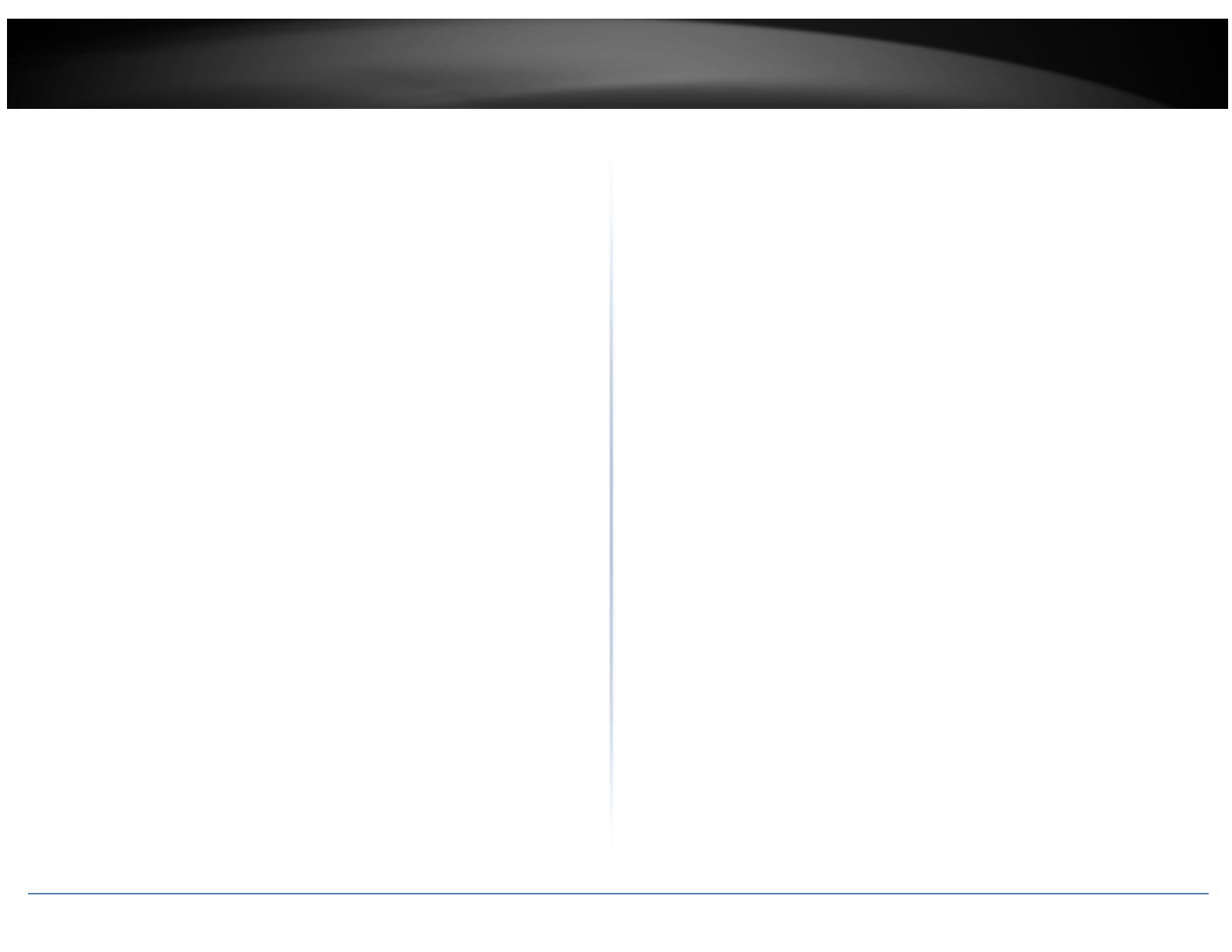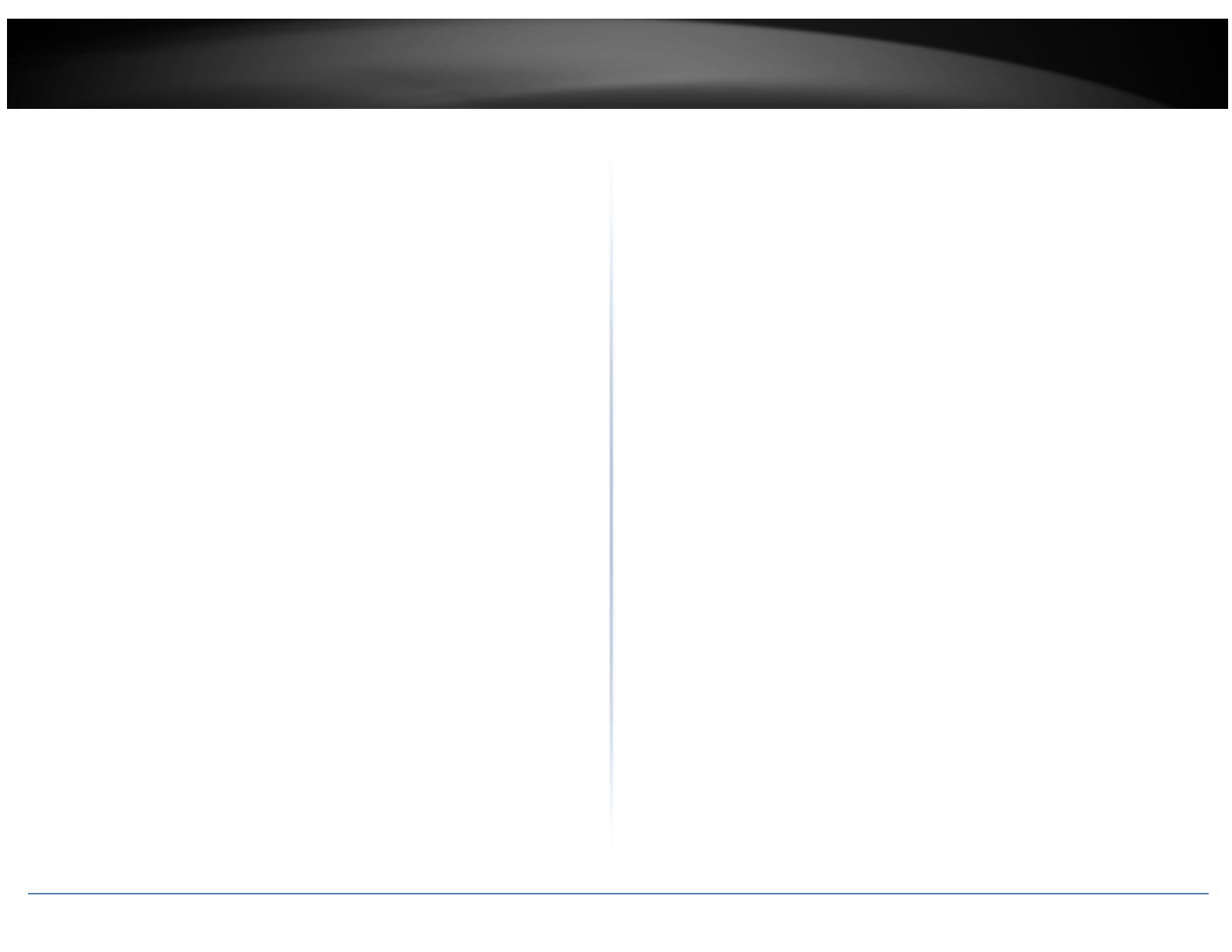
©Copyright2017TRENDnet.AllRightsReserved.
TRENDnetUser’sGuide
TableofContents
i
Contents
Contents.................................................................................................i
ProductOverview..................................................................................3
PackageContents................................................................................................................3
Features..............................................................................................................................3
Cables..................................................................................................................................4
Warnings:............................................................................................................................4
Cautions:.............................................................................................................................5
PlanforInstallation...............................................................................5
SetupCamerawithCD...........................................................................6
AccessCamerathroughtheWebBrowser.............................................8
Logging‐intotheCamerafortheFirstTime(Windows).....................................................8
Logging‐intotheCamerafortheFirstTime(OSX).........................................................10
BasicSettings.......................................................................................14
LiveView..........................................................................................................................14
Presets.............................................................................................................................................15
Patrols.............................................................................................................................................16
Pattern.............................................................................................................................................17
Playback...........................................................................................................................18
Log....................................................................................................................................21
System..............................................................................................................................22
AdvancedSettings................................................................................22
System.................................................................................................22
DeviceSettings................................................................................................................................22
UserAccounts..................................................................................................................................23
TimeSettings...................................................................................................................................24
DaylightSavings...............................................................................................................................24
LiveViewSettings............................................................................................................................25
Maintenance....................................................................................................................................26
Network...............................................................................................27
TCP/IP..............................................................................................................................................27
Port..................................................................................................................................................28
DDNS................................................................................................................................................28
PPPoE...............................................................................................................................................29
SNMP...............................................................................................................................................29
802.1X..............................................................................................................................................30
IPAddressFilter...............................................................................................................................31
QoS,QualityofService....................................................................................................................31
UPnP................................................................................................................................................32
Video...................................................................................................32
VideoFormat...................................................................................................................................32
Audio................................................................................................................................................33
DisplaySettings................................................................................................................................34
TextOverlay.....................................................................................................................................38
VideoRecording...............................................................................................................................39
Events..................................................................................................40
MotionDetection............................................................................................................................40
VideoTamper..................................................................................................................................42
Exception.........................................................................................................................................44
Snapshot..........................................................................................................................................44
Email................................................................................................................................................45
Storage................................................................................................46
StorageManagement......................................................................................................................46
NetworkStorage..............................................................................................................................47