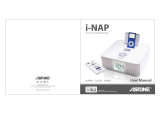Page is loading ...

NS-B2113.fm Page 2 Thursday, February 1, 2007 10:13 PM

www.insignia-products.com
3
Insignia NS-B2113
iPod® Dock with FM Stereo Radio
Contents
Welcome. . . . . . . . . . . . . . . . . . . . . . . . . . . . . . . . . . . . . . . . . .3
Safety information. . . . . . . . . . . . . . . . . . . . . . . . . . . . . . . . . . .3
Features . . . . . . . . . . . . . . . . . . . . . . . . . . . . . . . . . . . . . . . . . .5
Setting up your boombox . . . . . . . . . . . . . . . . . . . . . . . . . . . . .7
Using your boombox . . . . . . . . . . . . . . . . . . . . . . . . . . . . . . . .11
Troubleshooting. . . . . . . . . . . . . . . . . . . . . . . . . . . . . . . . . . . .17
Specifications . . . . . . . . . . . . . . . . . . . . . . . . . . . . . . . . . . . . .17
Legal notices. . . . . . . . . . . . . . . . . . . . . . . . . . . . . . . . . . . . . .18
Warranty . . . . . . . . . . . . . . . . . . . . . . . . . . . . . . . . . . . . . . . . .19
Français . . . . . . . . . . . . . . . . . . . . . . . . . . . . . . . . 21
Español. . . . . . . . . . . . . . . . . . . . . . . . . . . . . . . . . 41
Welcome
Congratulations on your purchase of a high-quality Insignia product.
Your NS-B2113 iPod Dock with FM Stereo Radio represents the state
of the art in boombox design, and is designed for reliable and
trouble-free performance.
Safety information
To reduce the risk of electric shock,
do not remove cover or back. No
user-serviceable parts are inside.
Refer servicing to qualified service
personnel.
Dangerous
Voltage
The lightning flash with arrowhead symbol within
an equilateral triangle is intended to alert the
user to the presence of uninsulated dangerous
voltage within the product’s enclosure that may
be of sufficient magnitude to constitute a risk of
electric shock to persons.
NS-B2113.fm Page 3 Thursday, February 1, 2007 10:13 PM

4
Insignia NS-B2113 iPod® Dock with FM Stereo Radio
www.insignia-products.com
The normal function of the boombox may be disturbed by either
strong electromagnetic interference or electrostatic discharge. If so,
reset the boombox (or reconnect to power source) to resume normal
operation. If the boombox still does not function normally, please
operate it in another location.
Do not expose the apparatus and AC/DC adapter to liquids. Do not
place liquid filled objects, such as vases, on the apparatus and AC/
DC adapter.
The main plug of the AC/DC adapter is used as the disconnect
device. It should remain readily operable and not obstructed during
use. To disconnect, remove the AC/DC adapter completely from the
electrical socket. The marking plate of the AC/DC adapter is located
on the bottom enclosure of the adapter.
Warning
To prevent fire or shock hazard, do not expose this boombox to rain or
moisture.
Surge Protectors
It is recommended to use a surge protector for AC connection.
Lightning and power surges ARE NOT covered in the warranty for this
boombox.
Caution
Danger of explosion if battery is incorrectly replaced. Replace only
with the same or equivalent type.
Attention The exclamation point within an equilateral
triangle is intended to alert the user to the
presence of important operating and
maintenance (servicing) instructions in the
literature accompanying the appliance.
NS-B2113.fm Page 4 Thursday, February 1, 2007 10:13 PM

5
Insignia NS-B2113 iPod® Dock with FM Stereo Radio
www.insignia-products.com
Features
Boombox
1 FM antenna
2 Left speaker
3 iPod dock with connector & interchangeable holders
4 Tune up/skip button
5 Preset button
6 Memory button
7 Battery compartment (rear of boombox)
8 Tune down/skip button
9 LCD display
10 Volume down button
11 AV out jack (rear of boombox)
12 S-video out jack (rear of boombox)
13 DC in jack (rear of boombox)
14 Mode button
15 Power button
16 Volume up button
17 Remote sensor
18 Headphone jack (side of boombox)
19 Line in jack (side of boombox)
NS-B2113.fm Page 5 Thursday, February 1, 2007 10:13 PM

6
Insignia NS-B2113 iPod® Dock with FM Stereo Radio
www.insignia-products.com
20 Right speaker
21 Carrying handle
Remote control
1 Mode button
2 Volume up button
3 Tune down/skip button
4 Volume down button
5 Preset button
6 Tune up/skip button
7 Power/play/pause button
8 Battery compartment (rear of remote)
Note:
To turn on the unit, press the Power/Play/Pause button; the display will light. To turn off the
unit, press and hold the Power/Play/Pause button until the boombox turns off (the LCD display
will turn off), then release the button. The other remote buttons function in the same way as the
buttons on the main unit.
LCD display
Line in
Low battery indicator
FM
NS-B2113.fm Page 6 Thursday, February 1, 2007 10:13 PM

7
Insignia NS-B2113 iPod® Dock with FM Stereo Radio
www.insignia-products.com
Setting up your boombox
Preparing the remote control
Installing the batteries
1 Remove the battery compartment cover by pressing in on the tab
and sliding the cover out.
2 Install a CR2025 battery, paying attention to the polarity diagram
in the battery compartment (positive side up).
3 Replace the battery compartment cover.
Caution Follow these precautions when using a battery in this
boombox:
• Use only the size and type of battery specified.
• Be sure to follow the correct polarity when installing the
battery as indicated in the battery compartment. A
reversed battery may cause damage to the device.
• If the device is not to be used for a long period of time,
remove the battery to prevent damage or injury from
possible battery leakage.
• Do not try to recharge a battery not intended to be
recharged; it can overheat and rupture (follow battery
manufacturer’s directions).
Press in
NS-B2113.fm Page 7 Thursday, February 1, 2007 10:13 PM

8
Insignia NS-B2113 iPod® Dock with FM Stereo Radio
www.insignia-products.com
Using the remote control
• When there is an obstacle between the unit and the
transmitter, the transmitter may not operate.
• When direct sunlight, an incandescent lamp, fluorescent lamp
or any other strong light shines on the remote sensor of the
unit, the remote operation may be unstable.
Power Source
AC Connection
To connect the AC adapter:
1 Insert the small end of the AC adapter into the power in jack
(located on the rear of the unit).
2 Connect the AC cord to the adapter and connect the other end to
a wall outlet.
Notes:
• Only use the supplied AC adapter which has the following specs: DC12V 2A
• Unplug both the DC plug and the adapter from the wall outlet when not in use.
• The batteries are automatically disconnected when the AC adapter is used.
AC outlet
AC adapter
to DC 12V IN jack
NS-B2113.fm Page 8 Thursday, February 1, 2007 10:13 PM

9
Insignia NS-B2113 iPod® Dock with FM Stereo Radio
www.insignia-products.com
Installing the batteries
To install the batteries:
1 Remove the battery door on the rear of the unit.
2 Insert eight (8) “D” size batteries following the illustration.
Note:
The AC power cord must be disconnected from the Power in jack on the rear of the unit in order
for the unit to operate on battery power.
Inserting an iPod
To insert an iPod:
Caution • Use only the size and type of batteries specified.
• Be sure to follow the correct polarity when installing
the batteries as indicated in the battery
compartment. Reversed batteries may cause
damage to the device.
• Do not mix different types of batteries together (e.g.
alkaline, rechargeable and carbon zinc) or used
batteries with fresh ones.
• If the device is not to be used for a long period of
time, remove the batteries to prevent damage or
injury from possible battery leakage.
• Do not try to recharge batteries not intended to be
recharged; they can overheat and rupture (follow
battery manufacturer’s directions).
NS-B2113.fm Page 9 Thursday, February 1, 2007 10:13 PM

10
Insignia NS-B2113 iPod® Dock with FM Stereo Radio
www.insignia-products.com
1 Locate the correct iPod holder to use as shown on page15. Slide
the holder downward as shown to insert.
2 If using the dock: With the iPod and the boombox off, insert the
iPod onto the holder. Gently push down so the connector on the
iPod slides onto the connector on the boombox. Press the Power
button to turn on the boombox and iPod will appear in the display.
Then the iPod will be in the Pause mode.
3 If using the Line in jack: With the boombox off, insert an audio
cable (not included) into the Line out jack on your player and insert
the other end into the Line in on the side of the boombox. Press
the Power button to turn the boombox on. Repeatedly press the
Mode button to select the Line in mode (Line in will appear in the
display). The player's output sound will be heard through the
speakers.
Note:
• If the unit has a functional problem or freezes up, press and hold the Preset button and
Tune up button simultaneously to reset the unit.
• If the unit is already turned on and in FM mode, insert the iPod into the dock or connect an
external unit to the Line in jack. The unit automatically switches to iPod or Line in mode. If
you disconnect the iPod or the external unit, the unit reverts back to FM mode.
• Charging: when the iPod is inserted into the dock and the unit is operating on AC power
(with the power off or on in any mode), the iPod’s battery will be charged. If using batteries,
the iPod’s battery will not be charged.
• Changing the mode: If units are connected to the dock and the Line in jack, you can press
the Mode button repeatedly to select between iPod (dock)/Line in/ FM mode as desired.
(You will not be able to select between iPod/Line in mode, if there is no device or iPod
connected to the Line in jack or the iPod dock.) To turn off the unit, press the Power button.
• Backlight: When using an AC adapter when the unit is on, the LCD backlight will always be
on. When using batteries, the backlight will light for 10 seconds then turn off. The backlight
will light for 10 seconds if you press any button on the unit.
NS-B2113.fm Page 10 Thursday, February 1, 2007 10:13 PM

11
Insignia NS-B2113 iPod® Dock with FM Stereo Radio
www.insignia-products.com
Using your boombox
Using an iPod with this boombox
To use an iPod with this boombox:
1 With an iPod connected (see page 9), turn the boombox on by
pressing the Power button.
Power button
Volume up/
down button
NS-B2113.fm Page 11 Thursday, February 1, 2007 10:13 PM

12
Insignia NS-B2113 iPod® Dock with FM Stereo Radio
www.insignia-products.com
2 Operate the iPod according to its owner’s manual and the sound
will be heard through the speakers on the boombox. Adjust the
volume as desired by pressing the Volume up/down buttons.
3 For private listening, plug in headphones into the Headphones
jack on the side of the boombox. The speakers are disconnected
when headphones are plugged in.
4 When done, press the Power button and turn off the iPod.
Note:
• When the iPod is inserted into the dock, you can press the Tune up/down/skip buttons to
skip to the beginning of the current track, previous or next track.
• The default volume setting level is 6. After you have adjusted the volume setting, if you turn
the unit off and on again, it will resume to the default volume level 6.
Headphones jack
Power button
NS-B2113.fm Page 12 Thursday, February 1, 2007 10:13 PM

13
Insignia NS-B2113 iPod® Dock with FM Stereo Radio
www.insignia-products.com
Using the radio
To use the radio:
1 Turn the boombox on by pressing the Power button; the display
will light.
2 Press the Mode button to select the desired band (FM).
Power button
Mode button
NS-B2113.fm Page 13 Thursday, February 1, 2007 10:13 PM

14
Insignia NS-B2113 iPod® Dock with FM Stereo Radio
www.insignia-products.com
3 Repeatedly press the Tune up/down/skip buttons to manually
advance the frequency in the display up or down until the desired
frequency appears. For auto tuning, press and hold the Tune up/
down/skip buttons until the frequency in the display starts to scan
and then release. The tuner will search and then stop on the next
strong station it finds. Repeat this step until the desired frequency
appears in the display.
4 Adjust the volume as desired by pressing the Volume up/down
button. For private listening, plug in headphones into the
Headphones jack on the side of the boombox. The speakers will
be disconnected when headphones are plugged in.
Note:
Extend the antenna for best FM reception.
Tune up.down/skip button
Volume up/
down button
NS-B2113.fm Page 14 Thursday, February 1, 2007 10:13 PM

15
Insignia NS-B2113 iPod® Dock with FM Stereo Radio
www.insignia-products.com
Setting the radio presets
To set the radio presets:
1 Follow Steps 1-3 on page 13 to tune a station. Press the Memory
button, “P1” will blink (if no presets have been set).
2 Press the Tune up/down/skip button (or you can also press the
Preset button) to select a desired Preset (P1-P10). Press the
Memory button to confirm. The station will be saved into memory.
Repeat to program up to 10 Presets, as desired.
Note:
The preset memories will be erased if the unit is without power (no batteries/AC adapter isn't
connected) for a long period of time.
iPod Universal Docks
Locate your iPod in the chart on the next two pages and select the
respective Universal Dock (the Universal Dock No. is engraved at the
front of the Universal docks as shown on the next page) to match with
your iPod. Insert the corresponding holder and your iPod into the unit
as described on page 9.
Memory button
Memory
button
Tune up/down/
skip button
NS-B2113.fm Page 15 Thursday, February 1, 2007 10:13 PM

16
Insignia NS-B2113 iPod® Dock with FM Stereo Radio
www.insignia-products.com
Note:
The 5 holders provided with this boombox are for use with this boombox only; they are not
Universal Docks.
iPod Type Memory
Univ.
Dock No.
Fourth
Generation
iPod
10 to 15
GB
No. 4
30 GB No. 5
iPod Photo 30 GB No. 6
40 to 60
GB
No. 7
iPod Mini 4 to 6 GB No. 3
iPod Nano 2 to 4 GB
Use the
Universal
Dock
included
with your
iPod.
Fifth
Generation
iPod (w/
video)
30 GB
60 GB
NS-B2113.fm Page 16 Thursday, February 1, 2007 10:13 PM

17
Insignia NS-B2113 iPod® Dock with FM Stereo Radio
www.insignia-products.com
The Universal Dock number is engraved at the front of the docks.
Pull out the iPod holder with your finger as illustrated by the arrow.
Troubleshooting
If you experience a problem with this boombox, check the chart below
before calling for service.
Specifications
Symptom Solution
No sound. Increase volume.
FM, no sound. Press the power button, then the
mode button to select FM.
Increase volume.
FM, poor sound. Return FM broadcast station.
Reorient FM telescopic antenna.
iPod mode, no
sound.
Check the connection.
Press the Mode button to select iPod
mode.
iPod mode, not
charging battery.
Must use AC adapter.
Power source DC 12V (8 × 1.5V “D” size batteries)
Alkaline is recommended for longer life
DC IN 12V 2A Adapter (Center Positive)
Speaker 2 × 3 ohms
Output power 2 × 5W RMS
NS-B2113.fm Page 17 Thursday, February 1, 2007 10:13 PM

18
Insignia NS-B2113 iPod® Dock with FM Stereo Radio
www.insignia-products.com
Specifications are subject to change without notice.
iPod is a trademark of Apple Computer, Inc., registered in the U.S.
and other countries.
Legal notices
FCC statement
Radio-TV interference
Since the compact disc (CD) circuitry may cause interference to other radios nearby,
turn the boombox off when not in use or move it away from the affected radios.
This device complies with Part 15 of the FCC Rules. Operation is subject to the
following two conditions:
• This device may not cause harmful interference; and
• This device must accept any interference received, including interference that may
cause undesirable operation.
This equipment has been tested and found to comply with the limits for a Class B digital
device, pursuant to Part 15 of the FCC Rules.
These limits are designed to provide reasonable protection against harmful
interference in a residential installation. This equipment generates, uses, and can
radiate radio frequency energy and, if not installed and used in accordance with the
instructions, may cause harmful interference to radio communications. However, there
is no guarantee that interference will not occur in a particular installation. If this
equipment does cause harmful interference to radio or television reception, which can
be determined by turning the equipment off and on, the user is encouraged to try to
correct the interference by one or more of the following measures:
• Reorient or relocate the receiving antenna.
• Increase the separation between the equipment and receiver.
• Connect the equipment into an outlet on a circuit different from that to which the
receiver is connected.
• Consult the dealer or an experienced radio/TV technician for help.
This Class B digital apparatus complies with Canadian ICES-003. Cet appareil
numérique de la classe B est conforme à la norme
NMB-003 du Canada.
This equipment may generate or use radio frequency energy. Changes or modifications
to this equipment may cause harmful interference unless the modifications are
expressly approved in the owner’s manual. The user could lose the authority to operate
this equipment if an unauthorized change or modification is made.
Copyright
© 2006 Insignia. Insignia and the Insignia logo are trademarks of Best Buy Enterprise
Services, Inc. Other brands and product names are trademarks or registered
trademarks of their respective holders. Specifications and features are subject to
change without notice or obligation.
Radio frequency
range (FM)
87.5-108 MHZ
NS-B2113.fm Page 18 Thursday, February 1, 2007 10:13 PM

19
Insignia NS-B2113 iPod® Dock with FM Stereo Radio
www.insignia-products.com
Warranty
90-Day Limited Warranty
Insignia Products (“Insignia”) warrants to you, the original purchaser of this new
boombox (“Product”), that the Product shall be free of defects in the original
manufacture of the material or workmanship for a period of 90 days from the date of
your purchase of the Product (“Warranty Period”). This Product must be purchased
from an authorized dealer of Insignia brand products and packaged with this warranty
statement. This warranty does not cover refurbished Product. If you notify Insignia
during the Warranty Period of a defect covered by this warranty that requires service,
terms of this warranty apply.
HOW LONG DOES THE COVERAGE LAST?
The Warranty Period lasts for 90 days from the date you purchased the Product. The
purchase date is printed on the receipt you received with the Product.
WHAT DOES THIS WARRANTY COVER?
During the Warranty Period, if the original manufacture of the material or workmanship
of the Product is determined to be defective by an authorized Insignia repair center or
store personnel, Insignia will (at its sole option): (1) repair the Product with new or
rebuilt parts; or (2) replace the Product at no charge with new or rebuilt comparable
products or parts. Products and parts replaced under this warranty become the
property of Insignia and are not returned to you. If service of Products or parts are
required after the Warranty Period expires, you must pay all labor and parts charges.
This warranty lasts as long as you own your Insignia Product during the Warranty
Period. Warranty coverage terminates if you sell or otherwise transfer the Product.
HOW TO OBTAIN WARRANTY SERVICE?
If you purchased the Product at a retail store location, take your original receipt and the
Product to the store you purchased it from. Make sure that you place the Product in its
original packaging or packaging that provides the same amount of protection as the
original packaging. If you purchased the Product from an online web site, mail your
original receipt and the Product to the address listed on the web site. Make sure that
you put the Product in its original packaging or packaging that provides the same
amount of protection as the original packaging.
To obtain in-home warranty service for a television with a screen 25 inches or larger,
call 1-888-BESTBUY. Call agents will diagnose and correct the issue over the phone
or will have an Insignia-approved repair person dispatched to your home.
WHERE IS THE WARRANTY VALID?
This warranty is valid only to the original purchaser of the product in the United States
and Canada.
WHAT DOES THE WARRANTY NOT COVER?
This warranty does not cover:
Customer instruction
Installation
Set up adjustments
Cosmetic damage
Damage due to acts of God, such as lightning strikes
Accident
Misuse
Abuse
Negligence
Commercial use
Modification of any part of the Product, including the antenna
NS-B2113.fm Page 19 Thursday, February 1, 2007 10:13 PM

20
Insignia NS-B2113 iPod® Dock with FM Stereo Radio
www.insignia-products.com
Plasma display panel damaged by static (non-moving) images applied for lengthy
periods (burn-in).
For service and support call (877) 467-4289.
This warranty also does not cover:
Damage due to incorrect operation or maintenance
Connection to an incorrect voltage supply
Attempted repair by anyone other than a facility authorized by Insignia to service
the Product
Products sold as is or with all faults
Consumables, such as fuses or batteries
Products where the factory applied serial number has been altered or removed
REPAIR REPLACEMENT AS PROVIDED UNDER THIS WARRANTY IS YOUR
EXCLUSIVE REMEDY. INSIGNIA SHALL NOT BE LIABLE FOR ANY INCIDENTAL
OR CONSEQUENTIAL DAMAGES FOR THE BREACH OF ANY EXPRESS OR
IMPLIED WARRANTY ON THIS PRODUCT, INCLUDING, BUT NOT LIMITED TO,
LOST DATA, LOSS OF USE OF YOUR PRODUCT, LOST BUSINESS OR LOST
PROFITS. INSIGNIA PRODUCTS MAKES NO OTHER EXPRESS WARRANTIES
WITH RESPECT TO THE PRODUCT, ALL EXPRESS AND IMPLIED WARRANTIES
FOR THE PRODUCT, INCLUDING, BUT NOT LIMITED TO, ANY IMPLIED
WARRANTIES OF AND CONDITIONS OF MERCHANTABILITY AND FITNESS FOR
A PARTICULAR PURPOSE, ARE LIMITED IN DURATION TO THE WARRANTY
PERIOD SET FORTH ABOVE AND NO WARRANTIES, WHETHER EXPRESS OR
IMPLIED, WILL APPLY AFTER THE WARRANTY PERIOD. SOME STATES,
PROVINCES AND JURISDICTIONS DO NOT ALLOW LIMITATIONS ON HOW LONG
AN IMPLIED WARRANTY LASTS, SO THE ABOVE LIMITATION MAY NOT APPLY TO
YOU. THIS WARRANTY GIVES YOU SPECIFIC LEGAL RIGHTS, AND YOU MAY
ALSO HAVE OTHER RIGHTS, WHICH VARY FROM STATE TO STATE OR
PROVINCE TO PROVINCE.
Contact Insignia:
For customer service please call 1-877-467-4289
www.insignia-products.com
INSIGNIA™ is a trademark of Best Buy Enterprise Services, Inc.
Distributed by Best Buy Purchasing, LLC.
Insignia, 7601 Penn Avenue South, Richfield, Minnesota, U.S.A.
NS-B2113.fm Page 20 Thursday, February 1, 2007 10:13 PM

60
Estación de acoplamiento iPod ® con radio de FM en es-
www.insignia-products.com
Para servicio al cliente favor llamar al 1-877-467-4289
www.insignia-products.com
INSIGNIA™ es una marca comercial de Best Buy Enterprise Services, Inc.
Distribuido por Best Buy Purchasing, LLC
Insignia, 7601 Penn Avenue South, Richfield, Minnesota, U.S.A.
NS-B2113.fm Page 60 Thursday, February 1, 2007 10:13 PM
/