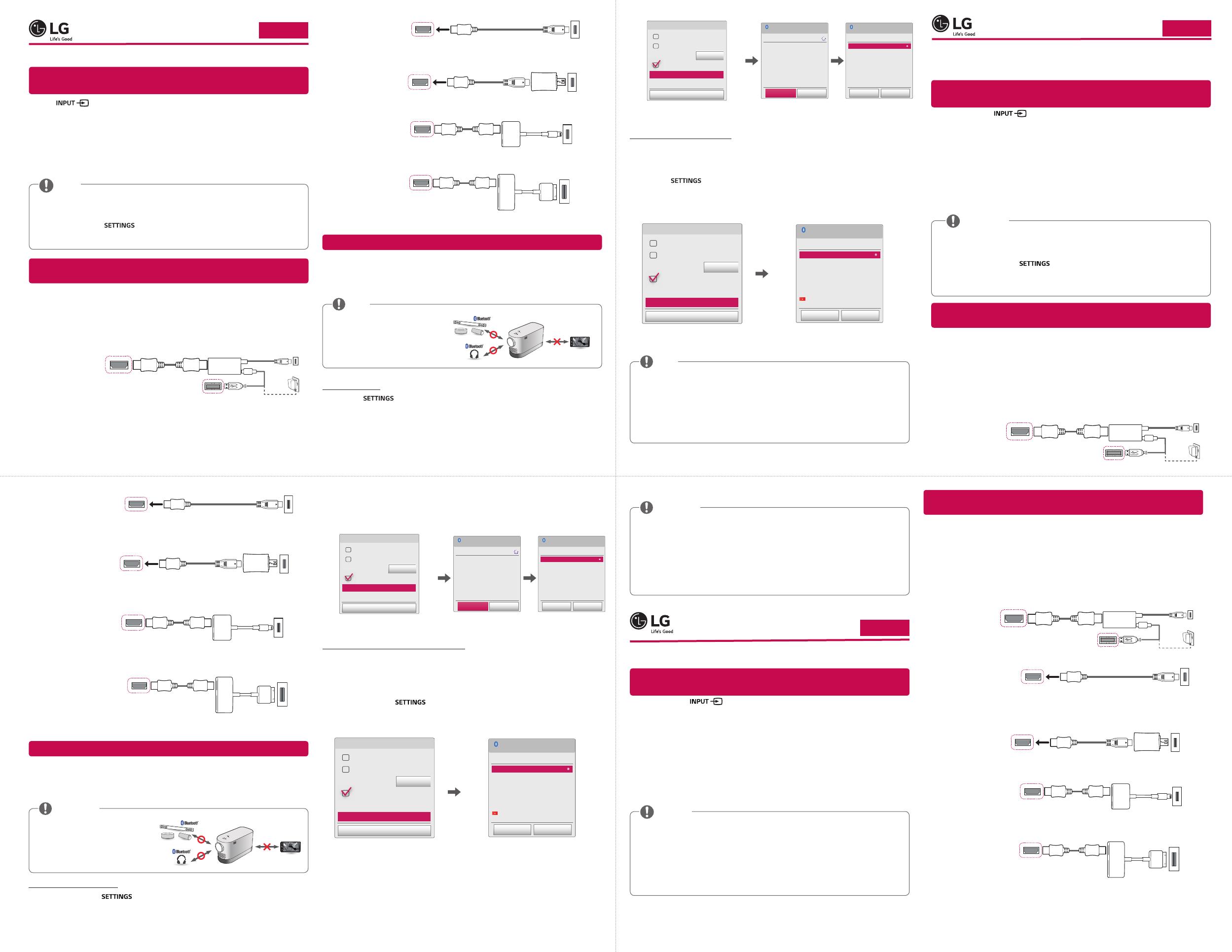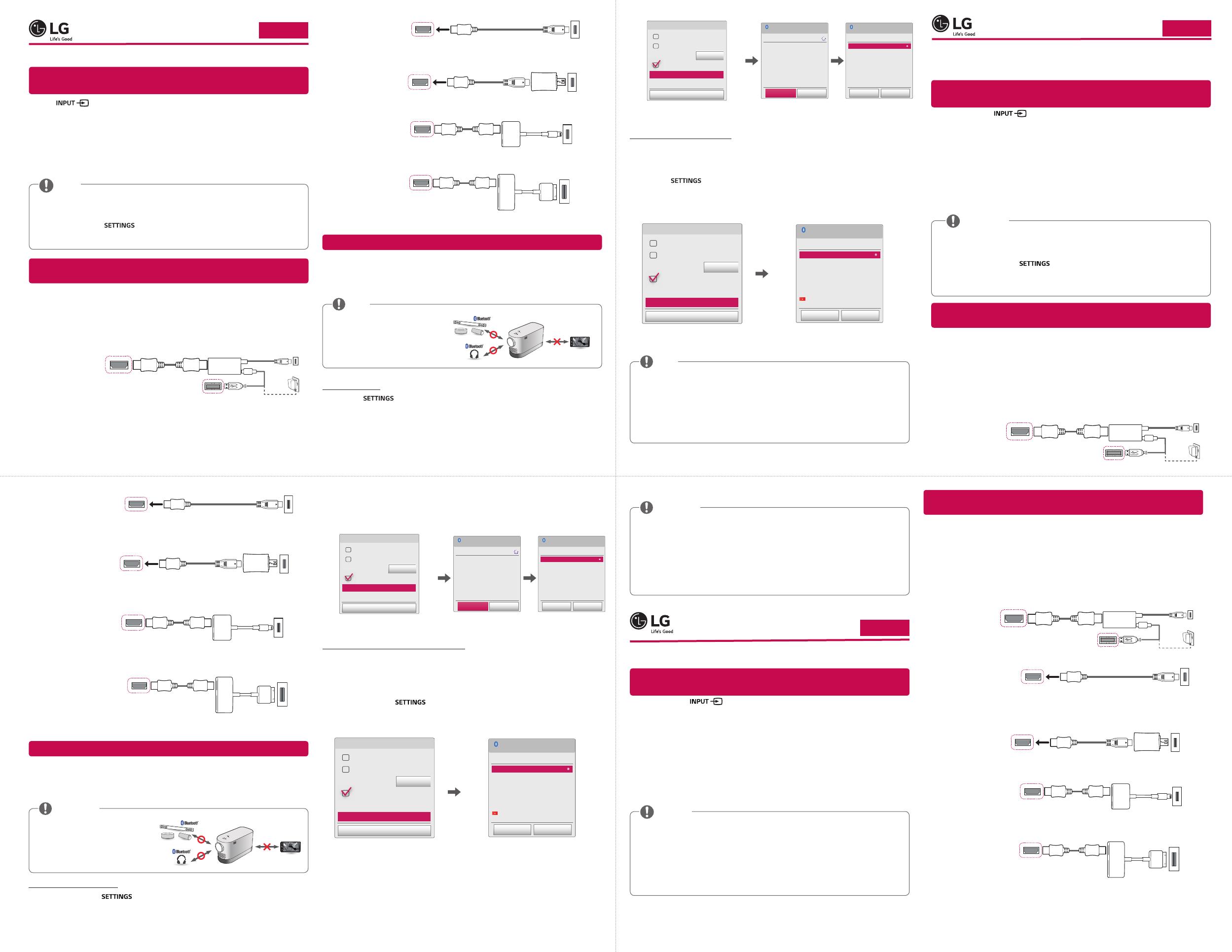
Quick User Guide for
Projector
www.lg.com
P/No: MBM64557354 (1702-REV01)
*MBM64557354*
• Connect a smart device (smartphone, tablet, etc.) or laptop to the projector using the wired/
wireless connection to enjoy the smart device or laptop screen enlarged by the projector.
To connect a smart device (smartphone, tablet, etc.) or laptop to the
projector using the wireless connection
Press the button on the projector remote control and select SCREEN SHARE. Launch
the relevant SCREEN SHARE function* on the device you want to connect. Search for the projector
on the smart device to connect. After the connection is made, the smart device screen will be
displayed through the projector.
(For specifi c instructions regarding this function, refer to the owner's manual for the smart device.)
* SCREEN SHARE functions
- Android OS smart device: Miracast (LG Electronics, etc.), Screen Mirroring (Samsung
Electronics, etc.), Wireless Mirroring, etc.
- Windows OS laptop: Intel WiDi, Miracast, etc.
• Depending on the device you are using, the wireless connection may be weak or unstable. In
this case, make changes in Group to improve the connection.
• Depending on the network's environment, the wireless connection may be weak or unstable.
In this case, press the
button on the remote control and change the channel
settings in WIRELESS → SCREEN SHARE → Channel → Manual.
- Using the 5.0 GHz band is recommended. (Only 5.0 GHz Supported model)
To connect a smart device (smartphone, tablet, etc.) to the projector
using the wired connection
Connect a smart device to the projector using a cable* and set the external input of the projector to
HDMI. The smart device screen will then be displayed through the projector.
For model-specifi c instructions regarding use of the wired connection, please check with the smart
device manufacturer.
Supported smart devices may change depending on the circumstances of each manufacturer.
* Examples of how to connect a cable to different smart devices (cable purchased separately).
Slimport supported
devices
HDMI cable
Projector HDMI port
Projector USB port
Charging
cable of a
smart device
Slimport adapter
Charger
Charging port of a
smart device
MHL (5-pin) supported
devices
Projector HDMI port
(MHL supported port)
MHL cable
Charging port of a
smart device
MHL (11-pin) supported
devices
Projector HDMI port
(MHL supported port)
Charging port of a
smart device
5-pin to 11-pin
converter
MHL cable
Apple Lightning Digital AV
adapter supported devices
HDMI cable
Projector HDMI port
Lightning Digital AV
adapter
Charging port of
a smart device
Apple 30-pin Digital AV
adapter supported devices
HDMI cable
Projector HDMI port
Apple 30-pin
Digital AV adapter
Charging port of a
smart device
* The picture may look different from the actual product.
To Connect a Bluetooth Audio Device (Speaker/Headset)
The Bluetooth feature of the projector searches for nearby Bluetooth audio devices and enables
you to connect your desired Bluetooth device and your projector wirelessly, so you can hear the
audio from your projector via your desired Bluetooth audio device. The following is how to connect a
Bluetooth audio device:
* The menus in the images may differ in the actual product.
• The Bluetooth function is to connect
the product to Bluetooth speakers
or Bluetooth headset. You cannot
connect the product to a mobile
phone through the Bluetooth
function.
Search Device
1
Press the button on your remote control and set AUDIO → Sound Out →
Bluetooth.
2
Set your desired Bluetooth audio device to Pairing mode.
(For information on how to set up the Pairing mode, see the manual of your Bluetooth audio
device.)
3
Select the Search Device option to search for a device to connect to. (The total search time
is about 15 seconds. When your desired device appears in the list, you can stop the search by
selecting Stop searching. The time it takes to connect to a device may vary according to the
signal strength and the number of devices.)
Close
Projector Speaker
External Speaker (Optical)
• Digital Sound Out Auto
Bluetooth
Search Device
List of registered devices
Sound Out
Search Device
Stop searching Close
List
Please wait.
Searching...
Search Device
List
Press OK(ꔉ) to connect the device.
HBS-700
Search complete
Re-search Close
4
Select the device you want to connect to after the search is completed, and then the Bluetooth
audio device will be connected and added to List of registered devices automatically.
List of registered devices
Bluetooth audio devices that have been connected to your product at least once are automatically
added to List of registered devices so that you can select and connect your desired device without a
search later on. The following is how to connect a Bluetooth audio device:
* The menus in the images may differ in the actual product.
1
Press the button on your remote control and set AUDIO → Sound Out →
Bluetooth.
2
Select AUDIO → Sound Out → List of registered devices.
(Make sure that your desired Bluetooth audio device is turned on.)
Close
Projector Speaker
External Speaker (Optical)
• Digital Sound Out Auto
Bluetooth
Search Device
List of registered devices
Sound Out
List of registered devices
List
HBS-700
Delete All Close
Press OK(ꔉ) to connect the device.
Delete
3
Select the Bluetooth audio device you want to connect to, and then the device will be connected.
• If Bluetooth is On when you turn on your projector, the most recently connected Bluetooth
device will automatically be connected. Bluetooth audio devices, however, have a feature that
automatically turns themselves off, so please make sure your Bluetooth audio device is turned
on first. (For more information, see the manual of your Bluetooth audio device.)
• If the screen is out of sync with the sound of your Bluetooth audio device, adjust the
synchronization with the AV Sync. Adjust option.
• It is recommended that you keep the distance between your projector and the connected
Bluetooth device within 5 m.
NOTE
Périphériques compatibles
MHL (5 broches)
Port HDMI du projecteur
(port compatible MHL)
Câble MHL
Port de chargement
d'un périphérique
SMART
Périphériques compatibles
MHL (11 broches)
Port HDMI du projecteur
(port compatible MHL)
Port de chargement d'un
périphérique SMART
Convertisseur 5broches à
11broches
Câble MHL
Périphériques compatibles
avec l'adaptateur Lightning
AV numérique d'Apple
Câble HDMI
Port HDMI du projecteur
Adaptateur Lightning AV
numérique
Port de chargement
d'un périphérique
SMART
Périphériques compatibles
avec l'adaptateur AV
numérique 30 broches
d'Apple
Câble HDMI
Port HDMI du projecteur
Adaptateur AV
numérique
30broches d'Apple
Port de chargement d'un
périphérique SMART
* L'aspect réel du produit peut différer de l'illustration.
Connexion d'un périphérique audio Bluetooth (haut-parleurs/casque)
La fonction Bluetooth du projecteur recherche les périphériques audio Bluetooth à proximité, et vous
permet de connecter le périphérique Bluetooth de votre choix à votre projecteur sans fi l, afi n de vous
permettre d’écouter le son de votre projecteur via le périphérique audio Bluetooth. Vous trouverez
ci-dessous la méthode de connexion d'un appareil audio Bluetooth:
* Les menus dans les images peuvent différer de celles du produit réel.
• La fonction Bluetooth sert à connecter
le produit à des haut-parleurs
Bluetooth ou à un casque Bluetooth.
Vous ne pouvez pas connecter le
produit à un téléphone portable via la
fonction Bluetooth.
Rech. un périphérique
1
Appuyez sur la touche de votre télécommande et réglez AUDIO → Sortie son →
Bluetooth.
2
Réglez le périphérique audio Bluetooth de votre choix sur le mode d'association.
(Pour plus d'informations sur la manière de confi gurer le mode d'association, reportez-vous au
manuel de votre périphérique audio Bluetooth.)
Guide d'utilisation rapide du projecteur
• Connectez un périphérique SMART (smartphone, tablette, etc.) ou un ordinateur portable au
projecteur à l'aide d'une connexion filaire/sans fil pour profiter de l'écran de votre périphérique
agrandi par le projecteur.
Connecter un périphérique SMART (smartphone, tablette, etc.) ou un ordinateur
portable au projecteur à l'aide de la connexion sans fil
Appuyez sur la touche de la télécommande du projecteur et sélectionnez SCREEN
SHARE. Lancez la fonction SCREEN SHARE* correspondante sur le périphérique que vous souhaitez
connecter. Recherchez le projecteur sur le périphérique intelligent à connecter. Une fois la connexion
établie, l'écran du périphérique intelligent est affi ché par le projecteur.
(pour obtenir des instructions spécifi ques concernant cette fonction, reportez-vous au manuel
d'utilisation du périphérique intelligent).
* Fonctions SCREEN SHARE
- Périphérique intelligent équipé du système d'exploitation Android
: Miracast (LG Electronics, etc.), Screen Mirroring (Mise en miroir de l'écran) (Samsung
Electronics, etc.), Wireless Mirroring (Mise en miroir sans fi l), etc.
- Ordinateur portable équipé du système d'exploitation Windows
: Intel WiDi, Miracast, etc.
• Selon le périphérique que vous utilisez, la connexion sans fil peut être faible ou instable. Dans
ce cas, effectuez des modifications dans Groupe pour améliorer la connexion.
• Selon l'environnement du réseau, la connexion sans fil peut être faible ou instable. Dans ce
cas, appuyez sur la touche
de la télécommande et modifiez les paramètres de
canal dans SANS FIL → SCREEN SHARE → Canal → Manuel.
- L'utilisation de la bande 5,0GHz est recommandée. (Uniquement le modèle compatible
5,0GHz)
REMARQUE
Connecter un périphérique SMART (smartphone, tablette, etc.) au projecteur
à l'aide de la connexion filaire
Connectez un périphérique SMART au projecteur en utilisant un câble* et défi nissez la source
d'entrée externe du projecteur vers HDMI. L'écran du périphérique intelligent est alors affi ché par le
projecteur.
Pour obtenir des instructions concernant un modèle en particulier, relatives à l'utilisation de la
connexion fi laire, rapprochez-vous du fabricant du périphérique intelligent.
Les périphériques intelligents pris en charge peuvent varier en fonction de chaque fabricant.
* Exemples illustrant la façon de connecter un câble sur différents périphériques intelligents (câble
acheté séparément)
Périphériques compatibles
Slimport
Câble HDMI
Port HDMI
du projecteur
Port USB du projecteur
Câble de
chargement
d'un
périphérique
SMART
Adaptateur Slimport
Chargeur
Port de chargement
d'un périphérique
SMART
3
Sélectionnez l'option Rechercher un périphérique pour rechercher le périphérique à connecter. (Le
temps de recherche total est d'environ 15 secondes. Lorsque le périphérique de votre choix apparaît
dans la liste, vous pouvez arrêter la recherche en sélectionnant Arrêt de la recherche. Le temps
nécessaire pour que la connexion au périphérique soit établie peut varier en fonction de la force du
signal et du nombre de périphériques.)
Fermer
Haut-parleur du projecteur
Haut-parleur externe (optique)
• Sortie son numérique
Automatique
Bluetooth
Rechercher un périphérique
Liste périph. enreg.
Sortie son
Rechercher un périphérique
Arrêt de la recherche
Fermer
Liste
Veuillez patienter.
Recherche en cours ...
Rechercher un périphérique
Liste
App. sur OK(ꔉ) pour vous connecter au périph.
HBS-700
Recherche terminée
Recherche Fermer
4
Sélectionnez le périphérique à connecter une fois la recherche terminée. Le périphérique audio
Bluetooth est alors connecté et automatiquement ajouté à Liste périph. enreg..
Liste des périphériques enregistrés
Les périphériques audio Bluetooth qui ont été connectés à votre produit au moins une fois sont
automatiquement ajoutés à Liste périph. enreg. pour que vous puissiez sélectionner et connecter le
périphérique de votre choix sans devoir refaire la recherche. Vous trouverez ci-dessous la méthode de
connexion d'un appareil audio Bluetooth:
* Les menus dans les images peuvent différer de celles du produit réel.
1
Appuyez sur la touche de votre télécommande et réglez AUDIO → Sortie son →
Bluetooth.
2
Sélectionnez AUDIO → Sortie son → Liste périph. enreg..
(Assurez-vous que le périphérique audio Bluetooth de votre choix est activé.)
Fermer
Haut-parleur du projecteur
Haut-parleur externe (optique)
• Sortie son numérique
Automatique
Bluetooth
Rechercher un périphérique
Liste périph. enreg.
Sortie son
Liste périph. enreg.
Liste
HBS-700
Supprimer tout Fermer
App. sur OK(ꔉ) pour vous connecter au périph.
Supprimer
3
Sélectionnez le périphérique audio Bluetooth à connecter; l'appareil est alors connecté.
• Si le Bluetooth est activé lorsque vous allumez votre projecteur, le dernier périphérique
Bluetooth connecté est automatiquement connecté. Certains périphériques audio Bluetooth
possèdent une fonction de mise hors tension automatique: assurez-vous que votre
périphérique audio Bluetooth est allumé en premier. (Pour plus d'informations, reportez-vous
au manuel de votre périphérique audio Bluetooth.)
• Si l'écran n'est pas synchronisé avec le son de votre périphérique audio Bluetooth, réglez la
synchronisation avec l'option Régl. sync. AV.
• Il est conseillé de maintenir une distance de moins de 5m entre le projecteur et le
périphérique Bluetooth connecté.
Kurzanleitung für Projektor
• Schließen Sie ein mobiles Endgerät (Smartphone, Tablet usw.) oder Notebook über ein Kabel oder
über eine drahtlose Verbindung an den Projektor an, um den Bildschirm Ihres mobilen Endgerätes
durch den Projektor spiegeln zu lassen.
Anschließen eines mobilen Endgerätes (Smartphone, Tablet usw.) oder
Notebooks über eine drahtlose Verbindung an den Projektor
Drücken Sie die Taste auf der Projektor-Fernbedienung, und wählen Sie SCREEN SHARE
aus. Aktivieren Sie die Funktion SCREEN SHARE* auf dem Gerät, mit dem Sie eine Verbindung
herstellen möchten. Suchen Sie auf dem mobilen Endgerät nach dem Projektor, um eine Verbindung
herzustellen. Nachdem die Verbindung hergestellt wurde, wird der Bildschirm Ihres mobilen
Endgerätes über den Projektor angezeigt.
(Spezifi sche Anweisungen zu dieser Funktion fi nden Sie in der Bedienungsanleitung für das
Smartgerät).
*„SCREEN SHARE“-Funktionen
- Mobiles Endgerät mit AndroidOS
: Miracast (LG Electronics usw.), ScreenMirroring (Bildschirmspiegelung) (Samsung Electronics
usw.), WirelessMirroring (Drahtlos-Spiegelung) usw.
- Notebook mit Windows-Betriebssystem
: IntelWiDi, Miracast usw.
• Abhängig vom Gerät, das Sie verwenden, ist die drahtlose Verbindung möglicherweise
schwach oder instabil. Nehmen Sie in diesem Fall Änderungen in der Gruppe vor, um die
Qualität der Verbindung zu verbessern.
• Je nach Netzwerkumgebung ist die drahtlose Verbindung möglicherweise schwach oder
instabil. Drücken Sie in diesem Fall auf der Fernbedienung die Taste SETTINGS, und ändern
Sie die Kanaleinstellungen unter DRAHTLOS→ SCREENSHARE→ Kanal→ Manuell.
- Es wird empfohlen, eine Frequenz von 5,0GHz zu verwenden. (Nur Modell mit 5,0-GHz-
Unterstützung)
HINWEIS
Anschließen eines mobilen Endgerätes (Smartphone, Tablet usw.) oder Notebooks
über eine kabelgebundene Verbindung an den Projektor
Schließen Sie das mobile Endgerät über ein Kabel
*
an den Projektor an, und legen Sie HDMI für den
externen Eingang des Projektors fest. Der Smartgerät-Bildschirm wird daraufhin über den Projektor
angezeigt.
Für modellspezifi sche Anweisungen bezüglich der Verwendung der kabelgebundenen Verbindung
wenden Sie sich bitte an den Hersteller Ihres mobilen Endgerätes.
Die Unterstützung für mobile Endgeräte hängt vom jeweiligen Hersteller ab.
* Beispiele für das Herstellen einer Verbindung zwischen Kabeln und verschiedenen mobilen
Endgeräte (Kabel separat erhältlich)
Slimport-unterstützte
Geräte
HDMI-Kabel
HDMI-Anschluss
von Projektor
USB-Anschluss von Projektor
Ladekabel
vom mobilen
Endgerät
Slimport-Adapter
Ladegerät
Ladeanschluss vom
mobilen Endgerät
MHL (5-polig)-unterstützte
Geräte
HDMI-Anschluss (MHL-
unterstützter Anschluss)
von Projektor
MHL-Kabel
Ladeanschluss vom
mobilen Endgerät
MHL (11-polig)-unterstützte
Geräte
HDMI-Anschluss (MHL-
unterstützter Anschluss)
von Projektor
Ladeanschluss vom
mobilen Endgerät
Wandler (5-polig zu
11-polig)
MHL-Kabel
Apple Lightning Digital AV
Adapter-unterstützte Geräte
HDMI-Kabel
HDMI-Anschluss von
Projektor
Lightning Digital AV
Adapter
Ladeanschluss vom
mobilen Endgerät
Apple Digital AV Adapter
(30-polig)-unterstützte
Geräte
HDMI-Kabel
HDMI-Anschluss von
Projektor
Apple
Digital AV Adapter
(30-polig)
Ladeanschluss vom
mobilen Endgerät
*Die Abbildungen können vom eigentlichen Produkt abweichen.
ENGLISH
FRANÇAIS
DEUTSCH