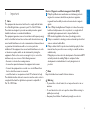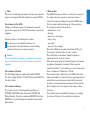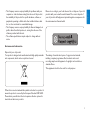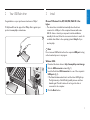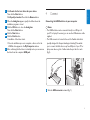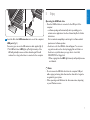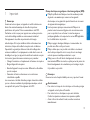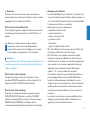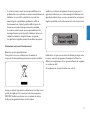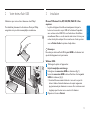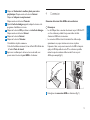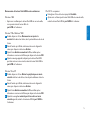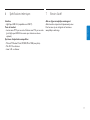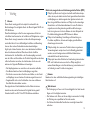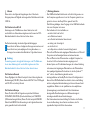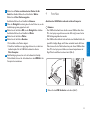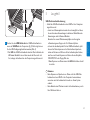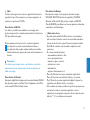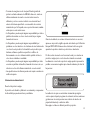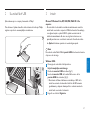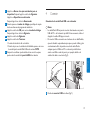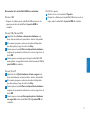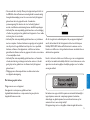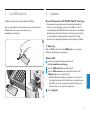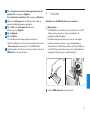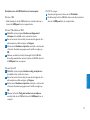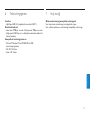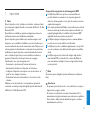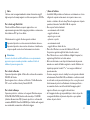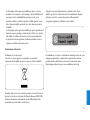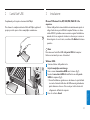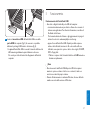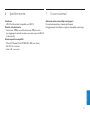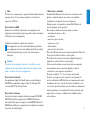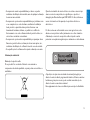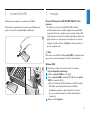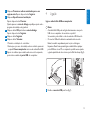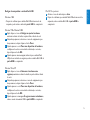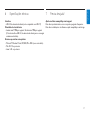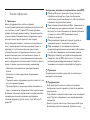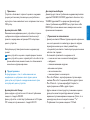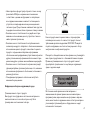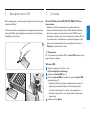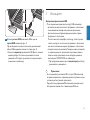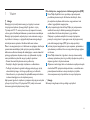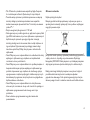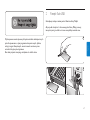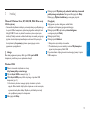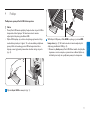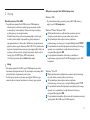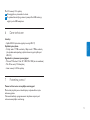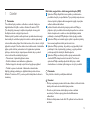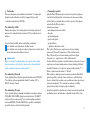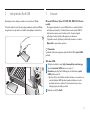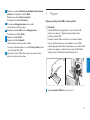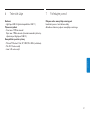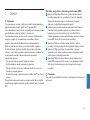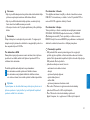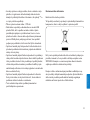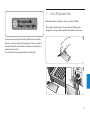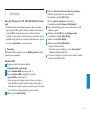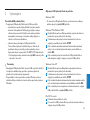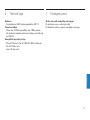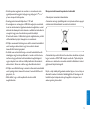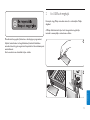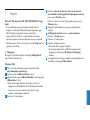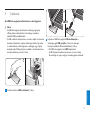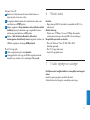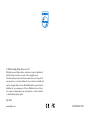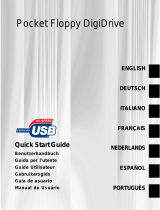Philips FM08FD30B/00 User manual
- Category
- USB flash drives
- Type
- User manual
This manual is also suitable for

FMXXFD30B/00
Register your product and get support at
www.philips.com/welcome
USB Flash Card
EN Elite Edition Click here 2
FR Elite Edition Cliquez ici 10
DE Elite Edition Hier klicken 18
ES Elite Edition Haga clic aquí 26
NL Elite Edition Klik hier 34
IT Elite Edition Fare clic qui 42
PT Elite Edition Clique aqui 50
RU Elite Edition Щелкните здесь 58
PL Elite Edition Kliknij tutaj 66
CZ Elite Edition Klepněte zde 74
SK Elite Edition Kliknite sem 82
HU Elite Edition Kattintson ide 90

1 Important
Note:
This equipment has been tested and found to comply with the limits
for a Class B digital device, pursuant to part 15 of the FCC Rules.
These limits are designed to provide reasonable protection against
harmful interference in a residential installation.
This equipment generates, uses and can radiate radio frequency energy
and, if not installed and used in accordance with the instructions, may
cause harmful interference to radio communications. However, there is
no guarantee that interference will not occur in a particular
installation. If this equipment does cause harmful interference to radio
or television reception, which can be determined by turning the
equipment off and on, the user is encouraged to try to correct the
interference by one or more of the following measures:
• Reorient or relocate the receiving antenna.
• Increase the separation between the equipment and receiver.
• Connect the equipment into an outlet on a circuit different from
that to which the receiver is connected.
• onsult the dealer or an experienced radio/TV technician for help.
The shielded interface cable and connectors must be used in order to
comply with the limits for digital device pursuant to subpart B of
Part 15 of FCC Rules.
Electric-, Magnetic- and Electromagnetic Fields (EMF)
Philips Royal Electronics manufactures and sells many products
targeted at consumers, which, like any electronic apparatus,
in general have the ability to emit and receive electro magnetic
signals.
One of Philips’ leading Business Principles is to take all necessary
health and safety measures for our products, to comply with all
applicable legal requirements and to stay well within the
EMF standards applicable at the time of producing products.
Philips is committed to develop, produce and market products that
cause no adverse health effects.
Philips confirms that if its products are handled properly for their
intended use, they are safe to use according to scientific evidence
available today.
Philips plays an active role in the development of international EMF
and safety standards, enabling Philips to anticipate further
developments in standardization for early integration in its
products.
Note
Keep this detailed user manual for future reference.
Warning
• To prevent fire or shock hazard, do not expose the unit to rain or
moisture.
• To avoid electric shock, do not open the cabinet. Refer servicing to
qualified personal only.
• Keep away from children. If swallowed, promptly see a doctor.
4
3
2
1
2
ENGLISH

Note
Data is safe in the following environments: In X-ray security systems at
airports and in magnetic fields with strengths not exeeding 3,500 Oe.
For customers in the U.S.A.
Changes or modifications made to this equipment not expressly
approved by company may void the FCC authorization to operate this
equipment.
Operation is subject to the following two conditions:
this device my not cause harmful interference, and
this device must accept any interference received, including
interference that may cause undesired operation.
Caution
You are cautioned that any changes or modifications not expressly
approved in this manual could void your authority to operate this
equipment.
For customers in Canada
This Class B digital apparatus complies with Canadian ICES-003.
This device complies with Part 15 of the FCC Rules and with RSS-210
of Industry Canada.
For customers in Europe
This product conforms to the following European Directives:
89/336/EEC, 2006/95/EEC (safety directive) and 93/68/ECC (EC
Marking Directive).This product complies with EN55022 Class B and
EN55024 for use in the following areas; residential, commercial, and
light-industrial.
Notes on Use
• The USB flash drive may not function correctly if it is connected to
the computer when the computer is started up, restarted, or
restored from sleep mode.Always disconnect the USB flash drive
from the computer before performing any of these operations.
• Do not place the drive in locations that are:
– extremely hot or cold;
– vibrating;
– exposed to corrosive gases;
– dusty or dirty;
– very humid;
– exposed to direct sunlight.
• Microsoft and Windows are registered trademarks of Microsoft
Corporation in the United States and other countries.
• Mac and Macintosh are trademarks of Apple Computer, Inc.,
registered in the U.S. and other countries.
• Other system names and product names that appear in this manual
are registered trademarks or trademarks of their respective
owners. Note that the ™ and
®
symbols are not used in this manual.
• Power consumption in standby mode: < 100 mA.
• Our product warranty is limited only to the USB flash drive itself,
when used normally in accordance with these operating instructions
and with the accessories that were included with this unit in the
specified or recommended system environment. Services provided
by the Company, such as user support, are also subject to these
restrictions.
• The Company cannot accept liability for damage or loss resulting
from the use of this unit, or for any claim from a third party.
2
1
3
ENGLISH

• The Company cannot accept any liability for: problems with your
computer or other hardware arising from the use of this product;
the suitability of this product for specific hardware, software, or
peripherals; operating conflicts with other installed software; data
loss; or other accidental or unavoidable damage.
• The Company cannot accept any liability for financial damages, lost
profits, claims from third parties, etc., arising from the use of the
software provided with this unit.
• The software specifications may be subject to change without
notice.
Environmental information
Disposal of your old product
Your product is designed and manufactured with high quality materials
and components, which can be recycled and reused.
When this crossed-out wheeled bin symbol is attached to a product it
means the product is covered by the European Directive 2002/96/EC.
Please inform yourself about the local separate collection system for
electrical and electronic products.
Please act according to your local rules and do not dispose of your old
products with your normal household waste.The correct disposal of
your old product will help prevent potential negative consequences for
the environment and human health.
The making of unauthorized copies of copy-protected material,
including computer programmes, files, broadcasts and sound
recordings, may be an infringement of copyrights and constitute a
criminal offence.
This equipment should not be used for such purposes.
4
ENGLISH

2 Your USB flash drive
Congratulations on your purchase and welcome to Philips!
To fully benefit from the support that Philips offers, register your
product at www.philips.com/welcome
3 Install
Microsoft
®
Windows Vista, XP, 2000, ME, MAC OS 9.0 or
higher:
• The device driver is installed automatically when the drive is
connected to a USB port of the computer. However, with some
USB 2.0 drives or boards, you may need to initiate installation
manually. In this case, follow the on-screen instructions to search for
a suitable driver. Refer to the operating system's Help file if you
need any help.
Note
Do not remove USB flash drive from the computer USB port as long
as the download process is in progress.
Windows 98SE:
Download the device driver at http://www.philips.com/storage
Slide the USB connector outward (fig. 1).
Insert the flash drive USB connector into one of the computer’s
USB ports (fig. 2).
> The New Hardware wizard starts and the drive’s LED lights up.
The light intensity of the LED will gradually increase and then
diminish again.This will continue for as long as the drive is
connected to the computer.
Click the Next button.
4
3
2
1
2
1
5
ENGLISH

Click Search for the best driver for your device.
Then click the Next button.
Click Specify a location.Then click the Browse button.
When the dialog box appears, specify the folder where the
installation program is stored.
Click the OK button to close the dialog box.
Then click the Next button.
Click the Next button.
Click the Finish button.
> Installation of the driver starts.
> Once the installation process is complete, a drive icon for the
USB flash drive appears in the My Computer window.
After confirming that the drive is in standby mode you can remove
the drive from the computer’s USB port.
4 Connect
Connecting the USB flash drive to your computer
Notes
• The USB flash drive can be connected directly to a USB port of
your PC or laptop. If necessary you can use the USB extension cable
supplied.
• The USB connector is located at the end of a flexible cable that is
specially designed for frequent bending and twisting.This enables
you to connect the flash drive to any free USB port of your PC or
laptop even when e.g. lots of cables make the port hard to reach
(fig. 2).
Slide the USB connector outward (fig. 1).
1
21
10
9
8
7
6
5
6
ENGLISH

Insert the flash drive USB connector into one of the computer’s
USB ports (fig. 3).
If necessary you can use the USB extension cable supplied (fig. 4).
> The USB flash drive’s LED lights up.The light intensity of the
LED will gradually increase and then diminish again.This will
continue for as long as the drive is connected to the computer.
5 Enjoy
Operating the USB flash drive
• Once the USB flash drive is connected to the USB port of the
computer:
– a software package will automatically start up enabling you to
activate various applications. See the software help file for further
instructions.
Visit our website www.philips.com/storage for software related
questions and software updates.
– the drive icon for the USB flash drive will appear. You can now
copy and save data on the drive by dragging files and folders on
the drive icon, just like when you copy data to a hard disk,
CD-ROM, DVD or floppy disk.
> When copying data the LED’s light intensity will quickly increase
and diminish.
Notes
• Do not remove the USB flash drive from the computer USB port
while copying and saving data otherwise the drive will no longer be
recognized by your system.
• When operating under Windows the drive name varies, depending
on your Windows version.
2
4
3
OR
7
ENGLISH

Disconnecting the USB flash drive from your computer
Windows
®
98SE
• After confirming that the USB flash drive is in standby mode you can
remove the flash drive from the computer’s USB port.
Windows
®
ME and Windows
®
2000
Double-click the Unplug or eject hardware icon in the task bar
in the lower right part of the screen.
In the window that appears, select the name of the device that is
to be removed, then click the STOP button.
When the Stop a hardware device screen appears, make sure
the correct information is displayed, then click the OK button.
When a message appears, indicating that the USB flash drive can
be safely removed, remove the USB flash drive from the
computer’s USB port.
Windows
®
Vista, XP
Double-click the Safely Remove Hardware icon in the task bar
in the lower right part of the screen.
In the window that appears, select the name of the device that is
to be removed, then click the STOP button.
When the Stop a hardware device screen appears, make sure
the correct information is displayed, then click the OK button.
When the message Safe to Remove Hardware appears, remove
the the USB flash drive from the computer’s USB port.
Mac OS 9.0 and higher
Drag the drive icon to the Trash.
After confirming that the the USB flash drive is in standby mode,
remove the the USB drive drive from the computer’s USB port.
2
1
4
3
2
1
4
3
2
1
8
ENGLISH

6 Technical specifications
Interface
• High-Speed USB 2.0 (backwards compatible with USB 1.1)
Transfer rate
• Read: max. 17MB per second / Write: max. 7MB per second
(High-speed USB 2.0 port required to achieve maximum speed)
Compatible OSs
• Microsoft
®
Windows
®
Vista, XP, 2000, ME and 98SE (with driver)
• Mac OS 9.0 or later
• Linux 2.4.0 or later
7 Need help?
Online help: www.philips.com/support
For interactive help and frequently asked questions.
For software updates and support: www.philips.com/storage
9
ENGLISH
Page is loading ...
Page is loading ...
Page is loading ...
Page is loading ...
Page is loading ...
Page is loading ...
Page is loading ...
Page is loading ...
Page is loading ...
Page is loading ...
Page is loading ...
Page is loading ...
Page is loading ...
Page is loading ...
Page is loading ...
Page is loading ...
Page is loading ...
Page is loading ...
Page is loading ...
Page is loading ...
Page is loading ...
Page is loading ...
Page is loading ...
Page is loading ...
Page is loading ...
Page is loading ...
Page is loading ...
Page is loading ...
Page is loading ...
Page is loading ...
Page is loading ...
Page is loading ...
Page is loading ...
Page is loading ...
Page is loading ...
Page is loading ...
Page is loading ...
Page is loading ...
Page is loading ...
Page is loading ...
Page is loading ...
Page is loading ...
Page is loading ...
Page is loading ...
Page is loading ...
Page is loading ...
Page is loading ...
Page is loading ...
Page is loading ...
Page is loading ...
Page is loading ...
Page is loading ...
Page is loading ...
Page is loading ...
Page is loading ...
Page is loading ...
Page is loading ...
Page is loading ...
Page is loading ...
Page is loading ...
Page is loading ...
Page is loading ...
Page is loading ...
Page is loading ...
Page is loading ...
Page is loading ...
Page is loading ...
Page is loading ...
Page is loading ...
Page is loading ...
Page is loading ...
Page is loading ...
Page is loading ...
Page is loading ...
Page is loading ...
Page is loading ...
Page is loading ...
Page is loading ...
Page is loading ...
Page is loading ...
Page is loading ...
Page is loading ...
Page is loading ...
Page is loading ...
Page is loading ...
Page is loading ...
Page is loading ...
Page is loading ...

© 2008 Koninklijke Philips Electronics N.V.
All rights reserved. Reproduction in whole or in part is prohibited
without the prior written consent of the copyright owner.
The information presented in this document does not form part of
any quotation or contract,is believed to be accurate and reliable and
may be changed without notice. No liability will be accepted by the
publisher for any consequence of its use. Publication there of does
not convey nor imply any license under patent- or other industrial
or intellectual property rights.
May 2008
www.philips.com N’MW/RR/RD/1908
-
 1
1
-
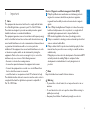 2
2
-
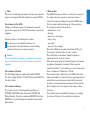 3
3
-
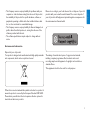 4
4
-
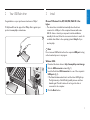 5
5
-
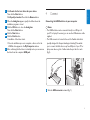 6
6
-
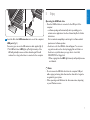 7
7
-
 8
8
-
 9
9
-
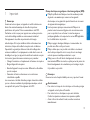 10
10
-
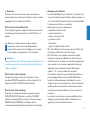 11
11
-
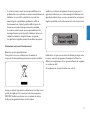 12
12
-
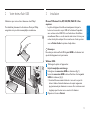 13
13
-
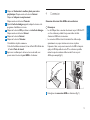 14
14
-
 15
15
-
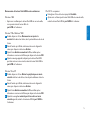 16
16
-
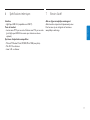 17
17
-
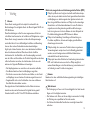 18
18
-
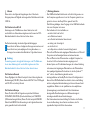 19
19
-
 20
20
-
 21
21
-
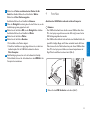 22
22
-
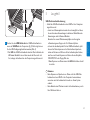 23
23
-
 24
24
-
 25
25
-
 26
26
-
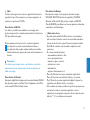 27
27
-
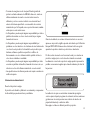 28
28
-
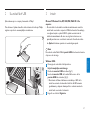 29
29
-
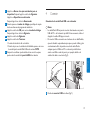 30
30
-
 31
31
-
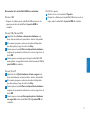 32
32
-
 33
33
-
 34
34
-
 35
35
-
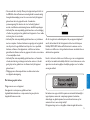 36
36
-
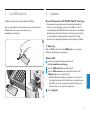 37
37
-
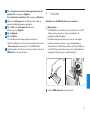 38
38
-
 39
39
-
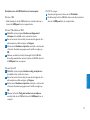 40
40
-
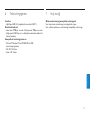 41
41
-
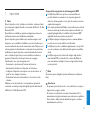 42
42
-
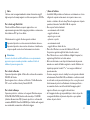 43
43
-
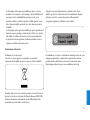 44
44
-
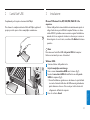 45
45
-
 46
46
-
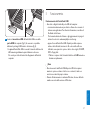 47
47
-
 48
48
-
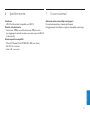 49
49
-
 50
50
-
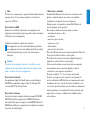 51
51
-
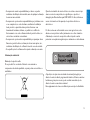 52
52
-
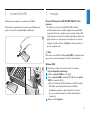 53
53
-
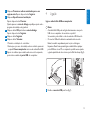 54
54
-
 55
55
-
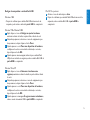 56
56
-
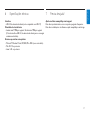 57
57
-
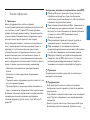 58
58
-
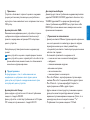 59
59
-
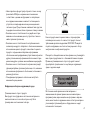 60
60
-
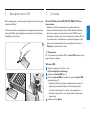 61
61
-
 62
62
-
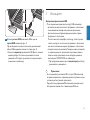 63
63
-
 64
64
-
 65
65
-
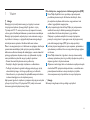 66
66
-
 67
67
-
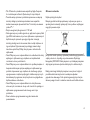 68
68
-
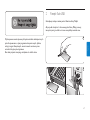 69
69
-
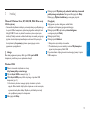 70
70
-
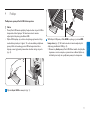 71
71
-
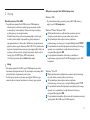 72
72
-
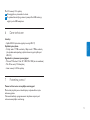 73
73
-
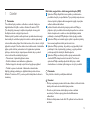 74
74
-
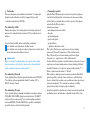 75
75
-
 76
76
-
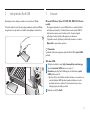 77
77
-
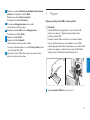 78
78
-
 79
79
-
 80
80
-
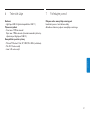 81
81
-
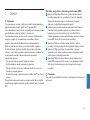 82
82
-
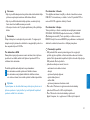 83
83
-
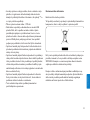 84
84
-
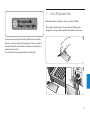 85
85
-
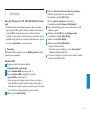 86
86
-
 87
87
-
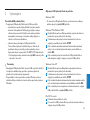 88
88
-
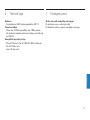 89
89
-
 90
90
-
 91
91
-
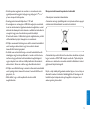 92
92
-
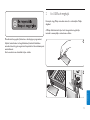 93
93
-
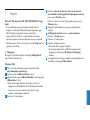 94
94
-
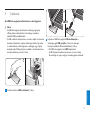 95
95
-
 96
96
-
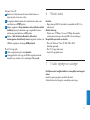 97
97
-
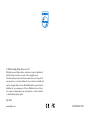 98
98
Philips FM08FD30B/00 User manual
- Category
- USB flash drives
- Type
- User manual
- This manual is also suitable for
Ask a question and I''ll find the answer in the document
Finding information in a document is now easier with AI
in other languages
- italiano: Philips FM08FD30B/00 Manuale utente
- français: Philips FM08FD30B/00 Manuel utilisateur
- español: Philips FM08FD30B/00 Manual de usuario
- Deutsch: Philips FM08FD30B/00 Benutzerhandbuch
- русский: Philips FM08FD30B/00 Руководство пользователя
- Nederlands: Philips FM08FD30B/00 Handleiding
- português: Philips FM08FD30B/00 Manual do usuário
- slovenčina: Philips FM08FD30B/00 Používateľská príručka
- polski: Philips FM08FD30B/00 Instrukcja obsługi
- čeština: Philips FM08FD30B/00 Uživatelský manuál
Related papers
-
Philips FM FD05B/00 Serie User manual
-
Philips FM16FD02B/00 User manual
-
Philips FM02FD00B/00 User manual
-
Philips FM51FD00B/00 User manual
-
Philips FM01FD05B/00 User manual
-
Philips FM04FD25B/00 User manual
-
Philips FM51FD10B/00 User manual
-
Philips FM01FD11A/00 User manual
-
Philips FM16FD05B 16GB User manual
-
Philips FM01FD20B User manual
Other documents
-
Concord Camera Eye-Q 3042 AF User manual
-
Sony MSAC-US2 User manual
-
Sony SRS-T10PC Operating instructions
-
Brother PT-9200DX QUICK REFERENCE User guide
-
Brother P-touch PT-1500PC User manual
-
Sony USM128B User manual
-
Sony MSAC-US5 User manual
-
Gateway GT5453H Reference guide
-
RCA TCM XXX User manual
-
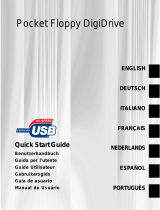 Addonics Technologies Pocket Floppy DigiDrive Quick start guide
Addonics Technologies Pocket Floppy DigiDrive Quick start guide