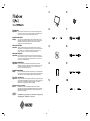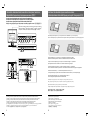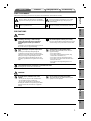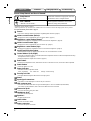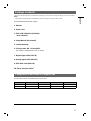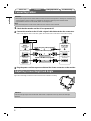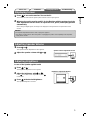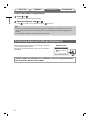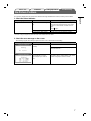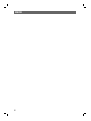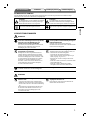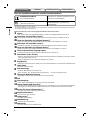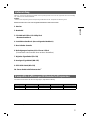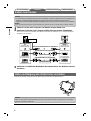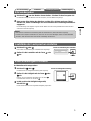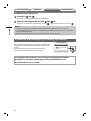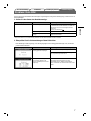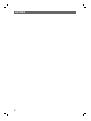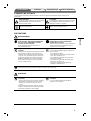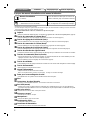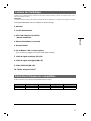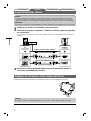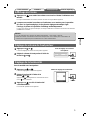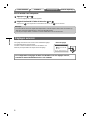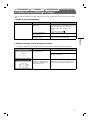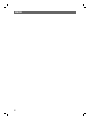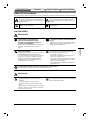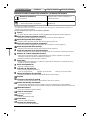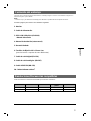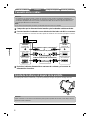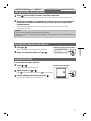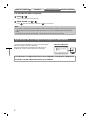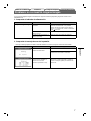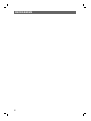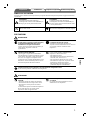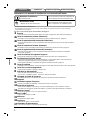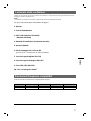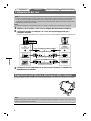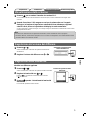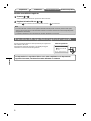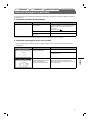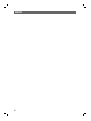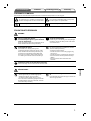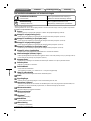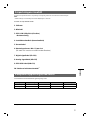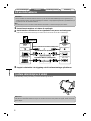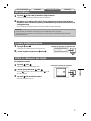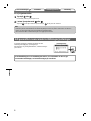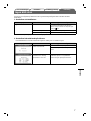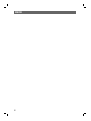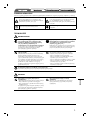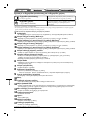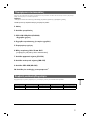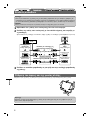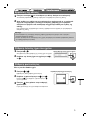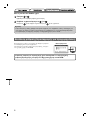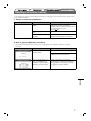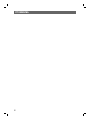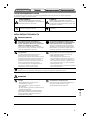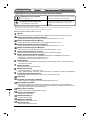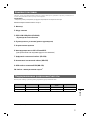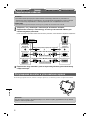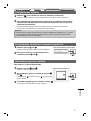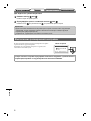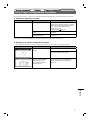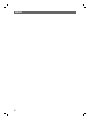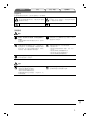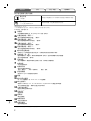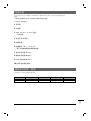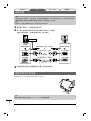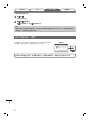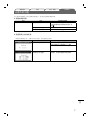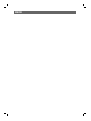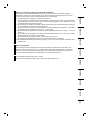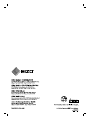Eizo S1961 Owner's manual
- Category
- TVs & monitors
- Type
- Owner's manual
This manual is also suitable for

i
16
27
38
49
510
Setup Manual
Important: Please read this Setup Manual, the User’s Manual and the Specifi cations
Sheet stored on the CD-ROM carefully to familiarize yourself with safe and
effective usage. Please retain this manual for future reference.
Installationshandbuch
Wichtig: Lesen Sie dieses Installationshandbuch, das Benutzerhandbuch und das
Datenblatt (auf der CD-ROM) aufmerksam durch, um sich mit der sicheren
und effi zienten Bedienung vertraut zu machen. Bewahren Sie dieses
Handbuch zum späteren Nachschlagen auf.
Manuel d’installation
Important : Veuillez lire attentivement ce Manuel d’installation ainsi que le Manuel
d’utilisation et les caractéristiques techniques inclus sur le CD-ROM, afi n de
vous familiariser avec ce produit et de l’utiliser effi cacement et en toute
sécurité. Conservez ce manuel pour toute référence ultérieure.
Manual de instalación
Importante: Lea detenidamente este Manual de instalación, el Manual del usuario y la
Hoja de especifi caciones que encontrará en el CD-ROM para familiarizarse
con las normas de seguridad y los procedimientos de uso. Conserve este
manual para consultas posteriores.
Manuale di installazione
Importante: leggere attentamente il presente Manuale di installazione, il Manuale
dell’utente e il foglio delle caratteristiche tecniche memorizzati su CD-ROM
per utilizzare il prodotto in modo effi cace e sicuro. Conservare questo
manuale per eventuale riferimenti futuri.
Installationshandboken
Viktigt: Läs den här installationshandboken, bruksanvisningen och specifi kationerna
som fi nns lagrade på CD-skivan för att använda produkten på ett effektivt och
säkert sätt. Spara den här installationshandboken för framtida referens.
Εγχειρίδιο εγκατάστασης
Σημαντικό: Διαβάστε προσεκτικά αυτό το Εγχειρίδιο εγκατάστασης, το Εγχειρίδιο χρήστη
και το Φυλλάδιο προδιαγραφών που θα βρείτε στο CD-ROM προκειμένου να
εξοικειωθείτε με την ασφαλή και αποτελεσματική χρήση της συσκευής.
Κρατήστε αυτό το εγχειρίδιο για μελλοντική αναφορά.
Руководство по установке
Важно! Внимательно прочитайте настоящее Руководство по установке,
Руководство пользователя и спецификации на CD-ROM для получения
сведений о безопасной и эффективной эксплуатации. Сохраните это
руководство для справки.
䆒ᅮݠ
䞡㽕џ乍˖ 䇋Ҩ㒚䯙䇏ټᄬܝⲬϞⱘ䆒ᅮᣛफǃ⫼᠋ݠ㾘Ḑ义ˈҹ֓❳ᙝᅝܼ᳝ᬜ
Փ⫼ᴀᰒ⼎఼ⱘֵᙃDŽ䇋ֱ⬭ᴀᣛफˈҹ֓Ҟৢখ㗗DŽ

Controls and Function / Bedienelemente und Funktion / Commandes et fonction / Controles y funciones / Comandi e funzioni /
Reglage och funktioner / Χειριστήρια και Λειτουργία / Средства управления и их назначение / ࠊ఼ࡳ㛑
<Example of monitor with Height Adjustable stand> <Beispiel für Monitors mit höhenverstellbarem Fuß>
<Exemple de moniteur avec pied réglable en hauteur> <Ejemplo de monitor con soporte de altura regulable>
<Esempio di monitor con supporto regolabile> <Exempel med skärm med stativ justerbart i höjdled>
<Παράδειγμα οθόνης με βάση ρύθμισης ύψους> <Пример монитора с подставкой, регулируемой по высоте> 催ᑺৃ䇗ᭈᑩᑻᰒ⼎఼⼎՟!
About this manual / Infos zu diesem Handbuch / A propos de ce manuel / Acerca de este manual /
Informazioni sul presente manuale / Om denna handbok / Πληροφορίες για αυτό το εγχειρίδιο / Об этом руководстве / ݇Ѣᴀݠ
ii iii
When reading the descriptions on p.1 and 2, please refer to the illustrations on p.i and 2 respectively.
Also it will be helpful of you to perform the monitor operation referring to the illustrations on p.ii with the page opened.
*
1
ScreenManager
®
is an EIZO’s nickname of the Adjustment menu. (For how to use ScreenManager, refer to the User’s Manual on the CD-ROM.)
*
1
ScreenManager
®
ist der Name des Justierungsmenüs von EIZO. (Informationen zur Verwendung von ScreenManager entnehmen Sie dem Benutzerhandbuch auf der CD-ROM.)
*
1
ScreenManager
®
est un alias choisi par EIZO pour le menu de réglage. (Consultez le manuel d’utilisation sur le CD-ROM pour de plus amples détails sur l’utilisation de ScreenManager.)
*
1
ScreenManager
®
es el nombre que utiliza EIZO para el menú de ajuste. (Para obtener información sobre el uso de ScreenManager, consulte el Manual del usuario del CD-ROM).
*
1
ScreenManager
®
è un marchio di EIZO per il menu regolazione. Per informazioni sull’uso di ScreenManager, fare riferimento al manuale dell’utente su CD-ROM.
*
1
ScreenManager
®
är ett smeknamn för EIZO’s justeringsmeny. (För information om hur du använder ScreenManager, se bruksanvisningen på CD-skivan.)
*
1
Η ονομασία ScreenManager
®
είναι μια ονομασία της EIZO για το Μενού ρυθμίσεων. (Για πληροφορίες σχετικά με τη χρήση του ScreenManager, ανατρέξτε στο Εγχειρίδιο χρήστη στο CD-ROM.)
*
1
ScreenManager
®
- это название EIZO для меню параметров. (Подробнее об использовании меню ScreenManager см. в руководстве пользователя на CD-ROM.)
*
1
6FUHHQ0DQDJHU
®
ᰃ䇗ᭈ㦰ऩⱘ(,=2߿⿄DŽ˄݇ѢབԩՓ⫼6FUHHQ0DQDJHUˈ䇋খ㗗ܝⲬЁⱘ⫼᠋ݠDŽ˅
Adjustment menu (
*
ScreenManager
®
) / Justierungsmenü (
*
ScreenManager
®
) / Menu de réglage (
*
ScreenManager
®
) /
Menú de ajuste (
*
ScreenManager
®
) / Menu di regolazione (
*
ScreenManager
®
) / Justeringsmeny (
*
ScreenManager
®
) /
Μενού ρυθμίσεων (
*
ScreenManager
®
) / Меню параметров (
*
ScreenManager
®
) / 䇗ᭈ㦰ऩ˄
*
6FUHHQ0DQDJHU
®
˅
Zu den Beschreibungen auf S. 1 und 2 sind auf den S. i und 2 Abbildungen zu Ihrer Information vorhanden.
Verwenden Sie die Abbildungen auf Seite ii als Referenz zum Betrieb des Monitors (öffnen Sie hierfür die Seite).
Lorsque vous lisez les descriptions des pages 1 et 2, reportez-vous aux illustrations des pages i et 2, respectivement.
Il peut également être utile d’utiliser le moniteur en vous référant aux illustrations de la page ii dépliée.
Cuando lea las descripciones de las páginas 1 y 2, consulte las ilustraciones de las páginas i y 2 respectivamente.
Asimismo, también resulta útil realizar las operaciones con el monitor mientras consulta las ilustraciones de la página ii con la página abierta.
Durante la lettura delle descrizioni a p. 1 e 2, fare riferimento rispettivamente le illustrazioni a p. 1 e 2.
Si consiglia inoltre di eseguire le operazioni relative al monitor facendo riferimento alle illustrazioni a p. ii tenendo aperta tale pagina.
När du läser beskrivningarna på sidan 1 och 2, se illustrationerna på sidan 1 respektive 2.
Det är även till hjälp att titta på illustrationerna när du ska använda skärmen.
Όταν διαβάσετε τις περιγραφές στις σελ. 1 και 2, ανατρέξτε στις αντίστοιχες εικόνες στις σελ. 1 και 2.
Επίσης, μπορείτε να έχετε ανοικτή τη σελ. ii για να βλέπετε τις εικόνες και να χρησιμοποιήσετε την οθόνη.
При чтении описаний на стр.1 и 2 см. рисунки на стр.i и 2 соответственно.
операции с
монитором также лучше выполнять, глядя на рисунки на стр.ii и держа страницу открытой.
䯙䇏义Ёⱘ䇈ᯢᯊˈ䇋ߚ߿খ㗗L义ЁⱘᦦDŽ
㗏ᓔLL义ⳟⴔᦦˈᇍᙼᠻ㸠ᰒ⼎఼᪡ᇚᕜ᳝ᐂࡽDŽ
*
2
*
3
*
1
*
2
Speaker applied model,
*
3
Speaker non-applied model
*
2
Modell mit Lautsprechern,
*
3
Modell ohne Lautsprecher
*
2
Modèle avec haut-parleurs,
*
3
Modèle sans haut-parleurs
*
2
Modelo con altavoces incorporados,
*
3
Modelo sin altavoces incorporados
*
2
Modello con diffusore applicato,
*
3
Modello senza diffusore applicato
*
2
Högtalarmodell,
*
3
Ej högtalarmodell
*
2
Μοντέλο με μεγάφωνα,
*
3
Μοντέλο χωρίς μεγάφωνα
*
2
Модель с громкоговорителями,
*
3
Модель без громкоговорителей
*
2
Փ⫼ᡀໄ఼ⱘᴎൟ,
*
3
ϡՓ⫼ᡀໄ఼ⱘᴎൟ
Cabling / Verkabelung / Câblage / Cableado / Cablaggio /
Kablar / Καλωδίωση / Подключения кабелей / ⬉㓚䖲

1
English Deutsch Français Español Italiano Svenska Greece Russia
Ё᭛
SAFETY SYMBOLS
This manual uses the safety symbols below. They denote critical information. Please read them carefully.
WARNING
Failure to abide by the information in a WARNING
may result in serious injury and can be life threatening.
CAUTION
Failure to abide by the information in a CAUTION
may result in moderate injury and/or property or
product damage.
Indicates a prohibited action. Indicates a mondatory action that must be followed.
TroubleshootingSetting/AdjustmentInstallationPrior to use
PRECAUTIONS
WARNING
If the unit begins to emit smoke, smells like
something is burning, or makes strange
noises, disconnect all power connections
immediately and contact your dealer for
advice.
Attempting to use a malfunctioning unit may result in
fi re, electric shock, or equipment damage.
Use the enclosed power cord and connect to
the standard power outlet of your country.
Be sure to remain within the rated voltage of the power
cord. Not doing so may result in fi re or electric shock.
Keep small objects or liquids away from the
unit.
Small objects accidentally falling through the
ventilation slots into the cabinet or spillage into the
cabinet may result in fi re, electric shock, or equipment
damage. If an object or liquid falls/spills into the
cabinet, unplug the unit immediately. Have the unit
checked by a qualifi ed service engineer before using it
again.
Set the unit in an appropriate location.
Not doing so may result in fi re, electric shock, or
equipment damage.
• Do not place outdoors.
• Do not place in the transportation system (ship,
aircraft, trains, automobiles, etc.).
• Do not place in a dusty or humid environment.
• Do not place in a location where the steam comes
directly on the screen.
• Do not place near heat generating devices or a
humidifi er.
The equipment must be connected to a grounded main outlet.
Not doing so may result in fi re or electric shock.
CAUTION
Do not block the ventilation slots on the
cabinet.
• Do not place any objects on the ventilation slots.
• Do not install the unit in a closed space.
• Do not use the unit laid down or upside down.
Blocking the ventilation slots prevents proper airfl ow
and may result in fi re, electric shock, or equipment
damage.
Use an easily accessible power outlet.
This will ensure that you can disconnect the power
quickly in case of a problem.

2
English
TroubleshootingSetting/AdjustmentInstallationPrior to use
About Setup Manual and User’s Manual
Setup Manual
(this manual)
Describes basic information ranging from connection
of the monitor to a PC to using the monitor.
User’s Manual
(• PDF fi le on the CD-ROM*)
Describes application information such as screen
adjustments, settings, and specifi cations.
* Installation of Adobe Reader is required.
• Product specifi cations vary with sales areas. Confi rm that the User’s Manual is written in the language of the area of purchase.
For each item below, please refer to page ii.
1
Sensor
• The sensor detects ambient brightness. BrightRegulator function (page 6)
2
a
Volume control button (Down)*
1
• Displays the volume adjustment menu to volume down. (page 5)
2
b
Brightness control button (Down)*
2
• Displays the brightness adjustment menu to decrease the brightness. (page 6)
3
a
Volume control button (Up)*
1
• Displays the volume adjustment menu to volume up. (page 5)
3
b
Brightness control button (Up)*
2
• Displays the brightness adjustment menu to increase the brightness. (page 6)
4
Input Signal Selection button
• Switches input signals for display when two PCs are connected to the monitor.
5
Control buttons (Left, Right)
• Chooses an adjustment item or increases/decreases adjusted values for advanced adjustments using
the Adjustment menu (page 5).
• Displays Brightness adjust ment screen*
1
(page 5)
6
Enter button
• Displays the Adjustment menu, determines an item on the menu screen, and saves values adjusted.
7
Power button
• Turns the power on or off.
8
Power indicator
• Indicates monitor’s operation status.
Blue : Operating Off : Power off Orange : Power saving
9
Security lock slot
• Complies with Kensington’s MicroSaver security system.
10
Stand
11
Input signal connectors
• Left: DVI-D connector/Right: D-sub mini 15-pin connector.
12
USB upstream port
• Connects the USB cable when using ScreenManager Pro for LCD Software (for Windows).
For how to use the software, refer to the User’s Manual on the CD-ROM.
13
Stereo mini jack*
1
• Connects the stereo mini jack cable.
14
Headphone jack*
1
• Connects the headphones.
15
Speaker*
1
• Outputs audio source.
16
Cable holder
• Covers the monitor cables.
17
Power connector
• Connects the power connector
*
1
Speaker applied model, *
2
Speaker non-applied model

3
English
Package Contents
Check that all the following items are included in the packaging box. If any items are missing or damaged, contact your local dealer.
NOTE
• Please keep the packaging box and materials for future movement or transport of the monitor.
For each item below, please refer to page i.
1 Monitor
2 Power cord
3 EIZO LCD Utility Disk (CD-ROM)
• User’s Manual
4 Setup Manual (this manual)
5 Limited warranty
6 Fixing screws: M4 × 12 mm 4PCS
(for another manufacturer's arm or stand)
7 Digital signal cable (FD-C39)
8 Analog signal cable (MD-C87)
9 EIZO USB cable (MD-C93)
10 Stereo mini jack cable*
1
Compatible Resolutions/Frequencies
Use the monitor with the recommended resolution shown below.
Signal Resolution Frequency Dot Clock Remarks
Analog 1280 × 1024 ~ 75 Hz 135 MHz (Max.) VESA
Digital 1280 × 1024 60 Hz 108 MHz (Max.) VESA
*
1
Speaker applied model

4
English
TroubleshootingSetting/AdjustmentPrior to use Installation
Connecting Cables
Attention
• When replacing the current monitor with an monitor, be sure to change the PC settings for resolution and
vertical frequency to those which are available for the monitor referring to the resolution table
(Specifi cations Sheet on the CD-ROM) before connecting the PC.
NOTE
• When connecting two PCs to the monitor, refer to the User’ s Manual on the CD-ROM.
1
Check that the monitor and the PC are powered off.
2
Connect the monitor to the PC with a signal cable that matches the connectors.
After connecting the cable connectors, tighten the screws of the connectors to secure the coupling.
3
Plug the power cord into a power outlet and the Power connector on the monitor.
Connectors on
the PC
DVI-D connector
D-sub mini 15-pin
connector
Connectors on
the monitor
DVI-D connector
D-sub mini 15-pin
connector
Stereo mini jack cable (supplied)*
1
Signal cable MD-C87 (supplied)
Digital connection
Analog connection
CD player, etc
Signal cable FD-C39 (supplied)
Audio output
connector
Audio input
connector*
1
*
1
Speaker applied model
Adjusting Screen Height and Angle
Adjust the screen height, tilt and swivel the screen to the best condition for working.
Attention
Hold left and right edge of the monitor with both hands to adjust the screen up, down, left and right
directions.

5
English
Prior to use Installation TroubleshootingSetting/Adjustment
Displaying Screen
1
Press to turn on the monitor. Turn on the PC.
The monitor’s Power indicator lights up blue and the screen image appears.
2
When turning on the monitor and PC for the fi rst time with the analog signal, the
Auto Adjustment function works to adjust the clock, phase, and display position
automatically.
When using the digital signal, the images are displayed correctly based on the preset data of the
monitor.
Attention
• During Auto Adjustment function “Auto in progress” appears.
• Turn off the monitor and PC after using them. Unplugging the power cord completely shuts off power
supply to the monitor.
Adjusting Brightness
In case of the Speaker applied model
1
Press or .
The brightness adjustment screen appears.
2
Adjust the brightness with or .
Press to increase screen brightness or press
to decrease.
3
Press at the desired brightness.
The specifi ed brightness is saved.
Brightness adjustment window
Adjusting Speaker Volume
1
Press or .
The speaker volume adjustment screen appears.
2
Adjust the speaker volume with or .
Speaker volume adjustment screen

6
English
Prior to use Installation TroubleshootingSetting/Adjustment
In case of the Speaker non-applied model
1
Press or .
The brightness adjustment window appears.
2
Adjust the brightness with or .
Press to increase screen brightness or press to decrease.
Note
• Screen will be adjusted automatically to the appropriate brightness that accepted environment as the
sensor on the lower side of the monitor detects the surrounding brightness with the BrightRegulator
function.
For more detail, refer to the User’s Manual on the CD-ROM.
Performing Advanced Settings/Adjustments
Advanced adjustments for the screen or color and various settings are
available using the Adjustment menu.
For details of each adjustment function, refer to the User’s Manual on
the CD-ROM.
The basic settings and adjustments are completed. For advanced settings/adjustments,
refer to the User’s Manual on the CD-ROM.
Adjustment menu

7
English
Prior to use Installation Setting/Adjustment Troubleshooting
No-Picture Problem
If no picture is displayed on the monitor even after the following remedial action is taken, contact your local dealer.
1. Check the Power indicator.
Symptom Status Possible cause and remedy
No picture Power indicator does not light
up.
Check whether the power cord is correctly
connected. If the problem persists, turn off the
monitor for a few minutes, and then turn it on
again.
Press
again.
Power indicator lights blue. Check the gain* setting.
Power indicator lights orange. Operate your mouse or keyboard of the PC.
* For detail of the gain adjustment, please refer to the User’s Manual on the CD-ROM.
2. Check the error message on the screen.
These messages appear when the input signal is incorrect even if the monitor is functioning.
Symptom Status Possible cause and remedy
The input signal is not received
correctly.
Check whether the PC is turned on.
Check whether the signal cable is properly
connected to the PC.
The signal frequency is outside
the specifi cation. Incorrect
signal frequency is shown in
red.
Change the mode to an appropriate mode using
the graphics board’s utility software. Refer to the
manual of the graphics board for details.
Page is loading ...
Page is loading ...
Page is loading ...
Page is loading ...
Page is loading ...
Page is loading ...
Page is loading ...
Page is loading ...
Page is loading ...
Page is loading ...
Page is loading ...
Page is loading ...
Page is loading ...
Page is loading ...
Page is loading ...
Page is loading ...
Page is loading ...
Page is loading ...
Page is loading ...
Page is loading ...
Page is loading ...
Page is loading ...
Page is loading ...
Page is loading ...
Page is loading ...
Page is loading ...
Page is loading ...
Page is loading ...
Page is loading ...
Page is loading ...
Page is loading ...
Page is loading ...
Page is loading ...
Page is loading ...
Page is loading ...
Page is loading ...
Page is loading ...
Page is loading ...
Page is loading ...
Page is loading ...
Page is loading ...
Page is loading ...
Page is loading ...
Page is loading ...
Page is loading ...
Page is loading ...
Page is loading ...
Page is loading ...
Page is loading ...
Page is loading ...
Page is loading ...
Page is loading ...
Page is loading ...
Page is loading ...
Page is loading ...
Page is loading ...
Page is loading ...
Page is loading ...
Page is loading ...
Page is loading ...
Page is loading ...
Page is loading ...
Page is loading ...
Page is loading ...
Page is loading ...
Page is loading ...
Page is loading ...
-
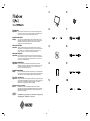 1
1
-
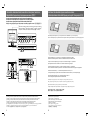 2
2
-
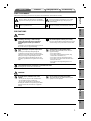 3
3
-
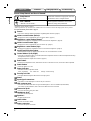 4
4
-
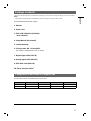 5
5
-
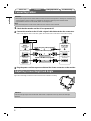 6
6
-
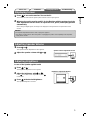 7
7
-
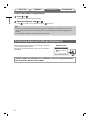 8
8
-
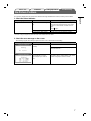 9
9
-
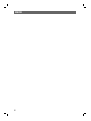 10
10
-
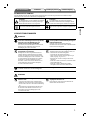 11
11
-
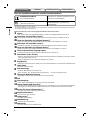 12
12
-
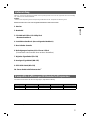 13
13
-
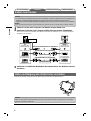 14
14
-
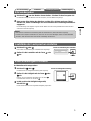 15
15
-
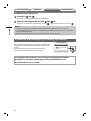 16
16
-
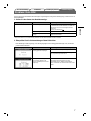 17
17
-
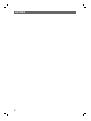 18
18
-
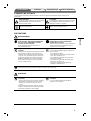 19
19
-
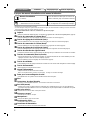 20
20
-
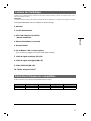 21
21
-
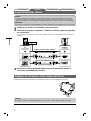 22
22
-
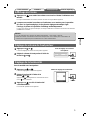 23
23
-
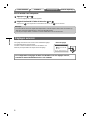 24
24
-
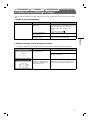 25
25
-
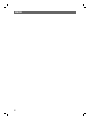 26
26
-
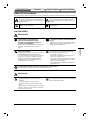 27
27
-
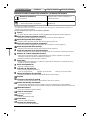 28
28
-
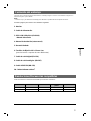 29
29
-
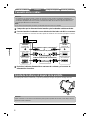 30
30
-
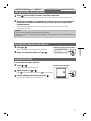 31
31
-
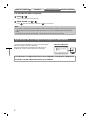 32
32
-
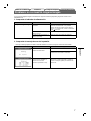 33
33
-
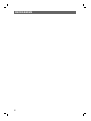 34
34
-
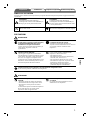 35
35
-
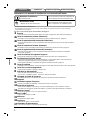 36
36
-
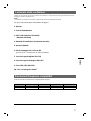 37
37
-
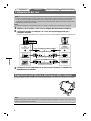 38
38
-
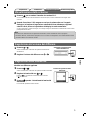 39
39
-
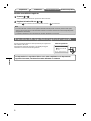 40
40
-
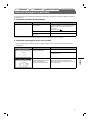 41
41
-
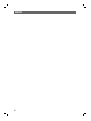 42
42
-
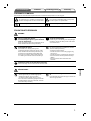 43
43
-
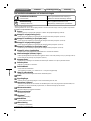 44
44
-
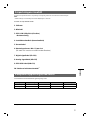 45
45
-
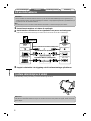 46
46
-
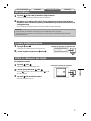 47
47
-
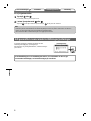 48
48
-
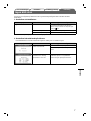 49
49
-
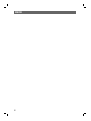 50
50
-
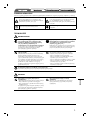 51
51
-
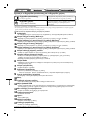 52
52
-
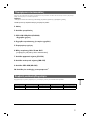 53
53
-
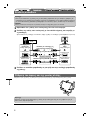 54
54
-
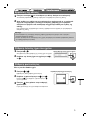 55
55
-
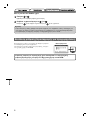 56
56
-
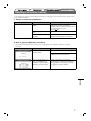 57
57
-
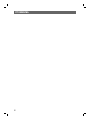 58
58
-
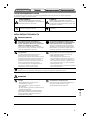 59
59
-
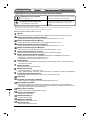 60
60
-
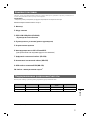 61
61
-
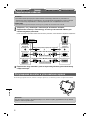 62
62
-
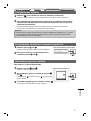 63
63
-
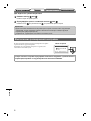 64
64
-
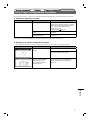 65
65
-
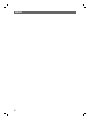 66
66
-
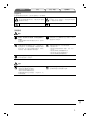 67
67
-
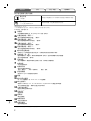 68
68
-
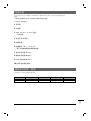 69
69
-
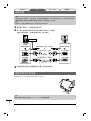 70
70
-
 71
71
-
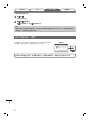 72
72
-
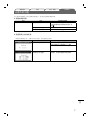 73
73
-
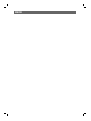 74
74
-
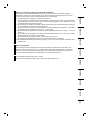 75
75
-
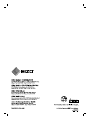 76
76
Eizo S1961 Owner's manual
- Category
- TVs & monitors
- Type
- Owner's manual
- This manual is also suitable for
Ask a question and I''ll find the answer in the document
Finding information in a document is now easier with AI
in other languages
- italiano: Eizo S1961 Manuale del proprietario
- français: Eizo S1961 Le manuel du propriétaire
- español: Eizo S1961 El manual del propietario
- Deutsch: Eizo S1961 Bedienungsanleitung
- русский: Eizo S1961 Инструкция по применению
- svenska: Eizo S1961 Bruksanvisning