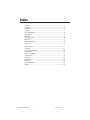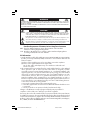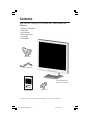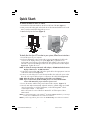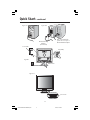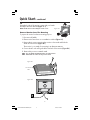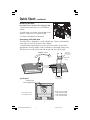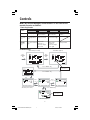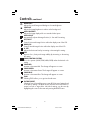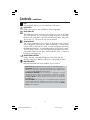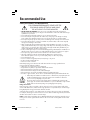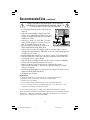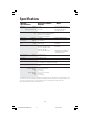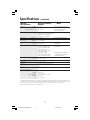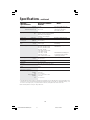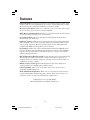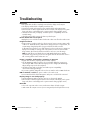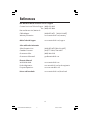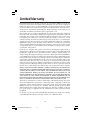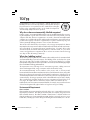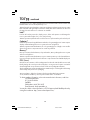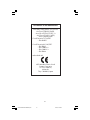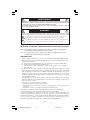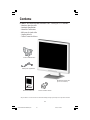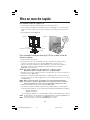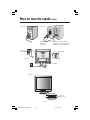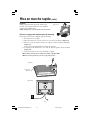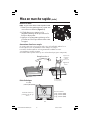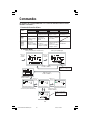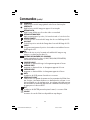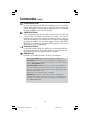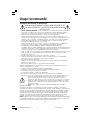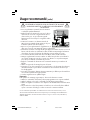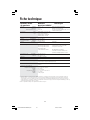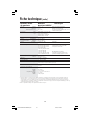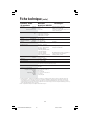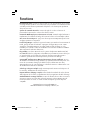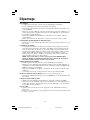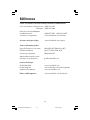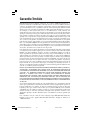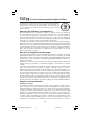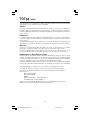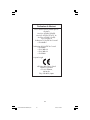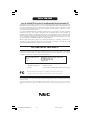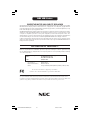NEC ACCUSYNC LCD52V User manual
- Category
- Public displays
- Type
- User manual
Page is loading ...

Warning .................................................................................................................... 1
Contents ................................................................................................................. 2
Quick Start ............................................................................................................. 3
Controls ...................................................................................................................7
Recommended Use .............................................................................................. 10
Specifications .......................................................................................................12
Features ................................................................................................................ 15
Troubleshooting ................................................................................................... 16
References ............................................................................................................. 17
Limited Warranty ................................................................................................. 18
TCO ‘99 ................................................................................................................... 19
Avertissement ..................................................................................................... 22
Contenu ................................................................................................................. 23
Mise en marche rapide ...................................................................................... 24
Commandes .......................................................................................................... 28
Usage recommandé ............................................................................................. 31
Spécifications ...................................................................................................... 33
Fonctions ............................................................................................................. 36
Dépannage ............................................................................................................ 37
Références ........................................................................................................... 38
Garantie limitée .................................................................................................. 39
TCO ‘99 .................................................................................................................. 40
Index
ASLCD52V72V92VCover.p65 8/4/04, 4:16 PM2

1
CAUTION: TO REDUCE THE RISK OF ELECTRIC SHOCK, MAKE SURE POWER CORD IS UNPLUGGED FROM
WALL SOCKET. TO FULLY DISENGAGE THE POWER TO THE UNIT, PLEASE DISCONNECT THE POWER
CORD FROM THE AC OUTLET. DO NOT REMOVE COVER (OR BACK). NO USER SERVICEABLE PARTS
INSIDE. REFER SERVICING TO QUALIFIED SERVICE PERSONNEL.
This
symbol warns user that uninsulated voltage within the unit may have sufficient magnitude to cause
electric shock. Therefore, it is dangerous to make any kind of contact with any part inside this unit.
This symbol alerts the user that important literature concerning the operation and maintenance of this
unit has been included. Therefore, it should be read carefully in order to avoid any problems.
WARNING
CAUTION
Canadian Department of Communications Compliance Statement
DOC: This Class B digital apparatus meets all requirements of the Canadian
Interference-Causing Equipment Regulations.
C-UL: Bears the C-UL Mark and is in compliance with Canadian Safety Regulations
according to
CAN/CSA C22.2 No. 60950-1.
FCC Information
1.
Use the attached specified cables with the
AccuSync LCD52V (L154F0), AccuSync LCD72V
(L174F1), or AccuSync LCD92V (L194F2)
color monitor so as not to interfere with radio and
television reception.
(1)
Please use the supplied power cord or equivalent to ensure FCC compliance.
(2) Please use the supplied shielded video signal cable.
Use of other cables and adapters may cause interference with radio and
television reception.
2.
This equipment has been tested and found to comply with the limits for a Class B digital
device, pursuant to part 15 of the FCC Rules. These limits are designed to provide
reasonable protection against harmful interference in a residential installation. This
equipment generates, uses, and can radiate radio frequency energy, and, if not installed
and used in accordance with the instructions, may cause harmful interference to radio
communications. However, there is no guarantee that interference will not occur in a
particular installation. If this equipment does cause harmful interference to radio or
television reception, which can be determined by turning the equipment off and on, the user
is encouraged to try to correct the interference by one or more of the following measures:
• Reorient or relocate the receiving antenna.
• Increase the separation between the equipment and receiver.
• Connect the equipment into an outlet on a circuit different from that to which the receiver
is connected.
• Consult your dealer or an experienced radio/TV technician for help.
Changes or modifications not expressly approved by the party responsible for
compliance could void the user’s authority to operate the equipment.
If necessary, the user should contact the dealer or an experienced radio/television technician
for additional suggestions. The user may find the following booklet, prepared by the Federal
Communications Commission, helpful: ”How to Identify and Resolve Radio-TV Interference
Problems.“ This booklet is available from the U.S. Government Printing Office, Washington,
D.C., 20402, Stock No. 004-000-00345-4.
TO PREVENT FIRE OR SHOCK HAZARDS, DO NOT EXPOSE THIS UNIT TO RAIN OR MOISTURE. ALSO, DO NOT USE
THIS UNIT'S POLARIZED PLUG WITH AN EXTENSION CORD RECEPTACLE OR OTHER OUTLETS UNLESS THE PRONGS
CAN BE FULLY INSERTED.
REFRAIN FROM OPENING THE CABINET AS THERE ARE HIGH VOLTAGE COMPONENTS INSIDE. REFER SERVICING
TO QUALIFIED SERVICE PERSONNEL.
AS52V72V92VManual080404.p65 8/5/04, 7:45 PM1

2
AccuSync
TM
LCD52V/LCD72V/92V
Contents
*Remember to save your original box and packing material to transport or ship the monitor.
Your new NEC AccuSync LCD monitor box* should contain the
following:
• AccuSync LCD monitor
• Power Cord
• User’s Manua
l
• Video Signal Cable
• Base Stand
• Cable Holder
AccuSync LCD Monitor
(Stand not connected)
User’s Manual
Video Signal Cable
Power Cord
Cable Holder
AS52V72V92VManual080404.p65 8/5/04, 7:45 PM2

3
Quick Start
To attach the Base to the LCD Stand:
1. Insert the front of the LCD Stand into the holes in the front of the Base (Figure 1).
2. Next, position the locking tabs on the back side of the LCD Stand with the holes on the
Base. Lower the Stand until locking tabs are secure.
3. Attach the clip into the base (Figure 2).
To attach the AccuSync LCD monitor to your system, follow these instructions:
1. Turn off the power to your computer.
2. For the PC with Analog output: Connect the 15-pin mini D-SUB signal cable to the
connector of the display card in your system (Figure A.1). Tighten all screws.
For the MAC: Connect the AccuSync Macintosh cable adapter to the computer, then
attach the 15-pin mini D-SUB signal cable to the AccuSync Macintosh cable adapter
(Figure A.2). Tighten all screws.
NOTE: To obtain the AccuSync Macintosh cable adapter, call NEC-Mitsubishi Electronics
Display of America, Inc. at (800) 632-4662.
3. Connect the 15-pin mini D-SUB of the video signal cable to the appropriate connector
on the back of the monitor (Figure B.1).
4. Connect one end of the power cord to the LCD and the other end to the power outlet.
Place the video signal cable and power cord between the cable holder (Figure B.1).
NOTE: Adjust the position of cables between the holder to avoid damage.
NOTE: If you use this monitor at AC125-240V, please refer to Recommended Use
section of this manual for proper selection of power cord.
5. Turn on the monitor with the front power button and the computer. (Figure C.1)
6. No-touch Auto Adjust automatically adjusts the monitor to optimal settings upon initial
setup for most timings. For further adjustments, use the following OSM
®
controls:
• Auto Adjust Contrast • Auto Adjust
Refer to the Controls section of this User’s Manual for a full description of these
OSM controls.
NOTE: For download information on the Windows
®
95/98/Me/2000/XP INF file for your AccuSync
monitor, refer to the References section of this User’s Manual.
NOTE: If you have any problems, please refer to the Troubleshooting section of this User’s Manual.
Locking Tabs
Front Base
Stand
Figure 1 Figure 2
AS52V72V92VManual080404.p65 8/5/04, 7:45 PM3

4
Quick Start –continued
Note: Some Macintosh
systems do not require a
MacintoshCable Adapter
Figure A.1
Figure C.1
Figure A.2
Macintosh Cable
Adapter
(not included)
Figure B.1
Input (VGA)
Cable holder
Power button
Power Cable
AS52V72V92VManual080404.p65 8/5/04, 7:45 PM4

5
Tilt
Grasp both sides of the monitor screen with your hands
and adjust the tilt as desired (Figure TS.1).
NOTE: Handle with care when tilting the monitor screen.
Remove Monitor Stand for Mounting
To prepare the monitor for alternate mounting purposes:
1.Disconnect all cables.
2.Place monitor face down on a nonabrasive surface (Figure R.1).
3.Remove the 4 screws connecting the monitor to the stand and slide the
stand off from the LCD (Figure R.1).
The monitor is now ready for mounting in an alternate manner.
4.
Connect the AC cord and signal cable to the back of the monitor (Figure R.2).
5. Reverse this process to reattach stand.
NOTE: Use only VESA-compatible alternative mounting method.
NOTE: Handle with care when removing monitor stand.
Quick Start –continued
Figure TS.1
Figure R.1
Figure R.2
non-abrasive
surface
AS52V72V92VManual080404.p65 8/5/04, 7:45 PM5

6
Quick Start –continued
Removing the Base
Note: Always remove the Base when shipping the LCD.
1.
Place monitor face down on a non-abrasive
surface.
2. While using your thumbs, press the tabs in the
direction of the arrows to unlock the stand.
3. Pull the unlocked base off the stand.
Connecting a Flexible Arm
This LCD monitor is designed for use with a flexible arm. Please use the attached
screws (4pcs) as shown in the picture when installing.
To meet the safety requirements, the monitor must be mounted to an arm which
guaranties the necessary stability under consideration of the weight of the monitor.
The LCD monitor should only be used with an approved arm (e.g. GS mark).
Replace screws
Specifications
If using other screws,
check depth of holes.
4-SCREWS (M4)
Tighten all
screws.
Thickness of
Bracket (Arm)
2.0~3.2 mm
(MAX depth: 8.5 mm)
75 mm (LCD52V)
100 mm (LCD72V)
100 mm (LCD92V)
75 mm (LCD52V)
100 mm (LCD72V)
100 mm (LCD92V)
Weight of LCD assembly:
2.8 kg - LCD52V (MAX)
4.2 kg -LCD72V (MAX)
5.5 kg - LCD92V (MAX)
AS52V72V92VManual080404.p65 8/5/04, 7:45 PM6

7
Controls
OSM
®
(On-Screen Manager) control buttons on the front of the
monitor function as follows:
OSM displayed
Shortcut to bright
adjust window
Button
OSM Off
Shortcut to contrast
adjust window
“Auto adjust“
function
OSM On
(Icon selection
stage)
Go to Adjustment
stage
Cursor moves left
Cursor moves right
OSM On
(Adjustment
stage)
Go to Icon selection
stage
Adjust value
decrease or
Cursor for adjust
moves left
Adjust value
increase or
Cursor for adjust
moves right
Reset operation
SELECT –+AUTO / RESET
1. Basic key function
2. OSM structure
Main Menu (Icon Select)
Sub Menu (Icon Select)
Press
“SELECT”
key
Press
“SELECT”
key
Press
“–“ or “ +”
Adjust by using
“–“ or “ +”.
Main Menu (Adjust)
Sub Menu (Adjust)
Press “SELECT” key
Press “SELECT”
key
Press
“–“ or “ +”
Adjust by using
“–“ or “ +”.
Press “SELECT” key
Press “SELECT” key
AS52V72V92VManual080404.p65 8/5/04, 7:45 PM7

8
Controls –continued
BRIGHTNESS
Adjusts the overall image and background screen brightness.
CONTRAST
Adjusts the image brightness in relation to the background.
AUTO CONTRAST
Adjusts the image displayed for non-standard video inputs.
AUTO ADJUST
Automatically adjusts the Image Position, H. Size and Fine setting.
LEFT/RIGHT
Controls Horizontal Image Position within the display area of the LCD.
DOWN/UP
Controls Vertical Image Position within the display area of the LCD.
H. SIZE
Adjusts the horizontal size by increasing or decreasing this setting.
FINE
Improves focus, clarity and image stability by increasing or decreasing
this setting.
COLOR CONTROL SYSTEMS
Four color presets (9300/7500/6500/USER) select the desired color
setting.
COLOR RED
Increase or decreases Red. The change will appear on screen.
COLOR GREEN
Increase or decreases Green. The change will appear on screen.
COLOR BLUE
Increase or decreases Blue. The change will appear on screen.
TOOL
Selecting TOOL allows you to get into the sub menu.
FACTORY PRESET
Selecting Factory Preset allows you to reset all OSM control settings back
to the factory settings. The RESET button will need to be held down for
several seconds to tage effect. Individual settings can be reset by
highlighting the control to be reset and pressing the RESET button.
AS52V72V92VManual080404.p65 8/5/04, 7:45 PM8

9
Controls –continued
OSM
®
Warning: OSM Warning menus disappear with SELECT button.
NO SIGNAL: This function gives a warning when there is no signal present.
After power is turned on or when there is a change of input signal or video
is inactive, the
No Signal window will appear.
RESOLUTION NOTIFIER: This function gives a warning of use with
optimized resolution. After power is turned on or when there is a change
of input signal or the video signal doesn’t have proper resolution, the
Resolution Notifier window will open. This function can be disabled in
the TOOL menu.
OUT OF RANGE: This function gives a recommendation of the optimized
resolution and refresh rate. After the power is turned on or there is a change
of input signal or the video signal doesn’t have proper timing, the
Out Of
Range
menu will appear.
EXIT
Selecting EXIT allows you exit OSM menu/sub menu.
LANGUAGE
OSM control menus are available in seven languages.
OSM TURN OFF
The OSM control menu will stay on as long as it is in use. In the OSM
Turn OFF submenu, you can select how long the monitor waits after
the last touch of a button to shut off the OSM control menu. The preset
choices are 10 - 120 seconds in 5 second intervals.
OSM LOCK OUT
This control completely locks out access to all OSM control functions
without Brightness and Contrast. When attempting to activate OSM
controls while in the Lock Out mode, a screen will appear indicating
the OSM are locked out. To activate the OSM Lock Out function, press
“AUTO/ RESET“, then “+“ key and hold down simultaneously. To de-
activate the OSM Lock Out, press “AUTO/ RESET“, then “+“ key and
hold down simultaneously.
RESOLUTION NOTIFIER
If ON is selected, a message will appear on the screen after 30
seconds, notifying you that the resolution is not at optimal resolution.
MONITOR INFO
Indicates the model and serial numbers of your monitor.
AS52V72V92VManual080404.p65 8/5/04, 7:46 PM9

10
Recommended Use
Safety Precautions and Maintenance
FOR OPTIMUM PERFORMANCE, PLEASE NOTE THE
FOLLOWING WHEN SETTING UP AND USING
THE ACCUSYNC LCD COLOR MONITOR:
• DO NOT OPEN THE MONITOR. There are no user serviceable parts inside and opening or
removing covers may expose you to dangerous shock hazards or other risks. Refer all servicing to
qualified service personnel.
• Do not spill any liquids into the cabinet or use your monitor near water.
• Do not insert objects of any kind into the cabinet slots, as they may touch dangerous voltage
points, which can be harmful or fatal or may cause electric shock, fire or equipment failure.
• Do not place any heavy objects on the power cord. Damage to the cord may cause shock or fire.
• Do not place this product on a sloping or unstable cart, stand or table, as the monitor may fall,
causing serious damage to the monitor.
• When operating the AccuSync LCD monitor with its AC 125-240V power supply, use a power
supply cord that matches the power supply voltage of the AC power outlet being used. The power
supply cord you use must have been approved by and comply with the safety standards of your
country. (Type H05VV-F should be used in Europe)
• In UK, use a BS-approved power cord with molded plug having a black (5A) fuse installed for use
with this monitor. If a power cord is not supplied with this monitor, please contact your supplier.
• Do not place any objects onto the monitor and do not use the monitor outdoors.
• The inside of the fluorescent tube located within the LCD monitor contains mercury.
Please follow the bylaws or rules of your municipality to dispose of the tube properly.
• Do not bend power cord.
• Do not use monitor in high temperature, humid, dusty, or oily areas.
• If glass is broken, handle with care.
• Do not cover vent on monitor.
Immediately unplug your monitor from the wall outlet and refer servicing to qualified service
personnel under the following conditions:
• When the power supply cord or plug is damaged.
• If liquid has been spilled, or objects have fallen into the monitor.
• If the monitor has been exposed to rain or water.
• If the monitor has been dropped or the cabinet damaged.
• If the monitor does not operate normally by following operating instructions.
• If monitor or glass is broken, do not come in contact with the liquid crystal and handle with care.
• Allow adequate ventilation around the monitor so that heat can properly dissipate. Do
not block ventilated openings or place the monitor near a radiator or other heat
sources. Do not put anything on top of monitor.
• The power cable connector is the primary means of detaching the system from the
power supply. The monitor should be installed close to a power outlet which is easily accessible.
• Handle with care when transporting. Save packaging for transporting.
Image Persistence
Image persistence is when a residual or “ghost” image of a previous image remains visible on the
screen. Unlike CRT monitors, LCD monitors’ image persistence is not permanent, but constant images
being displayed for a long period of time should be avoided.
To alleviate image persistence, turn off the monitor for as long as the previous image was displayed.
For example, if an image was on the monitor for one hour and a residual image remains, the monitor
should be turned off for one hour to erase the image.
NOTE: As with all personal display devices, NEC-Mitsubishi Electronics Display recommends using a
moving screen saver at regular intervals whenever the screen is idle or turning off the monitor when
not in use.
CAUTION
AS52V72V92VManual080404.p65 8/5/04, 7:46 PM10

11
Recommended Use –continued
CORRECT PLACEMENT AND ADJUSTMENT OF THE MONITOR
CAN REDUCE EYE, SHOULDER AND NECK FATIGUE. CHECK THE
FOLLOWING WHEN YOU POSITION THE MONITOR:
• For optimum performance, allow 20 minutes for
warm-up.
• Adjust the monitor height so that the top of the
screen is at or slightly below eye level. Your eyes
should look slightly downward when viewing the
middle of the screen.
•
Position your monitor no closer than 16 inches
and no further away than 28 inches from your
eyes. The optimal distance is 20 inches.
• Rest your eyes periodically by focusing on an
object at least 20 feet away. Blink often.
• Position the monitor at a 90° angle to windows and other light sources to
minimize glare and reflections. Adjust the monitor tilt so that ceiling lights do
not reflect on your screen.
• If reflected light makes it hard for you to see your screen, use an antiglare filter.
• Clean the LCD monitor surface with a lint-free, nonabrasive cloth. Avoid using
any cleaning solution or glass cleaner!
• Adjust the monitor’s brightness and contrast controls to enhance readability.
• Use a document holder placed close to the screen.
• Position whatever you are looking at most of the time (the screen or
reference material) directly in front of you to minimize turning your head
while you are typing.
• Avoid displaying fixed patterns on the monitor for long periods of time to avoid
image persistence (afterimage effects).
• Get regular eye checkups.
Ergonomics
To realize the maximum ergonomics benefits, we recommend the following:
•
Use the preset Size and Position controls with standard signals
•
Use the preset Color Setting
•
Use non-interlaced signals with a vertical refresh rate between 60-75Hz
•
Do not use primary color blue on a dark background, as it is difficult to see and
may produce eye fatigue to insufficient contrast
For more detailed information on setting up a healthy work environment, write the
American National Standard for Human Factors Engineering of Visual Display Terminal
Workstations – ANSI-HFS Standard No. 100-1988 – The Human Factors Society, Inc.
P.O. Box 1369, Santa Monica, California 90406.
AS52V72V92VManual080404.p65 8/5/04, 7:46 PM11

12
Specifications
Monitor AccuSync LCD52V Notes
Specifications Monitor
LCD Module Diagonal: 15.0 inch Active matrix; thin film transistor (TFT)
Viewable Image Size: 15.0 inch liquid crystal display (LCD); 0.297 mm dot
Native Resolution (Pixel Count): 1024 x 768 pitch; 250cd/m
2
white luminence;
400:1 contrast ratio, typical
Input Signal Video: ANALOG 0.7 Vp-p/75 Ohms
Sync: Separate sync TTL Level (Positive/Negative)
Horizontal sync Positive/Negative
Vertical sync Positive/Negative
Display Colors Analog input: 16,194,277 Depending on display card used.
Maximum Left/right: 60°/60° (CR>10)
Viewing Angles Up/Down: 45°/45° (CR>10)
Synchronization Horizontal: 31.5 kHz to 61 kHz Automatically
Range Vertical: 55 Hz to 76 Hz Automatically
Resolutions Supported 720 x 400*
1
:VGA text
Some systems may not support
640 x 480*
1
at 60 Hz to 75 Hz
all modes listed.
800 x 600*
1
at 56 Hz to 75 Hz
832 x 624*
1
at 75 Hz
1024 x 768 at 60 Hz to 75 Hz ..................
NEC-Mitsubishi Electronics Display cites
recommended resolution at 75 Hz for
optimal display performance.
Active Display Area Horizontal :
304.1 mm/12.0 inches
Vertical :
228.1 mm/9.0 inches
Power Supply
100
-240 V
~50/60 Hz
Current Rating 0.5 - 0.3 A/100-240V
Dimensions
344.6 mm (W) x 352.7 mm (H) x 165 mm (D)
13.6 inches (W) x 13.9 inches (H) x 6.5 inches (D)
Weight 3.2 kg
7.1 lbs
Environmental Considerations
Operating Temperature: 5°C to 35°C/41°F to 95°F
Humidity: 30% to 80%
Feet: 0 to 10,000 Feet
Storage Temperature: -10°C to 60°C/14°F to 140°F
Humidity: 10% to 85%
Feet: 0 to 40,000 Feet
*
1
Interpolated Resolutions: When resolutions are shown that are lower than the pixel count of the LCD module, text may appear different. This is
normal and necessary for all current flat panel technologies when displaying nonnative resolutions full screen. In flat panel technologies, each
dot on the screen is actually one pixel, so to expand resolutions to full screen, an interpolation of the resolution must be done.
NOTE: Technical specifications are subject to change without notice.
AS52V72V92VManual080404.p65 8/5/04, 7:46 PM12

13
Specifications –continued
Monitor AccuSync LCD72V Notes
Specifications Monitor
LCD Module Diagonal: 17.0 inch Active matrix; thin film transistor (TFT)
Viewable Image Size: 17.0 inch liquid crystal display (LCD); 0.264 mm dot
Native Resolution (Pixel Count): 1280 x 1024 pitch; 250cd/m
2
white luminence;
450:1 contrast ratio, typical
Input Signal Video: ANALOG 0.7 Vp-p/75 Ohms
Sync: Separate sync TTL Level (Positive/Negative)
Horizontal sync Positive/Negative
Vertical sync Positive/Negative
Display Colors Analog input: 16,194,277 Depending on display card used.
Maximum Left/right: 70°/70° (CR>10)
Viewing Angles Up/Down: 65°/60° (CR>10)
Synchronization Horizontal: 31.5 kHz to 81.1 kHz Automatically
Range Vertical: 55 Hz to 76 Hz Automatically
Resolutions Supported 720 x 400*
1
: VGA text
Some systems may not support
640 x 480*
1
at 60 Hz to 75 Hz
all modes listed.
800 x 600*
1
at 56 Hz to 75 Hz
832 x 624*
1
at 75 Hz
1024 x 768*
1
at 60 Hz to 75 Hz
1152 x 864*
1
at 70 Hz
1152 x 870*
1
at 75 Hz
NEC-Mitsubishi Electronics Display cites
1280 x 960
*
1
at 60 Hz to 75 Hz
recommended resolution at 60 Hz for
1280 x 1024 at 60 Hz to 75 Hz................
optimal display performance.
Active Display Area Horizontal :
338 mm/13.3 inches
Vertical :
270.3 mm/10.6 inches
Power Supply
100
-240 V
~ 50/60 Hz
Current Rating 0.6 - 0.4 A/100-240V
Dimensions
375.4 mm (W) x 389 mm (H) x 180 mm (D)
14.8 inches (W) x 15.3 inches (H) x 7.1 inches (D)
Weight 4.6 kg
10.1 lbs
Environmental Considerations
Operating Temperature: 5°C to 35°C/41°F to 95°F
Humidity: 30% to 80%
Feet: 0 to 10,000 Feet
Storage Temperature: -10°C to +60°C/14°F to 140°F
Humidity: 10% to 85%
Feet: 0 to 40,000 Feet
*
1
Interpolated Resolutions: When resolutions are shown that are lower than the pixel count of the LCD module, text may appear different. This is
normal and necessary for all current flat panel technologies when displaying non-native resolutions full screen. In flat panel technologies, each
dot on the screen is actually one pixel, so to expand resolutions to full screen, an interpolation of the resolution must be done.
NOTE: Technical specifications are subject to change without notice.
AS52V72V92VManual080404.p65 8/5/04, 7:46 PM13

14
Specifications –continued
Monitor AccuSync LCD92V Notes
Specifications Monitor
LCD Module Diagonal: 19.0 inch Active matrix; thin film transistor (TFT)
Viewable Image Size: 19.0 inch liquid crystal display (LCD); 0.294 mm dot
Native Resolution (Pixel Count): 1280 x 1024 pitch; 250cd/m
2
white luminence;
450:1 contrast ratio, typical
Input Signal Video: ANALOG 0.7 Vp-p/75 Ohms
Sync: Separate sync TTL Level (Positive/Negative)
Horizontal sync Positive/Negative
Vertical sync Positive/Negative
Display Colors Analog input: 16,194,277 Depending on display card used.
Maximum Left/right: 65°/65° (CR>10)
Viewing Angles Up/Down: 65°/65° (CR>10)
Synchronization Horizontal: 31.5 kHz to 81.1 kHz Automatically
Range Vertical: 55 Hz to 76 Hz Automatically
Resolutions Supported 720 x 400*
1
: VGA text
Some systems may not support
640 x 480*
1
at 60 Hz to 75 Hz
all modes listed.
800 x 600*
1
at 56 Hz to 75 Hz
832 x 624*
1
at 75 Hz
1024 x 768*
1
at 60 Hz to 75 Hz
1152 x 864*
1
at 70 Hz
1152 x 870*
1
at 75 Hz
NEC-Mitsubishi Electronics Display cites
1280 x 960
*
1
at 75 Hz
recommended resolution at 60 Hz for
1280 x 1024 at 60 Hz to 75 Hz................
optimal display performance.
Active Display Area Horizontal :
376 mm/14.8 inches
Vertical :
301 mm/11.9 inches
Power Supply
100
-240 V
~ 50/60 Hz
Current Rating 0.8 - 0.5A/100-240V
Dimensions
418 mm (W) x 427.8 mm (H) x 199.5 mm (D)
16.5 inches (W) x 16.8 inches (H) x 7.9 inches (D)
Weight 6.5 kg
14.3 lbs
Environmental Considerations
Operating Temperature: 5°C to 35°C/41°F to 95°F
Humidity: 30% to 80%
Feet: 0 to 10,000 Feet
Storage Temperature: -10°C to +60°C/14°F to 140°F
Humidity: 10% to 85%
Feet: 0 to 40,000 Feet
*
1
Interpolated Resolutions: When resolutions are shown that are lower than the pixel count of the LCD module, text may appear different. This is
normal and necessary for all current flat panel technologies when displaying non-native resolutions full screen. In flat panel technologies, each
dot on the screen is actually one pixel, so to expand resolutions to full screen, an interpolation of the resolution must be done.
NOTE: Technical specifications are subject to change without notice.
AS52V72V92VManual080404.p65 8/5/04, 7:46 PM14

15
Features
Reduced Footprint: Provides the ideal solution for environments requiring superior image
quality but with size and weight limitations. The monitor’s small footprint and low weight
allow it to be moved or transported easily from one location to another.
AccuColor
®
Control Systems: Allows you to adjust the colors on your screen and customize
the color accuracy of your monitor to a variety of standards.
OSM
®
(On-Screen Manager) Controls: Allow you to quickly and easily adjust all elements
of your screen image via simple to use on-screen menus.
No-touch Auto Adjust™: No-touch Auto Adjust automatically adjusts the monitor to
optimal settings upon initial setup.
ErgoDesign
®
Features: Enhance human ergonomics to improve the working environment,
protect the health of the user and save money. Examples include
OSM controls for quick
and easy image adjustments, tilt base for preferred angle of vision, small footprint and
compliance with MPRII and TCO guidelines for lower emissions
.
Plug and Play: The Microsoft
®
solution with the Windows
®
95/98/Me/2000/XP operat-
ing system facilitates setup and installation by allowing
the monitor to send its capabilities
(such as screen size and resolutions supported)
directly to your computer, automatically
optimizing display performance.
IPM
®
(Intelligent Power Manager) System: Provides innovative power-saving methods that
allow the monitor to shift to a lower power consumption level when on but not in use,
saving two-thirds of your monitor energy costs, reducing emissions and lowering the air
conditioning costs of the workplace.
Multiple Frequency Technology: Automatically adjusts monitor to the display card’s
scanning frequency, thus displaying the resolution required.
FullScan
®
Capability: Allows you to use the entire screen area in most resolutions,
significantly expanding image size.
VESA
®
Standard Mounting Interface: Allows users to connect their AccuSync monitor to
any VESA standard third party mounting arm or bracket. Allows for the monitor to be
mounted on a wall or an arm using any third party compliant device.
OSM Display Screen Copyright 2004 by
NEC-Mitsubishi Electronics Display of America, Inc.
AS52V72V92VManual080404.p65 8/5/04, 7:46 PM15

16
Troubleshooting
No picture
•
The signal cable should be completely connected to the display card/computer.
• The display card should be completely seated in its slot.
• Front Power Switch and computer power switch should be in the ON position.
•
Check to make sure that a supported mode has been selected on the display card or system
being used. (Please consult display card or system manual to change graphics mode.)
• Check the monitor and your display card with respect to compatibility and recom-
mended settings.
• Check the signal cable connector for bent or pushed-in pins.
Power Button does not respond
• Unplug the power cord of the monitor from the AC outlet to turn off and reset the monitor.
Image Persistence
•
Image persistence is when a residual or “ghost” image of a previous image remains visible
on the screen. Unlike CRT monitors, LCD monitors’ image persistence is not permanent, but
constant images being displayed for a long period of time should be avoided.
To alleviate image persistence, turn off the monitor for as long as the previous image was
displayed. For example, if an image was on the monitor for one hour and a residual
image remains, the monitor should be turned off for one hour to erase the image.
NOTE: As with all personal display devices, NEC-Mitsubishi Electronics Display
recommends using a moving screen saver at regular intervals whenever the screen is
idle or turning off the monitor when not in use.
Image is unstable, unfocused or swimming is apparent
• Signal cable should be completely attached to the computer.
• Use the OSM Image Adjust controls to focus and adjust display by increasing or
decreasing the FINE control. When the display mode is changed, the OSM Image
Adjust settings may need to be readjusted.
• Check the monitor and your display card with respect to compatibility
and recommended signal timings.
•
If your text is garbled, change the video mode to non-interlace and use 60Hz refresh rate.
LED on monitor is not lit
(no green or amber color can be seen)
• Power Switch should be in the ON position and power cord should be connected.
Display image is not sized properly
• Use the OSM Image Adjust controls to increase or decrease the H.SIZE.
•
Check to make sure that a supported mode has been selected on the display card or system
being used. (Please consult display card or system manual to change graphics mode.)
No Video
• If no video is present on the screen, turn the Power button off and on again.
• Make certain the computer is not in a power-saving mode (touch the keyboard or mouse).
AS52V72V92VManual080404.p65 8/5/04, 7:46 PM16

17
References
NEC-Mitsubishi Monitor Customer Service & Support
Customer Service and Technical Support:
(800) 632-4662
Fax: (800) 695-3044
Parts and Accessories/Macintosh
Cable Adapter: (888) NEC-MITS [888-632-6487]
Warranty Information: www.necmitsubishi.com/warranty
Online Technical Support www.necmitsubishi.com/support
Sales and Product Information
Sales Information Line: (888) NEC-MITS [888-632-6487]
Canadian Customers: (866) 771-0266, Ext#: 4037
Government Sales: (800) 284-6320
Government Sales email: [email protected]
Electronic Channels
World Wide Web: www.necmitsubishi.com
Product Registration:
www.necmitsubishi.com/productregistration
European Operations: www.nec-mitsubishi.com
Drivers and Downloads www.necmitsubishi.com/downloads
AS52V72V92VManual080404.p65 8/5/04, 7:46 PM17

18
Limited Warranty
NEC-Mitsubishi Electronics Display of America, Inc. (hereinafter “NMD-A”) warrants this
Product to be free from defects in material and workmanship and, subject to the conditions set
forth below, agrees to repair or replace (at NMD-A’s sole option) any part of the enclosed unit
which proves defective for a period of three (3) years from the date of first consumer purchase.
Spare parts are warranted for ninety (90) days. Replacement parts or unit may be new or
refurbished and will meet specifications of the original parts or unit.
This warranty gives you specific legal rights and you may also have other rights, which vary
from state to state. This warranty is limited to the original purchaser of the Product and is not
transferable. This warranty covers only NMD-A-supplied components. Service required as a
result of third party components is not covered under this warranty. In order to be covered
under this warranty, the Product must have been purchased in the U.S.A. or Canada by the
original purchaser. This warranty only covers Product distribution in the U.S.A. or Canada by
NMD-A No warranty service is provided outside of the U.S.A. or Canada. Proof of Purchase
will be required by NMD-A to substantiate date of purchase. Such proof of purchase must be
an original bill of sale or receipt containing name and address of seller, purchaser, and the
serial number of the product.
It shall be your obligation and expense to have the Product shipped, freight prepaid, or
delivered to the authorized reseller from whom it was purchased or other facility authorized
by NMD-A to render the services provided hereunder in either the original package or a
similar package affording an equal degree of protection. All Products returned to NMD-A for
service MUST have prior approval, which may be obtained by calling 1-800-632-4662. The
Product shall not have been previously altered, repaired, or serviced by anyone other than a
service facility authorized by NMD-A to render such service, the serial number of the product
shall not have been altered or removed. In order to be covered by this warranty the Product
shall not have been subjected to displaying of fixed images for long periods of time resulting
in image persistence (afterimage effects), accident, misuse or abuse or operated contrary to
the instructions contained in the User’s Manual. Any such conditions will void this warranty.
NMD-A SHALL NOT BE LIABLE FOR DIRECT, INDIRECT, INCIDENTAL, CONSEQUENTIAL,
OR OTHER TYPES OF DAMAGES RESULTING FROM THE USE OF ANY NMD-A PRODUCT
OTHER THAN THE LIABILITY STATED ABOVE. THESE WARRANTIES ARE IN LIEU OF ALL
OTHER WARRANTIES EXPRESS OR IMPLIED, INCLUDING, BUT NOT LIMITED TO, THE
IMPLIED WARRANTIES OF MERCHANTABILITY OR FITNESS FOR A PARTICULAR PURPOSE.
SOME STATES DO NOT ALLOW THE EXCLUSION OF IMPLIED WARRANTIES OR THE
LIMITATION OR EXCLUSION OF LIABILITY FOR INCIDENTAL OR CONSEQUENTIAL DAM-
AGES SO THE ABOVE EXCLUSIONS OR LIMITATIONS MAY NOT APPLY TO YOU.
This Product is warranted in accordance with the terms of this limited warranty. Consumers
are cautioned that Product performance is affected by system configuration, software, the
application, customer data, and operator control of the system, among other factors. While
NMD-A Products are considered to be compatible with many systems, specific functional
implementation by the customers of the Product may vary. Therefore, suitability of a Product
for a specific purpose or application must be determined by consumer and is not warranted
by NMD-A.
For the name of your nearest authorized NEC-Mitsubishi Electronics Display service facility,
contact NEC-Mitsubishi Electronics Display of America at 1-800-632-4662.
AS52V72V92VManual080404.p65 8/5/04, 7:46 PM18

19
TCO’99
Congratulations! You have just purchased a TCO’99 approved and
labelled product! Your choice has provided you with a product developed
for professional use. Your purchase has also contributed to reducing the
burden on the environment and also to the further development of
environmentally adapted electronics products.
Why do we have environmentally labelled computers?
In many countries, environmental labelling has become an established method for encourag-
ing the adaptation of goods and services to the environment. The main problem, as far as
computers and other electronics equipment are concerned, is that environmentally harmful
substances are used both in the products and during the manufacturing. Since it has not been
possible for the majority of electronics equipment to be recycled in a satisfactory way, most
of these potentially damaging substances sooner or later enter Nature.
There are also other characteristics of a computer, such as energy consumption levels, that are
important from the viewpoints of both the work (Internal) and natural (external) environments.
Since all methods of conventional electricity generation have a negative effect on the
environment (acidic and climate-influencing emissions, radioactive waste, etc.), it is vital to
conserve energy. Electronics equipment in offices consume an enormous amount of energy
since they are often left running continuously.
What does labelling involve?
This product meets the requirements for the TCO’99 scheme which provides for international and
environmental labelling of personal computers. The labelling scheme was developed as a joint
effort by the TCO (The Swedish Confederation of Professional Employees), Svenska
Naturskyddsforeningen (The Swedish Society for Nature Conservation) and Statens Energimyndighet
(The Swedish National Energy Administration).
The requirements cover a wide range of issues: environment, ergonomics, usability, emission of
electrical and magnetic fields, energy consumption and electrical and fire safety.
The environmental demands concern restrictions on the presence and use of heavy metals,
brominated and chlorinated flame retardants, CFCs (freons) and chlorinated solvents, among other
things. The product must be prepared for recycling and the manufacturer is obliged to have an
environmental plan which must be adhered to in each country where the company implements its
operational policy. The energy requirements include a demand that the computer and/or display,
after a certain period of inactivity, shall reduce its power consumption to a lower level in one or
more stages. The length of time to reactivate the computer shall be reasonable for the user.
Labelled products must meet strict environmental demands, for example, in respect of the reduction
of electric and magnetic fields, physical and visual ergonomics and good usability.
Environmental Requirements
Flame retardants
Flame retardants are present in printed circuit boards, cables, wires, casings and housings. In turn,
they delay the spread of fire. Up to thirty percent of the plastic in a computer casing can consist of
flame retardant substances. Most flame retardants contain bromine or chloride and these are
related to another group of environmental toxins, PCBs, which are suspected to give rise to severe
health effects, including reproductive damage in fisheating birds and mammals, due to the bio-
AS52V72V92VManual080404.p65 8/5/04, 7:46 PM19
Page is loading ...
Page is loading ...
Page is loading ...
Page is loading ...
Page is loading ...
Page is loading ...
Page is loading ...
Page is loading ...
Page is loading ...
Page is loading ...
Page is loading ...
Page is loading ...
Page is loading ...
Page is loading ...
Page is loading ...
Page is loading ...
Page is loading ...
Page is loading ...
Page is loading ...
Page is loading ...
Page is loading ...
Page is loading ...
Page is loading ...
Page is loading ...
Page is loading ...
-
 1
1
-
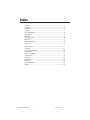 2
2
-
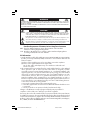 3
3
-
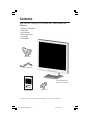 4
4
-
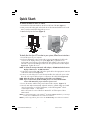 5
5
-
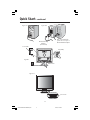 6
6
-
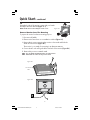 7
7
-
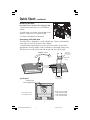 8
8
-
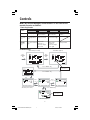 9
9
-
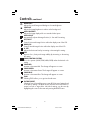 10
10
-
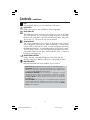 11
11
-
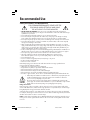 12
12
-
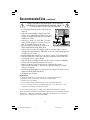 13
13
-
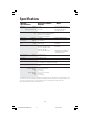 14
14
-
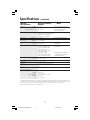 15
15
-
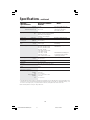 16
16
-
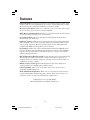 17
17
-
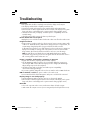 18
18
-
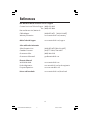 19
19
-
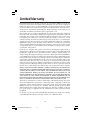 20
20
-
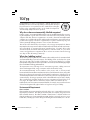 21
21
-
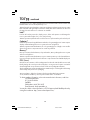 22
22
-
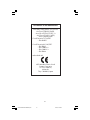 23
23
-
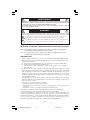 24
24
-
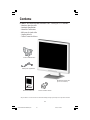 25
25
-
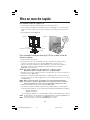 26
26
-
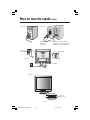 27
27
-
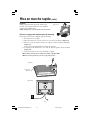 28
28
-
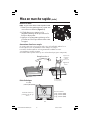 29
29
-
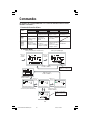 30
30
-
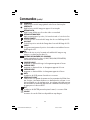 31
31
-
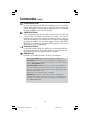 32
32
-
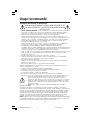 33
33
-
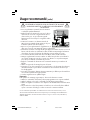 34
34
-
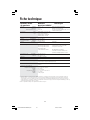 35
35
-
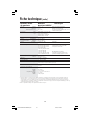 36
36
-
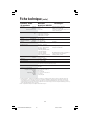 37
37
-
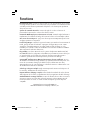 38
38
-
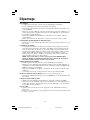 39
39
-
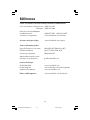 40
40
-
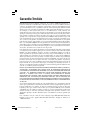 41
41
-
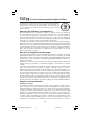 42
42
-
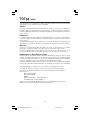 43
43
-
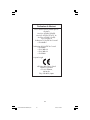 44
44
-
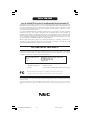 45
45
-
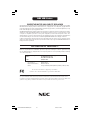 46
46
NEC ACCUSYNC LCD52V User manual
- Category
- Public displays
- Type
- User manual
Ask a question and I''ll find the answer in the document
Finding information in a document is now easier with AI
in other languages
- français: NEC ACCUSYNC LCD52V Manuel utilisateur
Related papers
-
NEC LCD72XM User manual
-
NEC AccuSync® LCD93VM Owner's manual
-
NEC ASLCD52V-BK-TR1 User manual
-
NEC MultiSync LCD1760NX User manual
-
NEC LCD1550V User manual
-
NEC LCD200VX User manual
-
NEC MultiSync® LCD1525MBK Owner's manual
-
NEC LCD224WM User manual
-
NEC MultiSync L182R4 User manual
-
NEC MultiSync LA-15R03-BK User manual
Other documents
-
Thule 196 User manual
-
Philips 105S59/48 User manual
-
Mitsubishi LCD1700V User manual
-
 Mitsubishi Electronics V91LCD User manual
Mitsubishi Electronics V91LCD User manual
-
Mitsubishi Pro 930SB Owner's manual
-
Mitsubishi PRO 920 User manual
-
Mitsubishi DiamondPoint NXM76LCD User manual
-
Philips 170C7 User manual
-
Philips 190C7FS/00 User manual
-
Gateway EV500 User manual