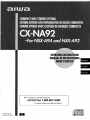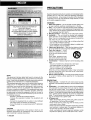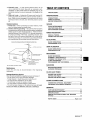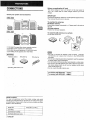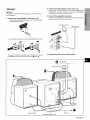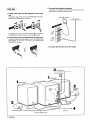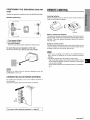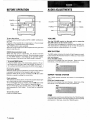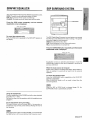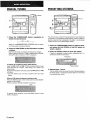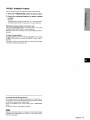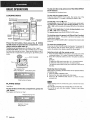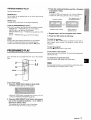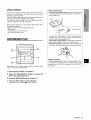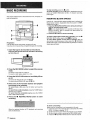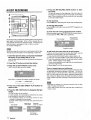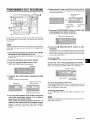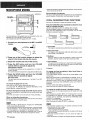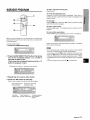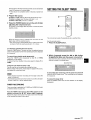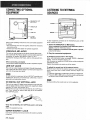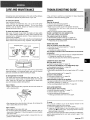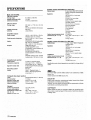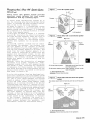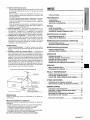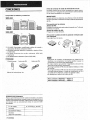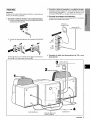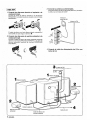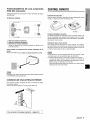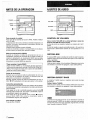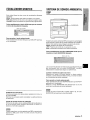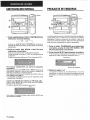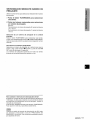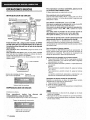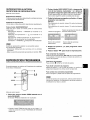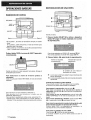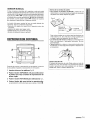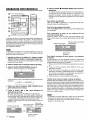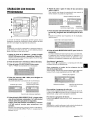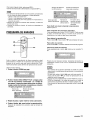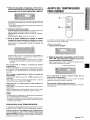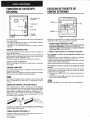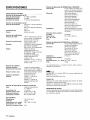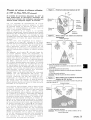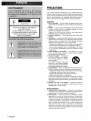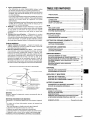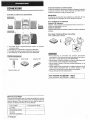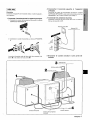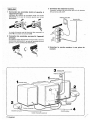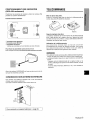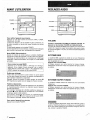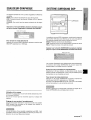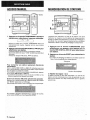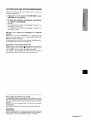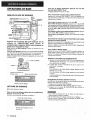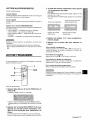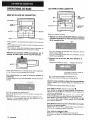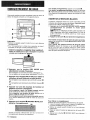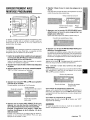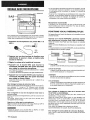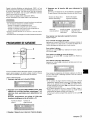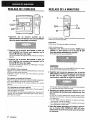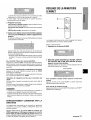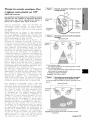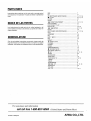.4
87-N F4-903-01
970201 AKY-U-M
For assistance and information
call toll free l-80&BUY-AIWA
(United States and Puerto Rico)
R!B
(m?iE
DIGITAL AUDIO

“CAUTION:TO REDUCE THE RISK OF
ELECTRIC SHOCK,
DO NOT REMOVE COVER (OR BACK).
NO USER-SERVICEABLE PARTS INSIDE.
REFER SERVICING TO QUALIFIED
SERVICE PERSONNEL.”
NOTE
This equipment has been tested and found to comply with the
limits for a Class B digital device, pursuant to Part 15 of the FCC
Rules. These limits are designed to provide reasonable protection
against harmful interference in a residential installation.
This equipment generates, uses, and can radiate radio frequency
energy and, if not installed and used in accordance with the
instructions, may cause harmful interference to radio communi-
cations. However, there is no guarantee that interference will
not occur in a particular installation. Ifthis equipment does cause
harmful interference to radio or television reception, which can
be determined by turning the equipment off and on, the user is
encouraged to try to correct the interference by one or more of
the following measures:
- Reorient or relocate the receiving antenna.
- Increase the separation between the equipment and
receiver.
- Connect the equipment into an outlet on circuit different
from that to which the receiver is connected.
- Consult the dealer or an experienced radio/TV technician
for help.
CAUTION
Modifications or adjustments to this product, which are not
expressly approved by the manufacturer, may void the user’s
right or authority to operate this product.
PRECAUTIONS
Read the Operating Instructions carefully and completely before
operating the unit. Be sure to keep the Operating Instructions
for future reference. All warnings and cautions in the Operating
Instructions and on the unit should be strictly followed, as well
as the safety suggestions below.
Installation
1
2
3
4
!5
6
7
8
Water and moisture — Do not use this unit near water, such
as near a bathtub, washbowl, swimming pool, or the like.
Heat — Do not use this unit near sources of heat, including
heating vents, stoves, or other appliances that generate heat.
It also should not be placed in temperatures less than 5°C
(41‘F) or greater than 35°C (95”F).
Mounting surface — Place the unit on a flat, even surface.
Ventilation — The unit should be situated with adequate
space around it so that proper heat ventilation is assured.
Allow 10 cm (4 in.) clearance from the rear and the top of the
unit, and 5 cm (2 in.) from each side.
- Do not place the unit on a bed, rug, or similar surface that
may block the ventilation openings.
- ‘Donot install the unit in a bookcase, cabinet, or airtight rack
where ventilation may be impeded.
Objects and liquid entry — Take care that objects or liquids
do not get inside the unit through the ventilation openings.
Carts and stands — When
placed or mounted on a stand
or cart, the unit should be moved
with care.
Quick stops, excessive force,
m
3
and uneven surfaces may cause
AA*
the unit orcartto overturn or fall.
Condensation — Moisture may form on the CD pickup lens
when:
- The unit is moved from a cold spot to a warm spot
- The heating system has just been turned on
- The unit is used in a very humid room
- The unit is cooled by an air conditioner
When this unit has condensation inside, it may not function
normally. Should this occur, leave the unit for a few hours,
then try to operate again.
Wall or ceiling mounting —The unit should not be mounted
on a wall or ceiling, unless specified in the Operating
Instructions.
Electric Power
1 Power sources — Connect this unit only to power sources
specified in the Operating Instructions, and as marked on the
unit.
2 Polarization — As a safety feature, some units are equipped
with polarized AC power plugs which can only be inserted
one way into a power outlet. If it is difficult or impossible to
insert the AC power plug into an outlet, turn the plug over and
try again. If it still does not easily inserl into the outlet, please
call a qualified service technician to service or replace the
outlet. To avoid defeating the safety feature of the polarized
plug, do not force it into a power outlet.
3 AC power cord
- When disconnecting the AC power cord, pull it out by the
AC power plug. Do not pull the cord itself.
- Never handle the AC power plug with wet hands, as this
could result in fire or shock.
- Power cords should be firmly secured to avoid being severely
bent, pinched, or walked upon. Pay particular attention to
the cord from the unit to the power socket.
- Avoid overloading AC power plugs and extension cords
beyond their capacity, as this could result in fire or shock,
1 ENGLISH

4
5
Extension cord — To help prevent electric shock, do not
use a polarized AC power plug with an extension cord,
receptacle, or other outlet unless the polarized plug can be
completely inserted to prevent exposure of the blades of the
plug.
When not in use — Unplug the AC power cord from the AC
power plug if the unit will not be used for several months or
more. When the cord is plugged in, a small amount of current
continues to flow to the unit, even when the power is turned
off
Outdoor Antenna
1 Power lines — When connecting an outdoor antenna, make
sure it is located away from power lines.
2 Outdoor antenna grounding — Be sure the antenna system
is properly grounded to provide protection against unexpected
voltage surges or static electricity build-up, Article 810 of the
National Electrical Code, ANS1/NFPA70, provides information
on proper grounding of the mast, supporting structure, and
the lead-in wire to the antenna discharge unit, as well as the
size of the grounding unit, connection to grounding terminals,
and requirements for grounding terminals themselves,
Antenna Grounding According to the National Electrical Code
T
~ ANTENNA LEAD IN WIRE
ANTENNA DISCHARGE UNIT
(NEC SECTION 810-20)
GROUNDING CONDUCTORS
(NEC SECTION 81021)
GROUND CLAMPS
~ POWER SERVICE GROUNDING
ELECTRODE SYSTEM
(NEC ART 250 PART H)
NEC-NATIONAL ELECTRICAL CODE
Maintenance
Clean the unit only as recommended in the Operating
Instructions.
Damaae Requiring Service
Have the units serviced by a qualified service technician if:
- The AC power cord or plug has been damaged
- Foreign objects or liquid have gotten inside the unit
- The unit has been exposed to rain or water
- The unit does not seem to operate normally
- The unit exhibits a marked change in performance
- The unit has been dropped, or the cabinet has been damaged
DO NOT ATTEMPT TO SERVICE THE UNIT YOURSELF,
TABLE OF CONTENTS
Precautions ...................................................................l
PREPARATIONS
CONNECTIONS
. . . . . . . . . . . . . . . . . . . . . . . . ..m . . . . . . . . . . . . . . . . . . . . . . . . . . . . . . . . . . . . . . 3
REMOTE CONTROL ...........................................................6
BEFORE OPERATION ........................................................7
SOUND
AUDIO ADJUSTMENTS . . . . . . . . . . . . . . ..m . . . . . . . . . . . . . . . . . . . . . . . . . . . . . . . . . . . 7
GRAPHIC EQUALIZER ......................................................8
DSP SURROUND SYSTEM ............................................... 8
RADIO RECEPTION
MANUAL TUNING ...............................................................9
PRESETTING STATIONS ...................................................9
CD PLAYING
BASIC OPERATIONS ....................................................... 11
PROGRAMMED PLAY ..................................................... 12
TAPE PLAYBACK
BASIC OPERATIONS ...................................................... 13
CONTINUOUS PLAY ....................................................... 14
RECORDING
BASIC RECORDING ........................................................ 15
DUBBING A TAPE MANUALLY ...................................... 16
DUBBING THE WHOLE TAPE ........................................ 16
Al EDIT RECORDING ...................................................... 17
❑
PROGRAMMED EDIT RECORDING ............................... 18
KARAOKE
MICROPHONE MIXING
...................................................
19
KARAOKE PROGRAM .................................................... 20
CLOCK AND TIMER
SETTING THE CLOCK .................................................... 21
SETTING THE TIMER ...................................................... 21
SETTING THE SLEEP TIMER ......................................... 22
OTHER CONNECTIONS
CONNECTING OPTIONAL EQUIPMENT ....................... 23
LISTENING TO EXTERNAL SOURCES ......................... 23
GENERAL
CARE AND MAINTENANCE ........................................... 24
TROUBLESHOOTING GUIDE ......................................... 24
SPECIFICATIONS ............................................................ 25
PRINCIPLE OF AIWAS FRONT 180° SPEAKER
SYSTEM ........................................................................... 26
PARTS INDEX ...................................................
Back cover
ENGLISH
2

CONNECTIONS
O CX-NA92 Compact disc stereo cassette receiver
@ SX-NA94 Front speakers (For NSX-A94)
@ SX-R240 Surround speakers (For NSX-A94 only)
@ SX-ANA92 Front speakers (For NSX-A92)
E&’iRR’
Remote control,
AM antenna
FM antenna
w
Operating Instructions, etc.
,
Before connecting the AC cord
The rated voltage of your unit shown on the rear panel is
120 V AC. Check that the rated voltage matches your local
voltage.
IMPORTANT
Connectthe speakers, antennas, and alloptionalequipmentfirst.
Then connect the AC cord in the end.
To position the antennas
FM feeder antenna:
Extend this antenna horizontally in a T-shape and fix itsends to
the wall.
AM loop antenna:
Position for the best reception.
I
To stand the AM antenna on a surface
Fix the claw to the slot.
● Be sure to connect the speaker cords correctly. Improper
connections can cause short circuits in the SPEAKERS
terminals.
● Do not leave objects generating magnetism near the speakers
as these object may be damaged.
● Do not bring the FM antenna near metal objects or curtain rails.
● Do not bring the AM antenna near other optional equipment,
the stereo system itself, the AC cord or Speaker cords, since
noise will be picked up.
● Do not unwind the AM antenna wire.
To connect with NSX-A92 + page 4.
To connect with NSX-A94 + page 5.
Owner’s record
For your convenience, record the model number and serial
number (you will find them on the rear of your set) in the space
provided below. Please refer to them when you contact your Aiwa
dealer in case of difficulty.
Model No.
Serial No. (Lot No,)
CX-NA92
SX-NA94/SX-ANA92
SX-R240 (NSX-A94 only)
3 ENGLISH

~ Speakers
The speaker marked R is the right speaker, and the marked L is
the left speaker.
1 Connect the right speaker to the main unit.
@ Connect the surround speaker cord to the SURROUND
SPEAKERS R terminal.
I
@ Connect the speaker cord to the SPEAKERS Rterminals.
The speaker cord with the white stripe should be connected
to the 0 terminal and the black cord to the O terminal.
2
3
Connect the left speaker to the main unit.
Connect the surround speaker cord to the SURROUND
SPEAKERS L terminal, and speaker cord to the SPEAKERS
L terminals in the same manner as step 1.
Connect the supplied antennas.
Connect the FM antenna to the FM 75 Q terminals and the
AM antenna to the AM LOOP terminals.
4 Connect the AC cord to an AC outlet.
3-AM LOOPantenna ~
2
~!
Ill
Left speak(
Right speaker
i
“$(”~+=
\\
..>
{( v.“
Speake{cord
/
AC cord
Surround speaker cord
ENGLISH 4

EEEii’-’
1 Connect the right and left speakers to the main
unit.
Connect the right speaker cord to the SPEAKERS Rterminals,
and left to the SPEAKERS L terminals.
The speaker cord with the white stripe should be connected
to the 0 terminal and the black cord to the 0 terminal.
2
Connect the surround speakers to the main unit.
Connect the right sgrround speaker cord to the SURROUND
SPEAKERS R terminal, and left to the SURROUND
SPEAKERS L terminal.
3 Connect the supplied antennas.
Connect the FM antenna to the FM 75 Cl terminals and the
AM antenna to the AM LOOP terminals.
AM 00P antenna
4 Connect the AC cord to an AC outlet.
3
FM antenna
AMLOOPantenna
1 Left speaker
—
A; cord
.
Surround ;peaker cord
5 ENGLISH

POSITIONING THE SPEAKERS (NSX-A94
only)
Position the speakers to make the most of the SURROUND effect.
Standard positioning
To mount the surround speakers on the wall
Mount each speaker on a s~ot that can hold itsweight.
m
Sound is not heard from the surround speakers when the
SURROUND is set to off.
CONNECTING AN OUTDOOR ANTENNA
For better FM reception, use of an outdoor antenna is
recommended.
Connect the outdoor antenna to the FM 75 Q terminals.
REMOTE CONTROL
Inserting batteries
Detach the battery cover on the rear of the remote control and
insert two R6 (size AA) batteries.
.
R6(AA)
When to replace the batteries
The maximum operational distance between the remote control
and the sensor on the main unit should be approximately 5 meters
(16 feet). When this distance decreases, replace the batteries
with new ones,
Using the remote control
The instructions in this manual refer mainly to the buttons on the
main unit. Buttons on the remote control with the same names
as those on the main unit can be used as well.
● If the unit is not going to be used for an extended period of
time, remove the batteries to prevent possible electrolyte
leakage.
● The remote control may not operate correctly when:
- The line of sight between the remote control and the remote
sensor inside the display window is exposed to intense light,
such as direct sunlight
❑
- Other remote controls are used nearby (those of a television,
etc.)
*
I Toconne tc other optional equipment + page 23.
I
ENGLISH 6

BEFORE OPERATION ~
,.— _ __
To turn the ~nit on
Press one of the function buttons (TAPE, TUNER, VIDEO/AUX,
CD, MD).
Playback of the inserted disc or tape begins, or the previously
tuned station is received (Direct Play Function).
The POWER button is also available.
When the unit is turned on, the disccompartment may open and
close to reset the unit.
DEMO (Demonstration) mode
When the AC cord is connected, the display window
‘ demonstrates the functions of the unit. When the power is turned
on, the DEMO display is overridden by the operation display.
,’
When the power is turned off, the DEMO mode is restored.
To cancel DEMO mode
Press the DEMO button. The clock display appears. (To set
the current time, see “SETTING THE CLOCK on page 21.)
Tore-activate the DEMO mode, press the DEMO button again.
Illumination guides
Whenever the AC cord is connected or one of the function buttons
is pressed, the buttons for that operation light up or flash.
Example: When the AC cord is connected, the II SET button
flashes as a guide to setting the current time.
Flash windows
The windows on the top of the unit and the cassette decks light
up or flash while the unit is being powered on.
To turn off the light of the top window, press the W button while
pressing the CD button. To turn back on, repeat the above.
To turn off the light of the cassette decks, press the
■ button
while pressing the TAPE button. To turn back on, repeat the
above.
To turn the unit off
Press the POWER button.
AUDIO ADJUSTMENTS
VOLUME
PHONES
GECI
BBE
-rn Ae.a
1-1,
,— —
~)”
-
I.1
_l–:
.-
,—__ __ . ..
VOLUME
Turn the VOLUME control on the main unit, or press the
VOLUME buttons on the remote control.
The volume level is displayed as a number from Oto MAX (31).
The volume level is automatically set to 16 when the power is
turned off with the volume level set to 17 or more.
BBE SYSTEM
The BBE system enhances the clarity of high-frequency sound.
It also enriches the Karaoke function to make your voice sound
clear and pleasant.
Press the BBE button.
Each time it is pressed, the level changes. Select one of the
three levels, or the off position to suit your preference.
SUPER T-BASS SYSTEM
The T-BASS system enhances the realism of low-frequency
sound.
Press the T-BASS button.
Each time it is pressed, the level changes. Select one of the
three levels, or the off position td suit your preference.
kZ@7
Low frequency sound may be distorted when the T-BASS system
is used for a disc or tapein which low frequency sound is originally
emphasized. In this case, cancel the T-BASS system.

GRAPHIC EQUALIZER
This unit provides the following three different equalization curves.
ROCK: Powerful sound emphasizing treble and bass
POP: More presence in the vocals and midrange
CLASSIC: Enriched sound with heavy bass and fine treble
Press the GEQ button repeatedly until the desired
equalization curve is displayed.
ROCK/ POP / CLASSIC
To cancel the selected mode
Press the GEQ button repeatedly so that GEQ OFF aDDears on
,,
the display.
Using the headphones
Connect headphones to the PHONES jack with a stereo standard
plug (06.3 mm,
‘/4 inch).
No sound is output from the speakers while the headphones are
plugged in.
Sound adjustment during recording
The output volume and. tone (except BBE) of the speakers or
headphones may be freely varied without affecting the level of
the recording.
When playing back atape recorded with BBE, it is recommended
that BBE be set to off to avoid distorted high frequency sound.
DSP SURROUND SYSTEM
The DSP (Digital Signal Processor) surround system can recreate
the effect of sounds reflected from walls or ceilings. This system
enhances 3 = of sound presence.
DISCO: Sound presence of a disco
LIVE: Sound presence of a live music performance
HALL: Sound presence of a concert hall
Press the SURROUND button repeatedly until the desired
SURROUND mode is displayed.
Equalization
DISCO / Ll~E / HALL
curves are selected automatically to
match the
❑
SURROUND modes and can also be selected or turned off to
suit your preference.
When the music source is monaural
Select LIVE to obtain a simulated stereo effect. When DISCO or
HALL is selected, no sound will, be heard from the surround
speakers.
To cancel the selected mode
Press the SURROUND button repeatedly so that SUR OFF
appears on the display,
While SURROUND mode is off, no sound is heard from the
surround speakers.
m
When the MIC or ECHO level is changed
SURROUND ‘mode is automatically canceled,
(page 19), the
ENGLISH 8

MANUAL TUNING
PRESETTING STATIONS
..
,-
“s
—.
WI m“”
/. —___ —
—
-.
—.;
du
)
—
INO
7 Press the TUNER/BAND button repeatedly to
select the desired band.
~FM-AM7
I J
When the TUNER/BAND button is pressed while the power
is off, the power is turned on directly.
2 Press the l++ DOWN or M UP button to select
a station.
Each time the button is pressed, the frequency changes.
When a station is received, “TUNE is displayed for 2 seconds.
During FM stereo reception, (IKDI1)is displayed.
To search for a station quickly (Auto Search)
Keep the K DOWN or ~ UP button pressed until the tune-r
starts searching for a station. After tuning in to a station, the
search stops.
To stop the Auto Search manually, press the K DOWN or M
UP button:
● The Auto Search may not stop at stations with very weak
signals.
When
an FM stereo broadcast contains noise
Press the MONO button on the remote control so that “MONO
appears on the display.
Noise is reduced, although reception is monaural.
MO,NO
.
To restore stereo reception, press the MONO button so that
The unit can store a total of 32 preset stations. (Each band has
a maximum of 20 available preset stations.) When a station is
stored, a preset number is assigned to the station. Use the preset
number to tune in to a preset station directly.
7 Press the TUNER/BAND button to select a band,
and press the l++ DOWN or M UP button to
select a station.
2 Press the 1I-SET button to store the station.
‘
A station is assigned a preset number, beginning from 1 in
consecutive order for each band.
Frequency
Preset ~umber
3
Repeat steps 1 and 2.
The next station will not be stored if a total of 32 preset stations
for all the bands or a total of 20 preset stations for one band
have already been stored.
)
\

PRESET NUMBER TUNING
Use the remote control to select the preset number directly.
1 Press the TUNER/BAND button to select a band.
2 Press the numbered buttons to select a preset
number.
Example:
To select preset number 20, press the +10, +10 and Obuttons.
To select preset number 15, press the +10 and 5 buttons.
Selecting a preset number on the main unit
Press the TUNER/BAND button to select a band. Then, press
the 4
➤ DIRECTION/PRESET button repeatedly.
Each time the button is pressed, the next ascending number is
selected.
To clear a preset station
Selectthe presetnumberof the station to be cleared. Then, press
the
■ CLEAR button, and press the II SET button within 4
seconds.
The preset numbers of all other stations in the band with higher
numbers are also decreased by one.
To change the AM tuning interval
The default setting of the AM tuning interval is 10 kHz/step. If
you use this unit in an area where the frequency allocation system
is 9 kHz/step, change the tuning interval.
Press the POWER button while pressing
button.
To reset the interval, repeat this procedure.
m
the TUNER/BAND
When the AM tuning interval is changed, all preset stations (see
“PRESETTING STATIONS”) are cleared. The preset stations
have to be set again.
❑
ENGLISH 10

BASIC OPERATIONS
LOADING DISCS
Press the CD button, then press the A OPENI
CLOSE button to open the disc compartment. Load
disc(s) with the label side up. ~
To play one or two discs, place the discs on tray 1 and 2.
To play three discs, press the DISC CHANGE button to rotate
the trays after placing two discs. Place the third disc on tray 3.
Close the disc compartment by pressing the A OPEN/CLOSE
.-
DISC CHANGE
Tray number of the
disc to be played Total playing time
Total number of tracks
PLAYING DISCS
Load discs. “
To play all discs in the disc compartment, press the
+> button.,
Play begins with the disc on tray 1.
Elapsed playing time
I
Number o“f track
,.
being played
To play one disc only, press one of the DISC DIRECT
PLAY buttons.
The selected disc is played once.
To play with the remote control
Press the DISC DIRECT PLAY button, then press one of the
numbered buttons 1 to 3 within 3 seconds to select a disc.
To stop play, press the
■ button. ,
To pause play, press the II button. To resume play, press again.
To search for a particular point during playback, keep the
+ or ~ button pressed and release the button at the desired
point.
To skip to the beginning of a track during playback, press
the + or > button repeatedly.
To remove discs, press the A OPEN/CLOSE button.
To start play when the power is off (Direct Play Function)
Press the CD button. The power is turned on and play of the
loaded disc(s) begins.
When the A OPEN/CLOSE button is pressed, the power is also
turned on.
To ‘check the remaining time
Press the CD EDIT/CHECK button during play. The amount of
time remaining until all tracks finish playing is displayed. To
restore the playing time display, repeat the above again.
Selecting a track with the remote control
1 Press the DISC DIRECT PLAY button, then press one of the
numbered buttons 1 to 3 within 3 seconds to select a disc.
2 Press the numbered buttons and the +1Obutton to select a
track.
Example:
To select the 25th track, press the +1O, +1Oand 5 buttons.
To select the 10th track, press the +1Oand Obuttons.
The selected track starts to play and continues to the end of
that disc.
Replacing discs during play
While one disc is playing, the other discs can be replaced without
interrupting play.
1 Press the DISC CHANGE button,
2 Remove the discs and replace with other discs.
3 Press the A OPEN/CLOSE button to close the djsc.
compartment.
● When loading an 8-cm (3-inch) disc, put it onto the inner circle
of the tray.
● Do not place more than one compact disc on one disc tray.
● Do not tilt the unit with discs loaded. Doing so may cause
malfunctions.
.
..

RANDOM /REPEAT PLAY
Use the remote control,
RANDOM play
All the tracks on the selected disc or on all the discs can be
played randomly,
REPEAT play
A single disc or all the discs can be played repeatedly.
Press the RANDOM/REPEAT button.
Each time it is pressed, the function can be selected cyclically.
RANDOM play — RANDOM lights up on the display.
REPEAT play — ~ lights up on the display,
RANDOM/REPEAT play — RANDOM and ~ light up on the
display.
Cancel — RANDOM and G go out from the display.
m
During random play following operations are not possible:
-to select the tracks directly with the numbered buttons.
-to skip to the previously played track with the + button,
PROGRAMMED PLAY
Up to 30 tracks can be programmed from any of the inserted
discs.
Use the remote control.
1
Press the PRGM button twice in stop mode.
The PRGM indicator lights up on the display,
● When the PRGM button is pressed once in step 1, the unit
enters the KARAOKE PROGRAM (page 20).
2 Press the DISC DIRECT PLAY button, then press
one of the numbered buttons 1 to 3 within 3
seconds to select a disc.
The selected disc is indicated in red on the display.
Go to
the next step when the tray stops rotating,
3
4
5
Press the numbered buttons and the +10 button
to program a track.
Example:
To select the 25th track, press the +1O,+10 and 5 buttons.
To select the 10th track, press the +10 and Obuttons.
Total playing time of
Program number
the selected tracks
Selected track number
Total number of
selected tracks
Repeat steps 2 and 3 to program other tracks.
Press the 4 F button to start play.
To check the program
Each time the ~-or ~ button is pressed in stop mode, a
disc number, track number, and program number will be
displayed.
To clear the program
Press the
■ CLEAR button in stop mode.
To add tracks to the program
Repeat steps 2 and 3 in stop mode. The track will be programmed
after the last track.
To change the programmed tracks
Clear the program and repeat all the steps again.
m
During programmed play, you cannot perform random play,check
the remaining time, and select a disc or track.
HVGLLW12

BASIC OPERATIONS
INSERTING TAPES
REV MODE
TAPEI
DECK
,,
A EJECT
Deck 1~
Deck 2
● On deck 1, tapes are always played back on both sides.
On deck 2, you can select a reverse mode to play back one or
both sides.
● Use Type I (normal), Type II (high/CrOz) or Type IV (metal)
tapes for playback.
Press the TAPE button and press the & EJECT mark
to open the cassette holder.
Insert a tape with-the exposed side down. Push the cassette
holder to close.
To select a reverse mode (deck 2 only)
Each time the REV MODE button is pressed, the reverse mode
changes.
.
,
To play one side only, select Z.
To play from front side to reverse side once only, select 1).
To play both sides repeatedly, select <=).
● When tapes are loaded in both decks, Z) on the display
indicates Continuous Play.
.‘
PLAYING BACK A TAPE
4P
■
DIRECTION/
PRESET
II
DOLBY NR < DOWN
-
UP
Insert a tape.
1 Press the DOLBY NR button and turn Dolby NR
on or off to match the playback tape.
For tapes recorded with DOLBY NR, turn on DO NR.
For tapes recorded without DOLBY NR, turn off UU NFL
.
2
Press the,+> button to start. play. -
Playing deck number
Playback side indicator
The tape c!ounter indicates
the tape running length.
-: The front side is being played (forward). ‘
+: The back side is being played (reverse).
When tapes are loaded in both decks
Press the TAPE button first to select a deck.
The selected deck number is displayed. -
To stop play, press the
■ button.
To pause play (deck 2 only), press the II button. To resume
play, press again.
To change the playback side, press the + E DIRECTION/
PRESET button in play or pause mode.
.
To fast forward or rewind, press the - or - button. Then
press the
■ button to stop the tape.
To start play when the power is off (Direct Play Function)
>.
Press the TAPE button. The power is turned on and play of the
inserted tape begins.
To set the tape counter to 0000
Press the
■ CLEAR button in stop mode.
The counter is also set to 0000 when the cassette holder is
opened.

MUSIC SENSOR
If there is a 4-second or longer blank between each track, a
search for the beginning of the current or next track during
playback can be done easily.
Press the < or
➤> button during playback referring to the
playback side indicator (< or F) on the display.
For example, when the
➤P button is pressed while P is
displayed, playback of the next track starts.
Music sensor function may not be able to detect tracks under
the following conditions:
● Blanks of less than 4 seconds between tracks
● Noisy blanks
● Long passages of low-end sound
● Low overall recording levels
CONTINUOUS PLAY
2
1
After playback on one deck finishes, the tape in the other deck
will start to play without interruption.
1
2
3
4
Insert tapes into deck 1 and deck 2.
Press the TAPE/DECKl/2 button to select
deck to be played back first.
Press the REV MODE button to select =).
Press the 4 b button to start playback.
Playback continues until the N button is pressed.
he
About cassette tapes
* To prevent accidental erasure, break off the plastic tabs
on the cassette tape after recording with a screwdriver or
other pointed tool.
Side A
.O
a
<Q
\ ;0>
40
*
Type
II tape
Tab for side A
detection
slot
\
To record on the tape again, cover the tab openings with
adhesive tape, etc. (On Type
II tapes, take care not to
cover the Type
II tape detection slot.)
● 120-minuteor longer tapes are extremely thin and easily
deformed or damaged. They are not recommended.
● Take up any slack in the tape with a pencil or similar tool
before use. Slack tape may break orjam in the mechanism.
(’
DOLBY NR system
The Dolby Noise Reduction system reduces tape hiss noise.
For optimum performance when playing back a tape
recorded with the DOLBY NR system, turn on the DOLBY
NR system,
ENGLISH 14

,\
BASIC RECORDING
This section explains how to record from the tuner, CD player, or
external equipment.
Preparation
,.
“ Set the tape to the point where recording will start.
● Use Type I (normal) and Type II (high/CrOz) tapes for recording.
7 Insert the tape to be recorded on into deck 2.
Insert the tape with the side to be recorded on first facing
out from the unit.
2 Press the REV MODE button to select the reverse
mode.
To record on one side only, select 1.
To record on both sides, select =) or C=).
3 Press the DOLBY NR button to turn Dolby NR on
or off.
To record with DOLBY NR, turn on DU NR.
To record without DOLBY NR, turn off no NR.
4 Press one of the function buttons and prepare
~the source to be recorded.
To record from a CD, press the CD button and load the
disc(s).
To record from a radio broadcast, press the TUNER button
and tune in to a station.
To record from the connected source, press the VIDEO/
AUX or MD button, and play,
5
Press the ● REC/REC MUTE button to start
recording.
When the selected function is CD, playback and recording
start simultaneously.
To stop recording, press the”
■ button.
To pause recording, press the 11 button. (Applicable when the
source is TUNER, VIDEO/AUX or MD.) To resume recording,
press again.
..
INSERTING BLANK SPACES
Insertion of 4-second blank spaces enables you to activate the
Music Sensor function. (Applicable when the source is TUNER,
VIDEO/AUX or MD.)
1 Press the ● REC/REC MUTE button during recording or
while in recording pause mode.
~ on the display flashes for 4 seconds and the tape runs
without recording. After 4 seconds, the deck enters the
recording pause mode.
“2 Press the 11 button to resume recording.
To insert a blank space of less than 4 seconds, press the
●
REC/REC MUTE button again while ~ is flashing.
To insert blank spaces of more than 4 seconds, after the
deck enters recording pause mode, press the
● REC/REC
MUTE button again. Each time the button is pressed, a 4-second
blank space is added.
~ To erase a recording
Make sure the microphone is not connected to this unit.
1 Insert the tape to be erased into deck 2 and press the TAPE/
DECK 1/2 button to display “TP 2“.
2 Set the “tape to the point where the erasure is to be started.
3 Set the reverse mode by pressing the REV MODE button.
4 Press the
● REC/REC MUTE button to start the erasure.

DUBBING A TAPE MANUALLY
DUBBING THE WHOLE TAPE
m
● Set the tape to the point where recording will start.
● The reverse mode is automatically set to 1.
Note that recording will be done on one side of the tape only.
1
2
3
4
5
This function allows you to make exact copies of both sides of
the original tape. The reverse side of both tapes will start
simultaneously as soon as the longer tape has been reversed.
Press the TAPE button.
w
● Dubbing does not start from a point halfway in the tape.
● The reverse mode is automatically set to =).
Insert the original tape into deck 1 and the tape
● The Dolby NR does not affect recording.
to
be recorded on into deck 2.
Insert the tapes with the sides to be played back or recorded
1
on facing out from the unit.
2
Press the DOLBY NR button to turn off the Dolby
NR.
ilEl
NR on the display goes out.
Press the TAPE/DECK 1/2 button to select
deck 1.
3
“TP 1” is displayed.
Press the ● REC/REC MUTE button to start
recording.
Playing and recording start simultaneously.
To stop dubbing
Press the
■ button.
To set the Dolby NR when playing back the dubbed tape
Press the DOLBY NR button and turn Dolby ;NR on or off to
match the original tape.
.
Press the TAPE button.
Insert the original tape into deck 1 and the tape
to be recorded on into deck 2.
Insert each tape with the side to be played back or recorded
on first facing out from the unit.
Press the SYNC DUB button once or twice to start
recording.
@
For recording at normal speed, press it once to display
NORM-DUB,
~ For recording at high speed, press it twice to display
HIGH-DUB, - -
The tapes are rewound to the beginning of the front sides,
and recording starts.
To stop dubbing
Press the
■ button,
To set the Dolby NR when playing back the dubbed tape
Press the DOLBY NR button and turn Dolby NR on or off to
match the original tape.
m
Recording does not start, if the erasure prevention tab on either
side of the tape is broken off.
ENGLISH 16

Al EDIT RECORDING
1~
The Al edit function enables CD recording without worrying about
tape length and ttack length. When a CD is inserted, the unit
automatically calculates the total track length. If necessary, the
order of tracks is rearranged so that no track is cut short.
(Al: Artificial Intelligence)
m
Al edit recording will not start from a point halfway into the tape.
The tape must be recorded from the beginning of either side.
1 Insert the tape into deck 2, and press the DOLBY
NR button to turn Dolby NR on or off.
Insert the tape with the side to be recorded on first facing out
from the unit.
2 Press the CD button and load the disc(s).
3 Press the CD EDIT/CHECK button once.
“EDIT” and “Al” lights upon the display.
--
Each time it is pressed, the display changes as follows.
Al EDIT — PRGM EDIT
4
Press one of the DISC DIRECT PLAY buttons to
select a disc.
5 Press the - or FF button to designate the tape
length,
10 to 99 minutes can be specified.
In a few seconds, the microcomputer determines the tracks
to be recorded on each side of the tape.
● The numbered buttons on the remote control are also
available to designate the tape length.
Example: When using a 60-minute tape, press the 6 and O
buttons.
Tape side A Selected
Tape length
(front side)
tracks for side A
6 Press the ● REC/REC MUTE button to sta”rt
recording.
The tape is rewound to the beginning of the frcmt side, the
lead segment is played through for 10 seconds, and recording
starts. When recording on the front (side A) ends, recording
on the back (side B) starts.
To stop recording
Press the
■ button. Recording and CD play stop simultaneously.
To clear the edit
program
Press the ■ CLEAR button twice so that “EDIT” disappears on
the display.
.
To check the order of the programmed track numbers
Before recording, press the CD EDIT/CHECK to select side A or
B, and press the U or > button repeatedly.
Programmed
Track number
track numbers
1
Program number
To add tracks from other discs to the edit program
If there is any time remaining on the tape after step 5, you can
add tracks from other discs in the CD compartment
1 Press the CD EDIT/CHECK button to select side A or B.
2 Press one of the DISC DIRECT PLAY buttons to select a disc.
3 Press the numbered buttons on the remote control to select
tracks. PRGM appears on the display.
A track whose playing time is longer than the remaining time
cannot be programmed.
4 Repeat steps 2 and 3 to add more tracks.
Time on cassette tapes and editing time
The actual cassette recording time is usually a little longer than
the specified recording time printed on the label. This unit can
program tracks to use the extra time. When the total recording
time is a little longer than the tape’s specified recording time
after editing, the display shows the extra time (without a minus
mark), instead of the time remaining on the tape (with the minus
mark).
● Recording is inhibited if the erasure prevention tab on either
side of the tape is broken off.
● The Al edit function cannot be used with discs containing 31
tracks or more.
.
<

PROGRAMMED EDIT RECORDING
Programmed edit function enables CD recording while checking
the remaining time on each side of the tape as the tracks are
programmed.
m
The programmed edit recording will not start from a point halfway
in the tape, The tape must be recorded from the beginning of
either side.
1
2
3
4
5
Insert the tape into deck 2, and press the DOLBY
NR button to turn Dolby NR on or off.
Insert the tape with the side to be recorded on first facing out
from the unit.
Press the CD button and
load the disc(s).
Press the CD EDIT/CHECK button twice.
“EDIT” and “PRGM” light up on the display.
mm
Press the + or ➤b button to designate the tape
length.
10 to 99 minutes can be specified.
Maximum recording
Tape length
time for side A
I
Tape side A (front side)
Press the DISC DIRECT PLAY button, then press
one of the numbered buttons 1 to 3 within 3
seconds on the remote control.
Then, press the numbered buttons and the + 10
button on the remote control to program a track.
Example: To select the 10th track of disc 2, press the DISC
DIRECT PLAY and 2 buttons, then press the + 10 and O
buttons.
6
‘7
8
Repeat step 5 for the rest of the tracks for side A.
A track whose playing time is longer than the remaining time
cannot be programmed.
Remaining time
of side A
1
Total number
Programmed
of programmed
tracks
tracks
Press the CD EDIT/CHECK button to select side
B and program the tracks for side B.
After confirming B on the display, repeat step 5.
Tape side B (reverse side)
Press the O REC/REC MUTE button to start
recording.
The tape is rewound to the beginning of the front side, the
lead segment is played through for 10 seconds, and recording
starts. When recording on the front side (A) ends, recording
on the back side (B) starts.
To stop recording
Press the
❑ button. Recording and CD play stop simultaneously.
To check the order of the programmed track numbers
Before recording, press the CD EDIT/CHECK button to select
side A or B, and press the 4 or - button repeatedly.
Program number
Track number Programmed
track numbers
To change the program of each side
Press the CD EDIT/CHECK button to select side A or B, and
press the
❑ CLEAR button to clear the program of the selected
side. Then program tracks again.
To clear the edit program
Press the
■ button twice so that “EDIT disappears on the
display.
Recording is inhibited ifthe erasure prevention tab on either side
of the tape is broken off.
ENGLISH 18

MICROPHONE MIXING
KE
3,4,5
2
. .
Two microphones (not supplied) can be connected to this unit,
allowing you to sing along to music sources.
USe microphones with mini plugs (03.5 mm,
1/8 inch).
1 Connect your microphones to the MIC 1 and MIC
2 jacks.
MIC 1
2 Press one of the function buttons to select the
source to be mixed, and play the source.
3 Adjust the volume and tone of the source.
4 Press the MIC button and turn the VOLUME
control within 4 seconds to adjust the
microphone volume.
The microphone volume can be selected from 1 to MAX (7)
or OFF (cancel).
The volume of both microphones is adjusted simultaneously.
5 Press the ECHO button and turn” the VOLUME
control within 4 seconds to adjust
the echo level.
The echo level can be selected from 1 to MAX (7) or OFF
(cancel).
To change the delay tim’e of echo
Hold down the ECHO button during the echo is on.
“L” (Long) and “M” (Middle) are displayed alternately. At the
desired position, release the button.
To record microphone sound mixed ‘with source sound
Follow the procedure ‘for recording from the sound source (see
page 15).
The SYNC DUB button cannot be used for
mlXlf19 recording.
When not using the microphones
Set the microphone volume and echo level to OFF and remove
the microphones from the MIC jacks.
● Whep the MIC or ECHO level is changed, the SURROUND
mode is automatically canceled.
. If a microphone
is held too n-earthe speakers, a howling sowtd
may be produced. In this case, hold the microphone away
from the speakers, or decrease the microphone volume.
● If sound through the microphone is extremely loud, it may be
distorted. In thiS case, decrease the microphone volume.
19 ENGLISH
● When the function is changed, the microphone volume and,the
echo volume are set to off.
Recommended microphones
The use of unidirectional type microphones is recommended to
prevent howling. Coatact your local Aiwa dealer for details.
VOCAL FADEFUMULTIPLEX FUNCTIONS
This unit can use discs or tapes as Karaoke sources.
Press the KARAOKE button repeatedly to select the vocal
fader or multiplex function.
Use the vocal fader function for ordhary discs or tapes.
Use the multiplex function for multi audio discs or tapes.
?
Each time the KARAOKE button is pressed, one of these
functions is selected cyclically.
@
\@ @
.
@)Vocal Fader
The singer’s voice becomes softer than the accompaniment.
@ Auto Vocal Fader
The singer’s voice becomes softer only while there is audio
input through a microphone.
o Multiplex
Only. the sound on the left channel is heard from both
speakers, and the sound on the right channel is muted.
@ Auto Multiplex
The sound on the left channel is heard from both speakers,
and the sound on the right channel is muted only while there
is audio input through a microphone.
@ Cancel
To change the time lag setting in Auto Vocal Fader or
Auto Multiplex function
The muted original singer’s ‘voice can be turned faster to the
normal level.
When Auto Vocal Fader or Auto Multiplex is selected, “A-VF or
“AUTO MPX is displayed for 3 seconds and changes to the
selsected function name. After the selected function name is
displayed, hold down the KARAOKE button until FAST is
displayed,
To return to the initial setting, select SLOW.
When the power is turned off, SLOW is restored.
-,
To change the audible channel in Multiplex fun”ction
Only the sound on the right channel can be heard from both
speakers.
When Multiplex is selected,
“MPX L-ch” is displayed for 3 seconds
and changes to the selected function name. After the selected
function name is displayed, hold down the KARAOKE button
until MPX-R is displayed.
To return to the initial setting, select MPX-L.
When the power is turned off, MPX-L is restored.
m
● The Karaoke functions may not operate correctly with the
followina kinds of CDs or ta~es.
- Those-with monaural sound
- Those recorded with strong echoes
- Those with the vocal part recorded on the right or left side of
the sound width
● While the Karaoke function is on, the sound is output as
monaural.
● When the function is changed, the Karaoke function iscanceled.
Page is loading ...
Page is loading ...
Page is loading ...
Page is loading ...
Page is loading ...
Page is loading ...
Page is loading ...
Page is loading ...
Page is loading ...
Page is loading ...
Page is loading ...
Page is loading ...
Page is loading ...
Page is loading ...
Page is loading ...
Page is loading ...
Page is loading ...
Page is loading ...
Page is loading ...
Page is loading ...
Page is loading ...
Page is loading ...
Page is loading ...
Page is loading ...
Page is loading ...
Page is loading ...
Page is loading ...
Page is loading ...
Page is loading ...
Page is loading ...
Page is loading ...
Page is loading ...
Page is loading ...
Page is loading ...
Page is loading ...
Page is loading ...
Page is loading ...
Page is loading ...
Page is loading ...
Page is loading ...
Page is loading ...
Page is loading ...
Page is loading ...
Page is loading ...
Page is loading ...
Page is loading ...
Page is loading ...
Page is loading ...
Page is loading ...
Page is loading ...
Page is loading ...
Page is loading ...
Page is loading ...
Page is loading ...
Page is loading ...
Page is loading ...
Page is loading ...
Page is loading ...
Page is loading ...
Page is loading ...
-
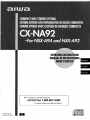 1
1
-
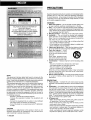 2
2
-
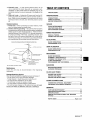 3
3
-
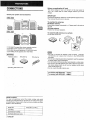 4
4
-
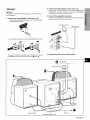 5
5
-
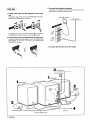 6
6
-
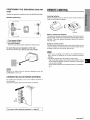 7
7
-
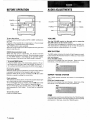 8
8
-
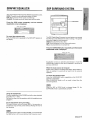 9
9
-
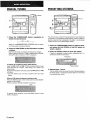 10
10
-
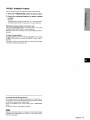 11
11
-
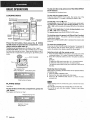 12
12
-
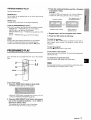 13
13
-
 14
14
-
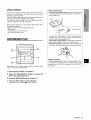 15
15
-
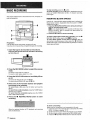 16
16
-
 17
17
-
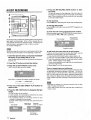 18
18
-
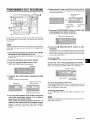 19
19
-
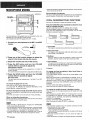 20
20
-
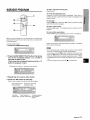 21
21
-
 22
22
-
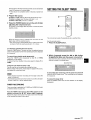 23
23
-
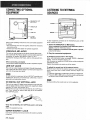 24
24
-
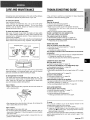 25
25
-
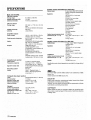 26
26
-
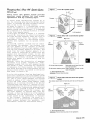 27
27
-
 28
28
-
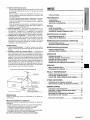 29
29
-
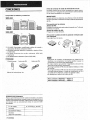 30
30
-
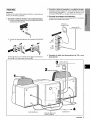 31
31
-
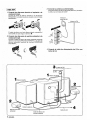 32
32
-
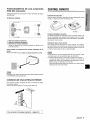 33
33
-
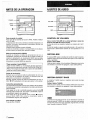 34
34
-
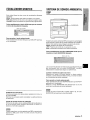 35
35
-
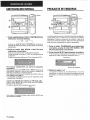 36
36
-
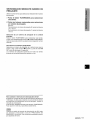 37
37
-
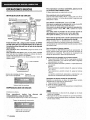 38
38
-
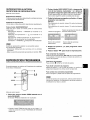 39
39
-
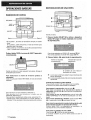 40
40
-
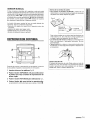 41
41
-
 42
42
-
 43
43
-
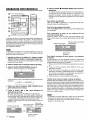 44
44
-
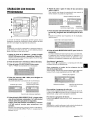 45
45
-
 46
46
-
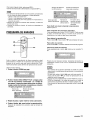 47
47
-
 48
48
-
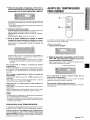 49
49
-
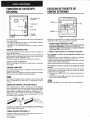 50
50
-
 51
51
-
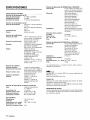 52
52
-
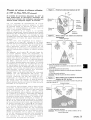 53
53
-
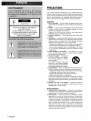 54
54
-
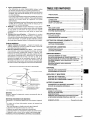 55
55
-
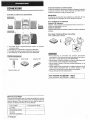 56
56
-
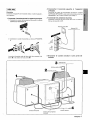 57
57
-
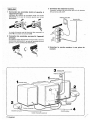 58
58
-
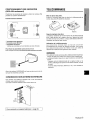 59
59
-
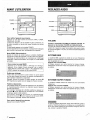 60
60
-
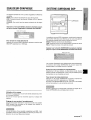 61
61
-
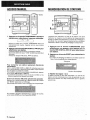 62
62
-
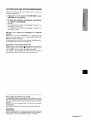 63
63
-
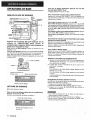 64
64
-
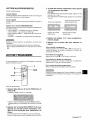 65
65
-
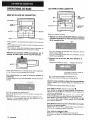 66
66
-
 67
67
-
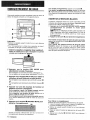 68
68
-
 69
69
-
 70
70
-
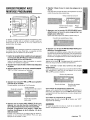 71
71
-
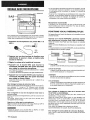 72
72
-
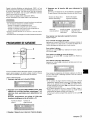 73
73
-
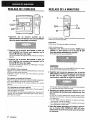 74
74
-
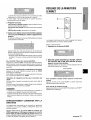 75
75
-
 76
76
-
 77
77
-
 78
78
-
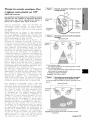 79
79
-
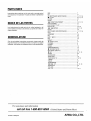 80
80
Ask a question and I''ll find the answer in the document
Finding information in a document is now easier with AI
in other languages
- français: Aiwa CX-NA92 Manuel utilisateur
- español: Aiwa CX-NA92 Manual de usuario