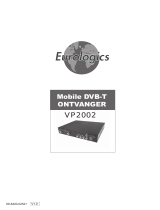Page is loading ...

CONTENTS 1
1 Safety instructions _______________3
2 Product description ______________4
2.1 Front view _____________________4
2.2 Rear view ______________________5
2.3 The remote control ______________6
3 Connecting up the receiver _______8
3.1 Connecting to your HiFi/Audio
receiver equipement
(Analogue/Digital) _______________9
4 Menu structure _________________10
5 Installing the satellite receiver ___11
5.1 Installation ____________________11
5.2 Technical information ____________13
5.3 Storing the channels _____________14
6 The menu ______________________15
6.1 Code and parental lock __________15
6.2 Choosing your favourite channels __16
6.3 Recording programmes __________16
6.4 Information about subscription and
postbox ______________________18
7 Informations bars (Info) _________19
7.1 The bottom bar ________________19
7.2 The top bar ___________________19
8 Electronical programme guide
(EPG) _________________________20
8.1 List of the programmes __________20
8.2 Films, sports, youth, documentaries
and other kinds of programmes ___21
8.3 Selecting programmes ___________22
8.4 List of selected programmes ______22
9 When you are watching a programme
_______________________________23
9.1 When you are watching a
programme ____________________23
9.2 When you consult the EPG _______23
WELCOME
Congratulations on your choice of PHILIPS DSR 2210 satellite receiver. This PHILIPS satellite
receiver will allow you to obtain digital satellite programmes and services.
Note:
- This product is destined for Netherlands.
- You need to take out a subscription to access the services of CANALDIGITAAL. Refer to your "Welcome
packet".
CONTENTS
English

2 CONTENTS
10 Radio channels _________________23
11 The channels ___________________24
11.1 List of the channels _____________24
11.2 Altering the numbering of the
channels ______________________24
11.3 Adding new channels ____________25
11.4 Removing channels ______________25
11.5 Reinstalling channels _____________25
12 Subscription programmes (not yet
available) ______________________26
13 Information for subscribers (not yet
available) ______________________26
15 Troubleshooting ________________27
16 Technical specifications _________29
17 More on your remote control ____30
17.1 TV mode (TV) _________________31
17.2 VCR and DVD mode (VCR, DVD) _32
17.3 Amplifier/Tuner mode (AMP) ______33
English

SAFETY INSTRUCTIONS 3
All the safety and operating Instructions
should be read and understood before the
appliance is operated.
For best results:
- position your receiver away from
radiators or other heat sources. Leave a
space of at least 3 cm around the
receiver for ventilation making sure that
the ventilation holes are not obstructed.
- This receiver is intended for use in a
domestic environment only and should
never be operated or stored in
excessively hot, humid or damp
conditions.
- Make sure no objects or fluids enter the
housing through the ventilation slots.
Should this happen, disconnect your
receiver from the mains and consult your
retailer.
- For cleaning, use a damp chamois leather.
Never use any abrasive cloth, sponge or
cleaner.
- When connecting or disconnecting cables
to the receiver always ensure the
receiver is disconnected from the mains.
Do not disassemble the equipment. There
are no user serviceable parts.
Mains connection
Before connecting the receiver to the
mains, check that the mains supply voltage
corresponds to the voltage printed on the
rear of the receiver. If the mains voltage is
different, consult your dealer.
Plastic bags can be dangerous. To avoid
suffocation keep the bag away from babies
and children.
The Symbol on the packaging
means that material is recyclable.
If the receiver will not be used for a long
time, unplug the mains cord from the wall
socket.
1 Safety instructions
English

2 Product description
2.1 Front view
1 Stand-by button: Switch receiver ON or Standby.
Reset the receiver, in case of hanging up, after a 5 second keypress.
2 OK button: Button to confirm your selection.
3 Smart card reader.
4 "W" button: Channel down.
5 Red LED indicator: Is lit whenever the receive is in stand-by mode (*).
6 “V” button: Channel up.
(*): Note: if the LED is slowly blinking, it indicates that a free over the air upgrade of your receiver is taking
place. Do not interrupt this operation which may last several minutes. Wait until the LED stops blinking.
The LED blinks rapidly when receiving remote control signal.
When
the
receiver
is
operating,
the
LED
is
turned
off.
To
check
whether
the
receiver
is
properly
powered,
remove
the
power
plug
and
plug
it
back
in.
The
front
panel
LED
will
blink
once.
English
4 PRODUCT DESCRIPTION
3456
12

PRODUCT DESCRIPTION 5
2.2 Rear view
1 TV (*): SCART (1) socket to connect to your TV set.
2 Digital audio output (*): Coaxial Digital audio output to connect your HIFI / Audio receiver
system.
3 Serial (*): RJ 9 socket for serial data transfer during servicing.
4 230V~50Hz 25W max (**): Socket to connect the Mains cord.
5 Label showing the type and serial number of the receiver.
6 VCR (*): SCART (1) socket to connect your video recorder.
7 L/R Audio out (*): Left/Right audio-cinch outputs to connect your HIFI / Audio receiver
system.
8 SAT IN (*): Socket for satellite dish.
1) SCART is also called Euroconnector or Peritel.
(*): SELV: Safety Extra Low Voltage.
(**): HV: Hazardous Voltage.
English
45 6 78
123

6 PRODUCT DESCRIPTION
English
2.3 The remote control
SATELLITE MODE (SAT)
MENU
To reach the main menu.
+
Detailed information about a
programme or selection of
language and/or subtitling.
INFO
To display on screen an
information bar with
information about the
programme.
TV/SAT
Switch between watching from
digital receiver or directly from
the TV cable.
OK
Button to confirm your
selection.
CBVW
Buttons to select the menus,
programmes or to adjust the
volume.
+ -
Adjusts the TV volume.
c
Mute/demute the sound.
Standby B
On/Off button.
A, B, C, D, E:
Function buttons.
PREF
To switch your favourite
channels on and off.
SERV
Information about your
subscription.
EPG
ELECTRONICAL
PROGRAMME GUIDE with
information about the
programmes.
EXIT
To return to a TV programme.

PRODUCT DESCRIPTION 7
English
Your 5 in 1 Remote Control enables you to
control most of your Audio/Video
Equipment through various modes:
satellite receiver, TV, VCR, DVD and
Amplifier Tuner.
Pressing the MODE button once will remind
you of the MODE you are in through
blinking lights: left for SAT, middle for TV,
right for VCR, left/middle for DVD,
middle/right for Amp/Turner.
To set the MODE, press the MODE button
several times until the desired mode is
reached. The sequence is: SAT->TV-
>VCR->DVD->Amp/Tuner.
At every keypress, lights blink to indicate in
which MODE you are in.
Note:
some keys are shortcut keys to other MODES. In
this case, the lights do not indicate the current
MODE! (e.g. if you are in VCR MODE, pressing
the volume keys will light the TV/middle
indicator).
Chapter 16 gives you all the information
about the functions available in TV, VCR,
DVD and Amp/Tuner modes as well as
instructions on how to setup you remote
control for your different audio-video
appliances.
• Remove the battery cover.
• Insert the two batteries (type LR6/AA -
1.5 V) supplied.
• Position them as shown in the diagram, in
the battery compartment.
• Replace the cover.
The Philips batteries supplied with your
receiver's remote control do not contain
any heavy metals such as Mercury or Nickel
Cadmium. Nevertheless, in many countries,
used batteries may not be disposed of with
your household waste.
Please inquire about the local regulations
regarding the disposal of used batteries.
NL
Do not dispose of
them with
your household
waste.

8 CONNECTING UP THE RECEIVER
3 Connecting up the receiver
In this chapter, you will learn how to connect up the Philips digital satellite receiver to your
existing equipment, such as a TV or VCR.
Note:
- To watch a video cassette.
We advise you, when you want to watch a video cassette, to put your receiver on stand by.
- Digital cordless telephone.
If you have a digital cordless telephone (DECT), it may sometimes block the signal of your receiver / TV.
We advise you not to keep both appliances close to one other.
- Smart card.
Please leave your smart card in the receiver so that your subscription can be extended every month.
- Further guarantees.
If the satellite receiver breaks down within the period of guarantee, Philips Nederland will exchange it. In
this case, the customer agrees to return the original appliance purchased.
TV
TV
EXT1
EXT1
EXT2
EXT2
EXT1
EXT1
Satellite dish
Scart socket
Satellite receiver
Mains plug
TV
Scart socket
Video recorder
English

CONNECTING UP THE RECEIVER 9
3.1 Connecting to your HiFi/Audio receiver equipement
(Analogue/Digital)
Depending on your HiFi / Audio receiver equipment, you might have several options to connect
your digital receiver.
ANALOGUE CONNECTION
Connect the L/R audio output sockets to the relevant L/R audio input sockets of your audio
equipment using a double CINCH cable (not supplied). Consult the user manual of your
HiFi/Audio receiver equipment to choose the proper analogue audio inputs.
Note: With this connection set up you can control the audio volume up/down and mute using your digital
receiver or Hi-fi remote control.
DIGITAL CONNECTION
Connect the audio "DIGITAL" output socket to the relevant digital audio input socket of your
audio equipment using a single CINCH cable (not supplied). Consult the user manual of your
HiFi/Audio receiver equipment to choose the proper digital audio input.
Note: With this connection set up you can only control the audio volume up/down and mute with your HiFi /
Audio Receiver remote control, refer to the relevant user manual.
Satellite receiver
HiFi
English

10 MENU STRUCTURE
4 Menu structure
English
MENU
1
2
3
4
5
6
7
MENU TERUG NAAR TV
PROGRAMMA’S OPNEMEN
VOORKEURKANALEN KIEZEN
CODE EN KINDERSLOT
INSTELLINGEN
KANALEN INSTALLEREN
INFORMATIE ABONNEMENT EN BRIEVENBUS
TECHNISCHE INFORMATIE
Setting the time and the channel to tape a video.
Setting your favourite channels.
Entering and altering of the code and entering of a
parental lock.
Installation of the receiver, TV, VCR and modem.
To enter, add and remove channels, to alter the
sequence of the channels and the summary of the
channel list.
To consult the period of validity of the subscription
and read the CanalDigitaal messages.
Checking the reception signal strength, installation
of the aerial and consulting the decoder and
software version.
INSTELLINGEN
1
A TERUG NAAR MENU
INSTELLEN DECODER
4
2 INSTELLEN TV/VIDEORECORDER
TECHNISCHE INFORMATIE
1
A TERUG NAAR MENU
SIGNAALSTERKTE
7
2 DECODERVERSIE
Altering the TV and VCR standard settings.
Altering the volume, subtitling, spoken language,
length of time the information bar remains on the
screen, the reminder and the time.
Checking the LNB installations and setting the
aerial.
Consulting the decoder and software version.

INSTALLING THE SATELLITE RECEIVER 11
5 Installing the satellite receiver
How to install your satellite receiver:
1 Turn on your TV.
2 When you power on the box, the front LED will blink
once and switch off.
The Menu screen will then appear.
Make sure your smart card is inserted in the slot, the chip
facing upwards.
Now, you can only access options 4,5 and 7.
If the MENU screen doesn't appear after you have
switched on the receiver, then press the TV/SAT button
on your remote control twice.
Note: Generally, when you don't have any screen after having
connected you, press the TV/SAT button twice on your remote.
3 Execute the following three steps to install the receiver:
Step 1 INSTELLINGEN (Button 4)
Step 2 TECHNISCHE INFORMATIE (Button 7)
Step 3 KANALEEN INSTALLEREN (Button 5)
5.1 Installation
5.1.1 Installation of the decoder
You access the menu by pressing the MENU button. To
choose one of the options in the MENU you can press
one of the selected numbers or you can select the option
with the arrows ©ª. Press OK to confirm your choice.
Choose option 4 in the menu (INSTELLINGEN) and then
1 (INSTELLEN DECODER).
With this MENU, you can select your favourite
installation for your satellite receiver. Select the number
of the function you've chosen or use the buttons ©ª to
make your selection. The possible options appear when
you press the arrows §¨.
5.1.1.1 Preferred language
You can choose between English, Dutch, Spanish, French,
German, Italian or the original version. This option can
only be selected if the programme is also subtitled with
the selected language.
5.1.1.2 Subtitling
You can choose between English, Dutch, Spanish, French,
German, Italian or without subtitling. This option can only
be selected if the programme is broadcast in the selected
language.
INSTELLEN DECODER
A TERUG NAAR VORIG SCHERM
4.1
B TIJD INSTELLEN
1 VOORKEURTAAL
2 ONDERTITELING
3 GELUID
4 DUUR INFOBALK
5 HERINNERING
6 TIJD INSTELLEN
NEDERLANDS
GEEN
NORMAAL
VIDEO EN AUDIO
17:03
B
INSTELLINGEN
1
A TERUG NAAR MENU
INSTELLEN DECODER
4
2 INSTELLEN TV/VIDEORECORDER
MENU
1
2
3
4
5
6
7
MENU TERUG NAAR TV
PROGRAMMAS OPNEMEN
VOORKEURKANALEN KIEZEN
CODE EN KINDERSLOT
INSTELLINGEN
KANALEN INSTALLEREN
INFORMATIE ABONNEMENT EN BRIEVENBUS
TECHNISCHE INFORMATIE
English

12 INSTALLING THE SATELLITE RECEIVER
5.1.1.3 Sound
With this option, you choose the standard level of the
volume. When you watch a programme, you can adjust
the volume with the buttons §¨.
5.1.1.4 Duration of the information bar
With this option, you choose how long the bar with the
name and the number of the selected channel must
remain on the screen. You can choose a normal or long
time or no bar.
5.1.1.5 Reminder/Alarm
It indicates automatically when a programme you have
chosen starts.
You can choose a reminder for video and audio or for
video only.
5.1.1.6 Setting the time
The right date and time will be set automatically in the
satellite receiver once the installation has been completed.
But you can also set the time manually.
To do so, press the B button.
Then press the A button twice to return to the main
menu.
5.1.2 Installation of the TV / Videorecorder
Choose option 4 (INSTELLINGEN) in the menu and then
option 2 (INSTELLEN TV EN VIDEORECORDER).
Here you have the possibility of making the optimum
installations for your TV and VCR.
To go from one option to another one, press the number
of the option you have chosen or press the buttons ©ª
on the remote control. To choose one of the various
possibilities, you can press the buttons §¨.
1 BEELDFORMAAT TV : 4/3 standard or 16/9
large frame
2 GELUID TV : stereo or mono
3 SIGNAAL TV : we advise you to switch it
to RGB
4 GELUID VIDEORECORDER : stereo or mono
5 NORM VIDEORECORDER : we advise you to keep it
on PAL
When you have selected the installations you wanted, you
may press on the A button to return to the
INSTELLINGEN screen.
INSTELLEN TV EN VIDEORECORDER
A TERUG NAAR MENU
1 BEELDFORMAAT TV
2 GELUID TV
3 SIGNAAL TV
4 GELUID VIDEORECORDER
5 NORM VIDEORECORDER
4.2
4/3 (STANDAARD)
STEREO
CVBS
STEREO
PAL
English

INSTALLING THE SATELLITE RECEIVER 13
5.2 Technical information
From the menu, press 7 (TECHNISCHE INFORMATIE)
and then 1 (SIGNAALKWALITEIT).
With the screen SIGNAALKWALITEIT, you can find out
the strength of the signal received.
We advise you to have the dish installed by a
professional with suitable measuring devices.
For the reception of the digital signal of the ASTRA
satellite, all the parameters are already installed. To alter
these settings, press on B (ANTENNE INSTELLEN).
5.2.1 Installation of the dish
• SATELLIET : ASTRA 1G
• SCHOTELNUMMER : 1
• BAND : KU
• FREQUENTIE : 12.515 Ghz
• LO LNB : 10600 Mhz
• POLARISATIE : Horizontal
• Schakeling (22Khz) : Yes
If you use another satellite, in the section SATELLIET you
can select "OVERIGE" and enter the necessary
parameters.
Check in every case the LO and LNB values. You will find
them in the manual for the dish aerial or on the sticker of
the LNB. Contact the dealer who supplied you with the
dish if you don't find these values.
Once the right parameters have been installed, you can
begin installing the channels.
5.2.2 Positioning the satellite dish
We advise you to have the dish installed by a
professional with suitable measuring devices.
1 Return to the screen SIGNAALSTERKTE (Press B).
2 Select VOEDINGSSPANNING LNB with the help of the
arrows §¨.
• JA (Yes) if you have one satellite dish.
• NEE (No) if you have connected several dishes up to
your decoder.
In that case, please contact your dealer.
3 Put the dish in direction 19,2° East of the ASTRA satellite
position.
4 On the screen, you will see a receivingsindicator which
indicates the quality and strength of the reception. The
length of the bar indicates the strength and the colour the
quality. Position the dish as well as possible: the bar must
be as long as possible.
• If the signal quality is green and reaches almost 3, the
strength of the signal is acceptable. You may fix the dish in
this position.
ANTENNE INSTELLEN
A TERUG NAAR MENU
7. 1
B TERUG NAAR VORIG SCHERM
SATELIET
SCHOTELNUMMER
BAND
FREQUENTIE
LO LNB
POLARISATIE
SCHAKELING (22 KHZ)
ASTRA 1G
1
KU
12515
10600
HORIZONTAAL
JA
SIGNAALSTERKE
A TERUG NAAR VORIG SCHERM
VOEDINGSSPANNING LNB
GOED
MATIG
ONVOLDOENDE
7. 1
AAN
12345
B ANTENNE INSTELLEN
SIGNAALSTERKE
English

14 INSTALLING THE SATELLITE RECEIVER
• If the signal quality is orange, you may change the
direction of the dish in order to get a better signal.
• If the signal quality is red, the signal is bad.
The signal may be bad when:
- the dish is not positioned in the right direction.
- the connection between the dish and the decoder with
the feeder is not well made.
In that case, please contact your dealer.
When the receiving indicator is green and in the region
of 3, the decoder is ready to have the channels input.
5.3 Storing the channels
Select KANALEN INSTALLEREN (button 5 in the menu).
The following screen then appears:
5.3.1 Canal digitaal
If you choose this method, the channels of
CANALDIGITAAL will be stored first as per the order of
CANALDIGITAAL in the Channel List. Then, the other
channels will follow in a indeterminate order.
The decoder allows you to give new number to the
"remaining channels" (the numbers of the
CANALDIGITAAL channels may not however be
changed). With this option, the searching process will last
about 15 to 30 minutes. During this operation, a progress
display appears on the screen.
When the channels have been found (the display shows
100%), a list of all the channels is automatically stored in
the decoder.
5.3.2 In an indeterminate order
If you choose this method, the channels will be stored in
an indeterminate order in the Channel List.
The decoder allows you to give new number to all the
channels (incl. CANALDIGITAAL). The searching process
will last about 15 to 30 minutes. During this operation, a
progress display appears on the screen.
When the channels have been found (the display shows
100%), a list of all the channels is automatically stored in
the decoder.
KANALEN INSTALLEREN
A TERUG NAAR VORIG SCHERM
5.5
1 CANAL DIGITAAL
2 IN WILLEKEURIGE VOLGORDE
KANALEN INSTALLEREN
A TERUG NAAR MENU
5
1 LIJST VAN KANALEN
2 KANALEN HERNUMMEREN
3 KANALEN TOEVOEGEN
4 KANALEN VERWIJDEREN
5 KANALEN INSTALLEREN
English

THE MENU 15
6 The menu
The MENU button
With the MENU of your satellite receiver, you can install
a lot of useful settings, as for example a parental lock,
your favourite channels, using the timer to tape various
programmes, etc... You access the menu by pressing the
MENU button.
To select one of the options in the MENU, you may
press the selected number or the arrow buttons ©ª on
your remote control. Press OK to confirm your choice.
6.1 Code and parental lock
Button 3 of the MENU
You may personally enter the code or change it. When
you want to watch a locked programme or a programme
you have to pay for, you always have to enter this
pincode. You can also lock some channels with a parental
lock.
6.1.1 Entering a code
• Press MENU, and then 3 and 1.
• Choose a 4-digit number (not 0000).
• If you want to change your code, choose option 1 again
(CODE WIJZIGEN).
Confirm your CODE by pressing OK or by returning to
the screen CODE EN KINDERSLOT and pressing A.
6.1.2 Using the parental lock
With this option, you lock and unlock one or more
channels.
• Press MENU, then 3 and then 2.
• You have to enter your pincode first.
On this screen, it is possible to:
- Select the channels you want to lock.
When you've selected a channel, a small lock appears
on the screen.
- Press the B button to change the status of the parental
lock. The symbol of an open lock becomes a closed
lock or vice-versa.
KINDERSLOT ACTIVEREN
CANAL DIGITAAL
A TERUG NAAR MENU
3.2
...
C+1
C+2
RTL4
RTL5
SBS6
VERONICA
TMF
NED1
NED2
...
KINDERSLOT NIET ACTIEF
B
OK
KINDERSLOT ACTIVEREN
BEVESTIGEN
1
2
3
4
5
6
7
8
9
PINCODE EN KINDERSLOT
1
A TERUG NAAR MENU
CODE INSTELLEN
3
3 KINDERSLOT
VOER CODE IN
++++
OK
A
BEVESTIGEN
STOPPEN
MENU
1
2
3
4
5
6
7
MENU TERUG NAAR TV
PROGRAMMAS OPNEMEN
VOORKEURKANALEN KIEZEN
CODE EN KINDERSLOT
INSTELLINGEN
KANALEN INSTALLEREN
INFORMATIE ABONNEMENT EN BRIEVENBUS
TECHNISCHE INFORMATIE
English

16 THE MENU
6.1.3 Watching a locked channel
When by flicking you meet a locked channel, you see an
information bar in the lower part of the screen. It asks
whether you want to access this channel: press OK and
enter your pincode. Now, you can watch the programme.
6.2 Choosing your favourite channels
• Press the MENU button and then 2 to go to the menu
VOORKEURKANALEN KIEZEN.
Here you can create a list of your favourite channels.
When flicking between the channels, you will only see the
favourite channels you've selected.
• Use the arrow buttons ©ª to select your favourite
channels and press OK to confirm your choice. The
symbol appears alongside each channel that has been
selected, both in the programme menu and in the
information bar.
• To cancel the selection of a programme, press the OK
button and the symbol will disappear.
6.3 Recording programmes
To record a programme, the receiver must be switched to
the channel you want to record. You can program the
receiver so that it will automatically record the channel
you want to record at the right time. This can be very
useful if you want to record different channels when
you're absent. Nevertheless, you still have to program
your videorecorder too.
6.3.1 Recording a digital channel you’re
watching
Select the chosen channel on the receiver and preselect
the videorecorder on the receiver. You can start
recording.
WARNING!
You can't record one digital channel whilst watching another
one.
VOORKEURKANALEN INSTELLEN
CANAL DIGITAAL
A TERUG NAAR MENU
2
...
C+1
C+2
RTL4
RTL5
SBS6
VERONICA
TMF
NED1
NED2
...
VOORKEURKANAAL
OK BEVESTIGEN
1
2
3
4
5
6
7
8
9
English

THE MENU 17
6.3.2 Recording a programme that must be
broadcast later
You first have to preselect your videorecorder on the
decoder. Then you will have to program your digital
receiver so that it will switch on at the right time and on
the right channel.
You can program the receiver from the MENU (MENU
button) or from the EPG (EPG-button).
MENU button
• Press MENU and 1, and then press the number of the
programme.
Choose a sequential number for the recording. This
number is not important: you can begin with 1, than
choose 2, 3, 4, etc...
• Now select the date, the number of the channel, the start
and finish times and the frequency of the recording -
daily, weekly or monthly.
• Follow then the instructions that appear on the screen.
WARNING!
- If there is a parental lock on the channel you wish to select,
you first have to enter your pincode.
- Do not forget to switch on your videorecorder before
recording the programme.
- You can record maximum eight programmes.
6.3.3 Recording a programme from the
electronical programme guide (EPG)
You can only record the channels from the electronical
programme guide if you have a subscription. You can do it
as following:
- Press EPG
- Select PROGRAMMA-OVERZICHT
- Choose the programme you want to record and
confirm your choice by pressing the OK button.
WARNING!
When you choose a programme which has already begun, you
cannot record it: you can only watch it.
• Follow the instructions appearing on the screen to
program the record.
• If you want to record at a time which has already been
selected, you will be informed of this.
• Set the videorecorder on the preselection for the
decoder.
• Do not forget to switch on your videorecorder too.
PROGRAMMAS OPNEMEN
PROGRAMMA 1
A TERUG NAAR VORIGE SCHERM
1
OK
E
KEUZE VAN KANAAL
BEVESTIGEN INSTELLING
VERGEET NIET DE VIDEORECORDER
TE PROGRAMMEREN
DATUM
KANAAL NUMMER
STARTTIJD
EINDTIJD
HERHALING
13.08
6
06:00
08:00
EENMALIG
OF E
PROGRAMMA’S OPNEMEN
2
3
4
5
6
TERUG NAAR MENU
24.09 PLANETE 15:10-16:10
PROGRAMMA BESCHIKBAAR
PROGRAMMA’S OPNEMEN
OK
E
A
WISSEN
VERGEET NIET DE VIDEORECORDER
TE PROGRAMMEREN
1
24.09 PLANETE 15:10-16:10
PROGRAMMA BESCHIKBAAR
PROGRAMMA BESCHIKBAAR
PROGRAMMA BESCHIKBAAR
7
8
PROGRAMMA BESCHIKBAAR
PROGRAMMA BESCHIKBAAR
English

18 THE MENU
6.3.4 Recording indications
• If the receiver is set on standby, it will automatically
switch on on the channel and the time at which you want
to record.
• If you're watching another channel than this that you want
to record, you'll have a reminder.
- When you press +, a message appears to set the
channels you want to record.
- When you press OK, the decoder will be set on the
channel you want to record.
WARNING!
If during the recording you flick to another channel, the
recording will be lost.
6.4 Information about subscription and
postbox
Button 6 of the MAIN MENU
With this option, you can see:
6.4.1 The period of validity of your subscription
• Press MENU, than 6 and 1.
The reception rights of your subscription are automatically
extended monthly. In this section, you can check whether
your subscription has indeed been extended. But you can't
see here the date until which your subscription is valid.
Therefore, you must consult your subscription form.
We advise you to always keep your smart card in
the receiver so that your subscription can be
extended automatically every month.
6.4.2 Postbox
Maybe you have a subscription for a channel that can send
you messages.
• Press MENU and then 6 and 2 or use the arrow buttons
©ª and confirm then by pressing the OK button.
To leave the MENU, press again the MENU button or
TERUG.
GELDIGHEIDSDUUR ABONNEMENT
A TERUG NAAR VORIGE SCHERM
6.1
ONTVANGSTRECHTEN TOT
CANAL DIGITAAL
CANAL+
30 SEP 98
30 SEP 98
LAAT UW SMARTCARD A.U.B. IN DE DECODER ZITTEN ZODAT
UW ABONNEMENT MAANDELIJKS KAN WORDEN VERLENGD.
ALS U PROBLEMEN MET DE ONTVANGSTRECHTEN KRIJGT
ADVISEREN WE U OM ONZE KLANTENSERVICE TE BELLEN.
English

INFORMATIONS BARS 19
INFO button
When you press the INFO button while
watching a programme, information bars
will appear on the screen. On these bars,
you will find information about the
programmes that are being broadcast at
that time and information about the
programmes that follow.
When you press the INFO button, two
bars appear on the TV-screen, one at the
top and one on the bottom of the screen.
7.1 The bottom bar
On this bar, you will see the number and
the name of the channel you are watching,
as well as the time.
7.2 The top bar
On this bar, you will find information about
the programmes and further information
about the channel you are watching. This
information is given with symbols. Here you
will find the name and the number of the
channel, the title and type of programme
you are watching, the time of start and
finish of the programme and technical
information (stereo sound, format).
To see all the programmes which are
broadcast at the same moment:
- Press the arrow buttons ©ª to select
the channel or press directly the number
of the channel you are interested in. The
top bar changes whilst the bottom bar
and the picture you are looking at remain
the same.
To see the following programme on the
channel:
- Press the ¨ button. Now you can see
what will be broadcast later.
To see what programme is currently being
broadcast on another channel:
- Press the number of a channel or select
the channel with the arrow buttons ©ª
and press the OK button.
WARNING!
- If you have already used the
VOORK
button
,
you can only use the
INFO
button
for your
favourite channels.
- If the channel you have chosen is locked, you
will have to enter your pincode.
- To see all the channels once more, press the
VOORK
button
again.
- To leave INFO, press again the
INFO
button
or
TERUG
.
7 Informations bars (Info)
English

20 ELECTRONICAL PROGRAMME GUIDE
8 Electronical programme guide (EPG)
EPG button
The electronical programme guide (EPG)
gives you information about all the
programmes that will be broadcast next
week. With EPG you can look for
programmes very easily.
With the EPG button, you can access the
following options:
PROGRAMMA OVERZICHT:
The programmes are listed in the order of
their broadcasting per channel.
FILM, SPORT, JEUGD,
DOCUMENTAIRES EN OVERIGE
GENRES:
The programmes are listed per theme
(movies, sports, youth, documentaries and
other kinds of programmes).
SELECTEREN PROGRAMMA'S:
Here you can make selections to look for
your favourite programmes. The
programmes you've selected are stored in
the memory.
LIJST GESELECTEERDE
PROGRAMMA'S:
a list with all the programmes you have
selected and want to see or record.
• To leave the ELECTRONICAL
PROGRAMME GUIDE, press EPG or
TERUG.
Note: It can happen that the EPG is not
completely updated with the actual information.
Because of the actual regulation concerning the
copyrights of programmes of the broadcasters
Nederland 1-2-3, Canal + is limited in the
broadcast of the Electronical Programme Guide.
8.1 List of the programmes
Here you find all the programmes in
chronological order. You can consult all the
programmes up to one week ahead.
8.1.1 Choosing a programme
• When you want to watch a programme, you
can select it with the arrow buttons ©ª or
§¨ and than you can press the OK button
in order to:
- know if a programme is being broadcast
at that moment,
- store a programme which is being
broadcast later in the memory,
- delete a programme which has been
stored in the memory,
- request a programme you have to pay
for.This function will only be available at a
later date,
- record a programme or cancel a
recording.
8.1.2 Programmes broadcast on
other days
• When you want to look for a programme
which is broadcast on a given day in the
EPG, you can perform the following
operation:
- to select the day:
- Press the button corresponding to the
selected day of the week (MA, DI,...)
and go directly to the time (morning)
from 6:00 to 14:00.
- For afternoon programmes between
14:00 and 20:00 press the DAG
button.
- For evening programmes between
20:00 and 24:00 press the AVOND
button.
- For night programmes between 00:00
and 6:00 press the NACHT button.
English
/