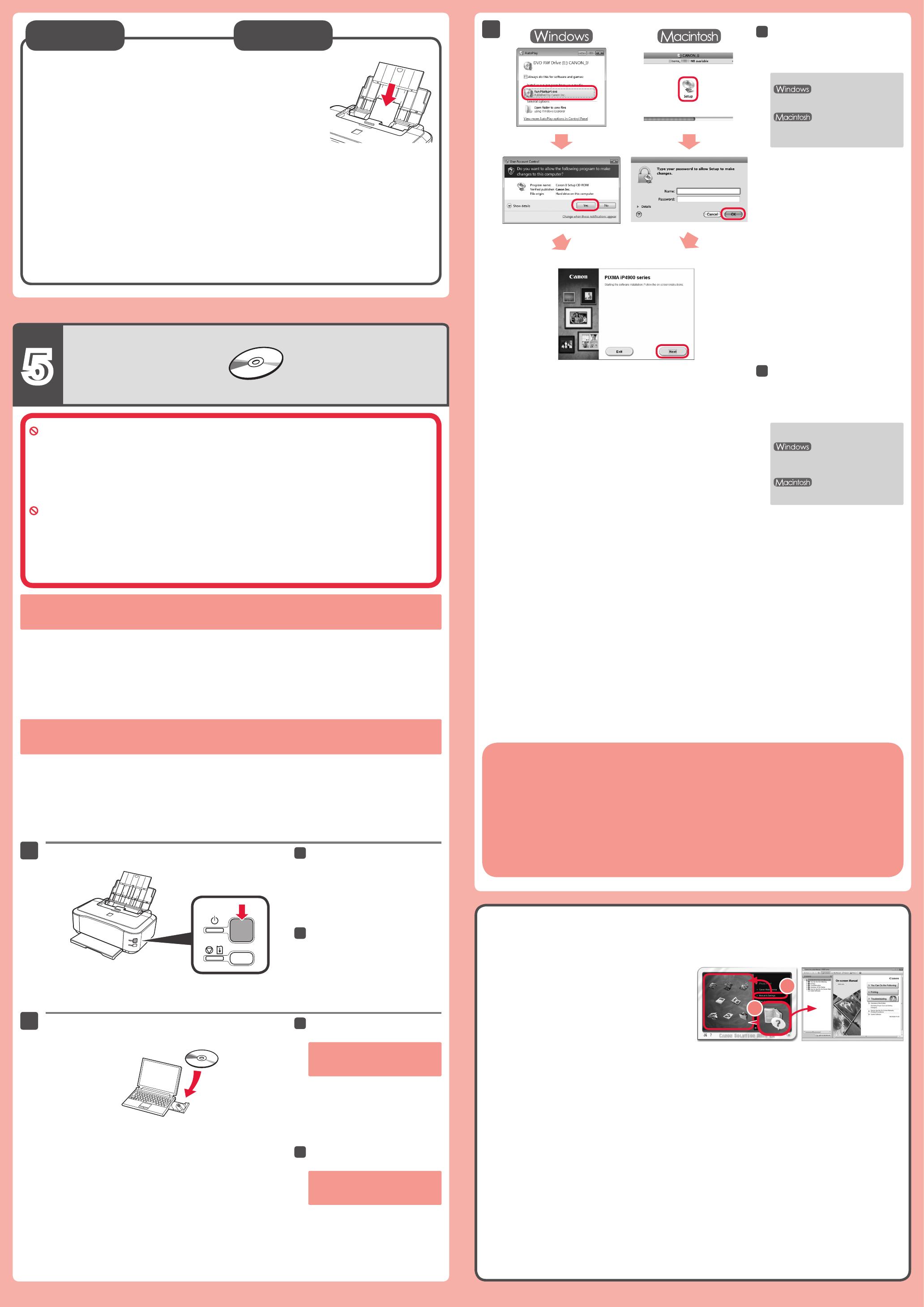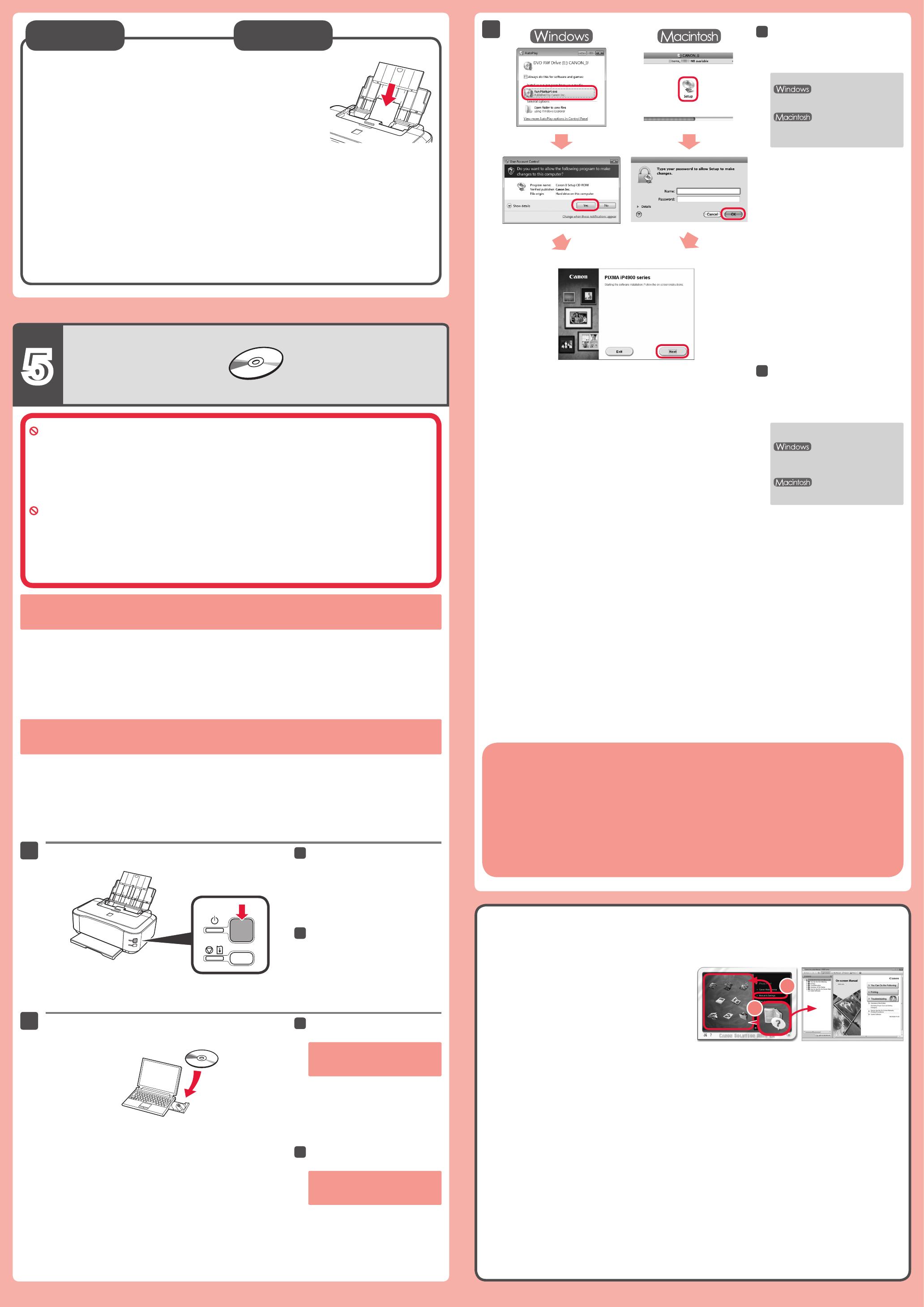
No conecte aún el cable USB.
El sistema le solicitará que lo conecte durante la instalación utilizando el CD-ROM de instalación
(Setup CD-ROM)
.
Cierre todas las aplicaciones antes de la instalación.
Inicie una sesión con una cuenta de administrador.
Durante la instalación, es posible que se tenga que conectar a Internet. Esto puede implicar gastos de conexión.
•
•
•
Las pantallas se basan en Windows 7 operating system Home Premium y Mac OS X v.10.6.x. Las pantallas
reales pueden diferir en función de la versión del sistema operativo.
Pulse el botón ACTIVADO (ON)
para apagar la impresora.
El ruido de funcionamiento se detiene al
cabo de aproximadamente 1 minuto.
Introduzca el CD-ROM de
instalación en el ordenador.
Si el cable USB ya está conectado,
desconéctelo. Si aparece un mensaje
en el ordenador, haga clic en Cancelar
(Cancel).
Para continuar, siga las
instrucciones que aparecen en
pantalla.
Si aparece la pantalla Seleccionar
idioma (Select Language), elija uno.
Si el CD-ROM no se ejecuta
automáticamente:
Haga doble clic en Mi (PC)
((My) Computer)
> icono de CD-ROM
> MSETUP4.EXE.
Haga doble clic en el icono de CD-ROM
del escritorio.
Para finalizar la instalación, siga las instrucciones que
aparezcan en la pantalla del ordenador.
Después de la instalación, se inicia “Solution Menu EX”.
Para abrir el Manual en pantalla, haga clic en Manual y conguración (Manual & Settings) > Manual en pantalla (On-screen
Manual). Consúltelo para detalles sobre las funciones, las operaciones y la resolución de problemas.
Deben estar seleccionados Solution Menu EX y el Manual en pantalla.
Léase el Manual en pantalla en el
ordenador
Cargue el papel fotográco en la bandeja posterior (Rear Tray) únicamente. Cuando use papel
fotográco, deberá ajustar la conguración de la impresora al tipo y al tamaño del soporte. Para obtener
más detalles, consulte el Manual en pantalla que se instalará posteriormente.
Do not connect the USB cable yet.
You will be prompted to connect it during the installation using the Setup CD-ROM.
Quit all applications before installation.
Log on using an administrator account.
Internet connection may be required during the installation. Connection fees apply.
•
•
•
Screens are based on Windows 7 operating system Home Premium and Mac OS X v.10.6.x. Actual screens
may differ depending on the OS version.
Press the ON button to turn off the
printer.
Operating noise stops after about 1
minute.
Insert the CD-ROM into the
computer.
If the USB cable is already connected,
unplug it. If a message appears on the
computer, click Cancel.
Follow the on-screen instructions
to proceed.
If the Select Language screen appears,
select a language.
If the CD-ROM does not autorun:
Double-click (My) Computer > CD-
ROM icon > MSETUP4.EXE.
Double-click the CD-ROM icon on the
desktop.
To complete the installation, follow the on-screen instructions
on the computer.
Read the On-screen Manual on
the Computer
After the installation, “Solution Menu EX” starts.
To open the On-screen Manual, click Manual & Settings > On-screen Manual. Refer to it for details on the functions, operations,
and troubleshooting tips.
Solution Menu EX and the On-screen Manual need to be selected for installation.
Load photo paper in the Rear Tray only. When using photo paper, printer
settings for media type and size should be adjusted. For details, refer to the
On-screen Manual which will be installed later.