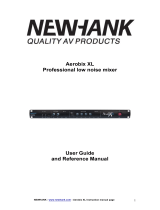Page is loading ...

NewHank HM4x4
4x4 HDMI 2.0 Matrix with Audio Matrix/
Downscaling/ AOC Supported
www.newhank.com

www.newhank.com
Preface
Read this user manual carefully before using the product. Pictures shown in this
manual are for reference only. Different models and specifications are subject to real
product.
FCC Statement
This equipment generates, uses and can radiate radio frequency energy and, if not
installed and used in accordance with the instructions, may cause harmful interference
to radio communications. It has been tested and found to comply with the limits for a
Class B digital device, pursuant to part 15 of the FCC Rules. These limits are designed
to provide reasonable protection against harmful interference in a commercial
installation.
Operation of this equipment in a residential area is likely to cause interference, in
which case the user at their own expense will be required to take whatever measures
may be necessary to correct the interference.
Any changes or modifications not expressly approved by the manufacture would void
the user’s authority to operate the equipment.

www.newhank.com
SAFETY PRECAUTIONS
To ensure the best from the product, please read all instructions carefully before using
the device. Save this manual for further reference.
⚫ Unpack the equipment carefully and save the original box and packing material for
possible future shipment
⚫ Follow basic safety precautions to reduce the risk of fire, electrical shock and
injury to persons.
⚫ Do not dismantle the housing or modify the module. It may result in electrical
shock or burn.
⚫ Using supplies or parts not meeting the products’ specifications may cause
damage, deterioration or malfunction.
⚫ Refer all servicing to qualified service personnel.
⚫ To prevent fire or shock hazard, do not expose the unit to rain, moisture or install
this product near water.
⚫ Do not put any heavy items on the extension cable in case of extrusion.
⚫ Do not remove the housing of the device as opening or removing housing may
expose you to dangerous voltage or other hazards.
⚫ Install the device in a place with fine ventilation to avoid damage caused by
overheat.
⚫ Keep the module away from liquids.
⚫ Spillage into the housing may result in fire, electrical shock, or equipment damage.
If an object or liquid falls or spills on to the housing, unplug the module
immediately.
⚫ Do not twist or pull by force ends of the cable. It can cause malfunction.
⚫ Do not use liquid or aerosol cleaners to clean this unit. Always unplug the power to
the device before cleaning.
⚫ Unplug the power cord when left unused for a long period of time.
⚫ Information on disposal for scrapped devices: do not burn or mix with general
household waste, please treat them as normal electrical wastes.

www.newhank.com
Table of Contents
1. Product Introduction .................................................................................................... 1
1.1 Features ............................................................................................................ 1
1.2 Package List ...................................................................................................... 1
2. Specification ............................................................................................................... 2
3. Panel Description ........................................................................................................ 4
3.1 Front Panel ........................................................................................................ 4
3.2 Rear Panel ......................................................................................................... 5
4. System Connection ..................................................................................................... 6
4.1 Usage Precaution .............................................................................................. 6
4.2 System Diagram ................................................................................................ 6
5. Panel Control .............................................................................................................. 7
5.1 I/O connection switching .................................................................................... 7
5.2 I/O connection Inquiry ........................................................................................ 7
5.3 LOCK Function .................................................................................................. 7
5.4 PRESET RECALL Function ............................................................................... 7
5.5 CLEAR Button ................................................................................................... 8
6. IR Remote Control ...................................................................................................... 8
7. GUI Control ................................................................................................................. 9
7.1 Switching Tab................................................................................................... 10
7.2 Audio Tab ......................................................................................................... 11
7.3 Configuration Tab ............................................................................................. 12
7.4 CEC Tab .......................................................................................................... 14
7.5 RS232 Tab ....................................................................................................... 16
7.6 Interface Tab .................................................................................................... 17
7.7 Network Tab ..................................................................................................... 18
7.8 Access Tab....................................................................................................... 18
7.9 GUI Upgrade ................................................................................................... 19
8. RS232 Control .......................................................................................................... 20
8.1 Installation/uninstallation of RS232 Control Software ...................................... 20
8.2 Basic Settings .................................................................................................. 20

www.newhank.com
8.3 RS232 Communication Commands................................................................. 21
8.3.1 System Commands ............................................................................... 21
8.3.2 Control Management ............................................................................. 21
8.3.3 Query Commands ................................................................................. 22
8.3.4 Lock/unlock Commands ........................................................................ 24
8.3.5 Audio Commands .................................................................................. 24
8.3.6 HDCP Compliance ................................................................................ 25
8.3.7 EDID Management ................................................................................ 26
8.3.8 CEC Control .......................................................................................... 28
9. Firmware Upgrade .................................................................................................... 30
10. Troubleshooting and Maintenance .......................................................................... 31
11. Customer Service ................................................................................................... 33

www.newhank.com
1
1. Product Introduction
The NewHank HM4x4 is a professional 4x4 HDMI 2.0 Matrix Switcher with Audio
Matrix. It includes 4 HDMI inputs, 4 HDMI outputs and the last two outputs with
down-scaling function, which is designed for switching two HDMI2.0 and HDCP2.3
compliant signals. It also features 4 SPDIF and 4 analog audio outputs for audio
matrix.
The matrix switcher features comprehensive EDID management and advanced HDCP
handing to ensure maximum functionality with a wide range of video sources.
The matrix switcher not only supports bi-directional IR, RS232 extension but also has
IR, RS232, and TCP/IP control options.
1.1 Features
⚫ 4x4 HDMI 2.0 Matrix Switcher.
⚫ Supports 4K/60 4:4:4, HDR, HDCP2.3 compliant.
⚫ Audio Matrix, audio out can de-embedded from arbitrary input or output.
⚫ Individual volume adjustment on each L+R output.
⚫ Supports 4K to 1080p down-scaling up to 2 outputs.
⚫ HDMI out provides 2.5W to power Active Optical Cable (AoC).
⚫ HDMI Output support up to 5V500mA for AoC cable
⚫ Controllable by front panel, IR, RS232 and TCP/IP.
1.2 Package List
⚫ 1 x NewHank HM4x4
⚫ 2 x Mounting Ears with 6 Screws
⚫ 4 x Plastic Cushions
⚫ 1 x IR Remote
⚫ 1 x IR Receiver
⚫ 1 x RS232 Cable (3-pin to DB9)
⚫ 1 x Power Adaptor (24V DC 1.25A)
⚫ 1 x User Manual

www.newhank.com
2
2. Specification
Video
Video Input
(4) HDMI
Video Input Connector
(4) Type-A female HDMI
Video input Video Resolution
Up to 4K@60Hz 4:4:4
Video Output
(4) HDMI
Video Output Connector
(4) Type-A female HDMI,
Video output Video Resolution
Up to 4K@60Hz 4:4:4
HDMI Output
Supports up to 5V500mA for AoC cable
HDMI Version
Up to 2.0
HDCP Version
Up to 2.3
HDMI Audio Signal
LPCM 7.1 audio, Dolby Atmos®, Dolby® TrueHD, Dolby Digital®
Plus, DTS:X™, and DTS-HD® Master Audio™ pass-through.
Digital Audio Output
Output
(4) Digital SPDIF audio
Output Connector
(4) Toslink connector
Digital SPDIF Audio Format
Supports PCM, Dolby Digital, DTS, DTS-HD
Frequency Response
20 Hz to 20 kHz, ±1dB
Max Output level
±0.05dBFS
THD+N
< 0.05%, 20 Hz – 20 kHz bandwidth, 1 kHz sine at 0dBFS level (or
max level)
SNR
> 90dB, 20Hz-20 kHz bandwidth
Crosstalk Isolation
< -70 dB, 10 kHz sine at 0dBFS level (or max level before clipping)
Noise
-90dB
Analog Audio Output
Output
(4) Analog L/R Audio
Output Connector
(4) L&R (RCA)
Digital SPDIF Audio Format
PCM 2CH
Frequency Response
20 Hz to 20 kHz, ±1dB
Max output level
2.0Vrms ± 0.5dB. 2V = 16dB headroom above -10dBV (316 mV)
nominal consumer line level signal
THD+N
< 0.05%, 20 Hz – 20 kHz bandwidth, 1 kHz sine at 0dBFS level (or
max level)
SNR
> 80dB, 20Hz-20 kHz bandwidth
Crosstalk Isolation
< -80 dB, 10 kHz sine at 0dBFS level (or max level before clipping)
L-R Level deviation
< 0.05 dB, 1 kHz sine at 0dBFS level (or max level before clipping)
Frequency Response Deviation
< ± 0.5dB 20Hz - 20KHz
Output Load Capability
1k ohm and higher (supports 10x paralleled 10k ohm loads)

www.newhank.com
3
Noise
-80dB
Control
Control Port
(1) IR EYE, (1) RS232, (1) FIRMWARE, (1) TCP/IP
Control Connector
(1) 3.5mm jack, (1) 3-pin terminal block, (1) USB-A, (1) RJ45,
General
Transmission Distance
4K/60Hz/444 5m,4K/60Hz/420 10m,1080P 15m
Bandwidth
18Gbps
Operation Temperature
-5~ +55℃
Storage Temperature
-25 ~ +70℃
Relative Humility
10%-90%
External Power Supply
Input: AC 100~240V, 50/60Hz; Output: 24V DC 1.25A
Maximum Power Consumption
18.3W
Dimension (W*H*D)
436.4mm*44mm*236mm
Net Weight
2.6kg
Video Resolution Down-scaling
The product supports video resolution down-scaling, the 4K input can be automatically
degraded to 1080p output for compatibility with 1080p display, shown in the below chart.
Input
Output
#
Resolution
Refresh
Color
Space
Downscale
1080p Specs
1
3840x2160
60
4:4:4
Support
1080p@60Hz 4:4:4
2
3840x2160
30
4:4:4
Support
1080p@30Hz 4:4:4
3
3840x2160
24
4:4:4
Support
1080p@24Hz 4:4:4
4
3840x2160
60
4:2:0
Support
1080p@60Hz 4:4:4
5
3840x2160
30
4:2:0
Support
1080p@30Hz 4:4:4
6
3840x2160
24
4:2:0
Support
1080p@24Hz 4:4:4
7
3840x2160
60
4:2:2
Not Support
N/A
8
3840x2160
30
4:2:2
Not Support
N/A
9
3840x2160
24
4:2:2
Not Support
N/A
Note: Only last two outputs (output 3 and output 4) have down-scaling function.

www.newhank.com
4
3. Panel Description
3.1 Front Panel
No.
Name
Description
①
Power Indicator
⚫ Illuminates green when device powered on;
⚫ Turns red in standby mode.
②
IR sensor
Built-in IR sensor, receives IR signal sent from
IR remote.
③
INPUT selector button
OUTPUT selector
button
⚫ Total 4 input selector buttons, press one of
buttons to switch input source.
⚫ Total 4 output selector buttons, press the
buttons to select output channel.
④
ENTER button
Confirm operation.
LOCK button
Press this button for 3 seconds to lock/unlock all
front buttons.
ALL button
Select all outputs to convert an input to all outputs:
→ Press INPUTS 1 + ALL + ENTER
CLEAR button
Withdraw button.
⑤
PRESET RECALL
HOLD TO STORE
⚫ Press and hold the button 1~4 to save the
current switching status to the corresponding
preset 1~4.
⚫ Press the button 1~4 to recall the saved preset
1~4.
15
24
3

www.newhank.com
5
3.2 Rear Panel
No.
Name
Description
①
INPUTS
HDMI input ports, 4 in total, connects with HDMI
sources.
②
OUTPUTS
4 in total, connects with HDMI displays. The latter four
HDMI ports have down-scaling function.
③
AUDIO MATRIX
OUTPUTS
SPDIF: audio output ports for de-embedded HDMI
audio, 4 in total.
L&R (RCA): audio output ports for de-embedded
HDMI audio, 4 pairs in total.
④
IR EYE
Connects with external IR receiver for using the IR
remote to control the Matrix Switcher.
RS232
3-pin terminal block to connect the RS232 control
device (e.g. PC) or a device to be controlled by
RS232 commands.
FIREWARE
USB-A port for updating firmware.
TCP/IP
RJ45 port to connect the control device (e.g. PC) to
control the matrix by GUI.
⑤
DC 24V
Connect with 24VDC 1.25A power adaptor.
15
24
3

www.newhank.com
6
4. System Connection
4.1 Usage Precaution
⚫ Make sure all components and accessories included before installation.
⚫ System should be installed in a clean environment with proper temperature and
humidity.
⚫ All of the power switches, plugs, sockets, and power cords should be insulated and
safe.
⚫ All devices should be connected before power on.
4.2 System Diagram
DC 24V TCP/ IP
Tx Rx
IR EYE R S232 FW
L
R
1 42 3
L
R
L
R
L
R
L
R
SPDI F SPDIF SPD IF SPD IF
DOWN-SCALING
1 42 3
AUDIO MATRIX OUTPUTS
1 42 3
INPU TS OUTPUTS CONTROL HDMI:
IR Control:
RS232:
Ethernet:
Audio:
Laptop
Blue-Ray
Game Console
4K TV
4K
TV
Down-Scaling
Laptop
Soundbar Amplifier Central Control System
IR
Receiver
Router Laptop
Remote

www.newhank.com
7
5. Panel Control
5.1 I/O connection switching
The front panel features four input selection buttons and four output selection buttons
for switching I/O connection.
1) To convert 1 input to 1 output:
Example: Input 1 to Output 3
→ Press INPUTS 1 + OUTPUTS 3 + ENTER button.
2) To convert 1 input to 2~3 outputs:
Example: Input 1 to Output 2, Output 3, Output 4.
→ Press INPUTS 1 + OUTPUTS 2, Output 3, Output 4 + ENTER button.
3) To convert 1 input to 4 outputs:
Example: Convert Input 2 to all outputs
→ Press INPUTS 2 + ALL button + ENTER button.
NOTE: Indicators of the pressed buttons will blink blue for three times if the conversion
is done, then it will be off. If the conversion failed, they will be off immediately.
5.2 I/O connection Inquiry
Press OUTPUTS button 1, 2, 3 or 4 to inquiry its corresponding input, and then the
indicator of the input button will turn blue.
5.3 LOCK Function
Long press the LOCK button for three seconds, all buttons on the front panel disable
to work. And then long press the LOCK button for three seconds again or unlock on
GUI control, the front panel button will unlock.
5.4 PRESET RECALL Function
Press and hold the PRESET 1~4 at least three seconds to save the current switching
status to the corresponding preset 1~4.
Press the PRESET 1~4 to recall the saved preset 1~4.
Note: The matrix switcher supports six presets, but only preset 1~4 can be saved and
recalled by button control. Please manage other preset by GUI control or RS232
control.

www.newhank.com
8
5.5 CLEAR Button
Please press the CLEAR button if want to withdraw an operation before the ENTER
button comes into effect, meanwhile, the matrix will return to the previous status.
6. IR Remote Control
The Matrix Switcher features one built-in IR receiver to receive IR signal from IR
remote to enable IR control. If the external IR receiver or other IR control device need
to be used, the IR EYE port on rear panel can be connected.
① Standby button:
Press it to enter/ exit standby mode.
② INPUTS:
Input channel selection buttons, same with the
corresponding front panel buttons
③ OUTPUTS:
Output channel selection buttons, same with the
corresponding front panel buttons.
④ Menu buttons:
⚫ ALL: Select all inputs/outputs.
To convert an input to all outputs:
Example: Input 1 to all Outputs:
→ Press INPUTS 1 + ALL + ENTER
⚫ EDID management button:
1) One input port follows the EDID data from one
output port.
Example: Input 2 learns EDID data from output 4:
→ Press EDID + INPUTS 2 + OUTPUTS 4+ ENTER
2) All input ports learn EDID data from one output
port.
Example: All input ports learn EDID data from output 3:
→ Press EDID + ALL + OUTPUTS 3 + ENTER
⚫ CLEAR: Withdraw button.
⚫ ENTER: Confirm operation.
INPUTS
OUTPUTS
MENU
1 2
34
1 2
34
ALL EDID
CLEAR ENTER
1
2
3
4

www.newhank.com
9
7. GUI Control
The matrix can be controlled via TCP/IP. The default IP settings are:
IP Address:
192.168.0.178
Subnet Mask:
255.255.255.0
Gateway:
192.168.0.1
Type 192.168.0.178 in the internet browser, it will enter the below log-in webpage:
Username: admin
Password: admin
Type the user name and password, and then click Login to enter the section for video
switching.

www.newhank.com
10
7.1 Switching Tab
Use the 4x4 button grid on the page to set which inputs are directed to which outputs.
For example, clicking the button on the Input 1 row and Output 1 column, directs input
1 to output 1.
Use the 6 numbered buttons under scene area to save and load layout presets.
• To save a given layout, first click one of the
numbered buttons, then click the Save button.
• To load a previously saved layout, first click one of
the numbered buttons, then click the Recall button.

www.newhank.com
11
7.2 Audio Tab
1) Audio Setting
• There are eight audio sources can be selected for four digital SPDIF output ports.
Audio Output Ports
Audio Sources
Input Breakout
Output Breakout
SPDIF 1 & Analog 1
Audio on Input 1
Audio on Input 2
Audio on Input 3
Audio on Input 4
Audio on Output 1
Audio on Output 2
Audio on Output 3
Audio on Output 4
SPDIF 2 & Analog 2
SPDIF 3 & Analog 3
SPDIF 4 & Analog 4

www.newhank.com
12
2) Audio Volume
• Four pairs analog L/R audio to control their outputs volume.
7.3 Configuration Tab
1) EDID Copy
⚫ Copy the EDID of the selected output device to one or more input source device.

www.newhank.com
13
2) EDID Setting
⚫ Select the compatible built-in EDID for the selected input source.
⚫ Upload user-defined EDID by the below steps:
1) Prepare the EDID file (.bin) on the control PC.
2) Select the User-defined.
3) Click the box , and then select the EDID file (.bin) according the tooltip.
4) Click Apply to upload the user-defined EDID, and then click Confirm to save
setting.

www.newhank.com
14
7.4 CEC Tab
If the input source devices, output display devices support CEC, they can be controlled
via the following CEC interface.
1) Input Source Device Control
⚫ Select one input source device to be controlled, and then press function buttons.
Note: It can not control two or more input source devices simultaneously.

www.newhank.com
15
2) Output Display Device Control
⚫ Select one output device to be controlled, and then press function buttons.
Note: It can not control two or more output devices simultaneously.
/