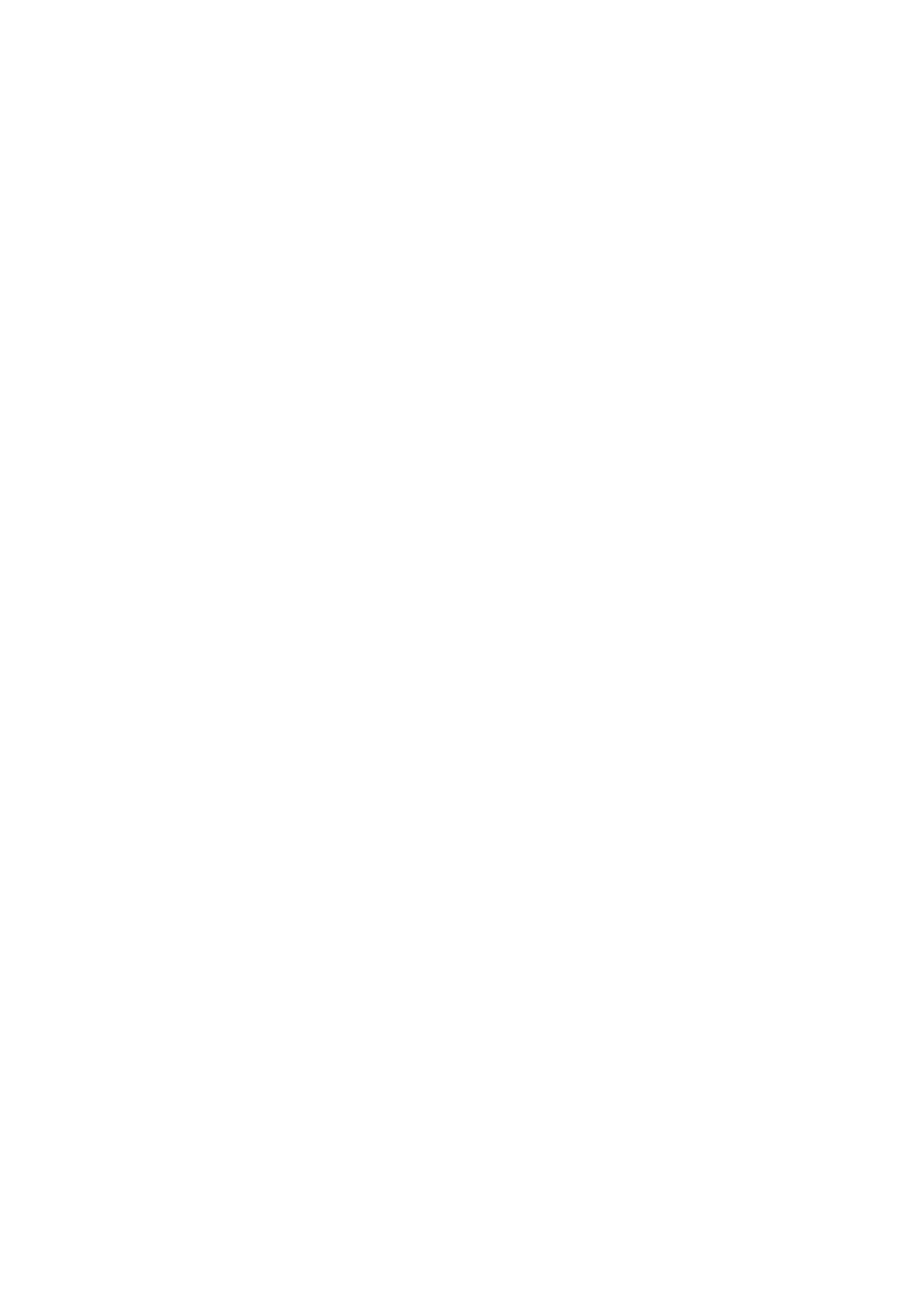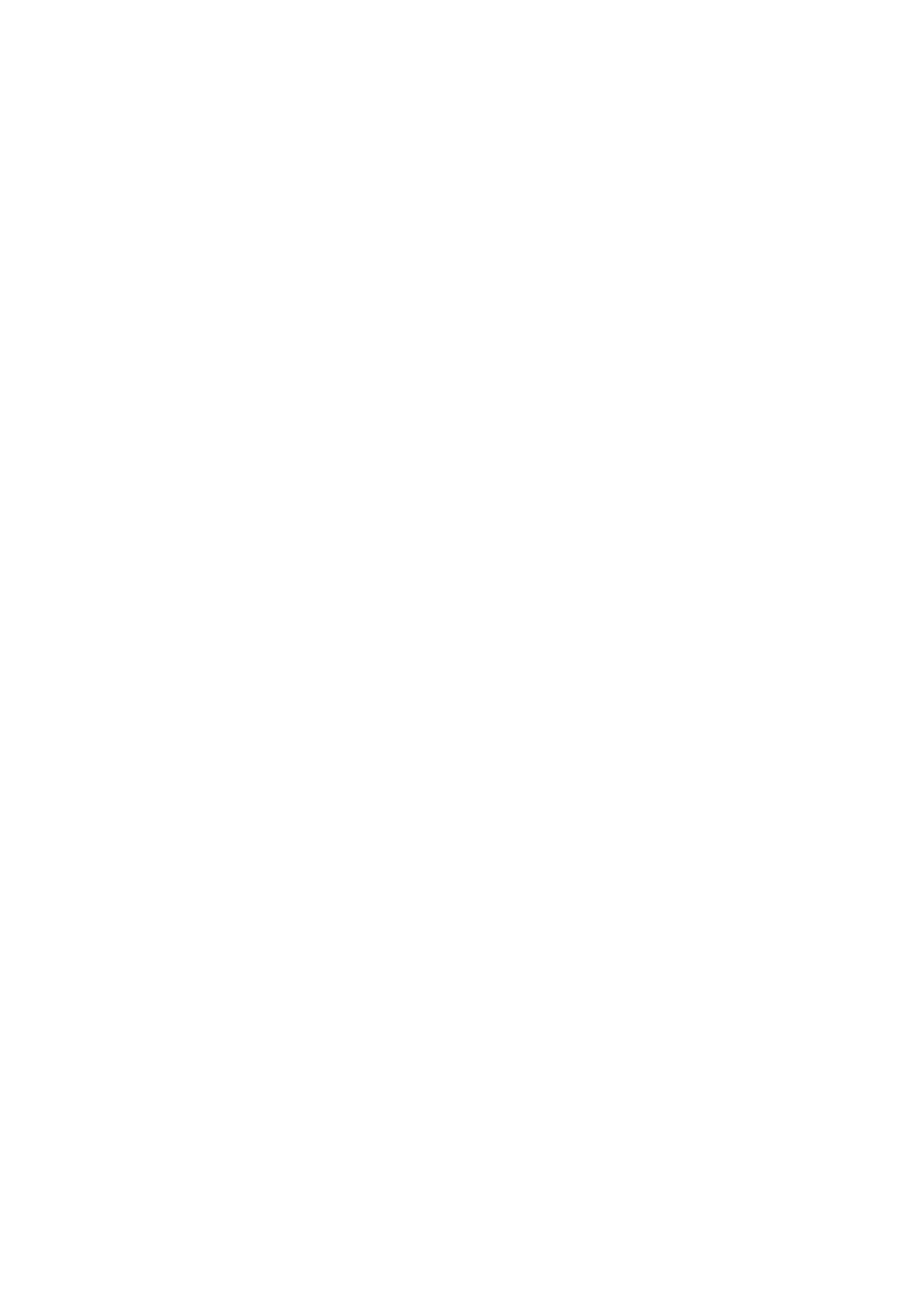
Table of Contents
1. About This Manual ................................................................................................................................ 4
2. Understanding the Command Line Interface ........................................................................................ 5
Accessing the Switch .............................................................................................................................. 5
Logging in using the RS-232 Console ................................................................................................ 5
Logging in using Telnet ................................................................................................................... 8
Command Modes ................................................................................................................................. 11
Basic Configuration ....................................................................................................................... 11
Understanding All Command Modes ................................................................................................ 11
Help Messages .................................................................................................................................... 12
Special Usage and Limitations ............................................................................................................... 13
Abbreviated Commands ........................................................................................................................ 13
No and Default Forms of Commands ...................................................................................................... 14
CLI Error Messages .............................................................................................................................. 15
Command History ................................................................................................................................ 15
3. Commands .......................................................................................................................................... 16
Layer 3 Routing ................................................................................................................................... 16
Static Route ................................................................................................................................. 16
IP Interface ................................................................................................................................. 17
Debug ......................................................................................................................................... 21
OSPF .......................................................................................................................................... 30
VRRP .......................................................................................................................................... 45
DHCP Relay Agent ........................................................................................................................ 52