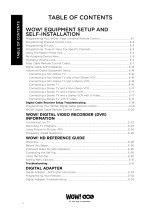Page is loading ...

www.urcsupport.com
2
TABLE OF CONTENTS
Quick Start Guide . . . . . . . . . . . . . . . . . . . . . . . . . . . . . . . . . . . . . . . 3
Program Control of Your Television . . . . . . . . . . . . . . . . . . . . 3
Operate Your satellite receiver . . . . . . . . . . . . . . . . . . . . . . . 4
Operate Your Television . . . . . . . . . . . . . . . . . . . . . . . . . . . . . 5
Turn on Backlighting. . . . . . . . . . . . . . . . . . . . . . . . . . . . . . . . 5
Introduction . . . . . . . . . . . . . . . . . . . . . . . . . . . . . . . . . . . . . . . . . . . . 7
Features and Functions . . . . . . . . . . . . . . . . . . . . . . . . . . . . . . . . . . . 8
Key Charts. . . . . . . . . . . . . . . . . . . . . . . . . . . . . . . . . . . . . . . . .9
Device Table . . . . . . . . . . . . . . . . . . . . . . . . . . . . . . . . . . . . . . 11
Installing Batteries. . . . . . . . . . . . . . . . . . . . . . . . . . . . . . . . . . . . . . 11
Programming TV or TV/VCR or DVD Combination Device Control . . 12
Searching for Your Code . . . . . . . . . . . . . . . . . . . . . . . . . . . . . . . . .13
Checking the Codes . . . . . . . . . . . . . . . . . . . . . . . . . . . . . . . . . . . . . 14
Troubleshooting . . . . . . . . . . . . . . . . . . . . . . . . . . . . . . . . . . . . . . . . 15
FCC Notice . . . . . . . . . . . . . . . . . . . . . . . . . . . . . . . . . . . . . . . . . . . . 15
Additional Information . . . . . . . . . . . . . . . . . . . . . . . . . . . . . . . . . . . 16
TABLE DES MATIÈRES. . . . . . . . . . . . . . . . . . . . . . . . . . . . . . . . . . . . .17
Manufacturer’s TV (or DVD/VCR TV Combination Device) Codes
(Codes du fabricant ). . . . . . . . . . . . . . . . . . . . . . . . . . . . . . . . . . 36
Setup Codes for TVs . . . . . . . . . . . . . . . . . . . . . . . . . . . . . . . . 36
Setup Codes for Cable Boxes/Converters . . . . . . . . . . . . . . . 43
Setup Codes for Cable/DVR/PVR Combination. . . . . . . . . . . . 44
Setup Codes for DBS/DVR/PVR Combos . . . . . . . . . . . . . . . . . 45
Setup Codes for Satellite Receivers . . . . . . . . . . . . . . . . . . . 45
Setup Codes for TV/DVD Combos . . . . . . . . . . . . . . . . . . . . . .47
StarChoicePolaris Remote Rev 1 FRA.fm Page 2 Monday, January 8, 2007 4:57 PM

www.urcsupport.com
3
QUICK START GUIDE
Welcome to the Polaris Remote Control Quick
Start Guide. To start using your remote control
right away, just follow the steps below.
Note: This Quick Start Guide assumes your
Polaris Remote Control has battery power. If
your remote control does not have power,
please refer to the section, See “Installing
Batteries” on page 11.
Your Polaris Remote Control preprogrammed
to control and operate the Star Choice satellite
receiver and was designed for comfort,
convenience, and simplicity. Use the TV and
SAT keys to turn the power on and off for your
television and satellite receiver. The Volume
and Mute keys are locked to control your TV’s
volume, and all other functions control your
satellite receiver.
PROGRAM CONTROL OF YOUR
TELEVISION
You can control your television and your
satellite receiver with your Polaris Remote
Control. Follow these steps to program the
Polaris remote control to control your TV.
Note: Please refer to “Device Table” on
page 11 to find out which devices you
can program onto each device key.
1. Turn on the device you wish to
control.
3. Use the “Manufacturer’s TV (or DVD/
VCR TV Combination Device) Codes
(Codes du fabricant )” on page 36 to
locate the type of device and its brand
name. Enter the first four-digit code
for that device and brand. If the code
2. Press the TV key. The key blinks once.
Then press and hold the SETUP key
until the TV key blinks twice.
StarChoicePolaris Remote Rev 1 FRA.fm Page 3 Monday, January 8, 2007 4:57 PM

www.urcsupport.com
4
is valid, the device key blinks twice. If
the key emits a single, long blink, then
the code entry was invalid. Try steps 2
and 3 again, using the same code.
5. Repeat steps 1 through 4 above for the
next device you want to control (either
your television or satellite receiver).
OPERATE YOUR SATELLITE RECEIVER
Your Polaris Remote Control is now ready to
operate your satellite receiver. You can use your
remote control to turn your satellite receiver on
and off, and to change the channel.
To change the channel, do the following:
4. Aim the remote control at the device
you want to control. Press the key for
that device once (either TV or SAT). If
the device turns off, then you have
successfully programmed your remote
control for that device. If the device
does not turn off, then repeat steps 2
through 4 using the codes listed for
your TV brand until you have found
the code for that device.
1. To turn on your satellite receiver, press
SAT. The SAT key blinks once and your
satellite receiver turns on. To turn off
your satellite receiver, press SAT. The
SAT key blinks once and your satellite
receiver turns off.
1. Use the remote control's CH+ and CH-
keys to navigate to the channel you
wish to view, one channel at a time.
StarChoicePolaris Remote Rev 1 FRA.fm Page 4 Monday, January 8, 2007 4:57 PM

www.urcsupport.com
5
OPERATE YOUR TELEVISION
To turn on your television, press TV. The TV key
blinks once and your television turns on. To
turn off your television, press TV. The TV key
blinks once and your television turns off.
To Control your television:
Note: See “Key Charts” on page 9 to get an
overview of the functions of all the
keys available on your Polaris Remote
Control.
TURN ON BACKLIGHTING
Your Polaris Remote Control has a feature that
allows backlighting of all its keys. When
backlighting is turned on, the keys to your
remote control are lit when you press them. To
enable backlighting, do the following:
1. Use the VOL key to raise or lower the
volume of your television. To raise the
volume, press VOL+. To lower the
volume, press VOL-.
1. Quickly press SETUP twice. All the
keys to your remote control are lit for a
few seconds, allowing you to easily see
them in low-light conditions. After
you have activated backlighting, any
time you press a key, the selected
device key (either TV or SAT) blinks
once. After the device key blinks, all
the keys on your Polaris Remote
Control are lit for a few seconds.
StarChoicePolaris Remote Rev 1 FRA.fm Page 5 Monday, January 8, 2007 4:57 PM

www.urcsupport.com
6
To disable backlighting, do the following:
Congratulations! You can now use your Polaris
Remote Control to operate the most essential
functions of your home entertainment system.
To learn more about this remote control's
convenient features, please refer to the rest of
this User Guide, starting with the section,
“Features and Functions” on page 8.
1. Quickly press SETUP twice. Keys no
longer are lit when you press them.
The selected device key (either TV or
SAT) still blinks once when you press a
key.
StarChoicePolaris Remote Rev 1 FRA.fm Page 6 Monday, January 8, 2007 4:57 PM

www.urcsupport.com
7
INTRODUCTION
The Polaris Remote Control by Universal Electronics is
our latest generation universal remote control. It
provides easy and comfortable access to the remote-
control functions you’ll need to use most often.
Moreover, it’s packed with advanced, friendly features
such as:
• Preprogrammed control to operate the satellite
receiver supplied by Star Choice
• Simple, two-button operation
•No power key
• Essential keys embossed for easy identification and
operation
•Backlit keys
• Code Search to help program control of older or
discontinued components
Before using the product, you need to install the
enclosed batteries and also perform some programming
to operate the specific home entertainment devices you
wish to control.
Please follow the instructions detailed in this manual to
set up the unit and then start enjoying your new remote
control and cable service.
StarChoicePolaris Remote Rev 1 FRA.fm Page 7 Monday, January 8, 2007 4:57 PM

www.urcsupport.com
8
FEATURES AND FUNCTIONS
Use the illustration below to locate features on the
Polaris Remote Control and then study the Key Charts
(on the next three pages) to learn how they function.
To find out what type of devices can be controlled by
each device key after programming, see “Device Table”
on page 11.
StarChoicePolaris Remote Rev 1 FRA.fm Page 8 Monday, January 8, 2007 4:57 PM

www.urcsupport.com
9
Key Charts
Key Function
Use SETUP for all programming
sequences.
Quickly press SETUP twice to enable
backlighting of all the keys on your
Polaris Remote Control. After
backlighting has been enabled, quickly
press SETUP twice to disable
backlighting.
To turn on your television or satellite
receiver, press TV or SAT once.
Each device key has an embedded LED
(red light) that blinks upon selection
and indicates the remote control is
working and (after programming) is
sending signals. When backlighting is
enabled, all the keys on your remote
control are lit when you press any key.
Press GUIDE to display the program
guide.
Press OPTIONS once to display the
Options menu.
Press INFO to display the current
channel and program information.
In Guide mode, press DAY+ (or DAY-) to
move a day forward (or back) on your
satellite receiver’s program guide
(applies only to receivers with picture in
guide).
Press the navigator keys to move the
cursor in the program guide and menu
screens and to navigate within the
interactive service.
Press OK/SELECT to select the
highlighted program in Guide mode or
Menu option.
Press PAGE+ (or PAGE-) to page up (or
page down) through menu screens and
the program guide.
Press EXIT to exit out of your satellite
receiver’s menu and guide.
StarChoicePolaris Remote Rev 1 FRA.fm Page 9 Monday, January 8, 2007 4:57 PM

www.urcsupport.com
10
Use A, B, or C to access additional
satellite features (see your satellite
receiver’s manual).
Press VOL+ (or VOL-) to raise (or lower)
the TV volume.
In Guide mode, press FAV to cycle
through your favorite channels stored in
your satellite receiver (applies only to
receivers with picture in guide only).
For receivers without picture in guide,
pressing FAV displays the menu to
“Choose Day” to advance the guide to a
future day of the week.
Use CH+ (or CH-) to select the next
higher (or lower) channel.
Press MUTE once to turn the sound off
or on.
Press LAST once to recall the last
channel.
Press INT to display the Interests menu
options.
Press SKIP BACK once to instantly
shuttle a recorded program back by 10
seconds (applies only to satellite
receivers equipped with a digital video
recorder, DVR530HD).
Press SKIP FORWARD to instantly shuttle
a recorded program forward by 30
seconds (applies only to satellite
receivers equipped with a digital video
recorder, DVR530HD).
Press DVR LIST once to display a list of
recorded programs (applies only to
satellite receivers equipped with a
digital video recorder, DVR530HD).
Use REC, REW, PLAY, FFWD, STOP, and
PAUSE to control receivers with DVR
feature, or to control VCR or DVD/TV
combination devices. To record in the
VCR mode, press REC twice.
Key Function
StarChoicePolaris Remote Rev 1 FRA.fm Page 10 Monday, January 8, 2007 4:57 PM

www.urcsupport.com
11
Device Table
NOTE: Please refer to the table below when
performing the instructions in
“Programming TV or TV/VCR or DVD
Combination Device Control” on page 12.
After programming, the Polaris Remote Control can
control the following types of devices:
INSTALLING BATTERIES
1. On the back of the remote control, push the
tab and lift off the battery cover.
2. Locate the two (2) enclosed AA batteries.
Match the + and - marks with those in the
battery case, then insert them. Align the
Use the keypad numbers (1-9, and 0) to
directly tune channels (e.g., 09).
Press HELP to display help menus.
Device Key Controls these types of devices
Satellite receiver
The SAT key turns your satellite receiver
on and off.
Te l e v i s i on
The TV key turns your television on and
off.
Key Function
❶
❷
StarChoicePolaris Remote Rev 1 FRA.fm Page 11 Monday, January 8, 2007 4:57 PM

www.urcsupport.com
12
cover’s keys with the case’s holes and press the
cover back into place. The tab should click
when the cover is locked.
NOTE: When batteries need replacement, the remote
control ceases to operate. Replace the
batteries and the unit is restored to its full
functionality, complete with your favorite
settings.
PROGRAMMING TV OR TV/VCR OR DVD
COMBINATION DEVICE CONTROL
The Polaris Remote Control is preprogrammed to
operate the satellite receiver provided by Star Choice,
and an RCA TV. To control a TV (or VCR/DVD TV
combination device other than RCA, perform the
following steps; otherwise skip this section.
1. Turn on the TV.
NOTE: Please read steps 2 through 4 completely
before proceeding. Highlight or write down
the codes of the TV you wish to program
before moving on to step 2.
3. Use the “Manufacturer’s TV (or DVD/VCR TV
Combination Device) Codes (Codes du
fabricant )” starting on page 36) to locate the
TV brand name and then enter the first four-
digit code for your TV. If performed correctly,
the selected mode key blinks twice.
NOTE: If the selected mode key emits a long blink,
the entry is invalid. Repeat steps 2 through 3
and try entering the same code again.
3. Test the remote control by pressing any mode
key (e.g., TV). If the batteries are inserted
correctly, the LED (red light) blinks once.
2. On the remote control, press a device key once
(i.e., TV or SAT); it blinks once. Then press and
hold SETUP until the selected mode key blinks
twice.
4. Aim the remote control at the device (either
TV or SAT) and press the key for that device
once. The device should turn off. If it does
not, repeat steps 2 through 3, trying each code
for your brand until you find one that works.
If it still does not respond, try searching for
the code (see “Searching for Your Code” on
page 13).
StarChoicePolaris Remote Rev 1 FRA.fm Page 12 Monday, January 8, 2007 4:57 PM

www.urcsupport.com
13
5. For future reference, write down each working
device code in the spaces provided on the
following page.
TV Code
Device Type:___________________
SEARCHING FOR YOUR CODE
If your home entertainment device does not respond to
the Polaris Remote Control after trying all of the codes
listed for your brand, or if your brand is not listed at all,
try searching for your code.
To search for a code for your TV:
1. Turn on your TV.
2. On the remote control, press TV once; it blinks
once. Then press and hold SETUP until the TV
key blinks twice.
3. Enter 9 9 1. The TV key blinks twice.
4. Aim the remote control at the TV and press TV
once.
5. Continually press and release CH+ until the
TV turns off. Stop when the TV turns off.
NOTE: In the search mode, the remote control sends
IR codes from its library to the selected
device, starting with the most popular code
first.
6. If the TV does not turn back on, slowly press
CH- until the TV turns on.
7. Press SETUP once to lock in the code. The TV
key blinks twice.
StarChoicePolaris Remote Rev 1 FRA.fm Page 13 Monday, January 8, 2007 4:57 PM

www.urcsupport.com
14
CHECKING THE CODES
If you have set up the Polaris Remote Control by
searching for your device code (on the previous page),
you may need to find out which four-digit code is
operating your equipment. T
o find out which code is
operating your TV
:
1. On the remote control, press TV once; it blinks
once. Then press and hold SETUP until the TV
key blinks twice.
2. Enter 9 9 0. The TV key blinks twice.
3. To view the code for the first digit, press 1
once. Count the number of times the TV key
blinks (e.g., 3 blinks = 3) and write down the
number in the leftmost TV Code box on
page 13.
NOTE: If a code digit is 0, the selected mode key does
not blink.
4. Repeat step 3 three more times for the
remaining digits. Use 2 for the second digit, 3
for the third digit, and 4 for the fourth digit.
Finish writing down the code in the TV Code
boxes on page 13.
StarChoicePolaris Remote Rev 1 FRA.fm Page 14 Monday, January 8, 2007 4:57 PM

www.urcsupport.com
15
TROUBLESHOOTING
PROBLEM: Device key does not blink when you press a
key.
SOLUTION: Replace the batteries with two (2) new AA
alkaline batteries (see “Installing Batteries” on page 11).
PROBLEM: Device key blinks when you press a key, but
home entertainment device does not respond.
SOLUTION: Make sure you are aiming the remote control
at your home entertainment device and that you are
within 15 feet of the device you are trying to control.
PROBLEM: The remote control does not control home
entertainment devices or commands are not performing
properly.
SOLUTION: Try all listed codes for the device brand
being set up. Make sure all devices can be operated with
an infrared remote control.
PROBLEM: Tried Search Method and still could not find
a working code.
SOLUTION: Try the Search Method again after clearing
out the device key as follows:
a. Press and hold SETUP until device key blinks twice.
b. Enter 9 9 2.
c. Press and release the device key to be cleared twice.
FCC NOTICE
This equipment has been tested and found to comply
with the limits for a class B digital device, pursuant to
part 15 of the FCC Rules. These limits are designed to
provide reasonable protection against harmful
interference in a residential installation. This equipment
generates, uses and can radiate radio frequency energy
and if not installed and used in accordance with the
instructions, may cause harmful interference to radio
communications.
However, there is no guarantee that interference will not
occur in a particular installation. If this equipment does
cause harmful interference to radio or television
reception, which can be determined by turning the
equipment off and on, the user is encouraged to try to
correct the interference by one or more of the following
measures:
• Reorient or relocate the receiving antenna.
• Increase the separation between the equipment and
receiver.
• Connect the equipment into an outlet on a circuit
different from that to which the receiver is
connected.
StarChoicePolaris Remote Rev 1 FRA.fm Page 15 Monday, January 8, 2007 4:57 PM

www.urcsupport.com
16
• Consult the dealer or an experienced radio/TV
technician for help.
This equipment has been verified to comply with the
limits for a class B computing device, pursuant to FCC
Rules. In order to maintain compliance with FCC
regulations, shielded cables must be used with this
equipment. Operation with non-approved equipment or
unshielded cables is likely to result in interference to
radio and TV reception. The user is cautioned that
changes and modifications made to the equipment
without the approval of manufacturer could void the
user’s authority to operate this equipment.
ADDITIONAL INFORMATION
This product does not have any user-serviceable parts.
Opening the case, except for the battery cover, may
cause permanent damage to your Polaris Remote
Control.
©Copyright 2005 by Universal Electronics Inc. No part
of this publication may be reproduced, transmitted,
transcribed, stored in any retrieval system, or translated
to any language, in any form or by any means,
electronic, mechanical, magnetic, optical, manual, or
otherwise, without prior written permission of
Universal Electronics Inc.
M1090F 04/06
StarChoicePolaris Remote Rev 1 FRA.fm Page 16 Monday, January 8, 2007 4:57 PM

www.urcsupport.com
36
MANUFACTURER’S TV (OR DVD/VCR TV
COMBINATION DEVICE) CODES (CODES DU
FABRICANT )
Setup Codes for TVs
Codes de configuration pour téléviseurs
A-Mark 0003
Abex 0032
Admiral 0093, 0463
Advent 0761, 0783, 0815, 0817, 0842, 1933
Adventura 0046
Aiko 0092
Aiwa 0701
Akai 0030, 0060, 0098, 0672, 0702, 0812,
1903
Alaron 0179, 0183, 0216
Albatron 0700, 0843
Ambassador 0177
America Action 0180
Ampro 0751
Anam 0004, 0009, 0068, 0180
Anam National 0055, 0161
AOC 0003, 0019, 0030, 0052, 0137, 0185
Apex Digital 0156, 0748, 0765, 0767, 0879, 1943
Archer 0003
Audiovox 0003, 0092, 0180, 0451, 0623, 0802,
0875, 1284, 1937, 1951, 1952
Aventura 0171
Axion 1937
Belcor 0019
Bell & Howell 0016, 0154
BenQ 1032, 1315
Boxlight 0893
Bradford 0180
Brockwood 0019
Broksonic 0003, 0180, 0236, 0463, 1935, 1938
Cadia 1283
Candle 0030, 0046, 0056, 0186
Carnivale 0030
Carver 0054, 0170
CCE 0217, 0329
StarChoicePolaris Remote Rev 1 FRA.fm Page 36 Monday, January 8, 2007 4:57 PM

www.urcsupport.com
37
Celebrity 0000
Celera 0765
Champion 1362
Changhong 0765
Cinego 1986
Citizen 0030, 0039, 0046, 0056, 0060, 0092,
0186, 0280
Clairtone 0185
Clarion 0180
Commercial
Solutions
0047, 1447
Concerto 0056
Contec 0157, 0158, 0180, 0185
Craig 0161, 0180
Crosley 0054
Crown 0039, 0180
Curtis Mathes 0016, 0030, 0039, 0047, 0054, 0056,
0060, 0093, 0145, 0154, 0166, 0451,
0466, 0702, 0747, 1147, 1347
CXC 0180
Daewoo 0019, 0039, 0066, 0067, 0091, 0092,
0451, 0623, 0661, 0672, 1661
Daytron 0019
Dell 1080, 1178, 1264, 1403, 1454
Denon 0145, 0511
Denstar 0628
Diamond Vision 1996, 1997
DMTech 1338
Dream Vision 1297
Dumont 0017, 0019
Durabrand 0003, 0171, 0178, 0180, 0463, 1034
Dwin 0093, 0720, 0747, 0774
Dynatech 0049
Electroband 0000, 0185
Electrograph 1755
Electrohome 0381, 0389, 0409
Emerson 0019, 0038, 0039, 0154, 0158, 0171,
0177, 0178, 0179, 0180, 0181, 0182,
0183, 0185, 0236, 0270, 0280, 0282,
0451, 0463, 0623, 1944, 1963
Envision 0030, 0813, 1365
Epson 0833, 0840, 1290
StarChoicePolaris Remote Rev 1 FRA.fm Page 37 Monday, January 8, 2007 4:57 PM

www.urcsupport.com
38
ESA 0171, 0812
Fisher 0154, 0159
Fujitsu 0179, 0186, 0683, 0809, 0853
Funai 0171, 0179, 0180
Futuretech 0180
Gateway 1755, 1756
GE 0021, 0027, 0029, 0047, 0051, 0055,
0135, 0138, 0174, 0178, 0251, 0279,
0282, 0451, 0747, 1347, 1447
Gibralter 0017, 0019, 0030
Go Video 0886
GoldStar 0001, 0002, 0019, 0030, 0032, 0106,
0178, 0409
Goodmans 0360
Gradiente 0392
Grundig 0683
Grunpy 0179, 0180
Haier 0768, 1034
Hallmark 0178
Hannspree 1348, 1351, 1352
Hantarex 1338
Harley Davidson 0043, 0179
Harman/Kardon 0054, 0078
Harvard 0068, 0180
Havermy 0093
Helios 0865
Hello Kitty 0451
Hewlett Packard 1088, 1089, 1101, 1494, 1502
Hisense 0748
Hitachi 0016, 0032, 0038, 0056, 0095, 0097,
0145, 0151, 0173, 0227, 0279, 0409,
0413, 1145, 1960
HP 1088, 1089, 1101, 1494, 1502
Hyundai 0849
iLo 1286, 1990
Infinity 0054
Initial 1990
Inteq 0017
Janeil 0046
JBL 0054
JCB 0000
StarChoicePolaris Remote Rev 1 FRA.fm Page 38 Monday, January 8, 2007 4:57 PM

www.urcsupport.com
39
Jensen 0050, 0761, 0815, 0817, 1299, 1933
JVC 0036, 0053, 0069, 0160, 0169, 0182,
0731, 1253, 1352
Kamp 0216
Kawasho 0158, 0216, 0308
Kaypani 0052
KEC 0180
Kenwood 0019, 0030
KLH 0765, 0767, 1962
Kloss 0024, 0046, 0078
KMC 0106
Konka 0628, 0632, 0638, 0703, 0707
KTV 0030, 0039, 0180, 0183, 0185, 0217,
0280
LG 0178, 0442, 0700, 0856, 1178, 1265,
1325, 1993
Loewe 0136
Logik 0016
Luxman 0056
LXI 0047, 0054, 0148, 0154, 0156, 0178,
0747
Magnavox 0020, 0024, 0028, 0030, 0036, 0054,
0096, 0179, 0186, 0187, 0230, 0386,
0706, 0802, 1254, 1454, 1944, 1963
Majestic 0015, 0016
Marantz 0030, 0054, 0444, 0704, 0854, 0855,
1154, 1454
Matsushita 0250, 0650
Maxent 1755
Megapower 0700
Megatron 0003, 0145, 0178
MEI 0185
Memorex 0016, 0106, 0150, 0154, 0178, 0179,
0463
MGA 0019, 0030, 0150, 0155, 0178
Midland 0017, 0032, 0039, 0047, 0051, 0135,
0747
Mintek 1990
Minutz 0021
Mitsubishi 0014, 0019, 0093, 0098, 0150, 0155,
0178, 0331, 0358, 0836, 0868, 1250,
1550
Monivision 0700, 0843
StarChoicePolaris Remote Rev 1 FRA.fm Page 39 Monday, January 8, 2007 4:57 PM
/