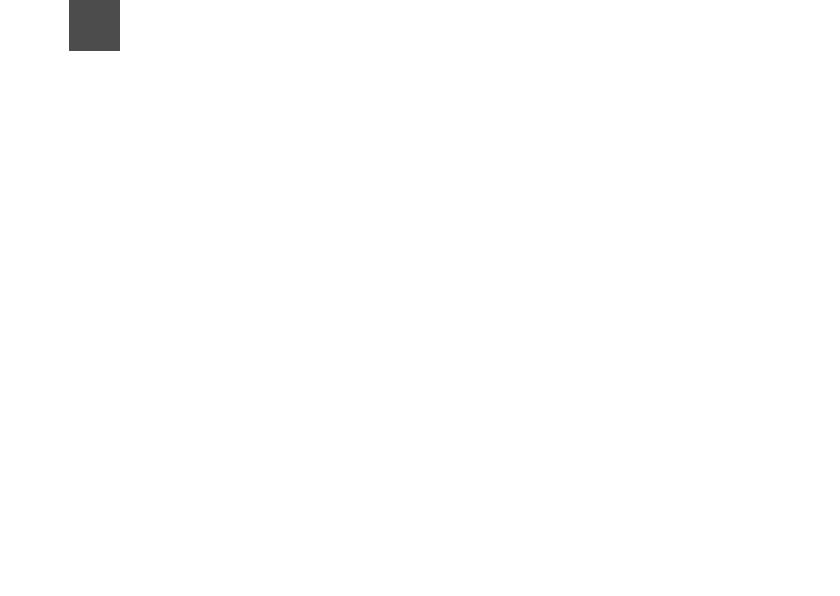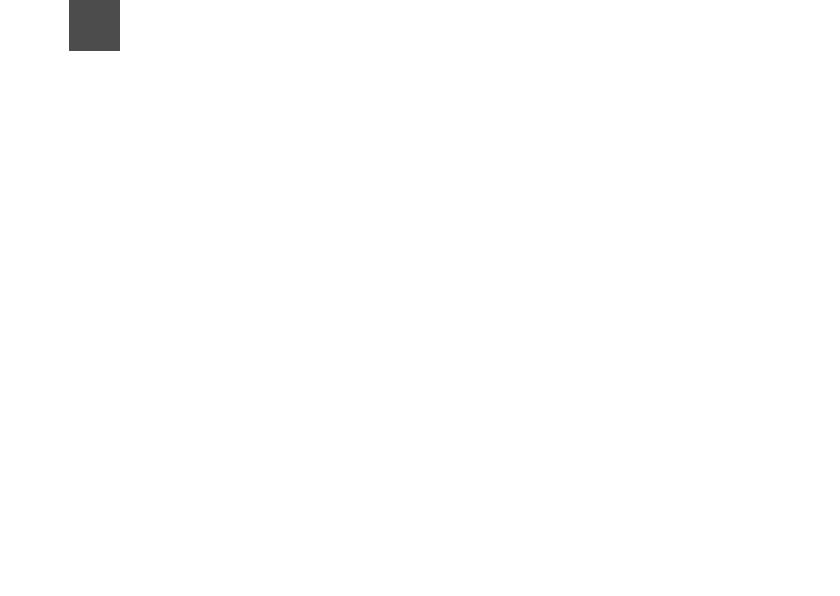
1
1Table of Contents
Table of Contents
Getting to Know Your Phone 1
Packing List................................................1
Your Phone ................................................2
Getting Started 6
Loading the Battery ....................................6
Unloading the Battery.................................6
Charging the Battery ..................................7
Loading/Removing the SIM Card ...............8
Loading/Removing a Memory Card............9
Powering On/Off.........................................9
Call Service 11
Making or Answering Calls.......................11
Operations During a Call..........................12
Operations During a Video Call...............13
Text Input 15
T9 Input Method .......................................15
Traditional Input Method ..........................16
"123" Numeric Input Method ....................16
Symbol Input Method ...............................16
Input Different Languages........................17
Contacts 18
Making Calls from the Contacts ...............18
Searching for a Contact............................18
Other Operations......................................19
Groups......................................................20
Call Log 21
Making Calls from Call Log......................21
Other Operations .....................................21
Messaging 22
Text Messages.........................................22
Multimedia Messages ..............................25
Email........................................................29
Push Inbox...............................................34
Broadcast Inbox.......................................35
Voice Mail Number...................................35
Common Phrases ....................................35
Music 36
My Music..................................................36
Playlist......................................................37
CMB List ..................................................37
Organiser & Tools 38
SIM ToolKit ..............................................38
Alarm Clock..............................................38
Calendar ..................................................38
Task .........................................................39
Memo Pad................................................40
Synchronise .............................................40
Calculator.................................................41
Unit Converter..........................................41
Currency Converter..................................42
Voice Recorder ........................................42
World Time...............................................43
Stopwatch ................................................43
Timer........................................................43