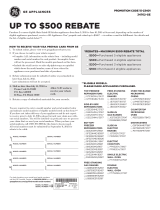LG KS365 | User Guide
4
04 GET CREATIVE
Multimedia ................................. 29
Taking a quick photo ................. 29
Before you’ve taken your photo . 29
After you’ve taken your photo .... 30
Using the quick settings ............ 30
Changing the image size ........... 31
Viewing your saved photos ........ 31
Setting a photo as Wallpaper or
Picture ID
.................................. 31
Shooting a quick video .............. 31
After you’ve shot your video ...... 32
Getting to know the viewfi nder... 32
Using the quick settings ............ 32
Watching your saved videos ...... 33
Adjusting the volume when
viewing a video ......................... 33
MP3 player .............................. 33
Transferring music onto your
phone ...................................... 34
Playing a song .......................... 34
Using options while playing
music ...................................... 34
Creating a playlist ..................... 35
Playing a playlist ....................... 35
Editing a playlist ....................... 35
Deleting a playlist ..................... 36
Using the FM radio ................... 36
Searching for stations ............... 37
Resetting channels ................... 37
Listening to the radio ................ 38
Using the voice recorder ........... 38
Recording your voice memo ...... 38
Sending a voice recording ......... 38
My stuff ...................................... 39
Images..................................... 39
Images options menu................ 39
Sending a photo ....................... 40
Organising your images ............ 40
Deleting an image .................... 40
Deleting multiple images ........... 41
Creating a slide show................ 41
Sounds .................................... 41
Using a sound .......................... 42
Videos ..................................... 42
Watching a video ...................... 42
Using options while video is
paused .................................... 42
Sending a video clip .................. 42
Video options menu .................. 43
Documents............................... 43
Viewing a document ................. 44
Others ..................................... 44
External memory ...................... 44
Contents