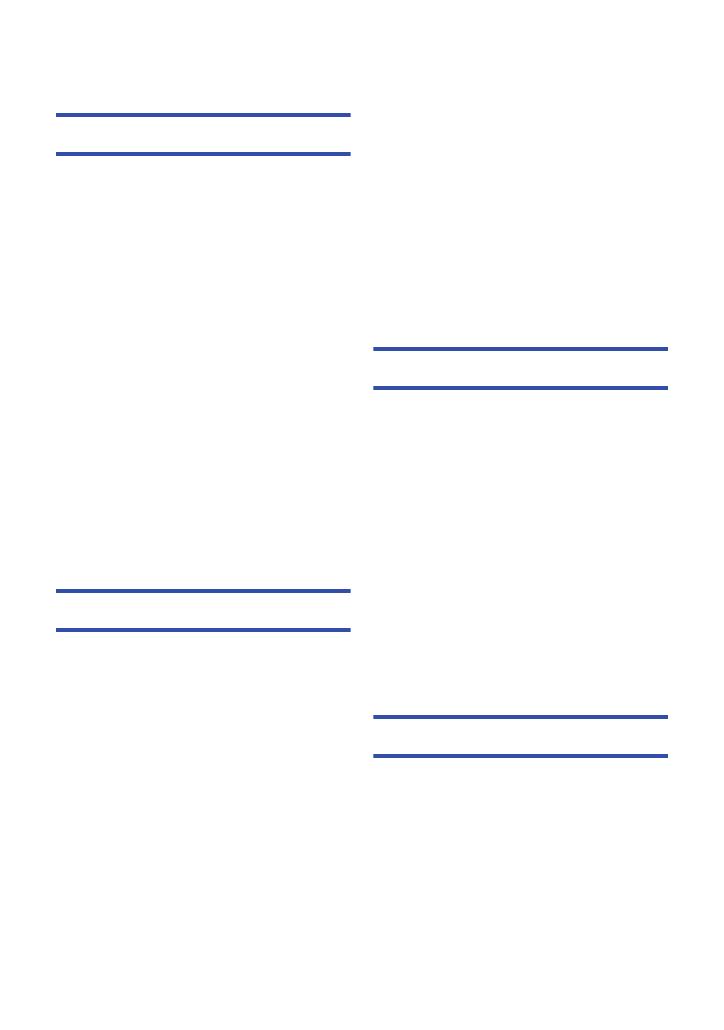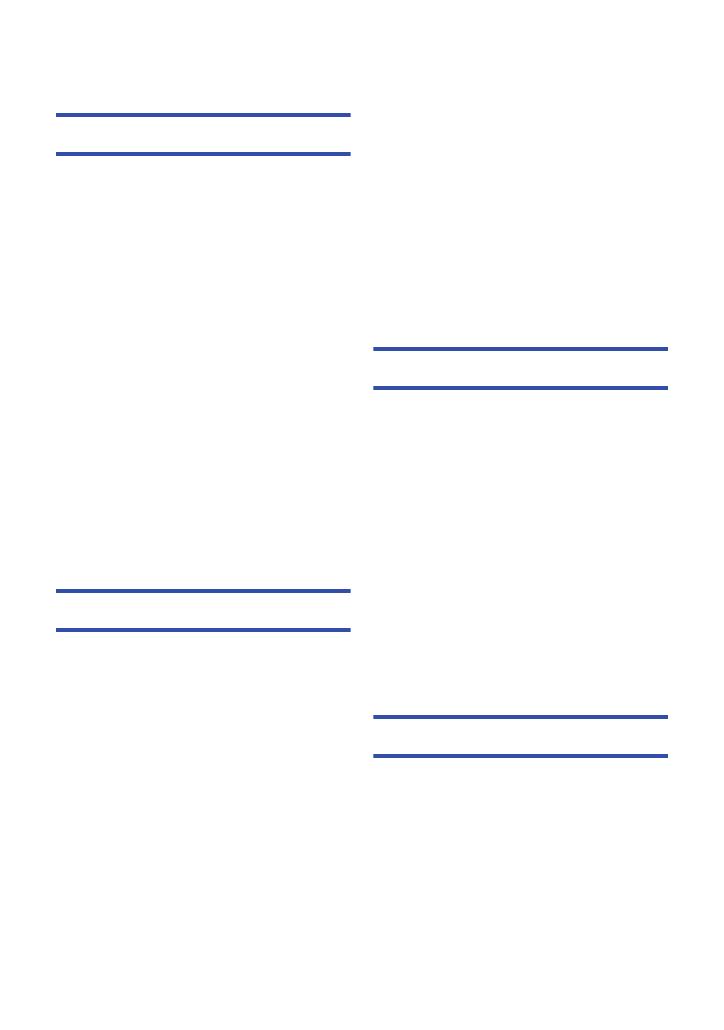
- 3 -
Read this first ................................................. 2
Preparation
Names and Functions of Main Parts ............ 5
Power supply................................................ 11
Charging the battery .............................. 12
Inserting/removing the battery ............... 13
Charging and recording time ................. 14
Connecting to the AC outlet................... 15
Preparation of SD cards .............................. 16
Cards that you can use with this unit..... 16
Inserting/removing an SD card .............. 17
Turning the unit on/off................................. 18
Selecting a mode ......................................... 18
Using the LCD monitor/Viewfinder............. 19
Using the LCD monitor .......................... 19
How to use the touch screen ................. 20
LCD monitor adjustment ........................ 20
Viewfinder adjustment ........................... 21
Recording yourself................................. 22
Setting date and time................................... 23
Using the menu screen ............................... 24
Using with the wireless
remote control.............................................. 25
Operation of direction buttons/
OK button .............................................. 26
Recording
Before recording .......................................... 27
Formatting cards.................................... 28
Selecting a media to record ........................ 29
Recording motion pictures ......................... 30
Recording still pictures ............................... 31
Intelligent Auto Mode/Manual Mode........... 33
Using the zoom ............................................ 35
Ring zoom ............................................. 35
Image Stabilizer Function ........................... 37
Focus ............................................................ 38
White Balance .............................................. 40
Iris adjustment ............................................. 42
Manual shutter speed .................................. 44
Audio Input ................................................... 45
Microphone setup .................................. 45
Switching Audio Input ............................ 46
Adjusting the audio input level ............... 49
Counter display............................................ 51
Setting the Time Code ........................... 52
Setting the User Information .................. 53
Setting the Recording Counter............... 54
USER button .................................................55
Setting the USER button........................ 55
Using the USER button.......................... 56
Functions of the USER button ............... 57
Useful functions ...........................................61
Quick Start ............................................. 61
Zebra...................................................... 62
Color Bar Screen ................................... 62
Switching the screen indications/
mode information display ....................... 63
Using of Operation Icons ............................64
Playback
Motion picture/Still picture playback .........65
Motion picture playback using
operation icon ........................................ 68
Useful functions ...........................................70
Creating still picture from
motion picture ........................................ 70
Repeat Playback.................................... 70
Resuming the previous playback ........... 71
Playback scenes by the
selected format ...................................... 71
Playing back still pictures by date .......... 72
Deleting scenes/still pictures......................73
Protecting scenes/still pictures............... 74
Watching Video/Pictures on your TV .........75
Connecting with a HDMI cable............... 78
Listening in 5.1 channel sound .............. 78
Connecting with the AV multi cable........ 78
Editing
Connecting to a PC
(File transfer/nonlinear editing) ..................79
Operating environment
(mass storage) ....................................... 79
Connecting to a PC................................ 81
About the PC display ............................. 82
Dubbing.........................................................83
Dubbing with a Blu-ray disc recorder ..... 83
Contents
AG-AC90-VQT4M99_mst.book 3 ページ 2012年9月25日 火曜日 午後12時6分