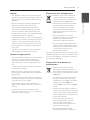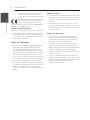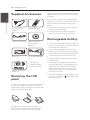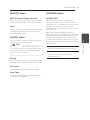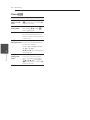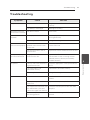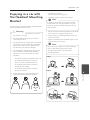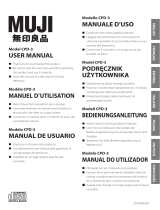LG DT724A is a portable DVD player that allows you to enjoy your favorite movies, music, and photos on the go. It features a 7-inch LCD screen, built-in stereo speakers, and a rechargeable battery for up to 2.5 hours of playback. You can also connect it to your TV or home audio system for a bigger and better entertainment experience.
LG DT724A is a portable DVD player that allows you to enjoy your favorite movies, music, and photos on the go. It features a 7-inch LCD screen, built-in stereo speakers, and a rechargeable battery for up to 2.5 hours of playback. You can also connect it to your TV or home audio system for a bigger and better entertainment experience.




















-
 1
1
-
 2
2
-
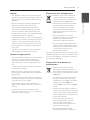 3
3
-
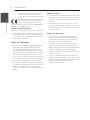 4
4
-
 5
5
-
 6
6
-
 7
7
-
 8
8
-
 9
9
-
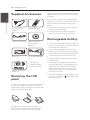 10
10
-
 11
11
-
 12
12
-
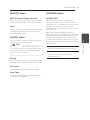 13
13
-
 14
14
-
 15
15
-
 16
16
-
 17
17
-
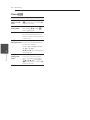 18
18
-
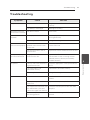 19
19
-
 20
20
-
 21
21
-
 22
22
-
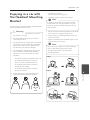 23
23
-
 24
24
LG DT724A is a portable DVD player that allows you to enjoy your favorite movies, music, and photos on the go. It features a 7-inch LCD screen, built-in stereo speakers, and a rechargeable battery for up to 2.5 hours of playback. You can also connect it to your TV or home audio system for a bigger and better entertainment experience.
Ask a question and I''ll find the answer in the document
Finding information in a document is now easier with AI
Related papers
Other documents
-
MPMan PDV 787 Owner's manual
-
Sony DVP-FX930/L User manual
-
Sony DVP-FX930 Operating instructions
-
Polaroid PDM-0825M User manual
-
Polaroid Portable DVD Player PDM-0825M User manual
-
Polaroid PDU-1045S User manual
-
Polaroid PDM-0723 User manual
-
Polaroid DVD Player PDM-0723 User manual
-
Polaroid DVD Player PDM-0725 User manual
-
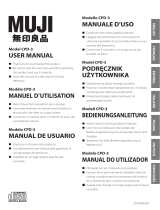 Muji CPD-3 User manual
Muji CPD-3 User manual