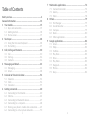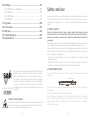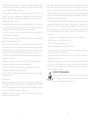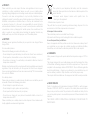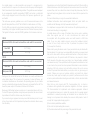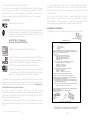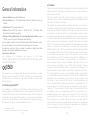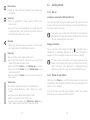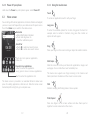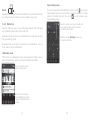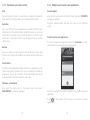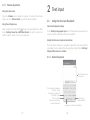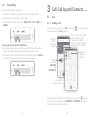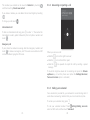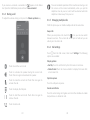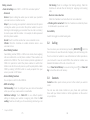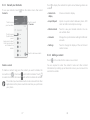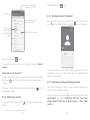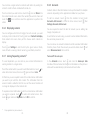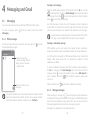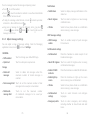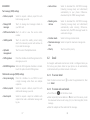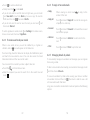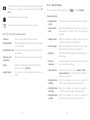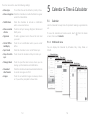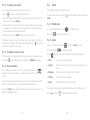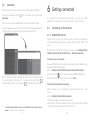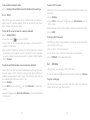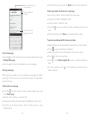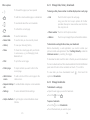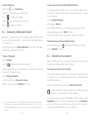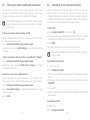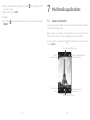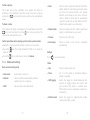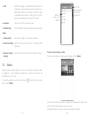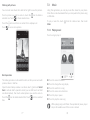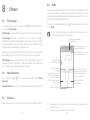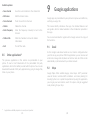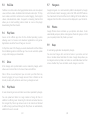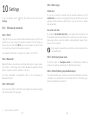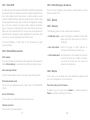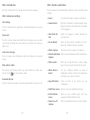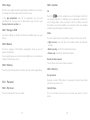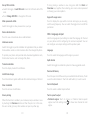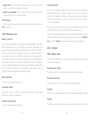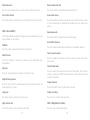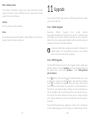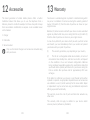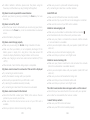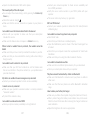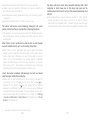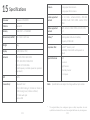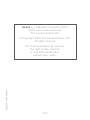Alcatel Pixi 4 6 - 9001D Owner's manual
- Category
- Smartphones
- Type
- Owner's manual
This manual is also suitable for

For more information about how to use the phone, please go to www.alcatel-mobile.com and download the
complete user manual. Moreover, on the website, you can also find answers to frequently asked questions,
upgrade the software via Mobile Upgrade, and so much more.

1 2
Table of Contents
Safety and use .................................................................................4
General information .................................................................... 13
1 Your mobile ............................................................................. 15
1.1 Keys and connectors .....................................................15
1.2 Getting started ...............................................................18
1.3 Home screen ...................................................................19
2 Text input ................................................................................ 28
2.1 Using the Onscreen Keyboard .................................... 28
2.2 Text editing ...................................................................... 29
3 Call, Call log and Contacts .................................................. 30
3.1 Call .................................................................................... 30
3.2 Call log ..............................................................................36
3.3 Contacts ........................................................................... 36
4 Messaging and Gmail ........................................................... 43
4.1 Messaging ........................................................................ 43
4.2 Gmail .................................................................................48
5 Calendar & Time & Calculator............................................ 54
5.1 Calendar ........................................................................... 54
5.2 Clock ................................................................................ 56
5.3 Calculator .........................................................................59
6 Getting connected ................................................................ 60
6.1 Connecting to the Internet .......................................... 60
6.2 Chrome .............................................................................62
6.3 Connecting to Bluetooth devices ...............................67
6.4 Connecting to a computer ...........................................68
6.5 Sharing your phone's mobile data connection ........69
6.6 Connecting to virtual private networks ....................70
7 Multimedia applications ...................................................... 72
7.1 Camera/Camcorder ....................................................... 72
7.2 Gallery ..............................................................................75
7.3 Music ................................................................................78
8 Others ...................................................................................... 79
8.1 File Manager ...................................................................79
8.2 Sound Recorder .............................................................. 79
8.3 Compass ...........................................................................79
8.4 Radio ................................................................................. 80
8.5 Other applications .........................................................81
9 Google applications .............................................................. 82
9.1 Gmail .................................................................................82
9.2 Maps .................................................................................82
9.3 YouTube ............................................................................ 83
9.4 Play Store ......................................................................... 83
9.5 Drive .................................................................................83
9.6 Play Music ........................................................................83
9.7 Hangouts ..........................................................................84
9.8 Photos...............................................................................84
9.9 Keep .................................................................................. 84

3 4
Safety and use
We recommend that you read this chapter carefully before using your phone.
The manufacturer disclaims any liability for damage, which may result as a
consequence of improper use or use contrary to the instructions contained
herein.
• TRAFFIC SAFETY:
Given that studies show that using a mobile phone while driving a vehicle
constitutes a real risk, even when the hands-free kit is used (car kit, headset...),
drivers are requested to refrain from using their mobile when the vehicle is
not parked.
When driving, do not use your phone and headphone to listen to music or the
radio. Using a headphone can be dangerous and forbidden in some areas.
When switched on, your phone emits electromagnetic waves that can interfere
with the vehicle’s electronic systems such as ABS anti-lock brakes or airbags. To
ensure that there is no problem:
- do not place your phone on top of the dashboard or within an airbag
deployment area,
- check with your car dealer or the car manufacturer to make sure that the
dashboard is adequately shielded from mobile phone RF energy.
• CONDITIONS OF USE:
Do not block the microphone (located in the right of the bottom) when using
the phone.
Microphone
You are advised to switch off the telephone from time to time to optimise its
performance.
Switch the phone off before boarding an aircraft.
Switch the phone off when you are in health care facilities, except in designated
areas. As with many other types of equipment now in regular use, mobile
telephones can interfere with other electrical or electronic devices, or equipment
using radio frequency.
10 Settings .................................................................................... 85
10.1 Wireless & networks ..................................................... 85
10.2 Device ...............................................................................88
10.3 Personal ............................................................................ 91
10.4 System .............................................................................. 96
11 Upgrade .................................................................................100
12 Accessories ...........................................................................101
13 Warranty ...............................................................................102
14 Troubleshooting ...................................................................104
15 Specifications ............................................................ ..........111
PROTECT YOUR HEARING
To prevent possible hearing damage, do not listen at high volume
levels for long periods. Exercise caution when holding your device
near your ear while the loudspeaker is in use.
www.sar-ck.com
This device meets applicable national SAR limits of 2.0 W/
kg. SAR values can be found on page 9 of this user guide.
When carrying the device or using it while worn on your
body, either use an approved accessory such as a holster
or otherwise maintain a distance of 5 mm from the body
to ensure compliance with RF exposure requirements.
Note that the product may be transmitting even if you are
not using it.

5 6
Some people may suffer epileptic seizures or blackouts when exposed to flashing
lights, or when playing video games. These seizures or blackouts may occur even
if a person never had a previous seizure or blackout. If you have experienced
seizures or blackouts, or if you have a family history of such occurrences, please
consult your doctor before playing video games on your phone or enabling a
flashing-lights feature on your phone.
Parents should monitor their children’s use of video games or other features that
incorporate flashing lights on the phones. All persons should discontinue use
and consult a doctor if any of the following symptoms occur: convulsion, eye or
muscle twitching, loss of awareness, involuntary movements, or disorientation.
To limit the likelihood of such symptoms, please take the following safety
precautions:
- Do not play or use a flashing-lights feature if you are tired or need sleep.
- Take a minimum of a 15-minute break hourly.
- Play in a room in which all lights are on.
- Play at the farthest distance possible from the screen.
- If your hands, wrists, or arms become tired or sore while playing, stop and rest
for several hours before playing again.
- If you continue to have sore hands, wrists, or arms during or after playing, stop
the game and see a doctor.
When you play games on your phone, you may experience occasional discomfort
in your hands, arms, shoulders, neck, or other parts of your body. Follow the
instructions to avoid problems such as tendinitis, carpal tunnel syndrome, or
other musculoskeletal disorders.
PROTECT YOUR HEARING
To prevent possible hearing damage, do not listen at high volume
levels for long periods. Exercise caution when holding your device
near your ear while the loudspeaker is in use.
Switch the phone off when you are near gas or flammable liquids. Strictly obey
all signs and instructions posted in a fuel depot, petrol station, or chemical plant,
or in any potentially explosive atmosphere.
When the phone is switched on, it should be kept at least 15 cm from any
medical device such as a pacemaker, a hearing aid or insulin pump, etc. In
particular when using the phone, you should hold it against the ear on the
opposite side to the device, if any.
To avoid hearing impairment, pick up the call before holding your phone to your
ear. Also move the handset away from your ear while using the “hands-free”
mode because the amplified volume might cause hearing damage.
Do not let children use the phone and/or play with the telephone and
accessories without supervision.
When replacing the cover please note that your phone may contain substances
that could create an allergic reaction.
Always handle your phone with care and keep it in a clean and dust-free place.
Do not allow your phone to be exposed to adverse weather or environmental
conditions (moisture, humidity, rain, infiltration of liquids, dust, sea air, etc.). The
manufacturer’s recommended operating temperature range is -10°C to +45°C.
At over 45°C the legibility of the phone’s display may be impaired, though this is
temporary and not serious.
Emergency call numbers may not be reachable on all mobile networks. You
should never rely only on your phone for emergency calls.
Do not open, dismantle or attempt to repair your mobile phone yourself.
Do not drop, throw or bend your mobile phone.
Do not use the phone if the glass made screen, is damaged, cracked or broken
to avoid any injury.
Do not paint it.
Use only batteries, battery chargers, and accessories which are recommended by
TCL Communication Ltd. and its affiliates and are compatible with your phone
model. TCL Communication Ltd. and its affiliates disclaim any liability for damage
caused by the use of other chargers or batteries.
Remember to make back-up copies or keep a written record of all important
information stored in your phone.

7 8
• PRIVACY:
Please note that you must respect the laws and regulations in force in your
jurisdiction or other jurisdiction(s) where you will use your mobile phone
regarding taking photographs and recording sounds with your mobile telephone.
Pursuant to such laws and regulations, it may be strictly forbidden to take
photographs and/or to record the voices of other people or any of their personal
attributes, and duplicate or distribute them, as this may be considered to be
an invasion of privacy. It is the user's sole responsibility to ensure that prior
authorisation be obtained, if necessary, in order to record private or confidential
conversations or take a photograph of another person; the manufacturer, the
seller or vendor of your mobile phone (including the operator) disclaim any
liability which may result from the improper use of the mobile phone.
• BATTERY:
Following new air regulation, the battery of your product is not charged. Please
charge it first.
For non-unibody device:
Observe the following precautions for battery use:
- Do not attempt to open the battery (due to the risk of toxic fumes and burns).
- Do not puncture, disassemble or cause a short-circuit in a battery.
- Do not burn or dispose of a used battery in household rubbish or store it at
temperatures above 60°C.
Batteries must be disposed of in accordance with locally applicable environmental
regulations. Only use the battery for the purpose for which it was designed.
Never use damaged batteries or those not recommended by TCL Communication
Ltd. and/or its affiliates.
For unibody device:
Please note your phone is a unibody device, the back cover and battery are not
removable. Observe the following precautions:
- Do not attempt to open the back cover,
- Do not attempt to eject, replace and open battery,
- Do not punctuate the back cover of your phone,
- Do not burn or dispose of your phone in household rubbish or store it at
temperature above 60°C.
Phone and battery as a unibody device must be disposed of in accordance with
locally applicable environmental regulations.
This symbol on your telephone, the battery and the accessories
means that these products must be taken to collection points at the
end of their life:
- Municipal waste disposal centres with specific bins for
these types of equipment
- Collection bins at points of sale.
They will then be recycled, preventing substances being disposed of in the
environment, so that their components can be reused.
In European Union countries:
These collection points are accessible free of charge.
All products with this sign must be brought to these collection points.
In non-European Union jurisdictions:
Items of equipment with this symbol are not to be thrown into ordinary bins if
your jurisdiction or your region has suitable recycling and collection facilities;
instead they are to be taken to collection points for them to be recycled.
• CHARGERS
Mains powered chargers will operate within the temperature range of: 0°C to
40°C.
The chargers designed for your mobile phone meet with the standard for safety
of information technology equipment and office equipment use. They are also
compliant to the ecodesign directive 2009/125/EC. Due to different applicable
electrical specifications, a charger you purchased in one jurisdiction may not
work in another jurisdiction. They should be used for this purpose only.
The adapter shall be installed near the equipment and shall be easily accessible.
• RADIO WAVES:
Proof of compliance with international standards (ICNIRP) or with European
Directive 1999/5/EC (R&TTE) is required of all mobile phone models before
they can be put on the market. The protection of the health and safety for the
user and any other person is an essential requirement of these standards or this
directive.
THIS DEVICE MEETS INTERNATIONAL GUIDELINES FOR EXPOSURE TO
RADIO WAVES

9 10
Your mobile device is a radio transmitter and receiver. It is designed not to
exceed the limits for exposure to radio waves (radio frequency electromagnetic
fields) recommended by international guidelines. The guidelines were developed
by an independent scientific organisation (ICNIRP) and include a substantial
safety margin designed to assure the safety of all persons, regardless of age
and health.
The radio wave exposure guidelines use a unit of measurement known as the
Specific Absorption Rate, or SAR. The SAR limit for mobile devices is 2 W/kg.
Tests for SAR are conducted using standard operating positions with the device
transmitting at its highest certified power level in all tested frequency bands.
The highest SAR values under the ICNIRP guidelines for this device model are:
9001X:
Maximum SAR for this model and conditions under which it was recorded.
Head SAR
0.572 W/kg
Body-worn SAR
1.29 W/kg
9001D:
Maximum SAR for this model and conditions under which it was recorded.
Head SAR
0.572 W/kg
Body-worn SAR
1.29 W/kg
During use, the actual SAR values for this device are usually well below the
values stated above. This is because, for purposes of system efficiency and
to minimise interference on the network, the operating power of your mobile
device is automatically decreased when full power is not needed for the call. The
lower the power output of the device, the lower its SAR value.
Body-worn SAR testing has been carried out at a separation distance of 5 mm.
To meet RF exposure guidelines during body-worn operation, the device should
be positioned at least this distance away from the body.
If you are not using an approved accessory ensure that whatever product is used
is free of any metal and that it positions the phone the indicated distance away
from the body.
Organisations such as the World Health Organisation and the US Food and Drug
Administration have stated that if people are concerned and want to reduce their
exposure they could use a hands-free device to keep the phone away from the
head and body during phone calls, or reduce the amount of time spent on the
phone.
For more information you can go to www.alcatel-mobile.com.
Additional information about electromagnetic fields and public health are
available on the following site: http://www.who.int/peh-emf.
Your telephone is equipped with a built-in antenna. For optimal operation, you
should avoid touching it or degrading it.
As mobile devices offer a range of functions, they can be used in positions
other than against your ear. In such circumstances the device will
be compliant with the guidelines when used with headset or USB data
cable. If you are using another accessory ensure that whatever product
is used is free of any metal and that it positions the phone at least
5 mm away from the body.
Please note by using the device some of your personal data may be shared with
the main device. It is under your own responsibility to protect your own personal
data, not to share with it with any unauthorised devices or third party devices
connected to yours. For products with Wi-Fi features, only connect to trusted
Wi-Fi networks. Also when using your product as a hotspot (where available),
use network security. These precautions will help prevent unauthorised access
to your device. Your product can store personal information in various locations
including a SIM card, memory card, and built-in memory. Be sure to remove
or clear all personal information before you recycle, return, or give away your
product. Choose your apps and updates carefully, and install from trusted
sources only. Some apps can impact your product’s performance and/or have
access to private information including account details, call data, location details
and network resources.
Note that any data shared with TCL Communication Ltd. is stored in
accordance with applicable data protection legislation. For these purposes
TCL Communication Ltd. implements and maintains appropriate technical
and organisational measures to protect all personal data, for example against
unauthorised or unlawful processing and accidental loss or destruction of or
damage to such personal data whereby the measures shall provide a level of
security that is appropriate having regard to
(i) the technical possibilities available,
(ii) the costs for implementing the measures,
(iii) the risks involved with the processing of the personal data, and

11 12
(iv) the sensitivity of the personal data processed.
You can access, review and edit your personal information at any time by logging
into your user account, visiting your user profile or by contacting us directly.
Should you require us to edit or delete your personal data, we may ask you to
provide us with evidence of your identity before we can act on your request.
• LICENCES
microSD Logo is a trademark.
The Bluetooth word mark and logos are owned by the Bluetooth
SIG, Inc. and any use of such marks by TCL Communication Ltd. and
its affiliates is under license. Other trademarks and trade names are
those of their respective owners.
ALCATEL PIXI 4 6" 4G Android
(Bluetooth Declaration ID D026715)
SwiftKey is a registered trademark of TouchType Ltd.
The HD Voice Logo is owned by the GSM Association ("GSMA" or
"Licensor"). It is designed for operators and vendors to market and
promote HD Voice capabilities on networks and products.
The Wi-Fi Logo is a certification mark of the Wi-Fi Alliance.
Google, the Google logo, Android, the Android logo, Google Search
TM, Google MapsTM, Gmail TM, YouTube, Google Play Store, Google
Latitude TM and Hangouts TM are trademarks of Google Inc.
The Android robot is reproduced or modified from work created and shared by
Google and used according to terms described in the Creative Commons 3.0
Attribution License (the text will show when you touch and hold Google legal in
Settings\About phone\Legal information).
(1)
You have purchased a product which uses the open source
(http://opensource.org/) programs mtd, msdosfs, netfilter/iptables and initrd in
object code and other open source programs licensed under the GNU General
Public License and Apache License.
We will provide you with a complete copy of the corresponding source codes
upon request within a period of three years from the distribution of the product
by TCL.
(1) May not be available in all countries.
You may download the source codes from http://sourceforge.net/projects/
alcatel/files/. The provision of the source code is free of charge from internet.
We hereby point out that the end user warranty for infringement IPR is solely
limited to the EU.
If and to the extent that the Product is exported, taken with or used by
end customer or end user outside the EU any responsibility , warranty or
indemnification of manufacturer and its suppliers in regard to the Product
expires (including any indemnification in regard to infringement IPR).
• Regulatory information
The following approvals and notices apply in specific regions as noted.
TCT Mobile Europe SAS
55 Avenue des Champs Pierreux,
Immeuble Le Capitole 92000 Nanterre, France
+33 1 46 52 61 00
________________ _ __ __________________ __________________ __________________ ___ __________________ ______________________
TCT Mobile Europe SAS - Siège social : 55 Avenue des Champs Pierreux, Immeuble Le Capitole 92000 Nanterre France
SAS au capital de 23 031 072 euros - RCS Nanterre B 440 038 222 - Siret 440 038 222 000 38 APE 4652Z
EC declaration of conformity
Product identification:
ALCATEL 9001D,9001X type Pixi4-6 4G
We TCT Mobile Europe SAS
55, avenue des Champs Pierreux
92000 Nanterre
France
Declare under our sole responsibility that the product above mentioned is conform to the applicable
essential requirements of the directive 1999/5/EC and that all essential radio test suites have been carried
out. Conformity assessment procedure : annex IV of the directive.
Applied standards :
- Item 3.1.a ( protection of the health and of the safety of the user ) :
- EN 60950-1:2006 + A11:2009 + A1:2010 + A12:2011+A2:2013
- EN 50332-1:2013/EN 50332-2:2013/ EN 62209-1:2006
- EN 62209-2:2010/ EN 62479:2010/EN 50360:2001/A1:2012
- EN 50566:2013/AC:2014
- Item 3.1.b ( protection requirements with respect to electromagnetic compatibility ) :
- EN 301489-1 V1.9.2 / EN 301489-3 V1.6.1 / EN 301489-7V1.3.1
- EN 301489-17V2.2.1 / EN 301489-24V1.5.1
- EN 55022:2010/AC:2011 / EN 55024:2010
- EN 61000-3-2:2014 / EN 61000-3-3:2013
- Item 3.2 ( effective use of spectrum so as to avoid harmful interferences ) :
- EN 300440-1 V1.6.1 / EN 300440-2 V1.4.1
- EN 300328 V1.9.1 / EN 301511 V9.0.2
- EN 301908-1 V7.1.1 / EN301908-2 V6.2.1/ EN301908-13 V6.2.1
This product also conforms to the applicable requirements of following directives:
- directive 2011/65/EU (RoHS -
restriction of the use of certain hazardous substances)
The chargers delivered with this product (When included into the box) also conform to the applicable
requirements of the relevant Union harmonisation legislations :
- Directive2006/95/EC (until April 19th, 2016) / Directive 2014/35/EU (from April20th, 2016) (LVD)
- Directive2004/108/EC (until April 19th, 2016) / Directive 2014/30/EU (from April20th, 2016) (EMC)
- Directive 2009/125/EC(Energy Related Product)
This product can connect with a Common Mobile Phone Charger which complies with below standards:
- EN 60950-1:2006 + A11:2009 + A1:2010 + A12:2011+A2:2013
Conformity of this product with the essential requirements of the R&TTE Directive 1999/5/EC has been
reviewed by the following Notified Body:
TELEFICATION B.V. Edisonstraat 12A, 6902 PK ZEVENAAR Netherlands
Identification number: 0560
Date :2016-05-12
Signature
Alain Pakiry
TCT Mobile Europe SAS / General Manager, Europe .
TCT Mobile Europe SAS - Siège social : 55 Avenue des Champs Pierreux, Immeuble Le Capitole 92000 Nanterre France SAS au capital de 23 031 072 euros - RCS Nanterre B 440 038 222 - Siret 440 038 222 000 38 APE 4652Z
0560

13 14
General information
•Internet address: www.alcatel-mobile.com
•Hot Line Number: see “TCL Communication Services” leaflet or go to our
website.
•Manufacturer: TCL Communication Ltd.
•Address: Room 1910-12A, Tower 3, China HK City, 33 Canton Road,
Tsimshatsui, Kowloon, Hong Kong
•Electronic labeling (Elabel) path: Touch Settings/Regulatory & Safety or input
"*#07#", you can find more information about labeling.
(1)
On our website, you will find our FAQ (Frequently Asked Questions) section.
You can also contact us by e-mail to ask any questions you may have.
An electronic version of this user guide is available in English and other
languages according to availability on our server:
www.alcatel-mobile.com
Your telephone is a transceiver that operates on GSM bands
(850/900/1800/1900MHz), UMTS bands (850/900/1900/2100MHz), and LTE
bands (B1/3/7/8/20/28A).
0560
This equipment is in compliance with the essential requirements and other
relevant provisions of Directive 1999/5/EC. The entire copy of the Declaration
of Conformity for your telephone can be obtained through our website: www.
alcatel-mobile.com.
• Protection against theft
(2)
Your telephone is identified by an IMEI (phone serial number) shown on the
packaging label and in the phone’s memory. We recommend that you note the
number the first time you use your telephone by entering * # 0 6 # and keep it in
a safe place. It may be requested by the police or your operator if your telephone
is stolen. This number allows your mobile telephone to be blocked preventing a
third person from using it, even with a different SIM card.
(1)
It depends on countries.
(2)
Contact your network operator to check service availability.
• Disclaimer
There may be certain differences between the user manual description and the
phone’s operation, depending on the software release of your telephone or
specific operator services.
TCL Communication Ltd. shall not be held legally responsible for such
differences, if any, nor for their potential consequences, which responsibility shall
be borne by the operator exclusively.
This handset may contain materials, including applications and software in
executable or source code form, which is submitted by third parties for inclusion
in this handset (“Third Party Materials”). All third party materials in this handset
are provided “as is”, without warranty of any kind, whether express or implied,
including the implied warranties of merchantability, fitness for a particular purpose
or use/third party application, interoperability with other materials or applications
of the purchaser and non-infringement of copyright. The purchaser undertakes
that TCL Communication Ltd. has complied with all quality obligations incumbent
upon it as a manufacturer of mobile devices and handsets in complying with
Intellectual Property rights. TCL Communication Ltd. will at no stage be responsible
for the inability or failure of the Third Party Materials to operate on this handset
or in interaction with any other devices of the purchaser. To the maximum
extent permitted by law, TCL Communication Ltd. disclaims all liability for any
claims, demands, suits or actions, and more specifically – but not limited to –
tort law actions, under any theory of liability, arising out of the use, by
whatever means, or attempts to use, such Third Party Materials. Moreover,
the present Third Party Materials, which are provided free of charge by TCL
Communication Ltd., may be subject to paid updates and upgrades in the future;
TCL Communication Ltd. waives any responsibility regarding such additional
costs, which shall be borne exclusively by the purchaser. The availability of the
applications may vary depending on the countries and the operators where
the handset is used; in no event shall the list of possible applications and
software provided with the handsets be considered as an undertaking from TCL
Communication Ltd.; it shall remain merely as information for the purchaser.
Therefore, TCL Communication Ltd. shall not be held responsible for the lack
of availability of one or more applications wished for by the purchaser, as its
availability depends on the country and the operator of the purchaser. TCL
Communication Ltd. reserves the right at any time to add or remove Third
Party Materials from its handsets without prior notice; in no event shall TCL
Communication Ltd. be held responsible by the purchaser for any consequences
that such removal may have on the purchaser regarding the use or attempt to
use such applications and Third Party Materials.

15 16
Back camera
Back flash
Power key
Volume
up/down
Speaker
Microphone
Micro USB connector
1
Your mobile
1.1 Keys and connectors
Front flash
Headset connector
Earpiece speaker
LED
Back key
Overview key
Touch screen
Home key
Front camera
Ambient light & proximity sensor

17 18
Overview key
•Touch to switch between individual app activities and
documents.
Home key
•From any application or screen, touch to return to the
Home screen.
•Long press to turn on Google Now. You can get help such
as getting directions and restaurant information based on
the content detected on the screen.
Back key
•Touch to go back to the previous screen, or close a dialog
box, options menu, the notification panel, etc.
Power key
•Press: Lock the screen/Light up the screen.
•Press and hold: Show the popup menu to select from
Power off/Restart/Aeroplane mode.
•Press and hold the Power key and Volume up key to reset.
•Press and hold the Power key and Volume down key to
make a screenshot.
•Press and hold the Power key for at least 10 seconds to
force reboot.
Volume Keys
•In call mode, adjusts the earpiece or headset volume.
•In Music/Video/Streaming mode, adjusts the media
volume.
•In general mode, adjusts the ringtone volume.
•Mutes the ringtone of an incoming call.
•In camera preview mode, press Volume up or down key to
take a photo or press and hold to make burst shoot.
1.2 Getting started
1.2.1 Set up
Inserting or removing the SIM/microSD card
You must insert your SIM card to make phone calls. You do not need
to power off your phone before inserting or removing the SIM card as
this phone supports hot swap.
Your phone only supports micro SIM cards. Do not attempt to
insert other SIM types like nano and standard cards; otherwise
this may cause damage to your phone.
Charging the battery
You are advised to fully charge the battery ( ). Charging status is
indicated by a percentage displayed on screen while the phone is
powered off. The percentage increases as the phone is charged.
To reduce power consumption and energy waste when the
battery is fully charged, disconnect your charger from the plug;
switch off Wi-Fi, GPS, Bluetooth or background-running
applications when not in use; reduce the backlight time, etc.
1.2.2 Power on your phone
Hold down the Power key until the phone powers on, unlock your
phone (Swipe, PIN, Password or Pattern) if necessary and confirm. The
Home screen is displayed.
If you do not know your PIN code or forget it, contact your network
operator. Be sure to keep your PIN code well.

19 20
1.2.3 Power off your phone
Hold down the Power key until options appear, select Power off.
1.3 Home screen
You can bring all the items (applications, shortcuts, folders and widgets)
you love or use most frequently to your Home screen for quick access.
Touch the Home key to switch to the Home screen.
Touch to enter the applications list.
Status bar
•Status/Notification indicators
•Touch and drag down to
open the notification panel.
Touch an icon to open an application,
folder, etc.
Favourite tray applications
•Touch to enter the application.
•Long press to move or remove applications.
Search bar
•Touch to enter text search screen.
•Touch to enter voice search screen.
The Home screen is provided in an extended format to allow more
space for adding applications, shortcuts etc. Slide the Home screen
horizontally left and right to get a complete view.
1.3.1 Using the touchscreen
Touch
To access an application, touch it with your finger.
Long press
To enter the available options for an item, long press the item. For
example, select a contact in Contacts, long press this contact, an
options list will appear.
Drag
Place your finger on the screen to drag an object to another location.
Slide/Swipe
Slide the screen to scroll up and down the applications, images, and
web pages. You can slide the screen horizontally too.
The device also supports one finger zooming in the Camera and
Gallery functions. Double touch the screen to zoom in/out.
Flick
Similar to swiping, but flicking makes it move quicker.
Pinch/Spread
Place two fingers on the screen surface and draw them apart or
together to scale an element on the screen.

21 22
Rotate
Automatically change the screen orientation from portrait to landscape
by turning the phone sideways to have a better screen view.
1.3.2 Status bar
From the status bar, you can view both phone status (on the right side)
and notification information (on the left side).
Drag down the status bar to view notifications and drag again to enter
the quick settings panel.
Touch and drag up to close it. When there are notifications, you can
touch them to access notifications.
Notification panel
When there are notifications, touch and drag down the Status bar to
open the Notification panel to read more detailed information.
Touch to clear all event–
based notifications (other
ongoing notifications will
remain).
Touch to switch to the
quick settings panel.
Quick settings panel
Touch and drag down the Notification panel or touch to open the
Quick settings panel. You can enable or disable functions or change
modes by touching the icons. Touch the icon to customise your
Quick settings panel.
Touch to enter user screen to edit and
save owner's name, phone number,
and other information.
Touch to access Settings, where you
can set more items.

23 24
1.3.3 Search bar
The phone provides a Search function which can be used to locate
information within applications, the phone or the web.
Search by text
• Touch the Search bar from the Home screen.
•Enter the text/phrase you want to search for.
•Touch the icon on the keyboard if you want to search on the web.
Search by voice
•Touch from the Search bar to display a dialog screen.
•Speak the word/phrase you want to search for. A list of search
results will display for you to select from.
1.3.4 Lock/Unlock your screen
To protect your phone and privacy, you can lock the phone screen by
choosing slide or creating a pattern, PIN or password, etc.
To create a screen unlock pattern
•From the Home screen, touch to open the applications list, then
touch Settings\Lockscreen settings\Screen lock\Pattern.
•Draw your own pattern.
To lock phone screen
Press the Power key once to lock the screen.
To unlock the phone screen
Press the Power key once to light up the screen, slide to draw the
unlock pattern you have created or enter your PIN or password, etc.
to unlock the screen.
If you have chosen Swipe as the screen lock, you can press the Power
key to light up the screen, then swipe up to unlock the screen, swipe
the camera icon left to enter Camera or swipe the Voice search icon
right to enter Voice search.
Swipe right to
enter Voice search
Swipe left to
enter Camera
Swipe up to
unlock the screen

25 26
1.3.5 Personalise your Home screen
Add
You can long press a folder, an application or a widget to activate the
Move mode, and drag the item to your preferred Home screen.
Reposition
Long press the item to be repositioned to activate the Move mode,
drag the item to the desired position and then release. You can move
items both on the Home screen and the Favourite tray. Hold the icon
on the left or right edge of the screen to drag the item to another
Home screen.
Remove
Long press the item to be removed to activate the Move mode, drag
the item up to the top of the X icon, and release after the item turns
red.
Create folders
To improve the organisation of items (shortcuts or applications) on the
Home screen and the Favourite tray, you can add them to a folder by
stacking one item on top of another. To rename a folder, open it and
touch the folder’s title bar to input the new name.
Wallpaper customisation
Long press the empty area in the Home screen, then touch
WALLPAPERS to customise wallpaper.
1.3.6 Widgets and recently-used applications
Consult widgets
Long press the empty area in the Home screen, then touch WIDGETS
to display all widgets.
Touch the selected widget and slide it to move to your preferred
screen.
Consult recently-used applications
To consult recently-used applications, touch the Overview key. Touch
a thumbnail in the window to open the application.
Touch one thumbnail and slide it right/left or touch X to close the
application.
Touch at the bottom of the screen to close all the running
applications.

27 28
1.3.7 Volume adjustment
Using the volume key
Press the Volume key to adjust the volume. To activate the vibrate
mode, press the Volume down key until the phone vibrates.
Using the settings menu
From the Home screen, touch to open the applications list, then
touch Settings\Sound & notification\Sound to set the volume of
media, ringtone, alarm, etc. to your preference.
2
Text input
2.1 Using the Onscreen Keyboard
Onscreen Keyboard settings
Touch Settings\Language & input, touch the keyboard you want to set
up and a series of settings will become available.
Adjust the Onscreen Keyboard orientation
Turn the phone sideways or upright to adjust the onscreen keyboard
orientation. You can adjust it by changing the settings (Touch Settings\
Display\When device is rotated).
2.1.1 Android keyboard
Touch to switch
between symbol and
numeric keyboard.
Long press to
select symbols.
Touch to enter text
or numbers.
Long press to show input options.
Touch to switch between
"abc/Abc" mode;
Long press to switch to
"abc/ABC" mode.

29 30
2.2 Text editing
You can edit the texts you entered.
•Long press or double touch within the texts you want to edit.
•Drag the tabs to change the checked texts.
•The following options will show: SELECT ALL, CUT, COPY and
SHARE.
You can also insert new texts if preferred
•Touch where you want to type, or long press the blank, the cursor will
blink and the tab will show. Drag the tab to move the cursor.
•If you have cut or copied any text, touch the tab to show the PASTE
icon which allows you to complete pasting immediately.
3
Call, Call log and Contacts ......
3.1 Call
3.1.1 Making a call
You can launch a call by using Call. Touch the icon on the Home
screen to access the Call application.
Touch to enter the contact
details screen. You can
choose to edit, delete,
share the contact, or send
a message to the contact.
Touch to
call the
previewed
number.
Slide to
access the
RECENTS
and
CONTACTS.
Long press to
access voicemail.
Display the
suggested
number(s).
Enter the desired number from the keyboard and touch to place
the call or select a contact from CONTACTS or RECENTS by sliding or
touching tabs, then to make the call.

31 32
The number you entered can be saved to Contacts by touching
and then touching Create new contact.
If you make a mistake, you can delete the incorrect digits by touching
.
To hang up a call, touch .
International call
To dial an international call, long press to enter “+”, then enter the
international country prefix followed by the full phone number and
touch .
Emergency call
If your phone has network coverage, dial the emergency number and
touch to make an emergency call. This works even without a SIM
card and without typing the PIN code.
3.1.2 Answering or rejecting a call
When you receive a call:
•Slide the icon to the right to answer;
•Slide the icon to the left to reject;
•Slide the icon upwards to reject the call by sending a preset
message.
To mute the ringtone volume of an incoming call, press the Volume
up/down key, or turn the phone over (when the Settings\Gestures\
Turn over to mute option is activated).
3.1.3 Calling your voicemail
Your voicemail is provided by your network to avoid missing calls. It
works like an answering machine that you can consult at any time.
To access your voicemail, long press .
To set your voicemail number: Touch \Settings\Calling accounts,
select an SIM card, and then touch Voicemail.

33 34
If you receive a voicemail, a voicemail icon appears on the Status
bar. Open the Notification panel and touch New voicemail.
3.1.4 During a call
To adjust the volume during a call, press the Volume up/down key.
Touch to end the current call.
Touch to activate the speaker during the current call.
Touch this icon again to deactivate the speaker.
Touch to mute the current call. Touch this icon again to
unmute the call.
Touch to display the Dial pad.
Touch to hold the current call. Touch this icon again to
retrieve the call.
Touch to add a call.
To avoid accidental operation of the touchscreen during a call,
the screen will be locked automatically when you put the
cellphone close to your ear; and it will be unlocked when the
cellphone is taken away from your ear.
3.1.5 Managing multiple calls
With this phone you can handle multiple calls at the same time.
Swap calls
When you accept two calls, touch the icon, you can now switch
between two lines. The current call will be put on hold and you are
able to join the other call.
3.1.6 Call settings
Touch from the Call screen, then touch Settings. The following
options are available:
Display options
•Sort by: Touch to sort the list by the first name or last name.
•Name format: Touch to choose whether to display first name first,
or last name first.
Quick responses
Touch to edit quick response.
Sounds and vibrate
Touch to set incoming call ringtone, and mark the checkbox to enable
dial pad tones or vibrate for calls.

35 36
Call barring: Touch to configure Call barring settings. Mark the
checkbox to activate the call barring for outgoing and incoming
calls.
- Dual mic noise reduction
Mark the checkbox to activate Dual mic noise reduction
•Vibrating after connected: Mark the checkbox to enable the phone
to vibrate when you answer a call.
Accessibility
Switch the toggle to enable hearing aids.
3.2 Call log
You can access your call memory by touching RECENTS tab from
the Call screen to view Missed calls, Outgoing calls and Incoming calls.
Touch a contact or number to view information or further operations,
you can launch a new call, send SMS to the contact or number, view
detailed information of the call, or clear the call.
Touch View full call history to view all call log, touch and Clear call
log to clear the entire call memory.
3.3 Contacts
Contacts enables quick and easy access to the contact you want to
reach.
You can view and create contacts on your phone and synchronise
these with your Gmail contacts or other applications on the web or
on your phone.
Calling accounts
•Dual call settings: select SIM 1 or SIM 2 to set under options.
(1)
- Voicemail
Service: Opens a dialog box where you can select your operator’s
voicemail service or another service.
Setup: If you are using your operator’s voicemail service, this opens
a dialog box where you can enter the phone number to use for
listening to and managing your voicemail. You can enter a comma (,)
to insert a pause into the number — for example, to add a password
after the phone number.
Sound: Touch to set the sound when a new voicemail arrives.
Vibrate: Mark the checkbox to enable vibration when a new
voicemail arrives.
- Fixed Dialling Numbers
Fixed dialling number (FDN) is a SIM service mode, where outgoing
calls are restricted to a set of phone numbers. These numbers are
added to the FDN list. The most common practical application of
FDN is for parents to restrict the phone numbers to which their
children can dial. For security reasons, you’ll be prompted to enable
FDN by entering SIM PIN2 which is usually acquired from your
service provider or SIM maker.
- Service Dialling Numbers
You can place a call from the SDN list.
- GSM call settings
Call forwarding: Touch to configure how your calls are forwarded
when you are busy, unanswered or unreachable.
Additional settings: Touch Caller ID to use default operator
settings to display your number in outgoing calls. Mark the Call
waiting check box to notify you of new incoming calls during a call.
(1)
Only for 9001D.

37 38
3.3.1 Consult your Contacts
To see your contacts, touch from the Home screen, then select
Contacts.
Touch to add new contact.
Touch to view
your favourites.
Touch to open
Quick Contact
panel.
Long press to select
the current contact
or all contacts to
delete.
Touch to search
in Contacts
Delete a contact
To delete a contact, long press the contact you want to delete, the
icon will turn to , then touch and confirm to delete. Touch
to select all contacts, then touch and confirm to delete all contacts.
The contact you have deleted will also be removed from other
applications on the phone or web the next time you synchronise
your phone.
Touch to display the contacts list option menu, following actions are
enabled:
•Contacts to
display
Choose contacts to display.
•Import/Export
Import or export contacts between phone, SIM
card, microSD card and phone storage.
•Block contacts
Touch to view your blocked contacts. You can
also unblock them.
•Accounts
Manage the synchronisation settings for different
accounts.
•Settings
Touch to change the display of the sort list and
contact names.
3.3.2 Adding a contact
Touch in the contact list to create a new contact.
You are required to enter the contact's name and other contact
information. By scrolling up and down the screen, you can move from
one field to another.
Page is loading ...
Page is loading ...
Page is loading ...
Page is loading ...
Page is loading ...
Page is loading ...
Page is loading ...
Page is loading ...
Page is loading ...
Page is loading ...
Page is loading ...
Page is loading ...
Page is loading ...
Page is loading ...
Page is loading ...
Page is loading ...
Page is loading ...
Page is loading ...
Page is loading ...
Page is loading ...
Page is loading ...
Page is loading ...
Page is loading ...
Page is loading ...
Page is loading ...
Page is loading ...
Page is loading ...
Page is loading ...
Page is loading ...
Page is loading ...
Page is loading ...
Page is loading ...
Page is loading ...
Page is loading ...
Page is loading ...
Page is loading ...
Page is loading ...
Page is loading ...
-
 1
1
-
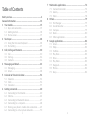 2
2
-
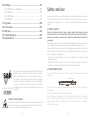 3
3
-
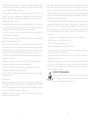 4
4
-
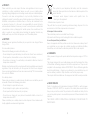 5
5
-
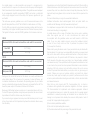 6
6
-
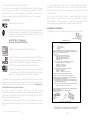 7
7
-
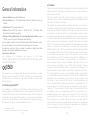 8
8
-
 9
9
-
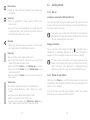 10
10
-
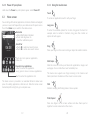 11
11
-
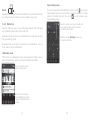 12
12
-
 13
13
-
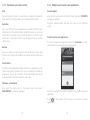 14
14
-
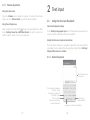 15
15
-
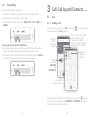 16
16
-
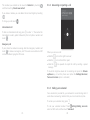 17
17
-
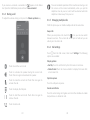 18
18
-
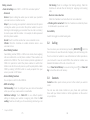 19
19
-
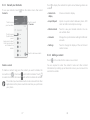 20
20
-
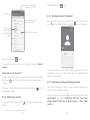 21
21
-
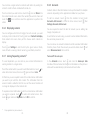 22
22
-
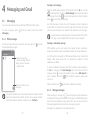 23
23
-
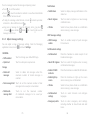 24
24
-
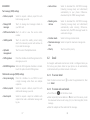 25
25
-
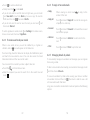 26
26
-
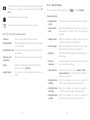 27
27
-
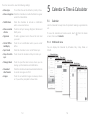 28
28
-
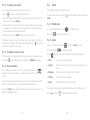 29
29
-
 30
30
-
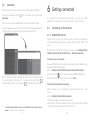 31
31
-
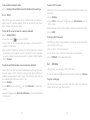 32
32
-
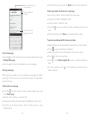 33
33
-
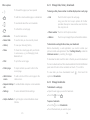 34
34
-
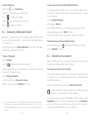 35
35
-
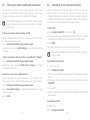 36
36
-
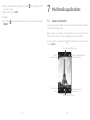 37
37
-
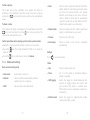 38
38
-
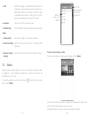 39
39
-
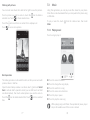 40
40
-
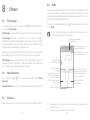 41
41
-
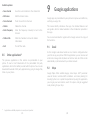 42
42
-
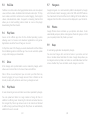 43
43
-
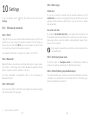 44
44
-
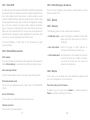 45
45
-
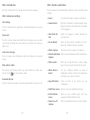 46
46
-
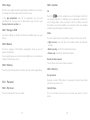 47
47
-
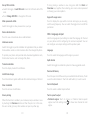 48
48
-
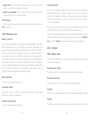 49
49
-
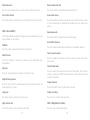 50
50
-
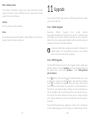 51
51
-
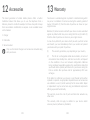 52
52
-
 53
53
-
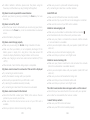 54
54
-
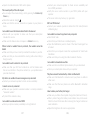 55
55
-
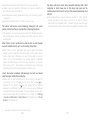 56
56
-
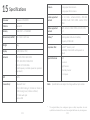 57
57
-
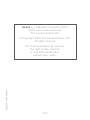 58
58
Alcatel Pixi 4 6 - 9001D Owner's manual
- Category
- Smartphones
- Type
- Owner's manual
- This manual is also suitable for
Ask a question and I''ll find the answer in the document
Finding information in a document is now easier with AI
Related papers
-
Alcatel Cameo X Operating instructions
-
Alcatel idealXCITE Operating instructions
-
Alcatel 5044R User guide
-
Alcatel OneTouch A503DL TracFone Quick start guide
-
Alcatel POP4 (6)4G User manual
-
Alcatel Pop 4 6 4G User guide
-
Alcatel Ideal User manual
-
Alcatel 1T7 Refresh User manual
-
Alcatel 4047A Operating instructions
-
Alcatel 4055U User manual