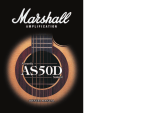Page is loading ...

OWNER’S MANUAL

INTRODUCTION
Congratulaons on your purchase of this MG Gold amplier from Marshall Amplicaon.
The MG provides modern Marshall tones for the player who is on the go.
With your MG you can easily dial in storable sounds and eects including sparkling
clean, rich driven blues, rock tone and heavy distorted metal sengs. Every element
from voicing through to the speaker has been carefully designed to give you exibility at
your ngerps.
From the punchy MG 10 to the powerful MG 50, each MG Gold amplier is quick to set-
up and delivers me and me again. Whether you are praccing at home or gigging on
the road, the MG Gold not only looks good, it won’t let you down.
We hope you enjoy your MG Gold amplier.
- The Marshall Team
WARNING! IMPORTANT SAFETY INSTRUCTIONS
ENGLISHENGLISH
WARNING:
Before going any further, make sure that
your amplier is compable with your
mains electricity supply. If you have any
doubt, please seek help from a qualied
technician – your Marshall dealer can help
you in this respect.
MAINS INPUT & FUSE:
The specic mains input voltage rang
that your amplier has been manufactured
for is indicated on the rear panel of the
amplier. MG50FX: Your amplier is
provided with a detachable mains (power)
lead, which should be connected to the
MAINS INPUT socket on the rear panel of
the amplier. The correct value and type
of mains fuse is specied on the rear panel
of each amplier.
NEVER aempt to bypass the fuse or t one
of the incorrect value or type.
TRANSPORTING YOUR EQUIPMENT:
Please ensure that your amplier is
switched o, unplugged from the mains
electricity supply and that all removable
cables have been disconnected from your
equipment before aempng to move it.
IMPORTANT SET UP INFORMATION:
WARNING:
Failure to select the correct impedance
may damage your amplier.
If connecng a speaker cabinet make sure
that you use a proper speaker cable. Never
use a screened (shielded) guitar cable for
this purpose.
1. Ensure that the MAINS (power)
switch is set to the OFF posion.
2. Connect the supplied mains (power)
lead into the MAINS INPUT rst and
then into the mains electricity supply.
3. Ensure that the VOLUME controls on
the front panel are set to zero.
4. Plug your guitar into an INPUT jack
socket.
5. Turn the front panel MAINS switch to
the ON posion.
6. Turn the VOLUME up to your
preferred level and your amplier is
ready to play.

PLEASE READ THIS MANUAL CAREFULLY
BEFORE PLUGGING IN.
FOLLOW ALL INSTRUCTIONS AND HEED ALL WARNINGS.
KEEP THESE INSTRUCTIONS.
ENGLISH
This device complies with part 15 of the FCC Rules. Operaon is subject to the
following two condions:
1. This device may not cause harmful interference, and
2. This device must accept any interference received, including interference
that may cause undesired operaon.
This equipment has been tested and found to comply with the limits for a Class B
digital device, pursuant to part 15 of the FCC rules. These limits are designed to
provide reasonable protecon against harmful interference in a residenal
installaon.
This equipment generates, uses and can radiate radio frequency energy and, if not in-
stalled and used in accordance with the instrucons, may cause harmful
interference to radio communicaons.
However, there is no guarantee that interference will not occur in a parcular
installaon. If this equipment does cause harmful interference to radio or
television recepon, which can be determined by turning the equipment o and on, the
user is encouraged to try to correct the interference by one or more of the
following measures:
• Reorient or relocate the receiving antenna.
• Increase the separaon between the equipment and the receiver.
• Connect the equipment into an outlet on a circuit dierent from that to
which the receiver is connected.
• Consult the dealer or an experienced radio/TV technician for help.
CAUTION: Any changes or modicaons not expressly approved by the party
responsible for compliance could void the users authority to operate the equipment.
This device complies with CAN ICES-3(B)/NMB-3(B)
COMPLIANCE STATEMENT (MG15FX, MG30FX & MG50FX) MG10 FRONT PANEL FUNCTIONS
1. INPUT
Input for your guitar. Use a good quality
guitar cable (i.e. one that’s screened/
shielded) to help prevent noise,
interference and unwanted feedback.
2. VOLUME - CLEAN CHANNEL
This control adjusts the volume of the
Clean Channel.
3. CHANNEL SWITCH
This switch allows you to change between
the amp’s two channels, Clean and
Overdrive, via the front panel. When
the LED is green, the Clean channel
is engaged. When the LED is red, the
Overdrive channel is engaged.
4. GAIN
This control sets the operating level of the
pre-amp. Simply turn up the Gain control
until the required amount of distortion is
achieved.
5. VOLUME - OVERDRIVE CHANNEL
This control adjusts the volume of the
Overdrive channel. The louder this
channel is set, the ‘looser’ the amplifier will
sound and feel.
6. CONTOUR
This highly effective tone control works by
modifying the mid-range (body).
7. HEADPHONE OUT
For use when silent practice is the order
of the day. Connection of headphones will
automatically mute the internal speaker.
8. MP3 IN
If you want to jam to your favourite track,
connect the line out or headphone output
of your player here, adjust the volume of
your player to match that of your guitar
and you’ve got the perfect ‘play-along’
practice system.
9. MAINS
The power switch turns your amplifier on
and off. The Channel switch will light up
when your amplifier is turned on and will
not be lit when the amplifier is switched
off.
Note: The specific mains input voltage rating
that your amplifier has been built for is shown
on the back panel. Before connecting to
the mains electricity supply, always ensure
that your amplifier is compatible with your
electricity supply. If you have any doubt,
please get advice from a qualified technician.
Your Marshall dealer will help you in this
respect.
Warning: Please ensure the amplifier is
switched off and unplugged from the mains
electricity supply before being moved.
1 2 3 4 5 6 7 8 9

MG15FX & MG30FX FRONT PANEL FUNCTIONS
1. INPUT JACK SOCKET
Input for your guitar. Use a good quality
guitar cable (i.e. one that’s screened/
shielded) to help prevent noise,
interference and unwanted feedback.
2. GAIN CONTROL
Controls the amount of signal entering
the pre-amp and the amount of distortion
created in the selected channel.
3. CLEAN/CRUNCH SWITCH
Selects between Clean (green) and Crunch
(red) channels.
4. BASS CONTROL
Turning up the Bass control will add
warmth and low-end depth to your sound.
5. OD-1/OD-2 SWITCH
Selects between OD-1 (green) and OD-2
(red) channels.
6. MIDDLE CONTROL
Adjusting the middle frequencies will vary
the amount of body in your sound.
7. TREBLE CONTROL
Increasing the Treble will make your
sounds brighter and more cutting, turning
it down will decrease your tone’s edge and
make it sound softer as a result.
8. REVERB CONTROL
This control lets you add a lush digital
reverb to the selected channel, from a
subtle hint to cavernous and all points
in-between. Furthermore, there are two
distinctly different sounding reverb types
for you to choose from – Studio or Spring.
Studio emulates the sound of a studio
plate reverb while, as expected, Spring
emulates the sound of a classic spring
reverb unit.
9. VOLUME CONTROL
Controls the volume of the selected
channel.
10. TAP (MANUAL) SWITCH
Matches the delay FX time to the time
between two pushes. The LED flashes at
the selected delay time. Holding down
the Tap switch for longer than 2 seconds
switches the amp between manual and
ENGLISH
preset mode. When using the optional
footcontroller, holding both the Tap
switch and the Store switch will activate
the tuner.
11. FX CONTROL
Selects and adjusts one of five digital
effects - Chorus, Phaser, Flanger, Delay
and Octave.
12. STORE SWITCH
Stores the current amp settings into
the current channel or to recall with the
optional footcontroller. When in manual
mode the Store button lights red.
13. MASTER CONTROL
Controls the master volume of the
amplifier.
14. MP3 LINE IN SOCKET
Jam to your favourite track by connecting
the line out or headphone output of your
player here. Adjust the volume of your
player to match that of your guitar and
you’ve got the perfect ‘play-along’ practice
system.
15. FOOTCONTROLLER SOCKET
¼” Jack socket for the connection of the
optional footcontroller (PEDL-90008) -
see page 8.
16. HEADPHONE SOCKET
For use when silent practice is the order
of the day. Connection of headphones will
automatically mute the internal speaker.
17. POWER SWITCH
The power switch turns your amplifier
on and off. A channel switch will light up
when your amplifier is turned on and none
will be lit when the amplifier is switched
off.
Note: The specific mains input voltage rating
that your amplifier has been built for is shown
on the back panel. Before connecting to
the mains electricity supply, always ensure
that your amplifier is compatible with your
electricity supply. If you have any doubt,
please get advice from a qualified technician.
Your Marshall dealer will help you in this
respect.
ENGLISH
1
1
2
2
3
3
4
4
5
5
6
6
7
7
8
8
9
9
10
10
11
11
12
12
13
13
15
15
14
14 16
16 17
17

MG15FX & MG30FX OVERVIEW
CHANNEL SELECTION
The amplifier has 4 channels - Clean,
Crunch, OD-1 & OD-2.
Pressing the Clean/Crunch switch (3)
selects between the Clean (Green Light)
and Crunch (Red Light) channels.
Pressing the OD-1/OD-2 switch (5)
selects between the OD-1 (Green Light)
and OD-2 (Red Light) channels.
When moving from an OD channel
to a Clean/Crunch channel, the unit
remembers the last channel you were in
before leaving. E.g. If you have moved
from the Crunch Channel to an OD
channel and you press the Clean/Crunch
switch (3), the amplifier will revert back to
the Crunch channel - rather than starting
again in the Clean channel.
MODES
The amplifier operates in two modes -
Preset and Manual.
To change between these two modes, you
must hold the Tap switch (10) down for at
least two seconds. When in manual mode
the Store switch (12) lights red and the
selected channel light (3 or 5) will start to
flash.
The amplifier will remember the last mode
it was in after power off and revert to it
the next time it is powered on.
PRESET
This is the factory default operation of the
amplifier.
In Preset mode the position of all controls
except Master Volume (13) are stored
within each channel. Each channel should
be considered a preset.
Selecting a channel automatically recalls
the settings stored within the channel.
Note: The physical position of the front
panel controls, except Master Volume
(13) which is not storable, will now not
match the actual settings of the amplifier.
All front panel switches will automatically
update.
Altering a control will cause the associated
parameter to jump to the current physical
position of that control.
When a control is altered the selected
channel light (3 or 5) will start to flash
indicating that the current preset has been
altered.
To store the updated settings, push the
Store switch (12).
If you select another channel without
pressing Store (12) then any altered
settings will be lost as the new channel
and its settings are recalled.
MANUAL
In manual mode the amp’s settings always
match the physical positions of the
controls.
Changing channel only changes the
channel, NO presets are recalled, NO
other controls are altered.
Pressing Store (12) will store the current
settings into the selected channel. These
can then be recalled when using the unit
in Preset mode.
When channel settings have been stored
the current channel light (3 or 5) will stop
flashing indicating the preset has been
saved.
REVERB & FX
The amplifier provides two simultaneous
digital effects, Reverb (Studio or Spring)
and one of five FX (Chorus, Phaser,
Flanger, Delay or Octave).
REVERB
The Reverb control (8) sets the amount
of signal sent to either one of the two
ENGLISH
reverb options - Studio or Spring When
the Reverb control (8) is set to ‘0’ the
reverb is switched off, the status of the
reverb is also indicated on the optional
footcontroller.
FX
The FX control is essentially split into five
segments and selects the type of FX and
adjusts its associated settings - except
in the case of Octave which has a simple
setting. When the FX control is set to
‘0’ the FX are switched off, the status of
the FX is also indicated on the optional
footcontroller.
TAP TEMPO
The Tap Tempo switch (10) is used for the
Delay effect only.
The Tap Tempo switch matches the delay
time to the time between two presses.
The Tap Tempo LED flashes red at the
selected/recalled delay time.
The number of repeats is reduced as the
delay time decreases.
If you change from a channel with delay
to one without delay the effect will spill
between channels.
If you change from a channel with delay
to a channel with delay set to a different
delay time the delay effect will not spill
between channels.
MP3 / LINE IN
The 3.5mm MP3 / Line In socket (14)
allows the connection of an external audio
source e.g. MP3 or CD player.
HEADPHONES
The 3.5mm Headphone socket (16)
allows the connection of a pair of
headphones. When a jack is inserted into
the headphone socket the unit’s speaker
is muted.
POWER
The Power switch (17) turns the amplifier
on and off. If current settings have not
been stored they will be lost.
RESTORING SETTINGS - WARNING ALL AMP
& FOOTCONTROLLER ALLOCATIONS WILL BE
LOST
To restore the unit to factory settings (see
handbook rear cover) you must hold the
Store switch (12) while powering on the
unit. The Clean/Crunch (3) and
OD-1/OD-2 (5) lights will light orange.
You can then release the Store switch
(12).
Resetting the amplifier will erase all
user Channel presets and all user
Footcontroller allocations, replacing them
with the factory presets.
ENGLISH
0 FX Off
Chorus Speed increases and depth is reduced as knob is
turned clockwise.
Phaser Speed increases as knob is turned clockwise.
Flanger Speed increases, feedback and depth are
reduced as knob is turned clockwise.
Delay Delay level is increased as knob turned
clockwise.
Octave When the FX control is turned fully clockwise
the Octave effect is engaged – producing a
simultaneous note a full octave lower than the
one being played.

MG50FX FRONT PANEL FUNCTIONS
1. INPUT JACK SOCKET
Input for your guitar. Use a good quality
guitar cable (i.e. one that’s screened/
shielded) to help prevent noise,
interference and unwanted feedback.
2. GAIN CONTROL
Controls the amount of signal entering
the pre-amp and the amount of distortion
created in the selected channel.
3. CLEAN/CRUNCH SWITCH
Selects between Clean (green) and Crunch
(red) channels.
4. BASS CONTROL
Adds warmth and low-end depth to your
sound.
5. OD-1/OD-2 SWITCH
Selects between OD-1 (green) and OD-2
(red) channels.
6. MIDDLE CONTROL
Varies the amount of body in your sound.
7. TREBLE CONTROL
Increasing the Treble will make your
sounds brighter and more cutting, turning
it down will decrease your tone’s edge and
make it sound softer as a result.
8. REV SWITCH
Switches the reverb effect on and off.
9. REVERB CONTROL
This control lets you add a lush digital
reverb to the selected channel, from a
subtle hint to cavernous and all points
in-between. Furthermore, there are two
distinctly different sounding reverb types
for you to choose from – Studio or Spring.
Studio emulates the sound of a studio
plate reverb while, as expected, Spring
emulates the sound of a classic spring
reverb unit.
10. VOLUME CONTROL
Controls the volume of the selected
channel.
11. FX SWITCH
Switches the FX section (FX and Delay) on
and off.
12. FX CONTROL
Selects and adjusts one of five digital
effects - Chorus, Phaser, Flanger, Vibe and
Octave.
13. TAP SWITCH
Matches the delay FX time to the time
between two pushes. The LED flashes at
selected delay time.
ENGLISH
14. DELAY CONTROL
Controls the amount of signal sent to any
one of four selectable delay types – Hi-Fi,
Tape, Multi or Reverse.
15. EXT FX SWITCH
Switches the external FX Loop on and off.
16. MASTER CONTROL
Controls the master volume of the
amplifier.
17. DAMPING (MANUAL) SWITCH
Switches the power amp damping
between classic amp feeling (LED off)
and modern response (LED on). Holding
down the Damping switch for longer than
2 seconds switches the amp between
manual and preset mode.
When using the footcontroller, holding
both the Damping switch and the Store
switch will activate the tuner.
18. HEADPHONE / LINE OUT SOCKET
3.5mm headphones / Line out.
19. STORE SWITCH
Stores the current amp settings into
the current channel to recall with the
footcontroller. When in manual mode the
Store button lights red.
20. POWER SWITCH
The power switch turns your amplifier
on and off. A channel switch will light up
when your amplifier is turned on and none
will be lit when the amplifier is switched
off.
ENGLISH
1 2 3 4 5
6
7 8 9
10 11 12 13 14
15 16
1917 18
20

MG50FX REAR PANEL FUNCTIONS
1. MAINS INPUT CONNECTOR
Your amp is provided with a detachable
mains (power) lead, which is connected
here. The specific mains input voltage
rating that your amplifier has been built
for is indicated on the back panel. Before
connecting for the first time, please
ensure that your amplifier is compatible
with your electricity supply. If you have
any doubt, please get advice from a
qualified technician. Your Marshall dealer
will help you in this respect.
The correct value of mains fuse located
in the small drawer at the bottom of the
mains socket is specified on the rear panel
of the amplifier. The drawer contains a
space for a spare fuse. NEVER attempt to
bypass the fuse or fit one of the incorrect
value!
2. FOOTCONTROLLER SOCKET
Jack socket for the connection of the
footcontroller.
3. LOUDSPEAKER OUTPUT(S) SOCKET
The MG50CFX combo has 1 loudspeaker
output.
Always use a non-screened Marshall
approved speaker lead when connecting
an extension cabinet to these amplifiers.
4. MP3 LINE IN SOCKET
Jam to your favourite track by connecting
the line out or headphone output of your
player here. Adjust the volume of your
player to match that of your guitar and
you’ve got the perfect ‘play-along’ practice
system.
5. RETURN SOCKET
Connect to the output of an external
effects processor or pedal here.
6. SEND SOCKET
Connect to the input of an external effects
processor or pedal here.
ENGLISH ENGLISH
1
3
42 5
6

MG50FX OVERVIEW
CHANNEL SELECTION
The amplifier has 4 channels - Clean,
Crunch, OD1 & OD2.
Pressing the Clean/Crunch switch (3)
selects between the Clean (Green Light)
and Crunch (Red Light) channels.
Pressing the OD-1/OD-2 switch (5)
selects between the OD-1 (Green Light)
and OD-2 (Red Light) channels.
When moving from an OD channel
to a Clean/Crunch channel, the unit
remembers the last channel you were in
before leaving. E.g. If you have moved
from the Crunch Channel to an OD
channel and you press the Clean/Crunch
switch (3), the amplifier will revert back to
the Crunch channel - rather than starting
again in the Clean channel.
MODES
The amplifier operates in two modes -
Preset and Manual.
To change between these two modes, you
must hold the Damping switch (17) down
for at least two seconds. When in manual
mode the Store switch (19) lights red and
the selected channel light (3 or 5) will start
to flash.
The amplifier will remember the last mode
it was in after power off and revert to it
the next time it is powered on.
PRESET
This is the factory default operation of the
amplifier.
In Preset mode the position of all controls
except Master Volume (16) are stored
within each channel. Each channel should
be considered a preset.
Selecting a channel automatically recalls
the settings stored within the channel.
Note: The physical position of the front
panel controls, except Master Volume (16)
which is not storable, will now not match
the actual settings of the unit. All front
panel switches will automatically update.
Altering a control will cause the associated
parameter to jump to the current physical
position of that control.
When a control is altered the selected
channel light (3 or 5) will start to flash
indicating that the current preset has been
altered.
To store the updated settings, push the
Store switch (19).
If you select another channel without
pressing Store (19) then any altered
settings will be lost as the new channel
and its settings are recalled.
MANUAL
In manual mode the amps settings always
match the physical positions of the
controls.
Changing channel only changes the
channel, NO presets are recalled, NO
other controls are altered.
Pressing Store (19) will store the current
settings into the selected channel. These
can then be recalled when using the unit
in Preset mode.
When channel settings have been stored
the current channel light (3 or 5) will stop
flashing indicating the preset has been
saved.
REVERB, FX & DELAY
The amplifier provides three simultaneous
digital effects: Reverb, Delay and any
one of the five offered on the FX control
(Chorus, Phaser, Flanger, Vibe or Octave).
REVERB
The Reverb control sets the amount of
signal sent to either one of the two reverb
options - Studio or Spring.
ENGLISH
FX
The FX control is essentially split into five
segments and selects the type of FX and
adjusts its associated settings – except
in the case of Octave which has a single
setting. When the FX control is set to
‘0’ the FX are switched off, the status of
the FX is also indicated on the optional
footcontroller.
DELAY
Hi-Fi
A high fidelity, digital delay so pure that
each individual repeat is identical to the
original note(s).
Tape
This emulates the classic, analogue
nature of a tape echo, producing a warm,
dark sounding delay effect with each
successive repeat diminishing.
Multi
A digital delay with multiple outputs (taps),
each having a different delay time.
Reverse
As its name suggests, this emulates the
sound of a reverse or backwards delay –
usually created in a studio by reversing the
tape or track (i.e. playing it backwards).
TAP TEMPO
The Tap Tempo switch (13) is used for the
Delay effect only.
The Tap Tempo switch matches the delay
time to the time between two presses.
The Tap Tempo LED flashes red at the
selected/recalled delay time.
The number of repeats is reduced as the
delay time decreases. If you change from
a channel with delay to one without delay
the effect will spill between channels.
If you change from a channel with delay
to a channel with delay set to a different
delay time the delay effect will not spill
between channels.
MP3 / LINE IN
The 3.5mm MP3 / Line In socket (24) on
the rear panel allows the connection of
an external audio source e.g. MP3 or CD
player.
HEADPHONES & LINE OUT
The 3.5mm Headphone socket (18)
allows the connection of a pair of
headphones. When a jack is inserted into
the headphone socket the unit’s speaker
is muted.
Additionally the Headphone socket (18)
can also be used as a Line Out to send
the signal to an external equipment e.g.
A computer, digital recorder or mixer.
When a jack is inserted into the socket the
unit’s speaker is muted providing ‘silent
recording’. The unit’s output can then
be monitored directly from the external
equipment used.
DAMPING
The Damping switch (17) selects between
the two modes of power amp damping.
When Damping is off (LED off), the
power amp response resembles the feel
of a classic power amp with emphasised
middle and limited bass and treble.
Switching Damping on (LED on) will boost
the speaker resonances both in the bass
and high frequency ranges.
ENGLISH
0 FX Off
Chorus Speed increases and depth is reduced as knob is
turned clockwise.
Phaser Speed increases as knob is turned clockwise.
Flanger Speed increases, feedback and depth are
reduced as knob is turned clockwise.
Vibe The speed of the modulation increases as the
control is turned clockwise.
Octave When the FX control is turned fully clockwise
the Octave effect is engaged – producing a
simultaneous note a full octave lower than the
one being played.

MG50FX OVERVIEW
FX LOOP
The FX Return socket (25) on the rear
panel is used to connect the OUTPUT of
the effects processor or pedal you are
using in the effects loop.
The FX loop is series and set at instrument
level so both guitar FX or professional
rack effects units can be connected.
The FX Send socket (26) on the rear panel
is used to connect to the INPUT of the
unit you are using in the effects loop.
The FX loop is switched on and off via the
Ext FX switch (15) on the front panel.
LOUDSPEAKER
ALWAYS USE A NON-SCREENED
MARSHALL APPROVED SPEAKER LEAD
WHEN CONNECTING AN EXTENSION
CABINET TO THESE AMPLIFIERS.
The single Loudspeaker socket (22) is used
to connect either the internal speaker or
an external speaker cabinet to the unit’s
power amp. When using external cabinets
ensure the total load impedance is equal
to, or exceeds, 8 ohms.
POWER
The Power switch (20) turns the amplifier
on and off. If current settings have not
been stored they will be lost.
RESTORING SETTINGS - WARNING: ALL AMP
& FOOTSWITCH SETTINGS WILL BE LOST
To restore the unit to factory settings (see
handbook rear cover) you must hold the
Store switch (19) while powering on the
amplifier. The Clean/Crunch (3) and OD
(5) lights will light orange. You can then
release the Store switch (19).
Resetting the amplifier will erase all
user Channel presets and all user
Footcontroller allocations, replacing them
with the factory presets.
ENGLISH
FOOTCONTROLLER STOMPWARE PEDL-90008 (OPTIONAL)
1. FOOTSWITCH
Each footswitch can be assigned a
different stored function.
2. DIGITAL DISPLAY
This display indicates the various
functions of the footcontroller.
3. LED STATUS PANEL
This always reflects the current status of
the amplifier or tuner details:
CLN & OD: Current Channel
REV: Reverb On/Off
FX: FX Section On / Off
Ext FX: External FX Loop On/Off (MG50FX)
Damp: Damping Mode (MG50FX)
Tap: Tap Tempo speed
FOOTCONTROLLER FACTORY SETTINGS
Footswitch 1: Clean/Crunch Switch
Footswitch 2: OD-1/OD-2 Switch
Footswitch 3: Tap Tempo Switch
Footswitch 4: Tuner
PROGRAMMING
The footswitch can be programmed to
store front panel switches (Switch Store)
or complete presets (Preset Store).
SWITCH STORE
To assign a front panel switch to a
Footswitch location (1), press and hold
the front panel switch and while held
down press the Footswitch (1) you wish to
assign it to.
The Digital Display (3) will swirl to show
that the footswitch has been assigned.
You can then release the footswitch and
front panel switch.
PRESET STORE
To assign a preset to a Footswitch (1),
select the required channel and modify
the front panel controls if required, press
and hold the Store switch on the front
panel and while held down, press your
chosen Footswitch (1).
The Digital Display (3) will swirl to show
that the footswitch has been assigned.
You can then release the footswitch and
Store switch.
Footcontroller Presets are independent
of the dedicated Channel presets stored
within the amplifier. This allows you to
create a number of presets based on the
same channel/pre-amp setting.
When either a Channel preset or
Footswitch preset has been altered the
Digital Display (3) will begin to flash.
The footcontroller will flash the relevant
number if a Footswitch preset has been
altered or will flash a “-“ if a Channel
preset has been altered.
ENGLISH
CLN
- 50 + 50
OD REV FX EXT FX DAMP TAP
Programmable
Footcontroller
Note / Preset
#
MG
2
1
3
4
2
1
3
4
1 2 3

FOOTCONTROLLER STOMPWARE PEDL-90008 (OPTIONAL) CONT. NOTES
Pressing only the Store switch at this
point will overwrite the altered Channel or
Footswitch preset.
To store an altered Channel preset to the
Footswitch instead, hold the Store switch
and while held down, press your chosen
Footswitch (1) - just like a normal Preset
Store.
To store an altered Footswitch Preset to
another Footswitch hold the Store switch
and while held down, press your chosen
Footswitch (1) - Just like a normal Preset
Store.
DIGITAL DISPLAY
When recalling a footswitch preset, the
Digital Display (3) will indicate which
footswitch number has been pressed.
If a Channel preset has been recalled the
Digital Display (3) will remain blank.
When either a Channel preset or
Footswitch preset has been altered the
Digital Display (3) will begin to flash. The
footswitch will flash the relevant number
if a Footswitch preset has been altered or
will flash a “-“ if a Channel preset has been
altered.
TUNER
The Tuner can be accessed in two ways:
MG15CFX & MG30CFX
By simultaneously pushing the Tap (10)
and Store (12) switches on the front
panel or by assigning the Tuner to the
footswitch. Note: On factory reset / first
switch on, the Tuner is already assigned to
Footswitch number 4.
Or, by assigning the Tuner to a footswitch.
This is carried out like any other Switch
Store. To assign the Tuner to the
footswitch hold down the Tap (10) and
Store (12) switches and press the chosen
footswitch you wish to assign it to. The
Digital Display (3) will swirl to show that
the footswitch has been assigned. You
can then release the footswitch and front
panel switch.
MG50CFX
By simultaneously pushing the Damping
(17) and Store (19) switches on the front
panel or by assigning the Tuner to the
footswitch. Note: On factory reset / first
switch on, the Tuner is already assigned to
Footswitch number 4.
Assigning the Tuner to a footswitch is
carried out like any other Switch Store.
To assign the Tuner to the footswitch
hold down the Damping (17) and Store
(19) switches and press the chosen
footswitch you wish to assign it to. The
Digital Display (3) will swirl to show that
the footswitch has been assigned. You
can then release the footswitch and front
panel switches.
FOR ALL AMPLIFIERS
When entering Tuner mode the unit
mutes and Clean/Crunch (3) and OD-1/
OD-2 (5) switches light yellow.
The Digital Display (3) indicates the
closest current note being played. The
indicator dot on the lower right hand
corner shows if the current closest note
is
♯.
The LED Status Panel (2) is used to show
how far away from the closest note the
current note being played is. When the
central FX Status LED lights, it indicates
the correct tuning, with the others
progressively indicating the tuning is up to
50 cents up or down.
To exit the Tuner push any footswitch,
the amplifier will then exit returning to the
settings before entering.
ENGLISH ENGLISH

BOOK-90033-v.02
Marshall Amplicaon Plc, Denbigh Road,
Bletchley, Milton Keynes, MK1 1DQ, England.
Telephone: +44 (0) 1908 375411 | Fax: +44 (0) 1908 376118
Registered in England. Registered Number: 805676
Whilst the informaon contained herein is correct at the me of publicaon, due to its policy of constant improvement
and development, Marshall Amplicaon Plc reserves the right to alter specicaons without prior noce.
MARSHALLAMPS.COM
/