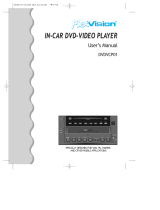Page is loading ...

JVC
DVD DIGITAL THEATER SYSTEM
TH-M606/TH-M603
Consists of XV-THM606, SP-PWM606, SP-THM606F,
SP-THM606C and SP-THM606S/
Consists of XV-THM603, SP-PWM603, SP-THM606F,
SP-THM606C and SP-THM606S
TH-M505/TH-M501
Consists of XV-THM505, SP-PWM505, SP-THM505F,
SP-THM505C and SP-THM505S/
Consists of XV-THM501, SP-PWM501, SP-THM303F,
SP-THM303C and SP-THM303S
The figure is for the TH-M606.
TH-M303/TH-M301
Consists of XV-THM303, SP-PWM303, SP-THM303F,
SP-THM303C and SP-THM303S/
Consists of XV-THM301, SP-PWM301, SP-THM303F,
SP-THM303C and SP-THM303S
The figure is for the TH-M505.
IIIIIIII/I//
STRUCTIONS
D_GITAL
SURROUND
For Customer Use:
Enter below the Model No. and Serial
No. which are located either on the rear,
bottom or side of the cabinet. Retain this
information for future reference.
Model No.
Serial No.
LVT1147-001B
[J,C]

Warnings,CautionsandOthers
CAUTION: TO REDUCE THE RISK OF ELECTRIC SHOCK,
DO NOT REMOVE COVER (OR BACK).
NO USER SERVICEABLE PARTS INSIDE.
REFER SERVICING TO QUALIFIED SERVICE PERSONNEL.
The lightning flash with arrowhead symbol,
within an equilateral triangle is intended to
alert the user to the presence of uninsulated
"dangerous voltage" within the product's
enclosure that may be of sufficient
magnitude to constitute a risk of electric
shock to persons.
The exclamation point within an equilateral
triangle is intended to alert the user to the
presence of important operating and
maintenance (servicing) instructions in the
literature accompanying the appliance.
IMPORTANT FOR LASER PRODUCTS
1. CLASS 1 LASER PRODUCT
2. CAUTION: Do not open the top cover. There are no user
serviceable parts inside the unit; leave all servicing to qualified
service personnel.
3. CAUTION: Visible and invisible laser radiation when open and
interlock failed or defeated. Avoid direct exposure to beam.
4. REPRODUCTION OF LABEL: CAUTION LABEL, PLACED
INSIDE THE UNIT.
CAUTION: VsibleandinvisibleADVARSEL:Synligogusynig VARNING : Synlig och VARO:Ava_aessajasuojalukitus
llaserradiationwhenopenandI aserstr_lingn_rmaskinenerIosynlig laserstr_lningndrIohtdtunataivialisenaoetattiinaI
inlerlockfailedor defeated._beneller nterockenfeilendenOppnasochspdrrendr n_kyv_lleja n_kym_tt6m_lleI
AVOIDDIRECTEXPOSURETOUn@ direkteeksponerngtill urkopplad. Betrakta ej lasers_teiUle,V_lt_ s_teen
IBEAM. (e)Isir&ling. (d)lstr&len. (s)lKohdistumistasu0raanitse_si(i)I
CAUTION
To reduce the risk of electrical shocks, fire, etc.:
1. Do not remove screws, covers or cabinet.
2. Do not expose this appliance to rain or moisture.
CAUTION - 0/I button!
(XV-THM606/XV-THM603/XV-THM505/
XV-THM501 / XV-THM303/XV-THM301 )
Disconnect the mains plug to shut tile power oft" completely
(the STANDBY lamp goes off).
The ©/I button in any position does not disconnect the mains
line.
• When the system is on standby, the STANDBY lamp lights
red.
• When the system is turned on, the STANDBY lamp goes off.
The power can be remote controlled.
CAUTION
(SP-PWM606/SP-PWM603/SP-PWM505/
SP-PWM501 / SP-PWM303/SP-PWM301 )
The power supply to tile subwoofer is linked to the center unit.
The POWER ON lamp on the snbwoofer lights green when the
power is tnrned on.
G-1

Warnings,CautionsandOthers
WARNING: TO REDUCE THE RISK OF FIRE
OR ELECTRIC SHOCK, DO NOT EXPOSE
THIS APPLIANCE TO RAIN OR MOISTURE.
For U_S.A.
This equipment has been tested and found to comply with the
limits for a Class B digital device, pursuant to part 15 of the FCC
Rules. These limits are designed to provide reasonable
protection against harmful interference in a residential
installation.
This equipment generates, uses and can radiate radio frequency
energy and, if not installed and used in accordance with the
instructions, may cause harmful interference to radio
communications. However, there is no guarantee that
interference will not occur in a particular installation. If this
equipment does cause harmful interference to radio or television
reception, which can be determined by turning the equipment off
and on, the user is encouraged to try to correct the interference
by one or more of the following measures:
Reorient or relocate the receiving antenna.
Increase the separation between the equipment and receiver.
Connect the equipment into an outlet on a circuit different from
that to which the receiver is connected.
Consult the dealer or an experienced radio/TV technician for
help.
For Canada
CAUTION: TO PREVENT ELECTRIC SHOCK, MATCH
WIDE BLADE OF PLUG TO WIDE SLOT, FULLY INSERT.
For Canada
THIS DIGITAL APPARATUS DOES NOT EXCEED THE
CLASS B LIMITS FOR RADIO NOISE EMISSIONS FROM
DIGITAL APPARATUS AS SET OUT IN THE
INTERFERENCE-CAUSING EQUIPMENT STANDARD
ENTITLED "DIGITAL APPARATUS," ICES-003 OF THE
DEPARTMENT OF COMMUNICATIONS.
Note to CATV system installer:
This reminder is provided to call the CATV system installer's
attention to Section 820-40 of the NEC which provides
guidelines for proper grounding and, in particular, specifies
that the cable ground shall be connected to the grounding
system of the building, as close to the point of cable entry as
practical.
TH-M606:48.8 kg/108 Ibs
TH-M603:42.1 kg/93 Ibs
TH-M505:32.0 kg/71 Ibs
TH-M501:31.7 kg/70 Ibs
TH-M303:26.2 kg/58 Ibs
TH-M301:26.2 kg/58 Ibs
CAUTION!
To avoid personal injury or
accidentally dropping the
unit, have two persons
unpack, carry, and install
the unit.
G-2

Table of contents
Introduction ..................................... 2
Noteson handling .................................................................2
Suppliedaccessories ............................................................2
About discs ..................................... 3
Playabledisc types ...............................................................3
Description of parts and controls ...5
Connections .................................... 8
Connectingthe FMand AM antennas....................................8
Assembling the front andsurround speakers .......................9
Connectingthe satellite (front, center,surround) speakers 10
Speakerlayout ....................................................................14
Connectinga TV ..................................................................14
Connectingthe poweredsubwoofer ....................................15
Connectingto an analogcomponent ...................................15
Connectingto a digital component .....................................15
Connectingthe powercord .................................................15
Operating external components with
the remote control ........................ 16
Operatingthe TV .................................................................16
Operatingthe DBStuner or CATVconverter .......................16
Operatingthe VCR ..............................................................17
Basic operations ........................... 18
Turning the system on/off ...................................................18
Selectingthe source to play ................................................19
Adjusting the volume [VOLUME] ........................................19
Listening with headphones(not supplied) ..........................19
Turning off the sound temporarily [MUTING] .....................19
Adjusting the brightness of the indications [DIMMER] .......19
SleepTimer [SLEEP] ...........................................................20
Adjusting the output levelof the subwoofer and center/
surround speakers[SUBWFR,CENTER,SURRL/R] ...........20
Adjusting thetreble sound [TREBLE]..................................20
Changingthe scan mode ....................................................20
Optimizingthe speakersettings [Smart Surround Setup] ...21
Playback ........................................ 22
Basicplayback ....................................................................22
OneTouch Replay...............................................................24
Fast-forward/fast-reversesearch ........................................24
Skip to the beginning of adesiredselection .......................24
Locating a desiredtitle/group usingnumber buttons .........25
Playingback a bonusgroup ................................................25
Advanced operations .................... 26
Usingthe surround mode ...................................................26
Usingthe on-screen bar .....................................................27
Playingfrom a specified position ona disc .........................29
Usingthe file control display ..............................................30
ResumePlayback ...............................................................31
Selecting a view angle .........................................................31
Selecting the subtitle ..........................................................31
Selecting the audio .............................................................32
Specialpicture playback .....................................................32
Program Playback...............................................................34
Random Playback...............................................................35
RepeatPlayback .................................................................35
Tray lock .............................................................................36
Sound and othersettings ....................................................37
Setting DVD preferences .............. 38
Usingthe setup menus .......................................................38
Menudescription ................................................................38
Tuner operations ........................... 42
Manualtuning .....................................................................42
Presettuning ......................................................................43
Selectingthe FM reception mode ........................................43
Reducingthe noiseof AM broadcast ..................................43
AV COMPU LINK remote control
system ........................................... 44
References .................................... 45
Maintenance .......................................................................45
Troubleshooting ..................................................................45
Specifications .....................................................................46

Introduction
• Important cautions
Installation of the system
• Select a place which is level, dry and neither too hot nor too cokt;
between 5°C and 35°C (41°F and 95°F).
• Leave sufficient distance between the system and the TV.
• Do not use the system in a place subject to vibration.
Power cord
• Do not handle tile power cord with wet hands!
• A small amount of power is always consumed while the power
cord is connected to the wall outlet (center unit only).
• When unplugging the power cord from the wall outlet, always
pull on the plug, not the power cord.
To prevent malfunctions of the system
• There are no user-ser_.iceable parts inside, ffanything goes
wrong, unplug the power cord and consult your dealer.
• Do not insert any metallic object into the system.
• Do not use any non-standard shape disc (like a heart, flower or
credit card, etc.) available on the market, because it may damage
the system.
• Do not use a disc with tape, stickers, or paste on it, because it
may damage the system.
Sticker -
Paste
Label sticker
Note about copyright laws
Check the copyright laws in your country before recording from the
discs. Recording of copyrighted material may infringe copyright
laws.
Note about copyguard system
The discs are protected by copyguard system. When yon connect
the system to your VCR directly, the copyguard system activates
and the picture may not be played back correctly.
• Safety precautions
Avoid moisture, water and dust
Do not place the system in moist or dusty places.
Avoid high temperatures
Do not expose the system to direct sunlight and do not place it near
a heating device.
When you are away
When away on travel or for other reasons t_r an extended period of
time, disconnect the power cord plug from the wall outlet.
Do not block the vents
Blocking the vents may damage the system.
Care of the cabinet
When cleaning the system, use a soft cloth and follow the relevant
instructions on the use of chemically-coated cloths. Do not use
benzene, thinner or other organic solvents including disinfectants.
These may cause deformation or discoloring.
If water gets inside the system
Tnrn the system off and disconnect the power cord ping from the
wall outlet, then call the store where you made your purchase.
Using the system in this condition may cause fire or electrical
shock.
Check to be sure you ha'_e all of the supplied accessories.
The number in parentheses is the quantity of the pieces supplied.
If anything is missing, contact yonr dealer immediately.
Remote control (1)
Batteries (2)
FM antenna (1)
AM loop antenna (1)
Power cord (1)
System cord (1)
Composite video cord (1)
Speaker cords (TH-M606FFH-M603FFH-M505 only)
For satellite (front left/right) and center speakers (3)
For satellite speakers (snrronnd left/right) (2)
• Screws (with washer) (TH-M606/TH-M603 only)
M5 x 25 mm (1 inch):
For satellite speakers (8)
2

Aboutdiscs
This system has been designed to play back the following discs:
DVD VIDEO, DVD AUDIO, Video CD (VCD), Super Video CD
(SVCD), Audio CD (CD), CD-R and CD-RW.
• This system accommodates the NTSC system, and also can play
discs recorded with PAL system. Note that the PAL video signal
on a disc is converted to an NTSC signal and output.
• This system can also play MP3, WMA, JPEG and MPEG4 files
recorded on CD-Rs and CD-RWs. ( pg. 22)
• This system can also play finalized DVD-R/-RWs recorded in
DVD VIDEO I_rmat. However. some discs may not be played
because of their disc characteristics or recording conditions.
Discs you can play:
DVD VIDEO
DVD AUDIO
VCD
SVCD
CD
DIGITAL AUDIO
CD-R
DIGITAL AUDIO
CD-RW
DIGITAL AUDIO
DVD Logo is a trademark of DVD Format/Logo Licensing
Corporation.
Region code of DVD VIDEO
DVD VIDEO players and DVD VIDEO discs hax.e their own
Region Code numbers. This system can play back DVD VIDEO
discs whose Region Code numbers include the system's Region
Code, which is indicated on the rear panel.
Example of playable DVD:
• The following discs cannot be played back:
DVD-ROM, DVD-RAM, SACD, CD-ROM, CD-I (CD-I Ready),
Photo CD, etc.
Playing back these discs will generate noise and damage the
speakers.
• On some DVD VIDEOs, DVD AUDIOs, VCDs or SVCDs,
their actual operation may be different from what is
explained in this manual. This is due to the disc
programming and disc structure, not a malfunction of this
system.
Notes on CD-R and CD-RW
• User-edited CD-Rs (Recordable) and CD-RWs (Rewritable) can
be played back only if they are already "finalized".
• This system can play CD-Rs or CD-RWs recorded on a personal
computer if they have been recorded in the audio CD format.
This system can also play CD-Rs or CD-RWs if MP3, WMA,
JPEG or MPEG4 files are recorded on them.
However, some discs may not be played back because of their
disc characteristics, recording conditions, or damage or stain on
them.
Especially, the configuration and characteristics of an MP3,
WMA, JPEG or MPEG4 disc are determined by the writing
(encoding) software and hardware used for recording. Therefore,
due to the software and hardware used, the following symptoms
may Occur:
• Some discs may not be played back.
• Some tracks on an MP3 or WMA disc may be skipped or may
not be played back normally.
• Some files on a JPEG or MPEG4 disc may be played back
distortedly.
• Before playing back CD-Rs or CD-RWs, read their instructions
or cautions carefldly.
• CD-RWs may require a longer readout time. This is caused by
the fact that the reflectance of CD-RWs is lower than that of
regular CDs.
If a DVD with an improper Region Code number is loaded,
T
"REGION CODE ERROR2' appears on the TV screen and
playback cannot start.
3

About discs
Notes on MP3/WMA/JPEG/MPEG4 discs
• MP3/WMA/JPEG/MPEG4 discs (either CD-R or CD-RW)
require a longer readout time. (It differs due to the complexity of
the directory/file configuration.)
• When making an MP3/WMA/JPEG/MPEG4 disc, select ISO
9660 Level 1 or Level 2 for the disc fornlat.
• This system supports "multi-session" discs (up to 20 sessions).
• This system cannot play "packet write" discs.
• The system can only play MP3/WMA/JPEG/MPEG4 files with
the following file extensions;
MP3: ".MP3", ".Mp3", ".raP3" and ".rap3"
WMA: ".wma", ".WMA" and any uppercase and lowercase
combination (such as ".Wma")
JPEG: ".jpg", ".}peg", ".JPG", ".JPEG" and any uppercase and
lowercase combination (such as ".Jpg")
MPEG4: ".asP', ".ASF" and any uppercase and lowercase
combination (such as ".ASP')
• If different type of files (audio (MP3/WMA), still picture
(JPEG), and video (MPEG4) files) are recorded on a disc, set the
FILE TYPE setting in the PICTURE menu to the appropriate
setting for the data to be read. (-" pg. 39)
• The system recognizes up to 150 tracks (files) per group, 99
groups per disc, and the total number of the tracks (files) that the
system can play is 1000. For example, if you set FILE TYPE to
AUDIO ( "pg. 39) and play a disc that contains 500 MP3 tracks,
200 JPEG files, and 600 WMA tracks, the system can play 500
MP3 tracks and the first 500 of 600 WMA tracks.
• Some MP3/WMA/JPEG/MPEG4 discs may not be played back
normally because of their disc characteristics or recording
conditions.
Notes on MP3/WMA discs only
• The system supports MP3 files recorded with a bit rate of 32
320 kbps and a sampling frequency of 16 kHz, 22.05 kHz,
24 kHz _'_,32 kHz, 44.1 kHz, or 48 kHz.
• If the tag intbrmation (albmn name, artist, and track title, etc.) is
recorded on a disc, it appears in the file control display on the TV
screen. (: -" pg. 30)
• We recommend to record each piece of material (song) at a
sample rate of 44.1 kHz and at a data transfer rate of
128 (96*) kbps.
• Some tracks may be skipped or may not be played back
normally.
"_ For WMA only
Notes on JPEG discs only
• We recommend to record a file at 640 x 480 resolution. (Ifa file
has been recorded at a resolution of more than 640 x 480, it will
take a longer time to be displayed.)
• This system can only play baseline JPEG files.
• Some files on a JPEG disc may be played back distortedly.
Notes on MPEG4 disc only
• The system supports the types of simple profile as MPEG4 files
(MPEG4 SP).
• The system supports MPEG4 files recorded with the maximum
bit rate of 384 kbps and an audio codec of G.726. (To play the
MPEG4 file, it is required that G.726 formatted audio data is
contained in that file.)
• The maximum size of the played picture is at a 352 x 288 pixel
resolution (CIF).
• Some files may be skipped or may not be played normally.
This product incorporates copyright protection technology
that is protected by method claims of certain U.S. patents
and other intellectual property rights owned by Macrovision
Corporation and other rights owners. Use of this copyright
protection technology must be authorized by Macrovision
Corporation, and is intended for home and other limited
viewing uses only unless otherwise authorized by
Macrovision Corporation. Reverse engineering or
disassembly is prohibited.
"'CONSUMERS SHOULD NOTE THAT NOT ALL HIGH
DEFINITION TELEVISION SETS ARE FULLY COMPATIBLE
WITH THIS PRODUCT AND MAY CAUSE ARTIFACTS TO BE
DISPLAYED IN THE PICTURE. IN CASE OF 525 OR 625
PROGRESSIVE SCAN PICTURE PROBLEMS, IT IS
RECOMMENDED THAT THE USER SWITCH THE
CONNECTION TO THE "STANDARD DEFINITION" OUTPUT.
IF THERE ARE QUESTIONS REGARDING OUR TV SET
COMPATIBILITY WITH THIS MODEL 525p AND 625/:)DVD
PLAYER, PLEASE CONTACT OUR CUSTOMER SERVICE
CENTER."
USE OF THIS PRODUCT IN ANY MANNER THAT COMPLIES
WITH THE MPEG-4 VISUAL STANDARD IS PROHIBITED,
EXCEPT FOR USE BY A CONSUMER ENGAGING IN
PERSONAL AND NON-COMMERCIAL ACTIVITIES.
4

Descriptionofpartsandcontrols
Tile illustrationsof tile center unit and tilesubwoofer used in this manual are of TH-M606 unlessotherwise noted.
Frontpanel (center unit)
pg. 24 pg.26 pg. 43 pg.23 pg. 27
pg. 20 pg. 23 pg.23 pg.25 pg. 42
pg. 35
Disc tray (inside): pg.22 pg. 19
pg. 18 Remotesensor: pg. 22
pg. 18 pg. 7
pg. 24
pg. 19
Rearpanel(centerunit)
pg. 15 pg. 15 pg. 15 pg. 8
1
pg. 14 pg. 15 pg. 14 pg. 44 pg. 15
5

Descriptionofparts andcontrols
Powered subwoofer
SP-PWM606/SP-PWM505/SP-PWM501
Front
POWER ON
lamp: pg. 18
pg. 15
Rear
SP-PWM603/SP-PWM303/SP-PWM301
_,===============_
©
Front
POWER ON
lamp: pg. 18
Pg.
pg. 11,
Rear
Power cord: pg. 15
* Do not block the ventilation openings.
NOTE
• For safely reasons, always ensure that Ihere issul ficienl space behind
tile powered subwonler.
6

Descriptionofparts andcontrols
Remote control
Pg.
38
pg. 1;, pg. 27
24
NOTE
• To use_hebuttons
underthecover,slide
down the cover.
18
16, 17
19
19
16- 43
22
24,42
22, 43
24
29
buttons:
pg. 25
34
34, 35
20, 33
33
20
20
29
20
20
Putting batteries inthe remote control
R6P (SUM-3)/AA (15F) _,
type dry-cell batteries _ ....... _
(supplied)
If the range oreffectiveness of the remote control decreases,
replace both batteries.
CAUTION
• Donotexposebatteriesto heatorflame.
Operating the system from the remote
control
Aim the remote control directly to the front panel of the center unit.
• Do not hide the remote sensor.
7

Connections
Do not connect the power cord until all other connections have been made./
7
If reception is poor
Center unit
• AM loopantenna
Setting up supplied AM loop antenna
_,_ If the antenna cord is covered with the insulation
coat, twist and pull the insulation coat off and
remove.
Connecting AM loop antenna
Center unit
2
3
AM loop
AM EXT
Outdoor single vinyl-covered wire antenna
(not supplied)
• FM antenna
FM antenna (supplied)
Center unit
f Extend the supplied FM antenna
] horizontally.
CO _ "'"
If reception is poor
Center unit
Outdoor FM antenna
(not supplied)
Standard type (75 £)
coaxial) connector
Outdoor FM antenna cord
(not supplied)
NOTE
• Wereconmrendlhal you usecoaxialcable lk)rtheFM antennaasil is
well-shielded against inlerfcrence.
• Tnrn the loop antenna until yon have the best reception during
AM broadcast program reception.
NOTE
• Make sure theantenna conductors dn not touch any other terminals,
connecting cords and power cnrds. This could cause ponr reception.
8

Connections ThisPaoeisfor [TH-M606] ITH-M6031
The following procedure explains the front speaker assembly. The
assembly of both the front and snrround speakers are done in the
salne manner.
2
Copper
Silver
Front speaker Surround speaker
(x2) (×2)
Stand (x4)
Base plate (x4)
NOTE
• Thestandsand thebaseplatesarecommonly usedt'orbothfront and
snrronnd speakers assenlbly.
Before assembling --
• Prepare a Phillips screwdriver (not supplied).
• Take care not to drop the base plate while assembling; otherwise,
it may cause damage to the floor or injury.
Base plate
Speaker cord
3
Speaker
Stand ......
Completion
Screw M5 x 25 mm (1 inch) (supplied)
Black
with stand without stand
• You can route the speaker cords through one on the three
grooves on the base plate depending on the speaker layout.
• Depending on the installing condition, you can assemble the
front and surround speakers without the stands. In such a
case, attach the speaker directly to the base plate instead of
the stand.
9

Connections This page is for [TH-M606]
Before connecting the speaker cords;
Twist and pull the insulation coat off and remove.
Powered subwoofer
SP-PWM606
Speaker cord (supplied)
• Connect the silver cords to the black (0) terminals.
• Connect the copper cords to the (_) terminals referring to the
table below:
FRONT SPEAKERS (RIGHT)
FRONT SPEAKERS (LEFT)
CENTER SPEAKER
SURROUND SPEAKERS (RIGHT)
SURROUND SPEAKERS (LEFT)
Red
White
Green
Gray
Blue
Front speakers
SP-THM606F
i B
FRORT
SPEAKERS
go ow
4 m (13 feet)
i
CEBTER SURROUND
SPEAKER SPEAKERS
2
w _ r_ J
10 m (33 feet)
Surround speakers
SP-THM606S
CAUTION
• When you connect speakers other than the supplied ones, use
speakers with the same speaker impedance (SPEAKER
IMPEDANCE) indicated near the speaker terminals on the rear of
the powered subwoo]er.
• DO NOT connect more than one speaker to one speaker terminal.
.. Black
Continued on next page
lo

Connections This pageisfor ITN-N6O3]
Before connecting the
speaker cords;
Twist and pull the insulation coat
off and remove.
Powered subwoofer
SP-PWM603
Jill \1|
Speaker cord (supplied)
• Connect the silver cords to the black (@) terminals.
• Connect the copper cords to the (@) terminals referring to the table below:
FRONT SPEAKERS (LEFT) White
FRONT SPEAKERS (RIGHT) Red
CENTER SPEAKER Green
SURROUND SPEAKERS (LEFT) Blue
SURROUND SPEAKERS (RIGHT) Gray
Center speaker
SP-THM606C
Front speakers
SP-THM606F
ZZ
3w oK
4 rn (13 feet)
_E_T_a
SP£AKER
...........
Z
O_
rg_l
10 rn (33 feet)
i
i
Surround speakers
SP-THM606S
CAUTION
• When you connect speakers other than the supplied ones, use
speakers with the same speaker impedance (SPEAKER
IMPEDANCE) indicated near the speaker terminals on the rear of
the powered subwoolcr.
• DO NOT connect more than one speaker to one speaker terminal.
11

Connections Thispageisfor [TH-Ms05JJTH-MS01]
Note that the illustration below is for TH-M505.
Before connecting the speaker cords;
Twist and pull the insulation coat off and remove.
Powered subwoofer
TH-M505: SP-PWM505_
TH-M501 : SP-PWM501 ]
Front speakers
TH-M505: SP-THM505F .1 \
TH-M501: SP-THM303F .2 )
c Y i
4 m (13 feet)
' k(
Speaker cord (supplied)
• Connect the silver cords to the black (@) terminals.
• Connect the copper cords to the (@) terminals referring to
the table below:
FRONT SPEAKERS (RIGHT) Red
FRONT SPEAKERS (LEFT) White
CENTER SPEAKER Green
SURROUND SPEAKERS (RIGHT) Gray
SURROUND SPEAKERS (LEFT) Blue
' FRORT
SPEAKERS
4 m (13 feet)
u
Center speaker
TH-M505: SP-THM505C .1 \
TH-M501: SP-THM303C .2 )
Surround speakers
TH-M505: SP-THM505S .1 \
TH-M501: SP-THM303S .2 )
(Bottom)
1For TH-M505
Silver
Copper
Red
_2For TH-M501, the satellite speakers are equipped with their speaker
cords attached directly to their speaker unit instead of having speaker
terminals on their cabinet.
FronVCenter Surround
speakers speakers
Route the speaker cord
through the hole on the
bracket.
CAUTION
• When you connect speakers other than the supplied ones, use
speakers of the stone speaker impedance (SPEAKER IMPEDANCE)
indicated near the speaker terminals on the rear nl the powered
subwoofer.
• DO NOT connect more than one speaker tn one speaker terminal.
• When installing the satellite speakers on the wall;
• Be sure tn have them installed on the wall by a qualified personnel.
DO NOT install the satellite speakers on the wall hy yourself to
avoid unexpected damage li'om their falling off the wall due to
incorrect installation nr weakness in wall structure.
• Care must be taken in selecting a location R)r speaker installation
on a wall. lnjury tn personnel or damage to equipment may result
if the speakers installed interfere with daily activities.
Continued on next page
12

Connections Thispageisfor ITH-M303I[TN-N301]
Before connecting the
speaker cords;
Twist and pull the
insulation coat off and
rentove.
Speaker cord (supplied)
• Connect the silver cords to the black (@) terminals.
• Connect the copper cords to the (@) terminals referring to the table below:
FRONT SPEAKERS (LEFT) White
FRONT SPEAKERS (RIGHT) Red
CENTER SPEAKER Green
SURROUND SPEAKERS (LEFT) Blue
SURROUND SPEAKERS (RIGHT) Gray
Front speakers
SP-THM303F
Powered subwoofer
TH-M303: SP-PWM303_
TH-M301 : SP-PWM301 ]
4 m (13 feet)
4 m (13 feet)
Center speaker
SP-THM303C
10 m (33 feet)
Surround speakers
SP-THM303S
CAUTION
• When you connect speakers other than the supplied ones, use
speakers of the same speaker impedance (SPEAKER IMPEDANCE)
indicated near the speaker terminals on the rear of the powered
subwoofer.
• DO NOT connect more than one speaker to one speaker terminal.
• When installing the satellite speakers on the wall;
• Be sure to have them installed on the wall by a qualified personnel.
DO NOT install the satellite speakers on the wall by yourself to
avoid unexpected damage li'nm their falling off the wall due to
incorrect installation or weakness in wall structure.
• Care must be taken in selecting a location for speaker installation
on a wall. lnjury to personnel or damage to equipment may result
if tl_e speakers installed interfere with daily activities.
13

Connections
Center speaker
/
/
<'
/
Powered
subwoofer
/
/
Surround left "'. -" Surround right
speaker "- -< speaker
• You can get better picture quality in the order Component
video > S-video > Composite video.
• Distortion of picture may occur when connecting to the TV via a
VCR, or to a TV with a built-in VCR.
• You need to set "MONITOR TYPE" in the PICTURE menu
correctly according to the aspect ratio of your TV. (-" pg. 39)
• Toconnect a TV equipped with the component video
input jacks
y_ COMPONENT, 1
Tecompenent e e e
video input
NOTE
• Although the satellite speakers and the powered subwoofcr are
magnetically shielded, the TV screen may appear mottled, llt this
case, keep enough distance between the speakers and the TV.
• The speakers are magnetically shielded to avoid color distortions on
TVs. However, if not installed properly, they may cause color
distortions. So, pay attention to the R)llowing when installing the
speakers.
- When placing the speakers near a TV set, turn off' the TV's main
power switch or unplug it beR)re installing the speakers. Then wait
at least 30 minutes belbre turning on the TV's main power switch
again.
Some TVs may still be aflected even though you have lollowed the
above, ll' this happens, move the speakers away l?'om the TV.
• Place the satellite speakers on a flat and level surface.
• Be sure to place the powered subwoofer to the TV's right. If you place
the powered subwoofer to the TV's lefl, keep sufficient distance
between them to prevent the TV screen from appearing mottled.
For TH-Md06/TH-Md03 only:
• Do not lean against the satellite speakers, as the speakers could fall
down or break, possibly causing injury. Especially be careful not to
let children lean against them.
Component video cord (not supplied)
NOTE
• If your TV supports progressive video input, you c'ml enjoy a high
quality picture by setting the progressive scan mode to active.
(. pg. 20)
• If the component video input jacks of your TV are of the BNC type,
use a plug adapter (not supplied) to convert the pin plugs to BNC
plugs.
• The component vide() signals can be output only when you select
"DVD" as the source to play. (. pg. 19)
• To connect a TV equipped with the composite or S-
video jacks
Center unit
Composite video cord
_,,,,,,, (supplied)
C_==, _ or
S-video cord 1
s-wr_o (not supplied)
Align the • marks.
To S-video input To composite
V video input
14

Connections
Center unit System cord
(supplied)
.
Align the • marks.
Powered
subwoofer
or
_0N_4ECTO__. XX
Align the • marks.
You can enjoy the sound of a digital component.
I DBS* tuner
MD recorder
Centerun,t[ T
Digital optical cord (not supplied)
NOTE
• The way of connecling Ihe system coM varies depending on tile type
ol the powered subwoofer.
* DBS = Direct Broadcasting Satellite
NOTE
• Only digital audio signals can be input when selecting "DBS" as the
source to play. (= pg. 19) When connecting a vide() component such
as a DBS tuner, operate this system to listen to the sound.
You can enjoy the sound of an analog component.
Center unit _ I___Y_............
S-video cord
(not supplied)
or
Composite video /
cord
(not supplied)
VCR (_) ® or ® ®) [
TV (®)
I
Cassette recorder (®)
@ To composite video output
@ To S-video output
@ To audio output
RCA pin plug
cord
(not supplied)
NOTE
• The signals input to the VIDE() jack of the VCR IN jacks will be
output only from the VlDEOjack of the VIDEO OUT jacks, not from
the S-VIDEO jack of the VIDE() OUT jacks.
Make sure that all other connections have been completed.
Center unit
Power cord
(supplied)
Powered
subwoofer
Power cord
! !
Plug into AC outlets.
CAUTION
• Disconnect the power cord belore cleaning or moving the system.
• Do not pull on the power cord to unplug the cord. When unplugging
the cord, always grasp and pull the plug so as not to damage the cord.
15

Operatingexternalcomponentswiththe remotecontrol
The buttons described below are used on pages 16 and
17.
TV/VIDEO
VCR ,-
TV VOL +/- ,2
CHANNEL +/- --
<t<1-
II-
REC ,-
TV RETURN --
TV/VIDEO
rv VC_JDB8
O0_n_ @ '_
Q O ©
O
TVVOL CHANNEL
OQ
_ % _ %
OOD #" %
©/I VCR/DBS
0/I TV
DBS
_ Remote control
mode selector
_1_
(play button)
,_1_
-- II
ENTER
Number
buttons
,- !00+
J
J
NOTE
• Manulacturers' codes are subject Io change withoul nolice.
• Sel 1he codes again aller replacing 1he batleries of 1he remote cunlrol.
4 Press number buttons (1-9, O) to enter
the manufacturer's code (2 digits).
Examples:
For a Hitachi TV:
Press 1, then 0.
For a Toshiba TV:
Press 0, then 8.
Manufacturer Code Manufacturer
JVC 01 Samsung
Hitachi I0 Sharp
Magnavox 02 Sony
Mitsubishi 03 Toshiba
Panasonic 04, 11 Zenith
RCA 05
Code
12
O6
07
1)8
O9
,_ Release ©/I TV.
It"there is more than one code listed for corresponding brand,
try each one until you enter the correct one.
• Operation
Aim the remote control at the TV.
IMPORTANT
Before using the remote control to operate a TV;
• Set the remote control mode selector to TV.
The following buttons are available:
0/I TV: Turns TV on and off.
TV VOL +/-: Adjusts the volume.
TV/VIDEO: Selects the input mode (either TV or
VIDEO).
CHANNEL +/-: Changes the channels.
1-10, 0, +10 (100+): Selects the channel.
TV RETURN: Alternates between the previously selected
channel and the current channel.
• To set the manufacturer's code
You can operate a JVC TV without setting the malaufacturer's code.
1 Slide the remote control mode selector
to TV.
2 Press and hold ©/I TV.
Keep the button pressed until step 4 is finished.
3 Press ENTER.
• Toset themanufacturer'scode
1 Slide the remote control mode selector
to VCR/DBS.
2 Press DBS.
3 Press and hold ©/I VCR/DBS.
Keep the button pressed until step 5 is finished.
4 Press ENTER.
Continued on next page
16

Operating externalcomponentswiththe remotecontrol
5 Press number buttons (1-9, 0) to enter
the manufacturer's code (2 digits).
Examples:
For a GI Jerrokt product:
Press 0, then 1.
For a Sony product:
Press 2, then 0.
5
Manufacturer Code
Echostar 21
GI Jerrold 0l, 02, 03, 04, 05, 06, 07, 0g
Hamlin 15, 16, 17, 18
Pioneer 13, 14
RCA 19
Scientific Athmta 09, 10
Sony 20
Zenith I I, 12
1
O Release ©/I VCR/DBS.
If there is more than one code listed for your brand, try each
one until you enter the correct one.
• Operation
Aim the remote control at the DBS tuner or CATV converter.
IMPORTANT
Before using the remote control to operate a
DBS tuner or CATV converter;
1 Set the remote control mode selector to
VCR/DBS.
2 Press DBS.
DBS
vo oo4¢0
The following buttons are available:
O/I VCR/DBS: Turns DBS tuner or CATV converter on and
off.
CHANNEL +1-: Changes the channels.
1-10, 0, +10 (100+): Selects the channel.
Operating the VCR
• Tosetthe manufacturer'scode
1 Slide the remote control mode selector
to VCR/DBS.
2 Press VCR.
3 Press and hold ©/I VCR/DBS.
Keep the button pressed until step 5 is finished.
4 Press ENTER.
See page 16 for button locations. I
Press number buttons (1-9, 0) to enter
the manufacturer's code (2 digits).
Examples:
For a Philips VCR:
Press 0, then 9.
For an NEC VCR:
Press 2, then 5.
Manufacturer Code Manufacturer Code
JVC 0l, 1)2,03 Philips 09
Emerson I l, 26 RCA 05, 06
Fisher 29 Samsung 24
Funai 10, 14, 15, 16 Sanyo 21, 22, 23
Gold Star 12 Sharp 27, 28
Hitachi 04 Shimom 30
Mitsubishi 13 Sony 18, 19, 20
NEC 25 Zenith 08
Panasonic 07, 17
1
0 Release ©/I VCR/DBS.
If there is more than one code listed for your brai_ld, try each
one until you enter the correct one.
• Operation
Aim the remote control at the VCR.
IMPORTANT
Be_re using theremote control to operate a
VCR;
1 Set the remote control mode selector to
VCR/DBS.
2 Press VCR.
4€,eVCP#DB
The following buttons are available:
©/I VCR/DBS: Turns VCR on and oft'.
(play button): Starts playback.
• : Stops operation.
II : Pauses playback.
I)-I)- : Fast forwards video tape.
41_1 : Rewinds video tape.
REC: Press this button together with I_ (play button) to
start recording or together with n to pause
recording.
CHANNEL +/-: Changes the TV channels on the VCR.
NOTE
When operating a VCR or DBS tuner/CATV converter:
• The source setting of VCR nr DBS remains afler you have changed
the remote control mode selectnr to AUDIO or TV. When operating
VCR or DBS tuner/CATV converter again, it is not necessary to press
VCR or DBS after setting the remote control mode selector.
17
/