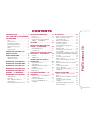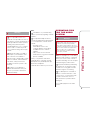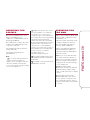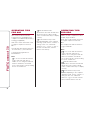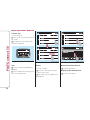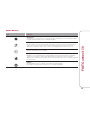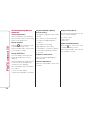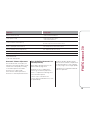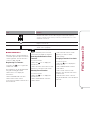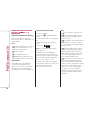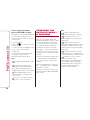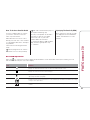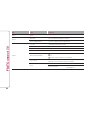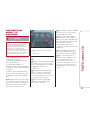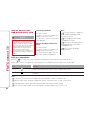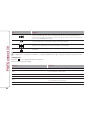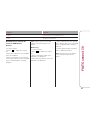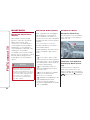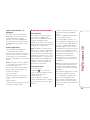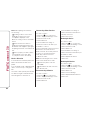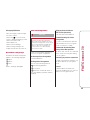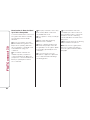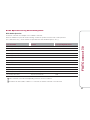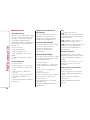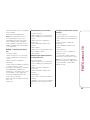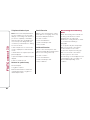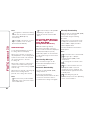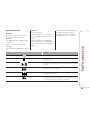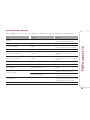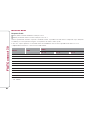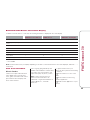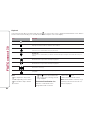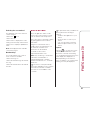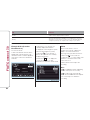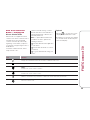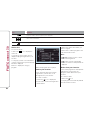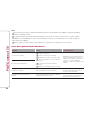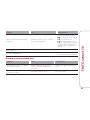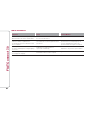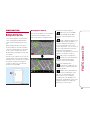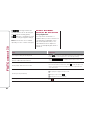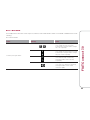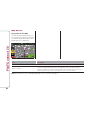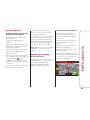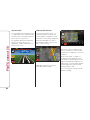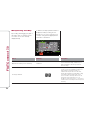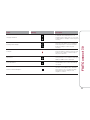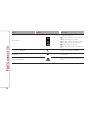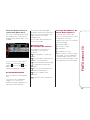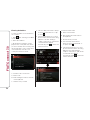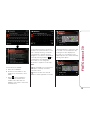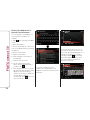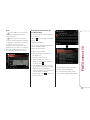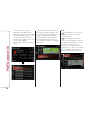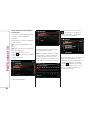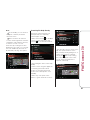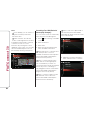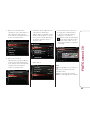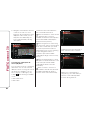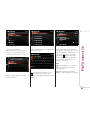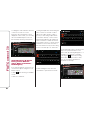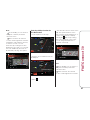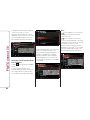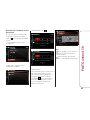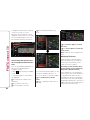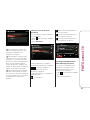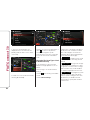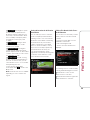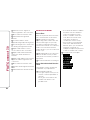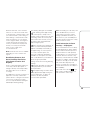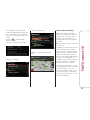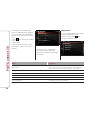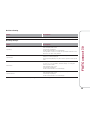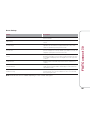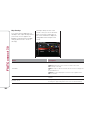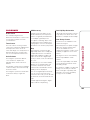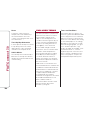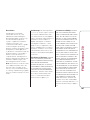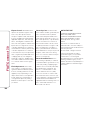Fiat 124 SPIDER Owner's manual
- Category
- Car navigation systems
- Type
- Owner's manual
This manual is also suitable for

FIAT
®
124 SPIDER
Second Edition
Radio Book
© 2016 FCA US LLC. All Rights Reserved. FIAT is a registered trademark of
FCA Group Marketing S.p.A., used under license by FCA US LLC.
7.0 CONNECT
FIAT124SPIDER

CONTENTS
INTRODUCTION ............. 3
TIPS, CONTROLS, AND GENERAL
INFORMATION ............... 3
Tips ....................... 3
Road Safety ................. 3
Reception Condition ........... 3
CareAndMaintenance ......... 3
Important Information .......... 4
Aerial ...................... 4
Cybersecurity ................ 5
OPERATING TIPS FOR THE
AUDIO SYSTEM .............. 5
RADIO RECEPTION ........... 6
AM Characteristics ............ 6
FM Characteristics ............ 6
OPERATING TIPS FOR MP3 . . . 7
OPERATING TIPS FOR WMA . . 7
OPERATING TIPS FOR AAC . . . 8
OPERATING TIPS FOR OGG . . . 8
OPERATING TIPS FOR USB
DEVICES — IF EQUIPPED ..... 9
OPERATING TIPS FOR IPOD . . 10
Audio System ............... 10
Audio Set .................. 11
Basic Operation Method ....... 12
Home Screen ............... 13
Volume/Display/Sound Controls . . 14
OPERATING THE RADIO ..... 16
RadioOn .................. 16
Radio Favorites .............. 17
Radio Broadcast Data System
(RBDS) — If Equipped ........ 18
HD RADIO .................. 19
OPERATING THE SATELLITE
RADIO — IF EQUIPPED ...... 20
SiriusXM Operation ........... 22
ParentalLock ............... 22
HOW TO USE AUXILIARY JACK/
USB PORT — IF EQUIPPED . . 23
Settings ................... 24
Applications ................ 25
AUDIO CONTROL SWITCH
OPERATION ................ 26
Adjust The Volume . .......... 26
Seek Switch ................ 26
USB Audio/Bluetooth/Audio — If
Equipped .................. 26
Aha/Stitcher Radio . .......... 26
Mute Switch ................ 26
AUX/USB/IPOD MODE — IF
EQUIPPED ................. 27
How To Connect The USB Port/
Auxiliary Jack ............... 28
How Use AUX Mode . ......... 28
How To Use USB Mode — If
Equipped .................. 30
BLUETOOTH ............... 32
Bluetooth Hands Free Outline . . . 32
Bluetooth Audio Outline . . . . . . . 32
Component Parts ............ 32
BluetoothPreparations ........ 33
Available Language ........... 35
Voice Recognition ............ 36
Audio Operation Using Voice
Recognition . . . ............. 37
Making A Call ............... 38
Receiving An Incoming Call ..... 41
Call Interrupt . ............... 42
Receiving And Replying To Messages
(Available Only With SMS Compatible
Phones) ................... 42
Communication Settings . ...... 45
Bluetooth Audio . . ........... 46
How To Use The Bluetooth Audio
System .................... 47
Bluetooth Audio Device Information
Display .................... 49
How To Use Pandora . . ....... 49
HowToUseAha ............. 51
How To Use Stitcher Radio — If
Equipped . . . ............... 55
TROUBLESHOOTING ........ 57
Bluetooth Hands-Free Customer
Service . . . . . . .............. 57
Bluetooth Device Pairing (Connection
Problems) .................. 57
Voice Recognition Related
Problems .................. 59
Regarding Problems With Calls . . 59
OtherProblems .............. 60
1
FIAT Connect 7.0

NAVIGATION ............... 61
Before Using The Navigation
System .................... 61
Navigation Menu ............. 61
Buttons And Other Controls On The
Screen .................... 62
PressAndHold .............. 63
MapScreen ................ 64
Position Markers ............. 65
Objects On The Map .......... 67
ManipulatingTheMap ......... 70
On-Road Navigation .......... 73
Selecting The Destination Of A
Route ..................... 73
Entering An Address Or A Part Of
An Address . ................ 73
Selecting The Destination From The
POI (Point Of Interest) ......... 80
Searching For A Place Using Local
Search (Only Some Countries And
Region) .................... 91
Reference Guide ............ 103
GLOSSARY ................ 105
END-USER TERMS ......... 106
2
FIAT Connect 7.0

INTRODUCTION
The vehicle is equipped with an audio
system designed according to the
specific characteristics of the
passenger compartment, with a
customized design that matches the
style of the dashboard.
The system is installed in an ergonomic
position for the driver and passenger,
and controls can be quickly located
from the graphical display on the front,
making the device easy to use.
The instructions for use are given below
and we recommend you read them
carefully and always keep them on
hand (for example, in the glove
compartment).
Enjoy reading. Happy motoring!
Note: The information in this publica-
tion is provided by way of example.
FCA can modify the content of this
publication at any time, for technical or
commercial purposes. For further infor-
mation, contact an authorized dealer.
TIPS, CONTROLS,
AND GENERAL
INFORMATION
Tips
Warning!
Follow the safety rules below. Otherwise
serious injuries may occur to the occupants
or the system may be damaged.
If the volume is too loud, this can be
dangerous. Adjust the volume so that you
can still hear background noises (e.g.
horns, ambulances, police vehicles, etc).
Road Safety
Learn how to use the various system
functions before setting off.
Read the instructions for the system
carefully before setting off.
Reception Condition
Reception conditions change
constantly while driving. Reception may
be disrupted by the presence of
mountains, buildings or bridges,
especially when you are far away from
the broadcaster.
Note: The volume may be increased
when receiving traffic alerts and news.
Care And Maintenance
Caution!
Only clean the front panel and the
display with a soft, clean, dry,
anti-static cloth. Cleaning and
polishing products may damage the
surface. Do not use alcohol or similar
products to clean the panel or the
display.
Do not use the display as a base
for supports with suction pads or
adhesives for external navigators or
smartphones or similar devices.
The display lens should not come
into contact with pointed or rigid
objects, which could damage
its surface. Use a soft, dry anti-static
cloth to clean and do not press.
Never use alcohol, petrols and
derivatives to clean the display lens.
Prevent any liquid from entering the
system: this could damage it beyond
repair.
3
FIAT Connect 7.0

Important Information
In the event of a fault, the system must
only be checked and repaired by an
authorized dealer.
If the temperature is particularly low, the
display may take a while to reach
optimum brightness.
Aerial
AM/FM Radio Antenna
The AM/FM radio antenna receives
both AM and FM signals. To remove the
antenna, turn it counterclockwise.
To install the antenna, turn it clockwise.
Make sure the antenna is securely
installed.
Note:
To prevent damage to the antenna,
remove it before passing beneath a
low overhead clearance.
When leaving your vehicle
unattended, we recommend that you
remove the antenna and store it inside
the vehicle.
Satellite Radio Antenna — If
Equipped
The satellite radio antenna receives
SiriusXM signals.
Cybersecurity
Your vehicle may be a connected
vehicle and may be equipped with both
wired and wireless networks. These
networks allow your vehicle to send and
receive information. This information
allows systems and features in your
vehicle to function properly.
Your vehicle may be equipped with
certain security features to reduce the
risk of unauthorized and unlawful
access to vehicle systems and wireless
communications. Vehicle software
technology continues to evolve over
time and FCA US LLC, working with its
suppliers, evaluates and takes
appropriate steps as needed. Similar to
a computer or other devices, your
vehicle may require software updates to
improve the usability and performance
of your systems or to reduce the
potential risk of unauthorized and
unlawful access to your vehicle
systems.
The risk of unauthorized and unlawful
access to your vehicle systems may still
exist, even if the most recent version
of vehicle software (such as Connect
software) is installed.
GUID-06020105121001
GUID-06020105123003
4
FIAT Connect 7.0

Warning!
It is not possible to know or to
predict all of the possible outcomes if
your vehicle’s systems are breached. It
may be possible that vehicle systems,
including safety related systems,
could be impaired or a loss of vehicle
control could occur that may result
in an accident involving serious injury
or death.
ONLY insert media (e.g., USB or
SD card) into your vehicle if it came
from a trusted source. Media of
unknown origin could possibly contain
malicious software, and if installed in
your vehicle, it may increase the
possibility for vehicle systems to be
breached.
As always, if you experience
unusual vehicle behavior, take your
vehicle to your nearest authorized
dealer immediately.
Note:
FCA US LLC or your dealer may
contact you directly regarding software
updates.
To help further improve vehicle
security and minimize the potential risk
of a security breach, vehicle owners
should:
– Routinely check
www.driveuconnect.com/
software-update to learn about
available Uconnect software
updates.
– Only connect and use trusted
media devices (e.g. personal mobile
phones or USBs).
Privacy of any wireless and wired
communications cannot be assured.
Third parties may unlawfully intercept
information and private
communications without your consent.
OPERATING TIPS
FOR THE AUDIO
SYSTEM
Warning!
ALWAYS drive safely with your hands on
the wheel. You have full responsibility
and assume all risks related to the use of
the features and applications in this vehicle.
Only use these features and applications
when it is safe to do so. Failure to do
so may result in an accident involving
serious injury or death.
Note: For the purposes of safe driving,
adjust the audio volume to a level that
allows you to hear sounds outside of
the vehicle including car horns and par-
ticularly emergency vehicle sirens.
To prevent the battery from being
discharged, do not leave the audio
system on for a long period of time
when the engine is not running.
If a cellular phone or CB radio is
used in or near the vehicle, it could
cause noise to occur from the audio
system, however, this does not
indicate that the system has been
damaged.
Do not spill any liquid on the audio
system.
5
FIAT Connect 7.0

RADIO RECEPTION
AM Characteristics
AM signals bend around such things as
buildings or mountains and bounce
off the ionosphere.
Therefore, they can reach longer
distances than FM signals.
Because of this, two stations may
sometimes be picked up on the same
frequency at the same time.
FM Characteristics
An FM broadcast range is usually about
25– 30 mi (40—50 km) from the
source. Because of extra coding
needed to break the sound into two
channels, stereo FM has even less
range than monaural (non-stereo) FM.
Signals from an FM transmitter are
similar to beams of light because they
do not bend around corners, but they
do reflect.
Unlike AM signals, FM signals cannot
travel beyond the horizon. Therefore,
FM stations cannot be received at
the great distances possible with AM
reception.
Atmospheric conditions can also affect
FM reception. High humidity will cause
poor reception. However, cloudy days
may provide better reception than clear
days.
Multipath Noise
Since FM signals can be reflected by
obstructions, it is possible to receive
both direct signal and reflected signal at
the same time. This causes a slight
delay in reception and may be heard as
a broken sound or a distortion. This
problem may also be encountered
when in close proximity to the
transmitter.
Flutter/Skip Noise
Signals from an FM transmitter move in
straight lines and become weak in
valleys, between tall buildings,
mountains, and other obstacles. When
a vehicle passes through such an
area, the reception conditions may
change suddenly, resulting in annoying
noise.
Weak Signal Noise
In suburban areas, broadcast signals
become weak because of distance
from the transmitter. Reception in such
fringe areas is characterized by sound
breakup.
Strong Signal Noise
This occurs very close to a transmitter
tower. The broadcast signals are
extremely strong, so the result is noise
and sound breakup at the radio
receiver.
Station Drift Noise
When a vehicle reaches the area of two
strong stations broadcasting at similar
frequencies, the original station may
be temporarily lost and the second
station picked up. At this time, there will
be some noise from this disturbance.
6
FIAT Connect 7.0

OPERATING TIPS
FOR MP3
MP3 stands for MPEG Audio Layer 3,
which is standardized voice
compression established by the ISO (*)
working group (MPEG).
Use of MP3 allows for audio data to be
compressed to approximately a tenth
of the source data size.
This unit plays files with the extension
(.mp3) as MP3 files.
(*) International Organization for
Standardization
Note:
Do not use an audio file extension
on files other than audio files. In
addition, do not change the audio file
extension. Otherwise, the unit will
not recognise the file correctly resulting
in noise or a malfunction.
Supply of this product only conveys
a license for private, non-commercial
use and does not convey a license
or imply any right to use this product in
any commercial (i.e. revenue-generating)
real time broadcasting (terrestrial,
satellite, lead and/or any other media),
broadcasting/streaming via the Internet,
intranets and/or other networks or in
other electronic content distribution
systems, such as pay-audio or audio-on
demand applications. An independent
license for such use is required.
For details, please visit
http://www. mp3licensing.com.
When naming an MP3 file, be sure to
add an MP3 file extension (.mp3) after
the file name.
The number of characters which can
be displayed is restricted.
OPERATING TIPS
FOR WMA
WMA is short for Windows Media Audio
and is the audio compression format
used by Microsoft.
Audio data can be created and stored
at a higher compression ratio than
MP3. This unit plays files with the
extension (.wma) as WMA files.
* Microsoft and Windows Media are
registered trademarks of Microsoft
Corporation U.S. in the United States
and other countries.
Note: Do not use an audio file exten-
sion on files other than audio files. In
addition, do not change the audio file
extension. Otherwise, the unit will not
recognize the file correctly resulting in
noise or a malfunction.
WMA files written under
specifications other than the indicated
specification may not play normally
or files or folder names may not display
correctly.
The file extension may not be
provided depending on the system,
version, software, or settings. In this
case, add the file extension “.wma” to
the end of the file name, and then write
it to the disc.
7
FIAT Connect 7.0

OPERATING TIPS
FOR AAC
AAC stands for Advanced Audio
Coding, which is standardized voice
compression established by the ISO (*)
working group (MPEG).
Audio data can be created and stored
at a higher compression ratio than
MP3.
This unit plays files with the extensions
.aac/.m4a/.wav (**) as the AAC files.
(*) International Organization for
Standardization
Note:
Do not use an audio file extension
on files other than audio files. In
addition, do not change the audio file
extension. Otherwise, the unit will
not recognise the file correctly resulting
in noise or a malfunction.
AAC files written under
specifications other than the indicated
specification may not play normally
or files or folder names may not display
correctly.
The file extension may not be
provided depending on the computer
operating system, version, software, or
settings. In this case, add the file
extension “.aac ”, “.m4a”, or “.wav” to
the end of the file name, and then
write it to the memory.
OPERATING TIPS
FOR OGG
OGG is the audio compression format
for Xiph. Org Foundation.
Audio data can be created and stored
at a higher compression ratio than
MP3.
This unit plays files with the extension
(.ogg) as OGG files.
Note:
Do not use an audio file extension
on files other than audio files. In
addition, do not change the audio file
extension. Otherwise, the unit will
not recognise the file correctly resulting
in noise or a malfunction.
OGG files written under
specifications other than the indicated
specification may not play normally
or files or folder names may not display
correctly.
The file extension may not be
provided depending on the computer
operating system, version, software, or
settings. In this case, add the file
extension “.ogg” to the end of the file
name, and then write it to the disc.
8
FIAT Connect 7.0

OPERATING TIPS FOR USB DEVICES — IF EQUIPPED
This unit plays audio files as follows:
Extension Playback With This Unit
.mp3 MP3
,wma WMA
.aac, .m4a, .wav AAC
.ogg OGG
Note: Do not use an audio file extension on files other than audio files. In addition, do not change the audio file extension. Other-
wise, the unit will not recognize the file correctly resulting in noise or a malfunction.
9
FIAT Connect 7.0

OPERATING TIPS
FOR IPOD
This unit supports playback of music
files recorded to an iPod.
iPod is a trademark of Apple Inc.,
registered in the U.S. and other
countries.
The iPod may not be compatible
depending on the model or OS version.
In this case, an error message is
displayed.
Note:
Remove the iPod when it is not in
use. Because the iPod is not designed
to withstand excessive changes in
temperature inside the cabin, it could
be damaged or the battery may
deteriorate due to the excessive
temperature or humidity inside the
cabin if it is left in the vehicle.
If data in the iPod are lost while it is
connected to the unit, FCA cannot
guarantee recovery of any lost data.
If the iPod battery is deteriorated,
the iPod may not recharge and
playback may not be possible when it
is connected to the unit.
For details on using the iPod, refer
to the iPod instruction manual.
When connecting the iPod to a
USB port, all commands are made
from the audio unit. iPod control is not
possible.
The audio unit cannot display
images or videos stored in an iPod.
Audio System
Six audio speakers.
Available “Bose Premium Audio
System” with Nine Bose audio speakers
including dual headrest speakers for
driver and passenger seats and woofer
installed in passenger floor.
Bose Audio System (Premium
Sound System) — If Equipped
In addition to the six speakers used by
the standard-equipment system, the
“Premium sound system” includes
a subwoofer positioned behind the
dashboard at the foot of the passenger
side and a pair of headrest speakers
on both the driver’s and passenger
seats.
The nine speakers with differing
frequency ranges that comprise this
high performance system are paired
with a high-efficiency seven-channel
hybrid amplifier to deliver clear sound
with a wide reproduction range.
Audio Set
Note: The explanation of functions
described in this publication may differ
from the actual operation, and the
shapes of screens, buttons, letters, and
characters displayed may also differ
from the actual appearance.
Additionally, depending on future
software updates, the content may
successively change without notice.
Audio set has three interfaces:
Multimedia Control Knob;
Touchscreen;
Voice recognition with steering
switch and microphone.
10
FIAT Connect 7.0

Multimedia Control Knob
Operation
Note: For safety reasons, some opera-
tions are disabled while the vehicle is
being driven.
Volume Dial Operation
Press the volume dial to switch the
audio MUTE on and off.
Turn the volume dial to adjust the
volume. The volume increases
by turning the dial clockwise, and
decreases by turning it
counterclockwise.
Switches Around Multimedia
Control Knob
The following operations can be done
by pressing the switches around the
multimedia control knob:
: displays the home screen.
: displays the Entertainment screen.
NAV: displays the Navigation screen
(only navigation-equipped vehicles).
If the SD card for the navigation system
is not inserted, the compass indicating
the direction in which the vehicle is
moving is displayed.
: displays the Favorites screen.
Long-press to store particular items in
Favorites (radio, phonebook and
destination of the navigation system
can be programmed)
: returns to previous screen.
Multimedia Control Knob
Operation
Selection Of Icons On Screen
Tilt or turn the multimedia control
knob and move the cursor to the
desired icon.
Press the multimedia control knob
and select the icon.
Note: Long-press operation of the mul-
timedia control knob is also possible for
some functions.
Touchscreen Operation
Note:
Do not press the screen strongly or
press it with a sharp pointed object.
Otherwise, the screen could be
damaged.
For safety reasons, touchscreen
operation is disabled while the vehicle
is moving.
GUID-06020400122002
11
FIAT Connect 7.0

Basic Operation Method
Touch & Tap
Proceed as follows:
Touch or tap on the item indicated on
the screen.
The operation is launched and the
next item is displayed.
Slide
Touch the setting item displaying a
slider bar.
Touch the slider with your finger and
move to the desired level.
Swipe
Proceed as follows:
Touch the screen with your finger
and move up or down.
Items which were not displayed can
be displayed.
Return To Previous Screen
Touch the Back button.
Displaying The Home Screen
Touch the Home button.
GUID-06020400033001
GUID-06020409364002 GUID-06020409365002
12
FIAT Connect 7.0

Home Screen
Icon Functions
Applications
Information such as average fuel economy, maintenance, and warnings can be verified depending on
the grade and specification, the screen display may differ.
Entertainment
Operates audio such as the radio and CDs. The audio source most recently used is displayed. An
audio source which cannot be used at that time is skipped and the previous audio source is
displayed. To change the audio source, select the icon displayed at the bottom of the screen.
Communication
Bluetooth related functions are available.
Navigation
Navigation screen is displayed (vehicles with navigation system). If the SD card for the navigation
system is not inserted, the compass indicating the direction in which the vehicle is moving is
displayed. The compass may not indicate the correct bearing when the vehicle is stopped or travelling
at a slow speed.
Settings
Overall setting menu (such as display, sound, Bluetooth and Language).
Depending on the grade and specification, the screen display may differ.
13
FIAT Connect 7.0

Volume/Display/Sound
Controls
Volume Adjustment
Tur n the multimedia control knob VOL
dial. The volume switch on the steering
wheel can also be pressed.
Display Settings
Select the icon on the home screen
to display the Settings screen.
Select the Display tab to select the item
you would like to change.
Display OFF/Clock
The center display can be turned off.
Select Turn Display Off to turn the
display off.
When Turn Display Off and Show Clock
is selected, the center display turns
off and the clock is displayed.
The center display can be turned back
on as follows:
1.
Touch the center display;
2.
Operate the multimedia control knob.
Daytime/Nighttime (Mode)
Screen Setting
The daytime or nighttime screen can be
selected.
Auto: switches screen automatically
according to headlight illumination
condition (*)
Day: daytime screen setting
Night: nighttime screen setting
(*) The display is constantly on daytime
screen when the illumination dimmer
is canceled.
Brightness Adjustment
Adjust the center display brightness
using the slider.
Contrast Adjustment
Adjust the center display contrast using
the slider.
Display Setting Reset
All of the screen setting values can be
reset to their initial settings.
Proceed as follows:
1.
Select Reset.
2.
Select Yes.
Audio Sound Adjustment
Select the icon on the home screen
to display the Settings screen.
Select the Sound tab to select the item
you would like to change.
14
FIAT Connect 7.0

Indication Setting Value
Bass (Low Pitch Sound)
+ Side: Low Pitch Enhancement
– Side: Low Pitch Reduction
Treble (Treble Sound)
+ Side: Treble Enhancement
– Side: Treble Reduction
Fade (Front/Rear Volume Balance)
Front: Front Speaker Volume Enhancement
Rear: Rear Speaker Volume Enhancement
Balance (Left/Right Volume Balance)
Right: Right Speaker Volume Enhancement
Left: Left Speaker Volume Enhancement
ALC (*) (Automatic Volume Adjustment) Off—Adjustment At Seven Levels
Bose AudioPilot (**) (Automatic Volume Adjustment) On/Off
Beep (Audio Operation Sound) On/Off
(*) Standard audio
(**) Bose Sound System
Automatic Volume Adjustment
The automatic level control (ALC) is a
feature that automatically adjusts audio
volume and sound quality according
to the vehicle speed. The volume
increases in accordance with
the increase in vehicle speed, and
decreases as vehicle speed decreases.
Bose AudioPilot (Automatic Vol-
ume Adjustment)
When driving, background noise can
interfere with enjoying music.
AudioPilot (*) noise compensation
technology continuously adjusts the
music to compensate for background
noise and vehicle speed.
It reacts only to sustained noise
sources and not intermittent ones, such
as speed bumps.
An enhanced DSP algorithm allows
faster and more effective compensation
for unusual situations, such as driving
on a very rough road or at high speeds.
(*) AudioPilot is a registered trademark
of Bose Corporation.
15
FIAT Connect 7.0

OPERATING THE RADIO
Radio On
Select the icon on the home screen to display the Entertainment screen. When selecting the desired radio, the following
icons are indicated in the lower part of the center display.
AM/FM Radio
Icon Function
Displays the Entertainment menu. Use to switch to a different audio source.
Displays the station list (AM only). Select Update Station List to display the
frequencies of up to ten radio stations on the auto memory preset list. Select the
desired frequency.
Displays the Favorites list. Long-press to store radio station currently being aired
Switches the HD Radio on and off. Displays the multi-cast channel list of the HD
Radio
You can search for receivable radio stations. Scanning stops at each station for
about five seconds. Select again to continue receiving the radio station
You can change the radio frequency manually. Rotate the multimedia control knob,
slide the screen, or touch the radio frequency. Press left arrow or right arrow
buttons to change the radio frequency one step at a time. When left arrow or right
arrow buttons is long-pressed, the radio frequency changes continually. It stops
when you remove your hand from the icon or the multimedia control knob.
Launches the iTunes Tagging function (for Apple devices with USB use only). Can
be used when the HD Radio is on.
16
FIAT Connect 7.0

Icon Function
Automatic radio station selection. When long-pressed, the radio frequency
changes continually. It stops when you remove your hand from the icon or the
multimedia control knob.
Displays the FM settings screen (FM only). On/Off of Alternative frequency and
Region lock can be set.
Displays sound settings to adjust audio quality level. Refer to “Volume/Display/
Sound controls” paragraph.
Note: While in FM Mode, pressing the / icon, will select each program.
Radio Favorites
Selected stations can be registered for
convenient operation. Up to 50 stations
can be registered. The Favorites list is
common to AM, and FM.
Registering To Favorites
Long-press the icon to register the
current radio station.
The registration can also be performed
using the following procedure:
1.
Select the icon to display the
Favorites list.
2.
Select Add/Edit Radio Favorites.
3.
Select Add <active station>
4.
The station is added to the bottom of
the Favorites list.
Note: If the battery is disconnected,
your Favorites list will be not deleted.
Selecting Radio Station From
Favorites
Proceed as follows:
1.
Select the icon to display the
Favorites list.
2.
Select the radio station name or radio
frequency to tune in the radio station.
Deleting From Favorites
Proceed as follows:
1.
Select the icon to display the
Favorites list.
2.
Select Add/Edit Radio Favorites.
3.
Select Delete.
4.
Select the radio station or radio
frequency you want to delete.
5.
Select Delete.
Changing Favorites List Order
Proceed as follows:
1.
Select the icon to display the
Favorites list.
2.
Select Add/Edit Radio Favorites.
3.
Select Move.
4.
Select a radio station or radio
frequency. The selected radio station
can be moved.
5.
Slide the radio station or move it
using the multimedia control knob, then
select OK.
17
FIAT Connect 7.0

Radio Broadcast Data
System (RBDS) — If
Equipped
Radio Text Information Display
Radio text information sent from a
broadcasting station is displayed in the
center display.
Note:
Radio text information is a function
of FM radio. Text information is not
displayed in the following:
During reception
Not an RBDS broadcast
RBDS broadcast, but radio text is
not transmitted from the radio station
Genre Seek
Some FM stations transmit Genre
codes (Program type like a Rock,
News, and so on). This code enables
alternative stations transmitting the
same Genre code to be found quickly.
To Scan For Genre Seek
Proceed as follows:
1.
Select the
icon while in the FM
mode.
2.
Select Genre Seek to open the genre
list.
3.
Select the genre type you want to
select.
4.
Select the icon.
Note: To change the desired genre,
select the icon.
Example: 89.3 is currently being
received. With Rock selected as the
Genre, the radio stations broadcasting
Rock are at the following frequencies.
98.3 (*) , 98.7, 104.3 (*) , 107.1
(*) Radio stations with good reception
The frequency changes as follows each
time Genre Seek is pressed.
89.3→98.3→104.3→98.3
Note:
Only one Genre can be selected.
It may not be possible to receive
any station even if the Genre Seek
function is used.
If a program in the selected genre is
not broadcast to a region, reception
is not possible even if the Genre Seek
function is used.
The Genre Seek function searches
for genre code (program type) which
FM analog broadcasts transmit. HD
Radio specialty programs (HD2-HD8)
cannot be searched because they
are not FM analog broadcasts.
If radio stations, which are selected
by scanning, using the Genre Seek
function are HD Radio broadcasting
stations, they are changed from analog
broadcasts to HD Radio broadcasts
after a few seconds if the reception
conditions are good. The genre is
displayed after the switch, however,
the genre for FM analog broadcasts
may differ.
18
FIAT Connect 7.0

HD RADIO
What is HD Radio Technology
And How Does It Work?
HD Radio Technology is the digital
evolution of analog AM/FM radio.
Your radio product has a special
receiver which allows it to receive digital
broadcasts (where available) in addition
to the analog broadcasts it already
receives. Digital broadcasts have better
sound quality than analog broadcasts
as digital broadcasts provide free,
crystal clear audio.
For more information, and a guide to
available radio stations and
programming, please visit
www.hdradio.com.
Benefits of HD Radio
Technology
Information
The song title, artist name, album name
and genre will appear on the screen
when available by the radio station.
Multicast
On the FM radio frequency most digital
stations have “multiple” or supplemental
programs on each FM station.
Listening To HD Radio
Technology
If HD Radio icon turns on by selecting a
radio station which is an HD Radio
broadcasting station, the analog
broadcast is switched to an HD Radio
broadcast automatically after a few
seconds and then received.
If the broadcast is stopped and
changed to an analog broadcast, press
down the HD Radio icon to turn off
the HD Radio.
Multicast channel selection
(FM)
If multi-cast channels are available for
an HD Radio broadcast currently being
received, the multi-cast channel list is
displayed. Select the desired radio
station.
Note:
If an analog broadcast is received
once and is received while HD1 is
selected, the audio unit switches to the
station automatically.
When the HD Radio icon is
illuminated, there could be a noticeable
difference in sound quality and volume
when a change from digital to analog
signals occurs. If the sound quality and
volume become noticeably diminished
or cut off, select the HD Radio icon
to turnoff HD Radio. The Icon will not
illuminate.
Once an analog broadcast is
received when HD1 is selected from
the Favorite channels, it is switched to
HD Radio automatically. If the radio
reception conditions are poor, or HD is
off, switching to HD Radio broadcasts
is not possible.
When an HD specialty channel
(HD2 to HD8) is selected from the
Favorite channels, “Signal Lost” is
displayed and no audio is output until
HD Radio is received. If the radio
reception conditions are poor, “Signal
Lost” continues to be displayed.
If the HD Radio icon is not
illuminated, information such as song
titles of the station are received,
however, the audio output is analog.
19
FIAT Connect 7.0
Page is loading ...
Page is loading ...
Page is loading ...
Page is loading ...
Page is loading ...
Page is loading ...
Page is loading ...
Page is loading ...
Page is loading ...
Page is loading ...
Page is loading ...
Page is loading ...
Page is loading ...
Page is loading ...
Page is loading ...
Page is loading ...
Page is loading ...
Page is loading ...
Page is loading ...
Page is loading ...
Page is loading ...
Page is loading ...
Page is loading ...
Page is loading ...
Page is loading ...
Page is loading ...
Page is loading ...
Page is loading ...
Page is loading ...
Page is loading ...
Page is loading ...
Page is loading ...
Page is loading ...
Page is loading ...
Page is loading ...
Page is loading ...
Page is loading ...
Page is loading ...
Page is loading ...
Page is loading ...
Page is loading ...
Page is loading ...
Page is loading ...
Page is loading ...
Page is loading ...
Page is loading ...
Page is loading ...
Page is loading ...
Page is loading ...
Page is loading ...
Page is loading ...
Page is loading ...
Page is loading ...
Page is loading ...
Page is loading ...
Page is loading ...
Page is loading ...
Page is loading ...
Page is loading ...
Page is loading ...
Page is loading ...
Page is loading ...
Page is loading ...
Page is loading ...
Page is loading ...
Page is loading ...
Page is loading ...
Page is loading ...
Page is loading ...
Page is loading ...
Page is loading ...
Page is loading ...
Page is loading ...
Page is loading ...
Page is loading ...
Page is loading ...
Page is loading ...
Page is loading ...
Page is loading ...
Page is loading ...
Page is loading ...
Page is loading ...
Page is loading ...
Page is loading ...
Page is loading ...
Page is loading ...
Page is loading ...
Page is loading ...
Page is loading ...
Page is loading ...
-
 1
1
-
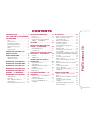 2
2
-
 3
3
-
 4
4
-
 5
5
-
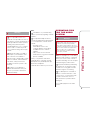 6
6
-
 7
7
-
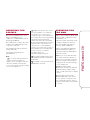 8
8
-
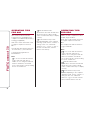 9
9
-
 10
10
-
 11
11
-
 12
12
-
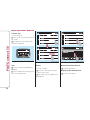 13
13
-
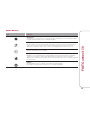 14
14
-
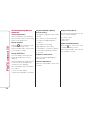 15
15
-
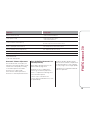 16
16
-
 17
17
-
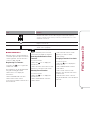 18
18
-
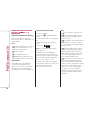 19
19
-
 20
20
-
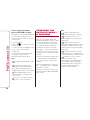 21
21
-
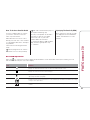 22
22
-
 23
23
-
 24
24
-
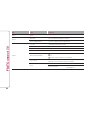 25
25
-
 26
26
-
 27
27
-
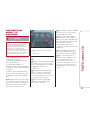 28
28
-
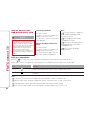 29
29
-
 30
30
-
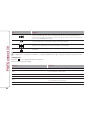 31
31
-
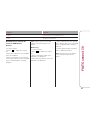 32
32
-
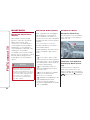 33
33
-
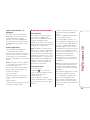 34
34
-
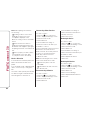 35
35
-
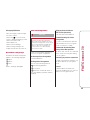 36
36
-
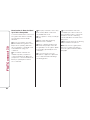 37
37
-
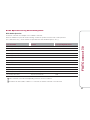 38
38
-
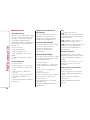 39
39
-
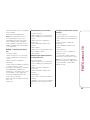 40
40
-
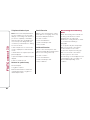 41
41
-
 42
42
-
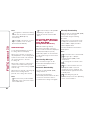 43
43
-
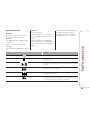 44
44
-
 45
45
-
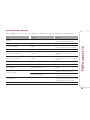 46
46
-
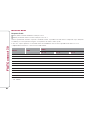 47
47
-
 48
48
-
 49
49
-
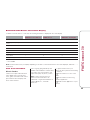 50
50
-
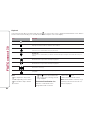 51
51
-
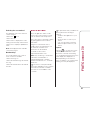 52
52
-
 53
53
-
 54
54
-
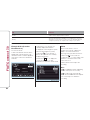 55
55
-
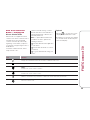 56
56
-
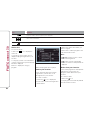 57
57
-
 58
58
-
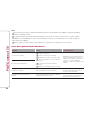 59
59
-
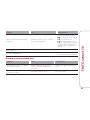 60
60
-
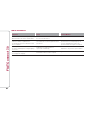 61
61
-
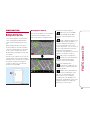 62
62
-
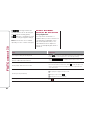 63
63
-
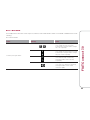 64
64
-
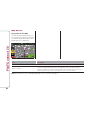 65
65
-
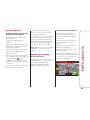 66
66
-
 67
67
-
 68
68
-
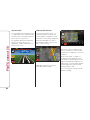 69
69
-
 70
70
-
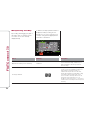 71
71
-
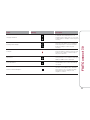 72
72
-
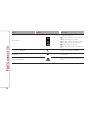 73
73
-
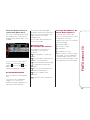 74
74
-
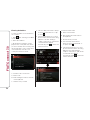 75
75
-
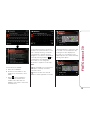 76
76
-
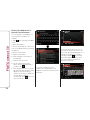 77
77
-
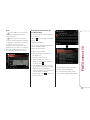 78
78
-
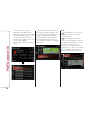 79
79
-
 80
80
-
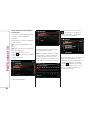 81
81
-
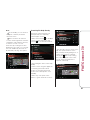 82
82
-
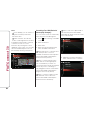 83
83
-
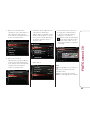 84
84
-
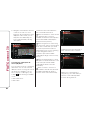 85
85
-
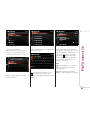 86
86
-
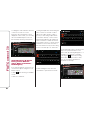 87
87
-
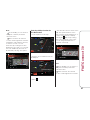 88
88
-
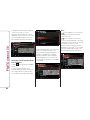 89
89
-
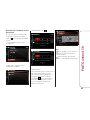 90
90
-
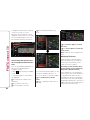 91
91
-
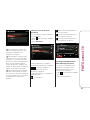 92
92
-
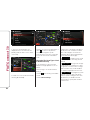 93
93
-
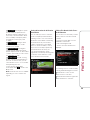 94
94
-
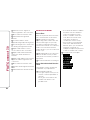 95
95
-
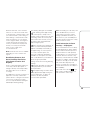 96
96
-
 97
97
-
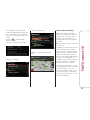 98
98
-
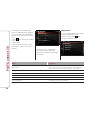 99
99
-
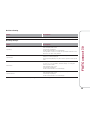 100
100
-
 101
101
-
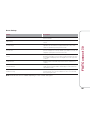 102
102
-
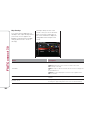 103
103
-
 104
104
-
 105
105
-
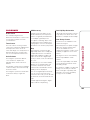 106
106
-
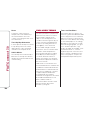 107
107
-
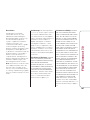 108
108
-
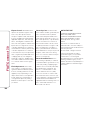 109
109
-
 110
110
Fiat 124 SPIDER Owner's manual
- Category
- Car navigation systems
- Type
- Owner's manual
- This manual is also suitable for
Ask a question and I''ll find the answer in the document
Finding information in a document is now easier with AI
Related papers
-
Fiat RADIO 3.0 Owner's manual
-
Fiat 2018 124 Spider Owner's manual
-
Fiat 2019 124 Spider Owner's manual
-
Fiat 2019 124 Spider User guide
-
Fiat 2017 124 Spider User guide
-
Chrysler 2016 2500 Owner's manual
-
Fiat Ducato Uconnect 5 Radio User manual
-
Fiat 2018 124 Spider User guide
-
Fiat 500L User guide
-
Fiat 500L 2015 User manual
Other documents
-
Toyota Display Audio system Owner's manual
-
Scion C-HR Owner's manual
-
Scion 86 Owner's manual
-
Toyota Ia Owner's manual
-
Toyota 86 Owner's manual
-
Toyota FR-S Owner's manual
-
Mazda Navigation system Owner's manual
-
Mazda 3 Hatchback 2019 Owner's manual
-
Mazda MX-30 EV 2022 Owner's manual
-
Mazda 3 Sedan 2021 Owner's manual