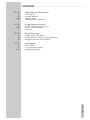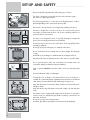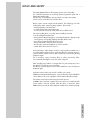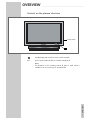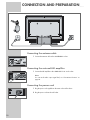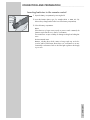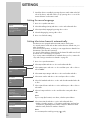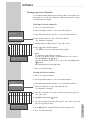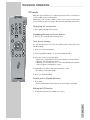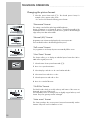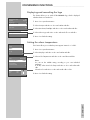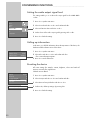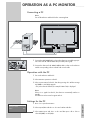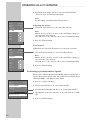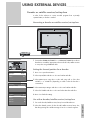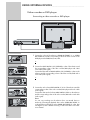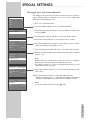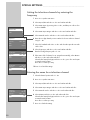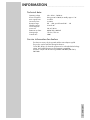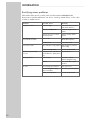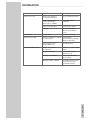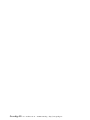Grundig Tharus 110 PW 110-9410 TOP User manual
- Category
- LCD TVs
- Type
- User manual

ǵ
Tharus 110
PW 110-9410 TOP
ENGLISH
NEDERLANDS
ESPAÑOL
COLOUR
TELEVISION

2
CONTENTS
________________________________________________________________________
4-6 Set-up and safety
6Wall mounting
7-9 Overview
7 Controls on the plasma television
8 Connections on the plasma television
9 The remote control
10-11 Connection and preparation
10 Connecting the antenna cable
10 Connecting the external HiFi amplifier
10 Connecting the power cord
11 Inserting batteries in the remote control
12-14 Settings
12 Setting the menu language
12 Setting television channels automatically
13 Changing preset channels
14 Picture settings
14 Audio settings
15-18 Television operation
15 Switching on
15 Switching to and from standby
15 Selecting channels
15 Selecting channels from the preset list
15 Selecting channels from external devices
15 Adjusting the volume
15 Muting
15 Displaying/concealing the clock
16 Displaying information about the television schedule
16 Displaying information about the channel position
16 Freeze-frame
16 Double window
17 PIP mode
18 Changing the picture format
19 Teletext mode
19 TOP or FLOF text mode
19 Normal text mode
19 Additional functions
20-22 Convenience functions
20 Entering the switch-off time
20 Displaying and concealing information on the channel position
20 Changing the menu (on-screen display)
21 Displaying and concealing the logo
21 Setting the colour temperature
22 Setting the audio output signal level
22 Calling up information
22 Resetting the device
2

ENGLISH
3
CONTENTS
__________________________________________________________________________________
23-24 Operation as a PC monitor
23 Connecting a PC
23 Operation with the PC
23-24 Settings for the PC
24 Evaluating synchronisation signals
25-28 Using external devices
25 Decoder or satellite receiver/set-top box
26-27 Video recorder or DVD player
28 Camcorder
29-30 Special settings
29 Tuning to new television channels
30 Setting the television channels by entering the frequency
30 Entering the name for a television channel
31-33 Information
31 Technical data
31 Service information for dealers
32-33 Rectifying minor problems

4
Please note the following information when setting up your Tharus:
The device is designed to receive and reproduce video and audio signals.
Any other use is expressly prohibited.
The ideal viewing distance is 5 times the screen diagonal (approx. 5.50 m).
External light falling on the screen impairs picture quality.
Ensure there is enough clearance, for example when installing in an alcove.
The device is designed for use in dry rooms. If you do use it in the open, please
ensure that it is protected from moisture, such as rain or splashing water. Do not
expose the device to any moisture.
The device is not designed for areas of very high humidity (for example the
tropics). The air humidity should not be more than 85%.
Do not place any vessels such as vases on the device. These may spill liquid, thus
presenting a safety risk.
Do not lay any objects (newspapers, for example) on the device.
Do not use the device close to heating units or in direct sunlight. This will impair
cooling.
Heat build-up can be dangerous and diminishes the working life of the set.
Have the inside of the set cleaned from time to time. Ask your specialist dealer.
Do not open the device under any circumstances. No warranty claims are
accepted for damage resulting from improper handling.
Only use genuine GRUNDIG connection cables, accessories and replacement
parts.
Ensure that the mains cable is not damaged.
Thunderstorms are a danger to all electrical devices. Even if the device is
switched off, it can be damaged by a lightning strike to the mains or the antenna
cable. Always disconnect the mains and antenna plugs during a storm.
Only clean the plasma screen with a chamois leather and commercially avail-
able glass cleaner.
Only clean the housing of the plasma screen with a damp, soft cloth and plain
water.
The plasma screen is equipped with a glass plate. If the device is subjected to
excessive strain, for example through vibration, bending or heat shocks the
glass plate can break.
Do not hit or put pressure on the glass plate.
Should the glass plate be damaged, pull out the mains plug immediately.
SET-UP AND SAFETY
______________________________________________
10
cm
20 cm
10
cm
T
harus
T
harus
T
h
a
ru
s
T
h
a
ru
s
T
h
a
rus
5 x
! SERVICE !! SERVICE !! SERVICE !
TV R
SAT

ENGLISH
5
This highly digitalised device offers optimum picture and sound quality.
The essential requirements are a perfectly functioning antenna system and a
high-quality antenna cable.
Therefore only use the antenna cable provided or one of the same quality.
For this reason, avoid cable loops near the device.
Plasma screens operate using florescent materials. This technology can suffer
sticking effects under certain operating conditions. These include:
– Prolonged display of a freeze-frame
– Constant display of the same background
– Use of a picture format (such as 4:3) which does not fill the screen.
Once these sticking effects occur, they cannot normally be reversed.
To avoid sticking effects please note:
– During the first 100 operating hours, ensure that the television displays mostly
moving pictures or frequently changing stills which fill the screen
– Use a picture format which fills the screen (16:9)
– Always activate the screensaver when using a PC
– Decrease the contrast and brightness as much as possible
– Switch off the device when it is not in use
If a freeze-frame is on the plasma screen for a very long time (several hours), it
is possible that this will be visible as a ghosting effect for some time when you
switch to another channel. However, after a certain amount of time this ghosting
disappears again.
This is caused by a type of memory effect. In order to prevent this effect,
we recommend activating the screen saver when using a PC.
After a lengthy period without use (longer than one year) a temporary colour
discrepancy is possible in some circumstances.
This effect is normal for plasma screens. After a while these colour discrepancies
disappear again.
A plasma screen is made up of around 1.2 million colour pixels.
Within the industrial standard tolerance, a very small number of pixels (0.001%)
can be defective. This is not regarded as a device defect within the warranty.
The plasma screen functions with inert gases and air pressure.
At 2000 m above sea-level or higher, the picture can become unstable and the
picture quality is reduced. However, when the device is returned to below
2000 m above sea level, this effect disappears and the device functions perfectly.
SET-UP AND SAFETY
_________________________________________________________________

6
Wall mounting
The plasma screen should only be fixed to vertical walls.
The wall surface must be strong enough to bear the weight.
For wooden or cavity walls, use suitable wall plugs and screws.
Use fastening equipment suitable for a weight of 50 kg.
1 Mark the holes on the wall.
– The distance between the screws is 397 mm, and the openings for the
screws have a diameter of 10 mm.
2 Drill the holes in the wall, insert the wall plugs and screw in the screws.
Note:
Do not remove the spacer on the back, as otherwise you will not be able to
hear the subwoofers.
3 Hang the plasma screen on the screws.
Note:
You can also use the plasma screen as a standing device using the pedestal
(accessory).
Ask your specialist dealer.
SET-UP AND SAFETY
_________________________________________________________________
397
10

ENGLISH
7
OVERVIEW
______________________________________________________________________
Controls on the plasma television
Standby display and receiver for remote control commands
O/I Power switch, switches the device to and from standby mode
Note:
The illustrations in the operating manual all depict a stand, which is
available as an accessory from your specialist dealer.
A
T
harus
A
Power switch

8
Connections on the device
LINE OUT R L Audio output sockets for active front loudspeakers.
AUDIO LINE IN Stereo audio input sockets:
YUV/VIDEO R L For DVD player, video recorder, satellite receiver.
PC R L For PC.
YC (S-VIDEO) R L For DVD player, video recorder, satellite receiver.
PC (RGB/DVI) DVI-I standard video input socket for digital (DVI) or analogue
(RGB) signals from the PC.
ANTENNA Antenna socket.
RS 232 Service socket for dealers.
VIDEO LINE IN
Y U V Video input sockets for DVD player, video recorder,
satellite receiver (YUV standard).
VIDEO Video input socket for DVD player, video recorder,
satellite receiver (Y standard).
YC (S-VIDEO) Video input socket for DVD player, video recorder,
satellite receiver (S-Video).
EURO AV/SCART 1 Euro/AV (Scart) socket for DVD player, video recorder, satellite
receiver (RGB).
EURO AV/SCART 2 Euro/AV (Scart) socket for DVD player, video recorder, satellite
receiver (S-Video).
Mains socket.
O/I Power switch, switches the device to and from standby mode.
OVERVIEW
__________________________________________________________________________________
2133-0014-0725
EURO AV/SCART 1
EURO AV/SCART 2
Y
(VIDEO)
UVRS 232
ANTENNA
AUDIO LINE IN
YC (S-VIDEO)PCYUV/VIDEO
R
L
PC (RGB/DVI)
LINE OUT
YC
(S-VIDEO)
VIDEO LINE IN
THARUS 110
PW 110-9410 TOP
G.BB 23-00
Made for Grundig in Germany
Input:
115-230 V
~50/60 Hz 3,6/1,8 A
MINISTERO P.T. (D.M. 26.03.92)
Serial No.:
2133-0014-0725
EURO AV/SCART 1
EURO AV/SCART 2
Y
(VIDEO)
UVRS 232
ANTENNA
AUDIO LINE IN
YC (S-VIDEO)PCYUV/VIDEO
R
L
PC (RGB/DVI)
LINE OUT
YC
(S-VIDEO)
VIDEO LINE IN
THARUS 110
PW 110-9410 TOP
G.BB 23-00
Made for Grundig in Germany
Input:
115-230 V
~50/60 Hz 3,6/1,8 A
MINISTERO P.T. (D.M. 26.03.92)
Serial No.:

ENGLISH
9
The remote control
ǼǼ
Switches off the television (standby)
PIP Shows an inset picture
Activates the
double window function (TV image and teletext on
separate halves of the screen)
E
Switches between picture formats
Switches to double character size in teletext mode
D
Shows information on the channel position
Reveals answers in teletext mode
1 … 0 Switch the device to standby
Select the channel directly
For entering teletext page numbers
d Sound on/off (mute)
i Opens the main menu and deactivates the menus
Z Switches from TV mode to AV channels and back
P+, P- Select television channels step-by-step
Move the cursor up and down
ǸǷAdjust the volume
Move the cursor left and right
OK Displays the channel list
TXT Switches from TV mode to teletext mode,
double window
and back to
TV mode
TV-G Displays information about the television schedule
zz
Opens the »Picture« menu
Scrolls back a page in teletext mode
ȄȄ
Shows or hides the clock
Scrolls to the next page in teletext mode
ǷǷ
Freeze-frame
Selects the chapter in teletext mode
FF
Opens the »Sound« menu
Selects the topic in teletext mode
Mode Switches the remote control for operating the basic functions of the
Grundig satellite receiver (SAT), video recorder (VCR) und DVD player
(DVD)
Keep pressing »Mode« until »SAT«, »VCR« or »DVD« lights up.
Then press the appropriate button.
The available functions depend on the model of the device you are
using. Just try it out.
This setting is active until the display disappears.
However, you can switch back to TV mode at any time by pressing
»Mode«.
OVERVIEW
__________________________________________________________________________________

10
CONNECTION AND PREPARATION
_______
Connecting the antenna cable
1 Connect the antenna cable to the »ANTENNA« socket.
Connecting the external HiFi amplifier
1 Connect the HIFi amplifier to the »LINE OUT R L« cinch sockets.
Note:
You can set the audio output signal level, see “Convenience functions” on
page 22.
Connecting the power cord
1 Plug the power cord supplied into the mains socket of the device.
2 Plug the power cord into the wall socket.
2133-0014-0725
EURO AV/SCART 1
EURO AV/SCART 2
Y
(VIDEO)
UVRS 232
ANTENNA
AUDIO LINE IN
YC (S-VIDEO)PCYUV/VIDEO
R
L
PC (RGB/DVI)
LINE OUT
YC
(S-VIDEO)
VIDEO LINE IN
THARUS 110
PW 110-9410 TOP
G.BB 23-00
Made for Grundig in Germany
Input:
115-230 V
~50/60 Hz 3,6/1,8 A
MINISTERO P.T. (D.M. 26.03.92)
Serial No.:
TV R
SAT
T
AUDIO LINE IN
PCYUV/VIDEO YC (S-VIDEO)
PC (RGB/DVI)
ANTENNA
RS
2
R
L
LINE OUT AUDIO LINE IN
PCYUV/VIDEO YC (S-VIDE
C
ART 1
C
ART 2

ENGLISH
11
Inserting batteries in the remote control
1 Open the battery compartment by removing the lid.
2 Insert the batteries (Micro type, for example LR 03 or AAA, 2x1.5 V).
Observe the polarity (marked on the base of the battery compartment).
3 Close the battery compartment.
Note:
If the television no longer reacts properly to remote control commands, the
batteries may be flat. Be sure to remove used batteries.
The manufacturer accepts no liability for damage resulting from leaking bat-
teries.
Environmental note
Batteries, including those which contain no heavy metal, may not be dis-
posed of with household waste. Please dispose of used batteries in an envi-
ronmentally sound manner. Find out about the legal regulations which apply
in your area.
CONNECTION AND PREPARATION
_______________________________________

12
SETTINGS
____________________________________________________________________________
1 Switch the device to standby by pressing the power switch »IO« on the left
side of the device, and then switch it on by pressing »P+« or one of the
numerical buttons on the remote control.
Setting the menu language
1 Press »i« to open the main menu.
2 Select »Einstellung« (Set Up) with »P+« or »P-« and confirm with »Ƿ«.
3 Select »Sprache« (Language) by pressing »P+« or »P-«.
4 Select the language by pressing »Ǹ« or »Ƿ«.
5 Press »i« to finish the setting.
Setting television channels automatically
The television set is equipped with an automatic station search system.
You start the station search and can then sort the television channels into your
order of preference.
There are 99 preset positions, to which you can assign television channels from
the antenna or from the cable connection.
You can also delete television channels from the channel list which were found
more than once or which have poor reception.
If you receive stations with different TV standards where you live, continue the
set-up with “Tuning to new television channels” on page 29.
1 Press »i« to open the main menu.
2 Select »Inputs/PIP« with »P+« or »P-« and confirm with »Ƿ«.
3 Select »Main inputs« with »P+« or »P-« and then press »Ǹ« or »Ƿ« to
select »TUNER«.
4 Select »Main input settings« with »P+« or »P-« and confirm with »Ƿ«.
5 Select »Auto search« with »P+« or »P-« and press »Ƿ« to confirm.
6 Select »TV Standard« with »P+« or »P-« and select the standard with »Ǹ«
or »Ƿ«.
7 Select »Search Form« with »P+« or »P-« and then press »Ǹ« or »Ƿ« to
select »All«.
8 Select »Country« with »P+« or »P-« and select the country with »Ǹ« or
»Ƿ«.
Note:
If your country (the location) is not shown, select the option »Other«.
9 Select »Start Search« with »P+« or »P-« and confirm with »Ƿ«.
– Display: »Search in progress...«. The station search begins, and may last
a few minutes, depending on the number of television channels received.
– After the search, the device switches to channel 1.
Note:
You can interrupt the search by pressing »
zz
« (red).
Display Source Info : On
Language : English
OSD Set Up
Ł
Pwr Down/Stand-By
Ł
Reset to factory Defaults
Ł
Sleep Timer : Off
ĵ
Inputs / PIP
Ł
Picture
Ł
Display
Ł
Sound
Ł
Set Up
Ł
Info
Ł
Main Inputs : TUNER
Main input settings
Ł
Display : Main
ĵ
Auto Search
Ł
Manual search
Ł
Sort
Ł
Delete
Ł
ĵ
TV Standard : PAL BG
Search Form : All
Start Search
-
Ł
Program Start Point : 01
Country : Germany
ĵ
TV Standard : PAL BG
Search Form : All
Start Search
-
Ł
Program Start Point : 01
Country : Germany
ĵ

ENGLISH
13
SETTINGS
____________________________________________________________________________________
Changing preset channels
You can delete channels that have been stored more than once during the auto-
matic search. You can also store channels in a different preset position, change
or enter the name of a channel.
Deleting television channels
1 Press »i« to open the main menu.
2 Select »Inputs/PIP« with »P+« or »P-« and confirm with »Ƿ«.
3 Select »Main input settings« with »P+« or »P-« and confirm with »Ƿ«.
4 Select »Delete« with »P+« or »P-« and confirm with »Ƿ«.
– The channel list is displayed.
5 Select the channel to delete with »P+«, »P-«, »Ǹ« or »Ƿ«.
6 Press »
zz
« (red) to delete the channel.
– The channel position is free and can be newly assigned.
Note:
You can delete several channels at one time.
To do this, select the first channel to be deleted with »P+«, »P-«, »Ǹ« or
»Ƿ« and highlight it with »
ȄȄ
« (green).
Select the last channel with »P+«, »P-«, »Ǹ« or »Ƿ« and highlight it with
»
ǷǷ
« (yellow).
Delete the channels by pressing »
FF
« (blue).
7 Press »i« to finish the setting.
Sorting television stations
1 Press »i« to open the main menu.
2 Select »Inputs/PIP« with »P+« or »P-« and confirm with »Ƿ«.
3 Select »Main input settings« with »P+« or »P-« and confirm with »Ƿ«.
4 Select »Sort« with »P+« or »P-« and confirm with »Ƿ«.
– The channel list is displayed.
5 Select the TV channel to be moved to another position by pressing »P+«,
»P-«, »Ǹ« or »Ƿ«.
6 Highlight the channel with »
ȄȄ
« (green).
7 Select the new channel position by pressing »P+«, »P-«, »Ǹ« or »Ƿ« and
then press »
FF
« (blue) to add it.
8 Press »
ǷǷ
« (yellow) to assign the channel to the new preset position.
9 Press »i« to finish the setting.
Auto Search
Ł
Manual search
Ł
Sort
Ł
Delete
Ł
ĵ
ZDF ----- ----- RTL RTL2 ----- KABEL PRO7 VOX
----- BR ----- VIVA DSF EUROS N-TV S-RTL TRT PRG18
CNN MDR HR SW3 PRG25 PRG26 KIKA TV5 PRG29 PRG30
----- ----- ----- ----- ----- ----- ----- ----- ----- -----
----- ----- ----- ----- ----- ----- ----- ----- ----- -----
----- ----- ----- ----- ----- ----- ----- ----- ----- -----
----- ----- ----- ----- ----- ----- ----- ----- ----- -----
----- ----- ----- ----- ----- ----- ----- ----- ----- -----
----- ----- ----- ----- ----- ----- ----- ----- ----- -----
----- ----- ----- ----- ----- ----- ----- ----- ----- /
0
1
2
3
4
5
6
7
8
9
12345678 9 10
ǵ : Delete current programme
: Select delete range start point. Current = 1-ARD
: Select delete range end point. Current = 1-ARD
: Confirm delete from start point to end point
h : Stop deleting
ARD
Auto Search
Ł
Manual search
Ł
Sort
Ł
Delete
Ł
ĵ
ZDF ----- ----- RTL RTL2 ----- KABEL PRO7 VOX
----- BR ----- VIVA DSF EUROS N-TV S-RTL TRT PRG18
CNN MDR HR SW3 PRG25 PRG26 KIKA TV5 PRG29 PRG30
----- ----- ----- ----- ----- ----- ----- ----- ----- -----
----- ----- ----- ----- ----- ----- ----- ----- ----- -----
----- ----- ----- ----- ----- ----- ----- ----- ----- -----
----- ----- ----- ----- ----- ----- ----- ----- ----- -----
----- ----- ----- ----- ----- ----- ----- ----- ----- -----
----- ----- ----- ----- ----- ----- ----- ----- ----- -----
----- ----- ----- ----- ----- ----- ----- ----- ----- /
0
1
2
3
4
5
6
7
8
9
12345678 9 10
ǵ : Select a programme. Currently = 1-ARD
: Insert an empty programme at current position
: Swap selected programme with current position
h : Stop sorting
ARD

14
SETTINGS
____________________________________________________________________________________
Picture settings
1 Open the »Picture« menu by pressing »
zz
« (red).
2 Select the function item by pressing »P+« or »P-«:
– »Contrast«
– »Brightness«
– »Sharpness«
– »Color«
– »Tint«, to change the colour balance
– »DNC«, dynamic noise suppression, improves the picture if the signal is
weak
– »Photo CD«, picture optimisation for freeze-frames
3 Press »Ǹ« or »Ƿ« to set the value or switch the function on and off.
– The setting is saved automatically.
Note:
When using a PC only the »Contrast« and »Brightness« can be changed.
4 Press »i« to finish the setting.
Audio settings
1 Open the »Sound« menu by pressing »
FF
« (blue).
2 Select the function item by pressing »P+« or »P-«:
– »Volume«, the current set volume is displayed
– »Balance«, the current balance setting between the left and right speaker
is displayed
– »Equalizer«, choose between flat, pop, classic, vocal, rock, jazz and user
– »Option«, choose between stereo and stereo enlarged. Stereo enlarged
widens the sound output for stereo programmes, and improves the sound
with mono reception.
– »Volume Line Out«, the volume level at the »LINE OUT R L« socket
– »Max. Startup Volume«, the volume when switching on the device
– »AVC«, this function guarantees a uniform volume when you switch from
one channel to another
– »User Equalizer«, for custom sound settings using the equaliser
Note:
To implement the settings in the »User Equalizer« menu, select the line and
press »Ƿ« to activate the menu.
3 Press »Ǹ« or »Ƿ« to set the value or switch the function on/off.
– The setting is saved automatically.
4 Press »i« to finish the setting.
Contrast : 64
Brightness : 66
Sharpness :
Color : 15
Tint : 0
DNC : 5
Photo CD : Off
ĵ
Volume :
Balance :
Equalizer : Classic
Option : Mono
Volume Line Out :
Max. Startup Volume :
AVC : Off
User Equalizer
Ł
ĵ
< 120 Hz :
500 Hz :
1.5 kHz :
5 kHz :
> 10 kHz :
ĵ
Contrast : 64
Brightness : 66
Sharpness :
Color : 15
Tint : 0
DNC : 5
Photo CD : Off
ĵ
Volume :
Balance :
Equalizer : Classic
Option : Mono
Volume Line Out :
Max. Startup Volume :
AVC : Off
User Equalizer
Ł
ĵ

ENGLISH
15
TELEVISION OPERATION
___________________________________
Switching on
1 Press the power switch »IO« on the left side of the device to switch it to
standby mode.
– The red LED lights up.
2 Switch the television by pressing »P+« or one of the numerical buttons
»1… 0«.
– The green LED lights up.
Switching to and from standby
1 Press »
ǼǼ
« to switch the device to standby mode.
2 Completely switch off the device by pressing the power switch »IO« on the
back of the device.
– In this way you save electricity.
Selecting channels
1 Use »1…0« to select channels directly.
2 Press »P+« or »P-« to move up and down channels.
Selecting channels from the preset list
1 Press »OK« to open the preset list.
2 Select the required channel position with »P+«, »P-«, »Ǹ« or »Ƿ«.
3 Press »i« to switch off the preset list.
Selecting channels from external devices
1 Keep pressing »Z« until the channel position is displayed.
– The current channel is displayed.
2 Switch back to television mode by pressing »Z« repeatedly until the »TV«
display (and the channel most recently selected, for example »TV - 1- ARD«)
appears.
Adjusting the volume
1 Adjust the volume with »Ǹ« or »Ƿ«.
Muting
1 Press »d« to switch the sound off (mute) and to switch it on again.
Displaying/concealing the clock
1 You can display or conceal the clock by pressing »
ȄȄ
« (only for stations with
teletext).

16
Displaying information about the television schedule
1 Press »TV-G« to display information.
2 Press »TV-G« to switch off the information.
Displaying information about the channel position
1 Press »?« to display the information.
– The display disappears automatically after a short while.
Freeze-frame
If you wish to view a particular scene for longer, you can freeze the frame of the
current programme.
1 Press »
ǷǷ
« (yellow).
2 Press »
ǷǷ
« (yellow) to finish the freeze-frame.
Double window
This function enables you to view the television programme and teletext at the
same time.
1 Press »TXT« twice.
– On the left you can see the television programme, on the right the teletext.
Note:
The remote control buttons are switched in teletext mode. To select teletext
pages and for other functions, see »Teletext mode« on page 19.
2 Press »TXT« to end the function.
TELEVISION OPERATION
_________________________________________________________

ENGLISH
17
PIP mode
PIP (picture in picture) allows you to watch an inset picture from a second picture
source in addition to the current channel.
DVD players, video recorders, satellite receivers or PCs can be used as picture
sources, but they must be connected to the input jacks at the back of the device.
Displaying the inset picture
1 Press »PIP« to display the inset picture.
Swapping the main and inset pictures
1 Press »
E
« to swap the main and inset pictures.
Inset picture settings
You can select the picture source, the size and the position of the inset picture
with these settings.
1 Press »i« to open the main menu.
2 Select »Inputs/PIP« with »P+« or »P-« and confirm with »Ƿ«.
3 Press »P+« or »P-« to select the setting:
– »PIP source« – external device, whose picture appears as an inset picture
– »PIP size« – the size of the inset picture
– »PIP horiz. pos.« and »PIP vert. pos.« – the horizontal and vertical position
of the inset picture on the television screen
4 Set the PIP source, PIP size and position with »Ǹ« or »Ƿ«.
– The setting is saved automatically.
5 Press »i« to finish the settings.
Double picture (Double Window)
1 Press »PIP«.
– The last selected main and inset pictures are viewed next to each other.
Ending the PIP function
1 To hide the inset picture press »PIP« once or twice.
TELEVISION OPERATION
_________________________________________________________

18
TELEVISION OPERATION
_________________________________________________________
Changing the picture format
1 Select the picture format with »
E
«. The selected picture format, for
example »16:9«, appears on the screen.
– You can choose between the following picture formats:
“Panorama” format
This setting is suited to films with a large width/height ratio.
During programmes in 4:3 format the picture is stretched horizontally if the
»Panorama« function is selected. The zoom factor is greater on the left and right
edges of the picture than in the middle.
“Normal (4:3)” format
Programmes in 4:3 format are displayed in the correct aspect ratio.
There are black borders to the left and right of the picture.
“Full screen” format
For programmes in 4:3 format, the picture automatically fills the screen.
“User Zoom” format
This function allows you to display an individual picture format from 10% to
200% of the original picture size.
1 Select the »User Zoom« picture format with »
E
«.
2 Press »i« to open the main menu.
3 Select »Display « with »P+« or »P-« and confirm with »Ƿ«.
4 Select »User Zoom« with »P+« or »P-«.
5 Select the picture size with »Ǹ« or »Ƿ«.
6 Press »i« to switch off the menu.
“16:9 film” format
The black borders which are usually at the top and bottom of the screen are
eliminated, 4:3 pictures fill the screen.
The transmitted pictures are enlarged, but are slightly cropped at the top and
bottom. The picture geometry remains unchanged.
“Auto zoom” format
This function analyses the current picture format and automatically switches
between “Full picture” and ”4:3 letterbox on 16:9”.

ENGLISH
19
TELETEXT MODE
__________________________________________________________
TOP or FLOF text mode
1 Press »TXT« to switch to teletext mode.
2 Teletext pages can be selected directly with »1… 0«.
The current programme overview (teletext page 333) can be called up with
»TV-G«.
To return to teletext page 100, press »i«.
Note:
At the bottom of the screen, you will see an information line consisting of a
red, green and, depending on the station, yellow and blue text field. Your
remote control has buttons with the corresponding colours.
3 Press »
zz
« (red) to scroll back a page
Press »
ȄȄ
« (green) to scroll to the next page
Press »
ǷǷ
« (yellow) to select the chapter
Press »
FF
« (blue) to select the topic
4 To switch off teletext, press »TXT« twice.
Normal text mode
1 Press »TXT« to switch to teletext mode.
2 Teletext pages can be selected directly with »1… 0«.
3 Press »P-« to go back a page, press »P+« to skip to the next page.
4 To switch off teletext, press »TXT« twice.
Additional functions
Increasing character size
If you have difficulty reading the text on the screen, you can double the
character size.
1 To enlarge the character size of a teletext page, keep pressing »
E
«.
Calling up a sub-page directly
If the selected teletext page contains additional pages, the numbers of the
sub-pages are displayed at the bottom of the screen.
1 Select the desired sub-page with »Ǹ« or »Ƿ«.
Reveal answer
Certain teletext pages contain hidden answers or information. These can be
viewed.
1 Press »?« to display the information.
2 Press »?« to conceal the information.

20
CONVENIENCE FUNCTIONS
__________________________
Entering the switch-off time
This function allows you to enter a switch-off time for the television. After this
time has elapsed, the television switches to standby mode.
1 Press »i« to open the main menu.
2 Select »Set Up« with »P+« or »P-« and confirm with »Ƿ«.
3 Select »Sleep Timer« with »P+« or »P-«.
4 Select the switch-off time (30 minutes, 60 minutes, 90 minutes) by pressing
»Ǹ« or »Ƿ«.
Note:
When »Off« has been selected, the function is deactivated.
5 Press »i« to finish the settings.
Displaying and concealing information on the
channel position
1 Press »i« to open the main menu.
2 Select »Set Up« with »P+« or »P-« and confirm with »Ƿ«.
3 Select »Display Source Info« with »P+« or »P-« and press »Ƿ« to switch
on/off.
4 Press »i« to finish the settings.
Changing the menu (on-screen display)
1 Press »i« to open the main menu.
2 Select »Set Up« with »P+« or »P-« and confirm with »Ƿ«.
3 Select »OSD Set Up« with »P+« or »P-« and confirm with »Ƿ«.
4 Select »Time Out« with »P+« or »P-« and select the display duration
(5 seconds, 10 seconds, 15 seconds) with »Ǹ« or »Ƿ«. Select »Off« to
leave the menu on permanently.
Select »Transparency« with »P+« or »P-« and select »Off« or »On« with
»Ǹ« or »Ƿ«.
5 Press »i« to finish the settings.
Display Source Info : On
Language : English
OSD Set Up
Ł
Pwr Down/Stand-By
Ł
Reset to factory Defaults
Ł
Sleep Timer : Off
ĵ
Display Source Info : On
Language : English
OSD Set Up
Ł
Pwr Down/Stand-By
Ł
Reset to factory Defaults
Ł
Sleep Timer : Off
ĵ
Display Source Info : On
Language : English
OSD Set Up Ł
Pwr Down/Stand-By
Ł
Reset to factory Defaults
Ł
Sleep Timer : Off
ĵ
Time Out : Off
Transparency : Off
ĵ
Time Out : Off
Transparency : Off
ĵ
Inputs / PIP
Ł
Picture
Ł
Display
Ł
Sound
Ł
Set Up
Ł
Info
Ł
Page is loading ...
Page is loading ...
Page is loading ...
Page is loading ...
Page is loading ...
Page is loading ...
Page is loading ...
Page is loading ...
Page is loading ...
Page is loading ...
Page is loading ...
Page is loading ...
Page is loading ...
Page is loading ...
-
 1
1
-
 2
2
-
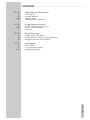 3
3
-
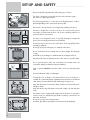 4
4
-
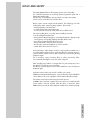 5
5
-
 6
6
-
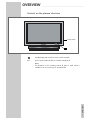 7
7
-
 8
8
-
 9
9
-
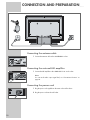 10
10
-
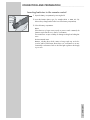 11
11
-
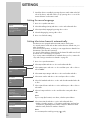 12
12
-
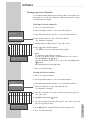 13
13
-
 14
14
-
 15
15
-
 16
16
-
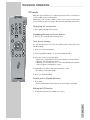 17
17
-
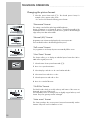 18
18
-
 19
19
-
 20
20
-
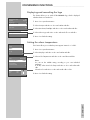 21
21
-
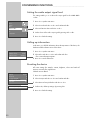 22
22
-
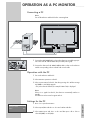 23
23
-
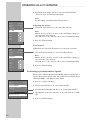 24
24
-
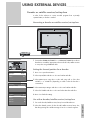 25
25
-
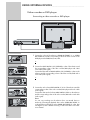 26
26
-
 27
27
-
 28
28
-
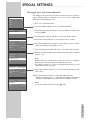 29
29
-
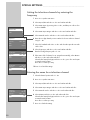 30
30
-
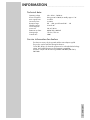 31
31
-
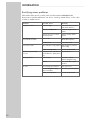 32
32
-
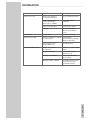 33
33
-
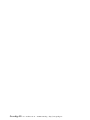 34
34
Grundig Tharus 110 PW 110-9410 TOP User manual
- Category
- LCD TVs
- Type
- User manual
Ask a question and I''ll find the answer in the document
Finding information in a document is now easier with AI
Related papers
-
Grundig Color Television TVD 40-2501 User manual
-
Grundig Color Television Elegance 37 LXW 94-8616 Dolby User manual
-
Grundig LXW 68-8720 User manual
-
Grundig Lenaro Color Television LXW 70-8620 User manual
-
Grundig Color Television Vision 6 32-6840 T User manual
-
Grundig GDRH 5625 User manual
-
Grundig GMK 1200 Datasheet
-
Grundig MF 72-6510/8 User manual
-
Grundig LXW 117-8735 REF Datasheet
-
Grundig VISION 26 LXW 68-9740 Dolby User manual
Other documents
-
Technicolor - Thomson 30LB020S4 User manual
-
Technicolor - Thomson M 3610G User manual
-
Kompernass KH 6521 User manual
-
Silvercrest DVD Player KH 6524 User manual
-
Silvercrest KH 6521 User manual
-
Silvercrest SHDP 5.1 A1 User manual
-
Kompernass KH6525 User manual
-
Philips BDS4222R User manual
-
Thomson 42WM03ST Datasheet
-
Thomson 42WB02S Datasheet